How to Reset Your Instagram Discovery Page Step-by-Step
Learn how to reset your Instagram Discovery Page with step-by-step methods to clear history, adjust interactions, and retrain the algorithm.
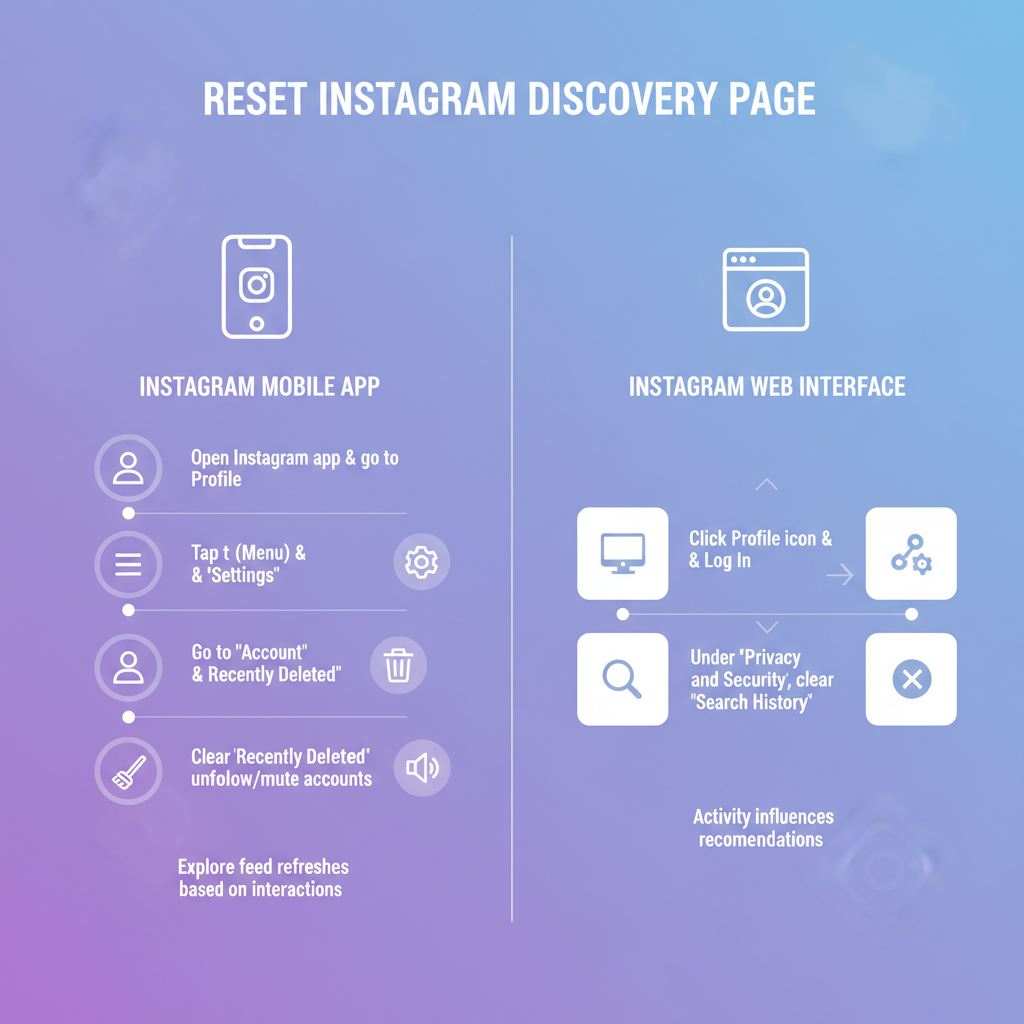
How to Reset Your Instagram Discovery Page Step-by-Step
If you’ve ever wondered how to reset discovery page on Instagram to get rid of repetitive or irrelevant suggestions, you’re not alone. The Instagram Discovery Page (also called the Explore section) uses algorithms based on your activity to recommend posts, Reels, and accounts. While this can be great for finding new content, outdated or mismatched suggestions can quickly clutter your feed. This guide will explain why and when to reset your Discovery Page and provide practical, step-by-step methods to refresh your Instagram experience.
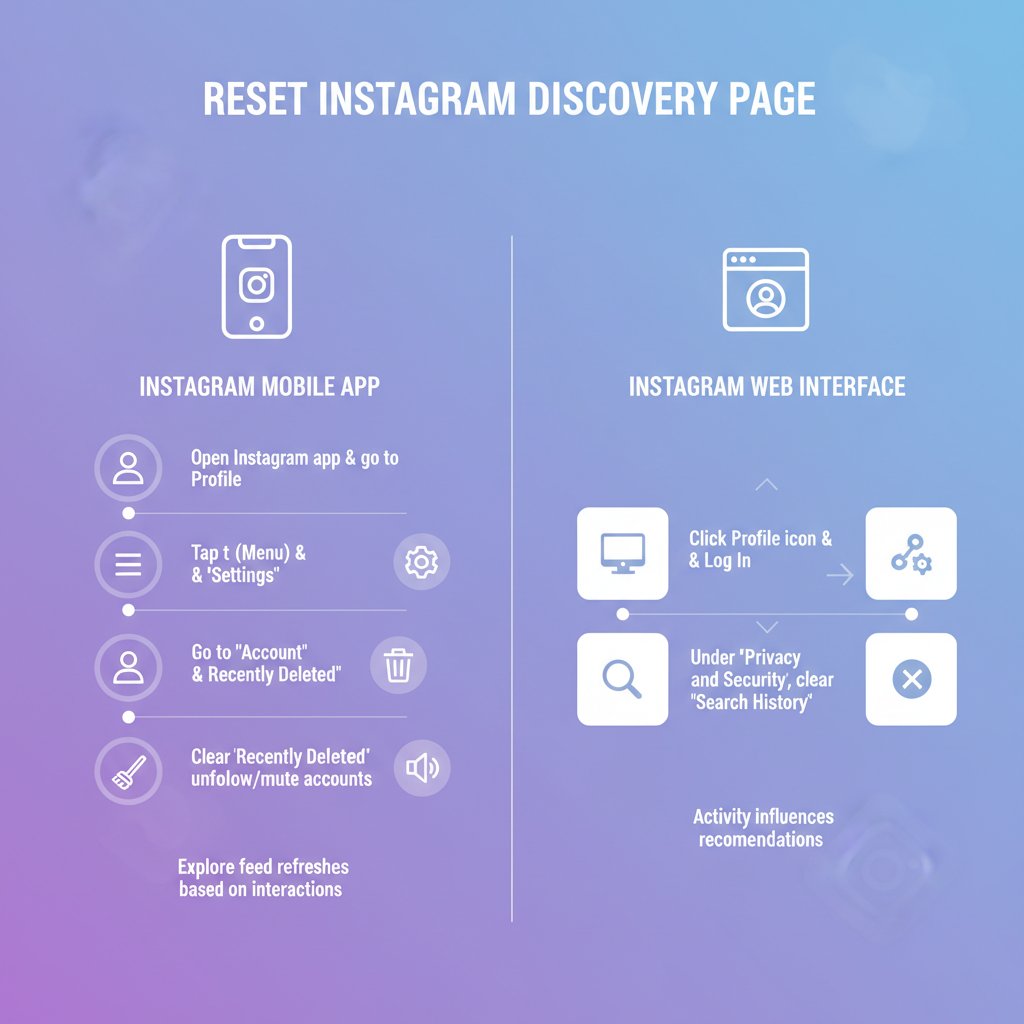
---
Understanding How Instagram’s Discovery Page Algorithm Works
At the core of Instagram’s recommendations is a machine learning algorithm that studies your activity patterns. Specifically, it factors in:
- Posts you like or save
- Accounts and hashtags you follow
- Content you watch repeatedly
- Comments you make or posts you engage with
- Topics you search for
All these signals help Instagram predict what content you’ll enjoy in the future. The downside: if your behavior changes but your historical data remains unchanged, you might still get content aligned with your past interests.
---
Common Reasons to Reset Your Discovery Page
You might want to refresh your Instagram suggestions for different reasons:
- Unwanted Recommendations – A one-time curiosity turns into constant irrelevant posts.
- Stale Content – The same style of posts showing up without diversity.
- Privacy Concerns – Shared devices influencing your feed.
- Algorithm Drift – Minor repeated behaviors skewing long-term suggestions.
Resetting essentially tells Instagram’s algorithm to start fresh.
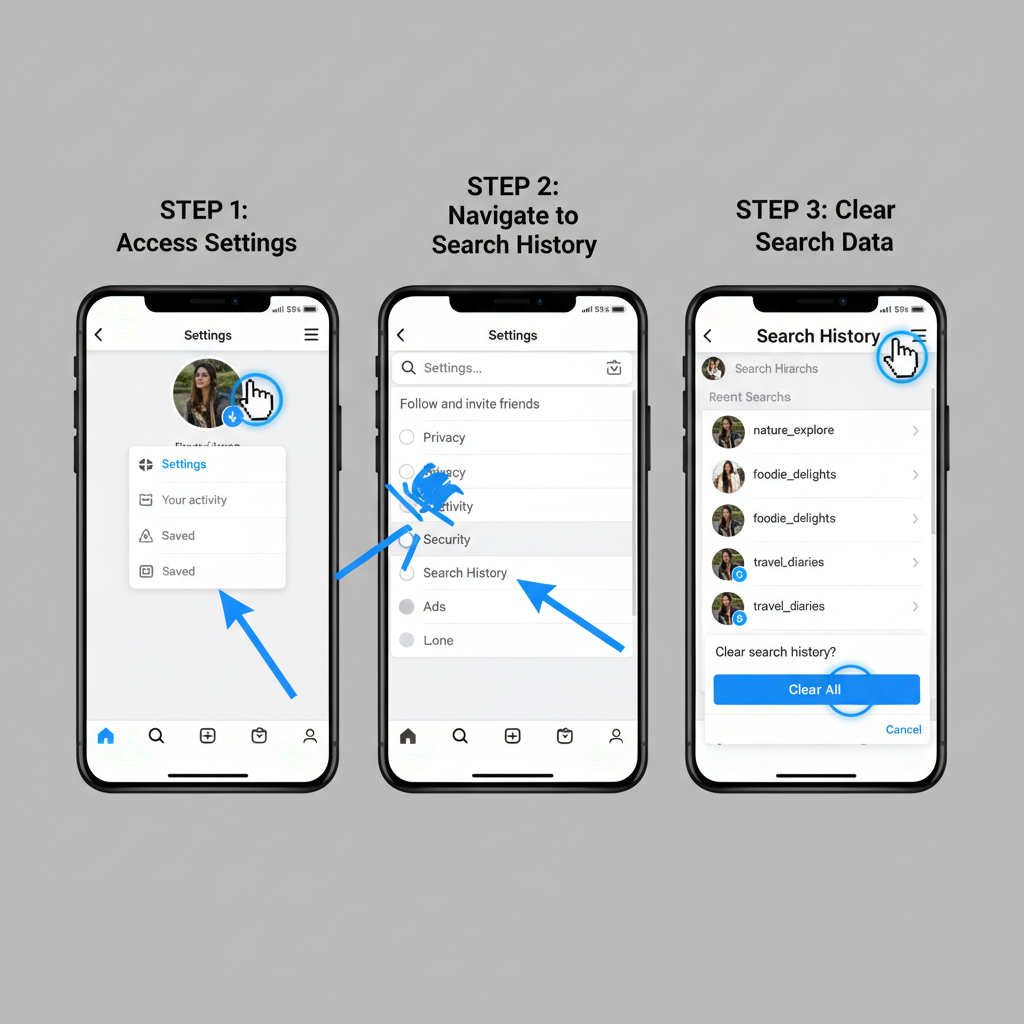
---
Step-by-Step: Clear Instagram Search History
One of the quickest ways to reset your Discovery Page preferences is to clear your search history.
On the Mobile App
- Open Instagram and log into your account.
- Tap your profile picture in the bottom-right corner.
- Tap the three horizontal lines (Menu) in the top-right corner.
- Select Your Activity.
- Scroll to Recent Searches.
- Tap Clear All and confirm.
On the Web
- Log in to Instagram from your browser.
- Click the Search bar to access recent searches.
- Select Clear All near the list.
By deleting your search history, you remove a key data signal the algorithm uses to recommend content.
---
Influence the Algorithm by Managing Account Activity
Instagram learns most from what you interact with daily. To guide it toward new, relevant suggestions:
- Limit likes on content you no longer want in your Explore page.
- Engage more with content matching your current interests.
- Avoid commenting or saving posts on topics you’ve moved past.
Pro Tip
Watch time counts as interest—even without likes—so skip quickly past videos that aren’t appealing.
---
Use the "Not Interested" Option
On both Reels and Explore posts, you can directly tell Instagram what you don’t like.
- Tap the three dots (•••) on an unwanted post.
- Select Not Interested.
- The post is hidden, and similar content is de-prioritized.
Consistent use of this feature helps retrain the algorithm toward your preferences.
---
Unfollow Irrelevant Accounts and Hashtags
Following is one of the strongest indicators for the recommendations you get. If you follow less relevant accounts or hashtags, your Explore feed will change accordingly.
| Action Item | Impact on Discovery |
|---|---|
| Unfollow irrelevant influencers | Reduces related post suggestions |
| Remove niche hashtags | Stops repetitive Explore topics |
| Follow fresh topics | Introduces new content categories |
---
Refresh Your Personalized Feed by Logging Out and Back In
Logging out won’t fully reset your Discovery Page, but it can prompt Instagram to reload your personalization file.
- Go to Settings > Log Out.
- Completely close your app.
- Log back in.
- Start interacting with new content to set the right tone.
---
Review Privacy and Personalization Settings
Fine-tune your Instagram personalization for better control:
- Go to Settings > Privacy.
- Consider using Private Account mode for more controlled interactions.
- Go to Settings > Ads > Ad Preferences to adjust tracked topics.
These privacy adjustments help limit unwanted influence over your Discovery Page.
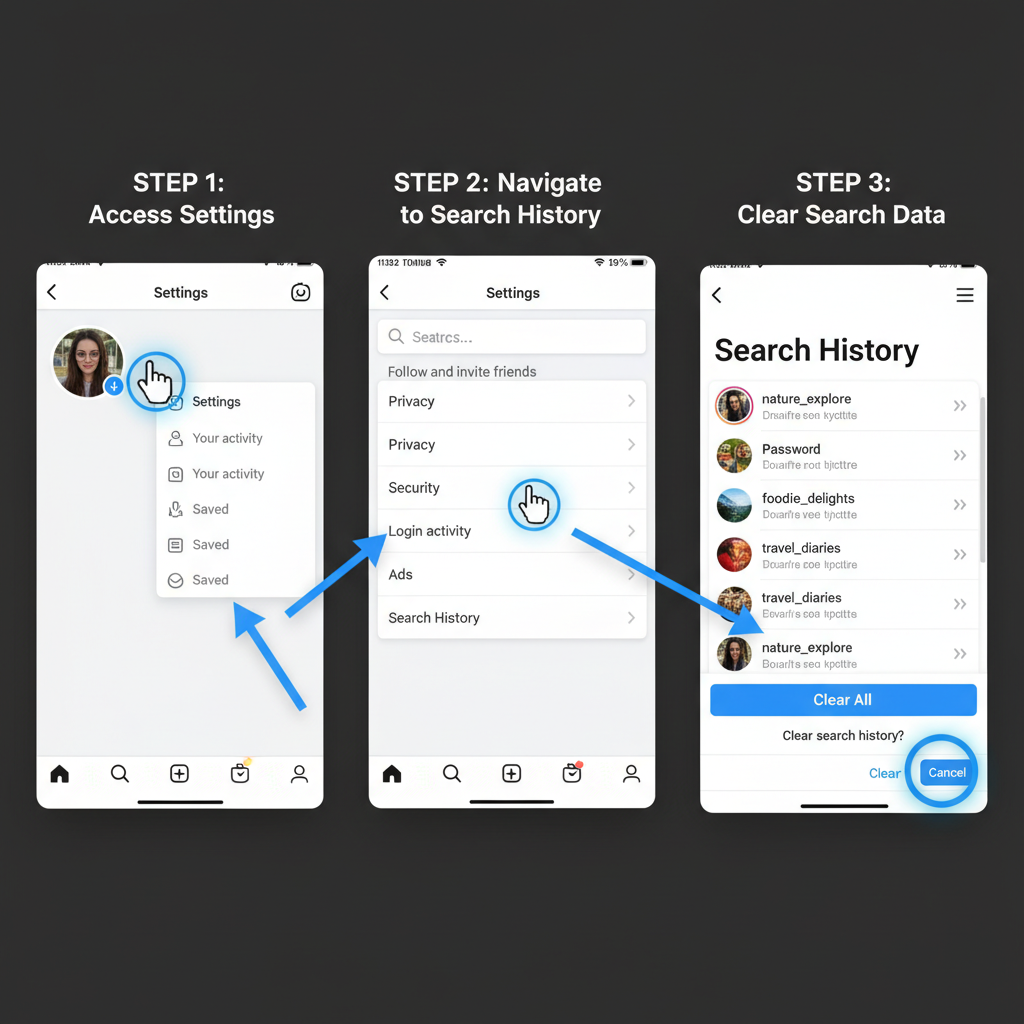
---
Temporarily Reduce Activity
If your Explore page is overloaded with one content type, a reduced activity period may help. For 3–5 days:
- Avoid liking, commenting, or following.
- Limit searches entirely.
Instagram’s real-time weighting system will gradually deprioritize overrepresented topics.
---
Track Progress and Adjust Actions
A Discovery Page refresh isn’t instant. Algorithms need 1–2 weeks of consistent activity changes to update results.
How to Know It’s Working
- Visit your Explore tab daily and note the variety.
- Track old vs new topics weekly.
- Document improvements in a notes app.
If you’re not satisfied with the change, repeat clearing history, unfollowing accounts, and using “Not Interested” more often.
---
Summary and Next Steps
Mastering how to reset discovery page on Instagram involves understanding and influencing the platform’s algorithm. Clearing search history, unliking irrelevant posts, unfollowing outdated accounts, and leveraging the “Not Interested” tool are all significant steps. Over a week or two, you can see a noticeable improvement in relevance and diversity in your Explore content.
Take a moment now to review your account, follow the steps above, and enjoy a Discovery Page that truly reflects your interests.




