How to Reset Instagram Explore Feed and Improve Suggestions
Learn how to reset your Instagram Explore feed, understand the algorithm, and retrain it with steps to improve content suggestions and relevance.
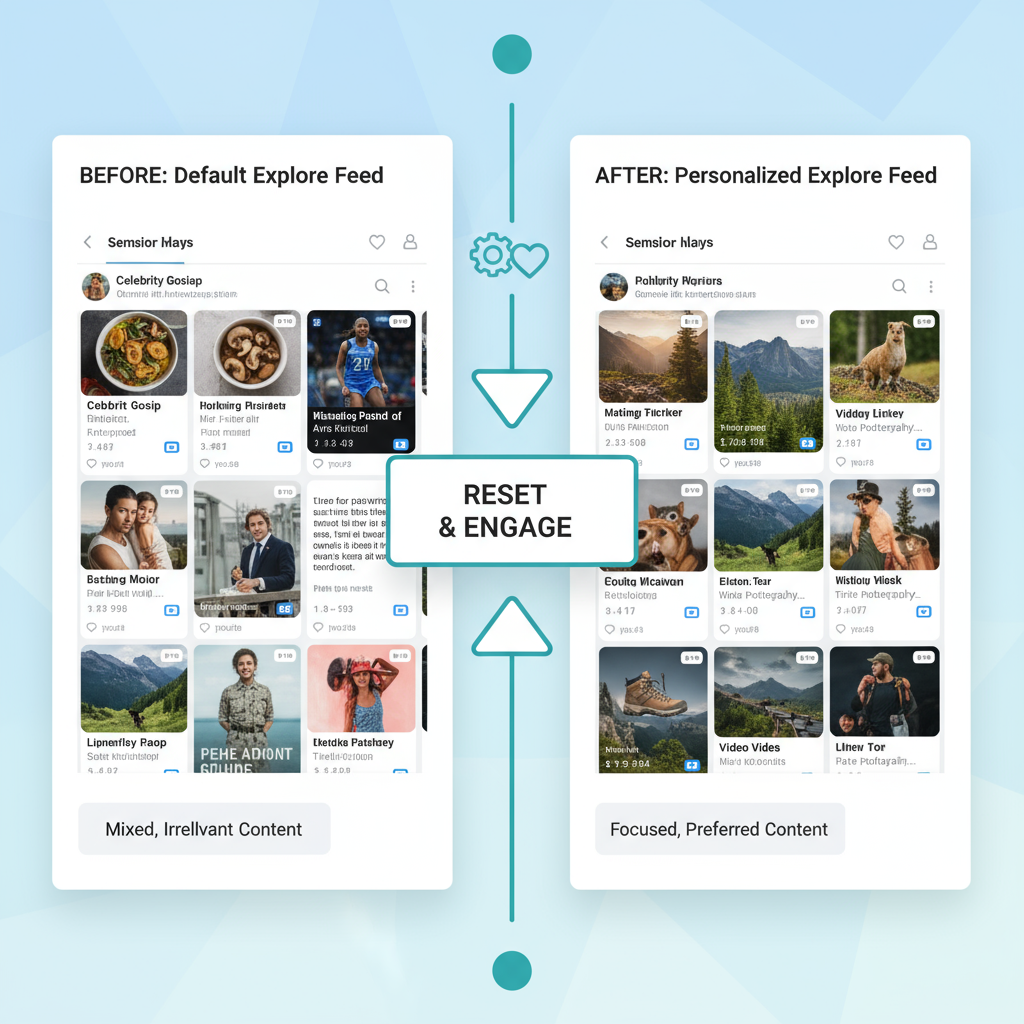
How to Reset Instagram Explore Feed: A Complete Guide
If your Instagram Explore tab is cluttered with irrelevant posts, it may be time for a refresh. Understanding how to reset Instagram Explore feed can help you regain control over the algorithm and tailor recommendations to your current interests. This guide will walk you through why your feed changes over time and the exact steps to reset and retrain it for a more relevant browsing experience.
---
Understanding How the Instagram Explore Feed Algorithm Works
Instagram’s Explore Feed is a curated grid of content tailored to your interests based on your past activity. The underlying algorithm, powered by machine learning, analyzes factors such as:
- Engagement history: Likes, comments, reshares, and saves.
- Content similarity: Posts similar to content you already engage with.
- Relationships: Accounts you visit, follow, or message frequently.
- Session behavior: How often and how long you use Instagram.
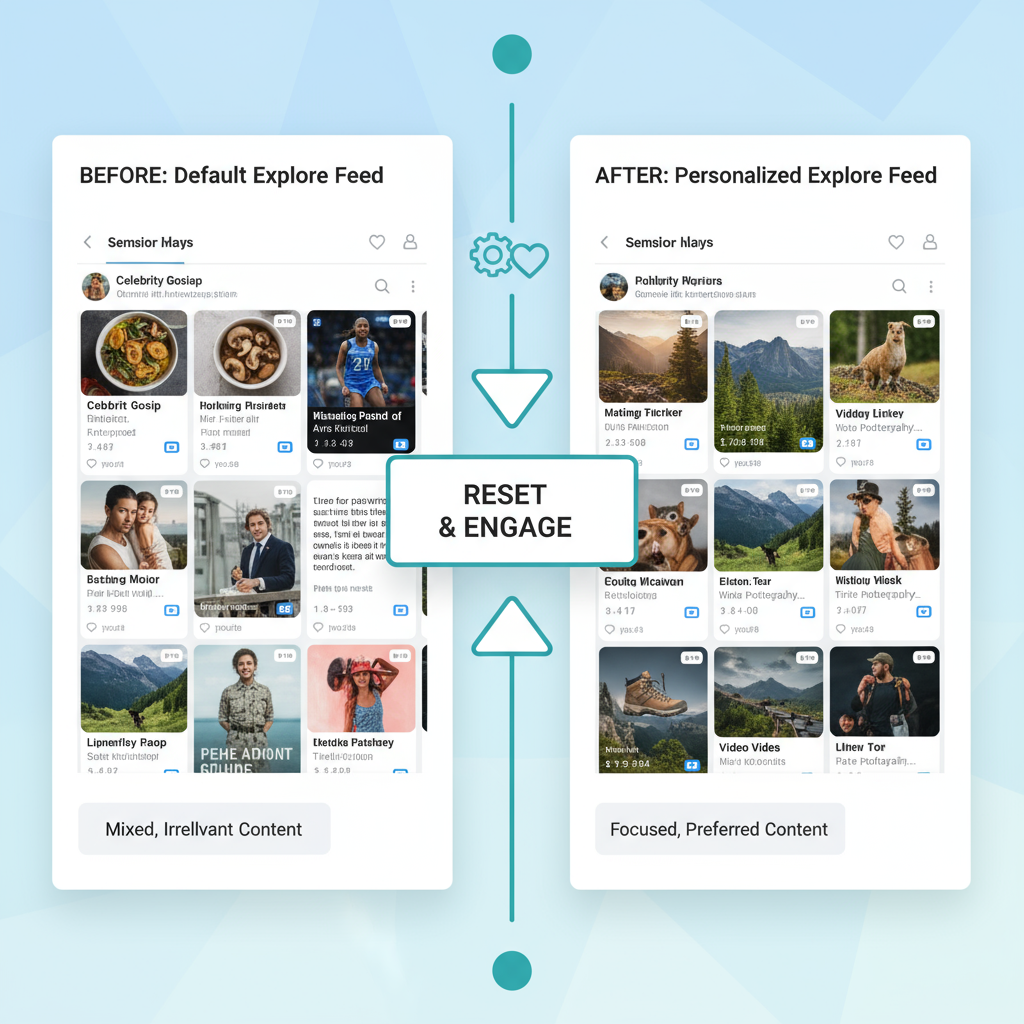
These factors work together to predict what you’ll enjoy seeing next. If you want to effectively reset Instagram Explore feed results, it’s important to first understand the signals that shape them.
---
Reasons to Reset Your Explore Feed
Your Explore tab may lose relevance over time for several reasons:
- Excessive irrelevant content in your recommendations.
- Changing interests that the algorithm hasn’t caught up to yet.
- Accidental engagement with content you don’t actually like.
- A desire to remove traces of old hobbies or topics.
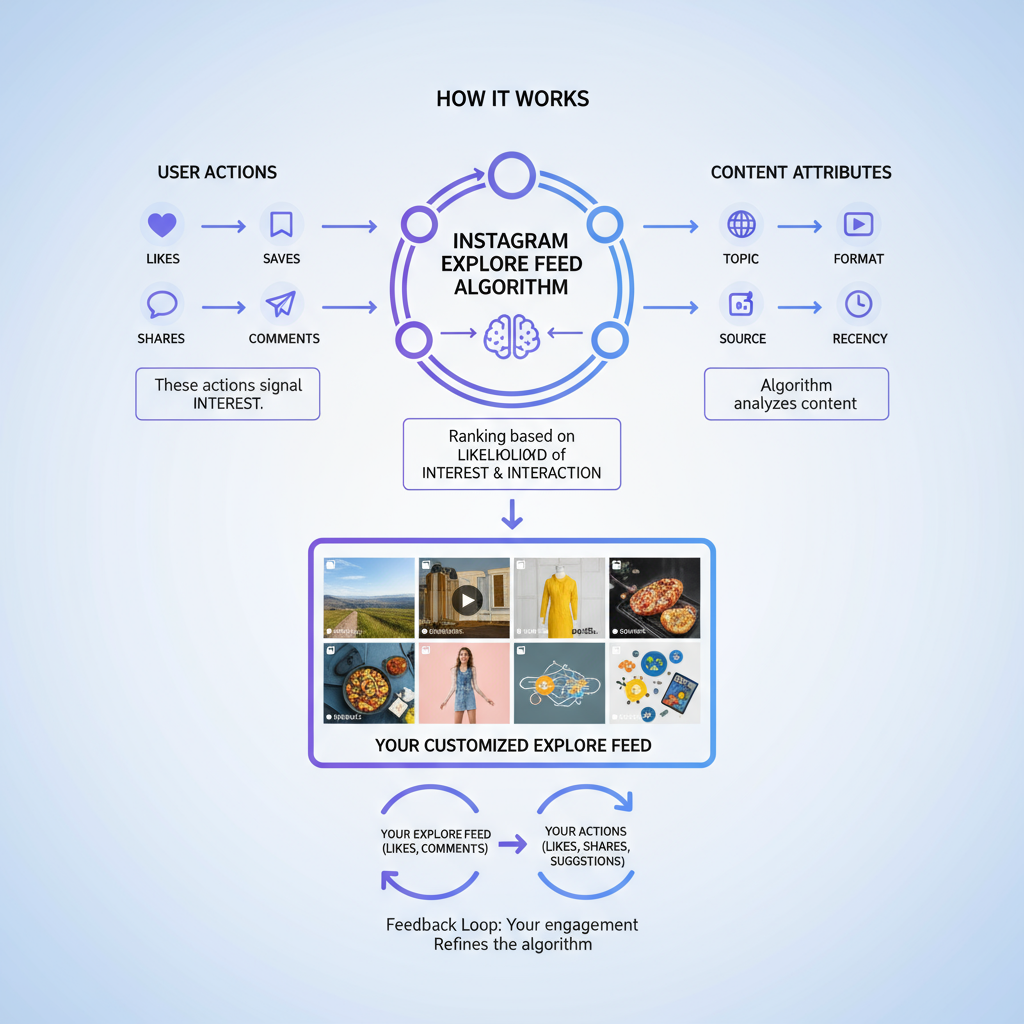
Resetting is particularly beneficial if you want your Instagram time to focus on meaningful, inspiring, or productive topics.
---
Step 1: Clear Your Search History in Instagram Settings
Old search data can skew your Explore recommendations. Here’s how to clear it:
- Open Instagram and log in.
- Go to your profile.
- Tap ≡ (menu) in the top right.
- Select Your activity → Recent searches.
- Tap Clear all.
This step removes outdated search terms so the algorithm can start adapting to your new focus.
---
Step 2: Manage and Remove Liked Posts
Past likes influence Explore feed content. To unlike old posts:
- Profile Menu → Your activity → Interactions.
- Tap Likes.
- Unlike any posts that no longer match your current interests.
This helps reduce recommendations tied to outdated preferences.
---
Step 3: Use the “Not Interested” Option
One of the best ways to communicate with the algorithm in real time is the Not Interested option.
- While viewing Explore, open a post you don’t like.
- Tap the ⋯ menu.
- Select Not interested.
Why This Works
It sends a clear, explicit negative signal to Instagram, telling the platform to deprioritize similar posts going forward.
---
Step 4: Engage With Content You Actually Like
To reset effectively, you must also feed Instagram positive signals for your new interests:
- Search targeted hashtags.
- Like, comment on, and save relevant posts.
- Follow creators who post the kind of content you want to see.
This accelerates the “retraining” process.
---
Step 5: Unfollow Accounts Posting Irrelevant Content
If you follow accounts that regularly post irrelevant content, your Explore feed is affected. To unfollow:
- Open your profile.
- Tap Following.
- Unfollow accounts whose content no longer aligns with your interests.
---
Step 6: Refresh Your Engagement Habits Regularly
Algorithm resets aren’t permanent—you’ll need to maintain your feed’s quality:
- Review liked posts monthly.
- Use Not Interested often.
- Limit engagement with off-topic content.
Proactive management ensures the algorithm stays on track.
---
Step 7: Keep the App Updated
Instagram updates can change how recommendations work and add new controls.
- iOS: App Store → Your profile → Updates.
- Android: Google Play → Profile icon → Manage apps & device → Updates.
Running the latest version ensures access to the most accurate recommendation controls.
---
Example Workflow to Reset and Improve Your Instagram Explore Feed
| Step | Action | Purpose |
|---|---|---|
| 1 | Clear Search History | Remove outdated interest signals |
| 2 | Unlike Outdated Posts | Reduce influence of irrelevant content |
| 3 | Mark "Not Interested" | Directly block unwanted categories |
| 4 | Engage With New Topics | Teach the algorithm your current preferences |
| 5 | Unfollow Irrelevant Accounts | Stop indirect content influences |
| 6 | Periodic Review | Maintain accuracy over time |
| 7 | Update App | Ensure access to latest features |
---
Extra Tips to Speed Up the Reset
- Avoid fully watching videos you dislike.
- Track app activity with Instagram’s time spent tool.
- Spend a week engaging only with new-target content for faster results.
---
Summary & Next Steps
Resetting your Instagram Explore feed is a two-part process: clearing old signals and actively sending new ones. By following these steps—clearing search history, unliking old posts, using “Not Interested,” engaging with fresh content, unfollowing irrelevant accounts, reviewing habits, and keeping the app updated—you can take control of your algorithm.
Start today, and within a week or two, you’ll notice your Explore tab reflecting the content you actually want to see. Ready to experience a more relevant Instagram feed? Begin with Step 1 now and set your Explore recommendations on the path to improvement.



