How to Reset Recommended on YouTube and Improve Suggestions
Learn how to reset YouTube recommendations by clearing history, pausing tracking, and exploring new categories to get fresh, relevant video suggestions.
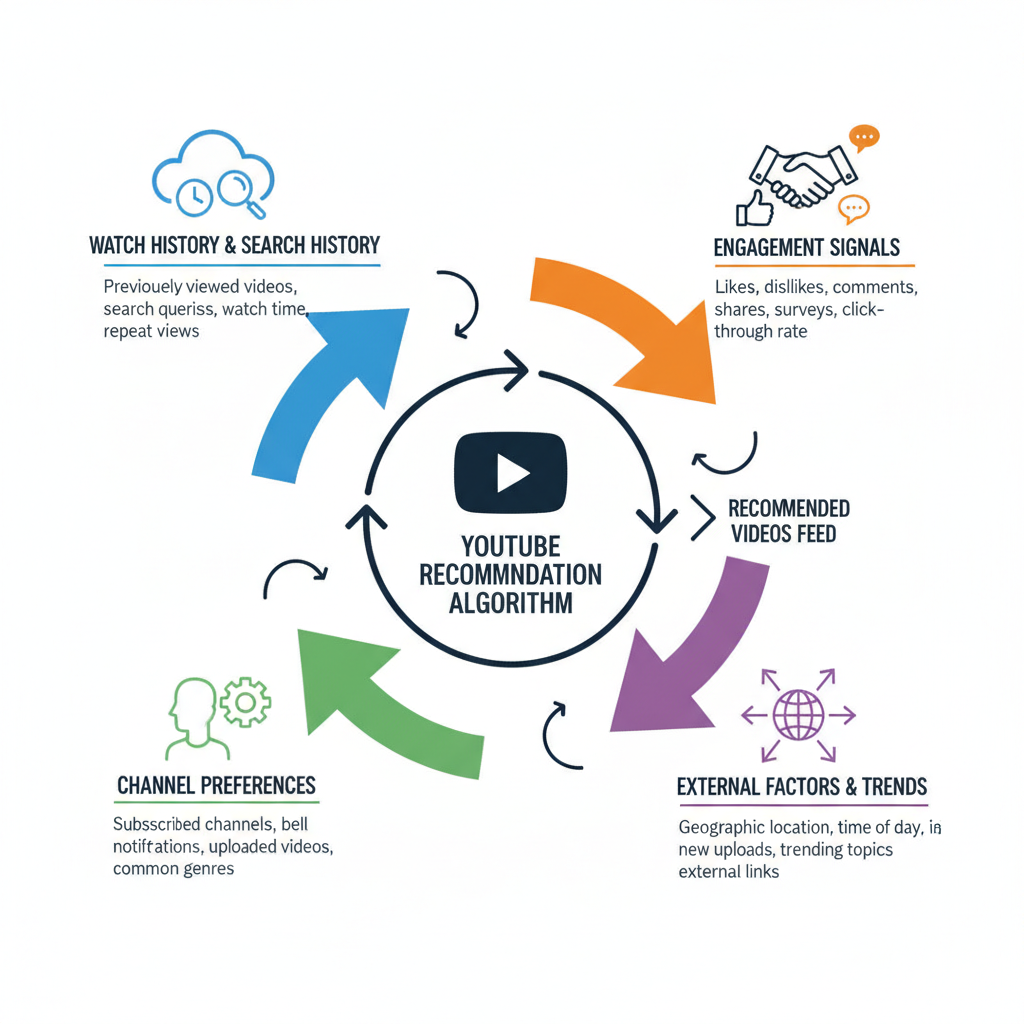
How to Reset Recommended on YouTube and Improve Suggestions
If your YouTube feed feels stale or cluttered with irrelevant videos, you might be wondering how to reset recommended on YouTube to get fresh, relevant suggestions. YouTube’s recommendation algorithm is powerful, but it relies heavily on your watch and search history. By learning how it works and applying targeted adjustments, you can reset or retrain it to match your current interests. This guide outlines actionable steps to clear unwanted recommendations, refine your search signals, and explore new content categories strategically.
---
Understanding How the YouTube Recommendation Algorithm Works
YouTube’s algorithm tailors videos to each user using a combination of key data signals:
- Watch history — videos you’ve played.
- Search history — queries typed in the search bar.
- Engagement signals — likes, shares, comments.
- Subscribed channels — the creators you follow.
The system continuously updates based on your interactions. If you binge content from a certain niche, it will show similar videos again and again. Resetting or modifying these inputs changes the algorithm’s perception of your interests.
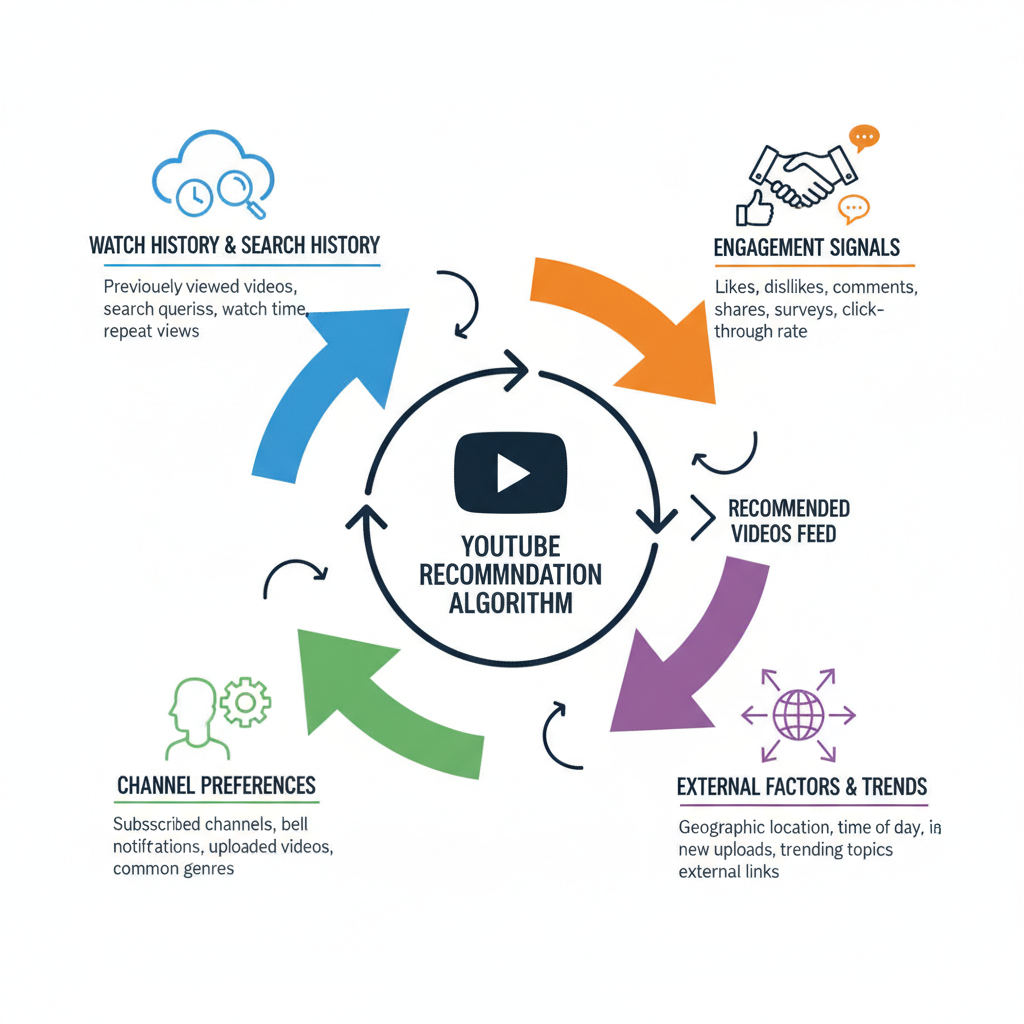
---
Clearing Watch History from YouTube Account Settings
A full watch history reset is one of the fastest ways to overhaul your video feed.
Steps to clear watch history:
- Sign in to YouTube.com.
- Click your profile picture → Settings.
- Navigate to History & privacy.
- Select Clear watch history.
This wipes old watch data, prompting the system to recompute recommendations from scratch.
> Tip: On mobile, go to Library → History → Clear all watch history for the same effect.
---
Pausing Watch History to Prevent Unwanted Influences
If you want to explore off-topic content without impacting your feed, pausing watch history is a smart move.
Reasons to pause:
- Keeps your recommendations clean when viewing unrelated material.
- Ideal for temporary research or curiosity-driven browsing.
How to pause watch history:
- From History & privacy, toggle Pause watch history.

---
Removing Specific Videos Without Wiping All Data
You may prefer to delete only certain videos from history rather than clearing everything.
Steps:
- Open Library → History.
- Locate the video you want to remove.
- Click the X or use the three-dot menu → Remove from watch history.
This fine-tunes recommendations while retaining your preferred content trends.
---
Managing Search History to Refine Video Suggestions
Search history has a direct impact on suggested videos.
Steps to clear search history:
- In History & privacy, select Clear search history.
- For individual queries, open History → Search history and remove items as needed.
You can also pause search history to prevent casual searches from altering your feed.
---
Using “Not Interested” and “Don’t Recommend Channel” Tools
YouTube’s built-in feedback tools offer precise control:
- Not interested — removes the specific video from appearing again.
- Don’t recommend channel — stops content from an entire creator.
To use these features:
- Click the three-dot menu next to a suggested video.
- Choose your preferred option to adjust recommendations instantly.
---
Actively Exploring New Video Categories
After wiping history, YouTube may temporarily serve random content. Guide it toward your preferences by watching multiple videos in categories you care about.
Examples:
- Technology reviews
- Travel and lifestyle vlogs
- Academic lectures
- Music performances
Consistency over several days strengthens the algorithm’s new focus.
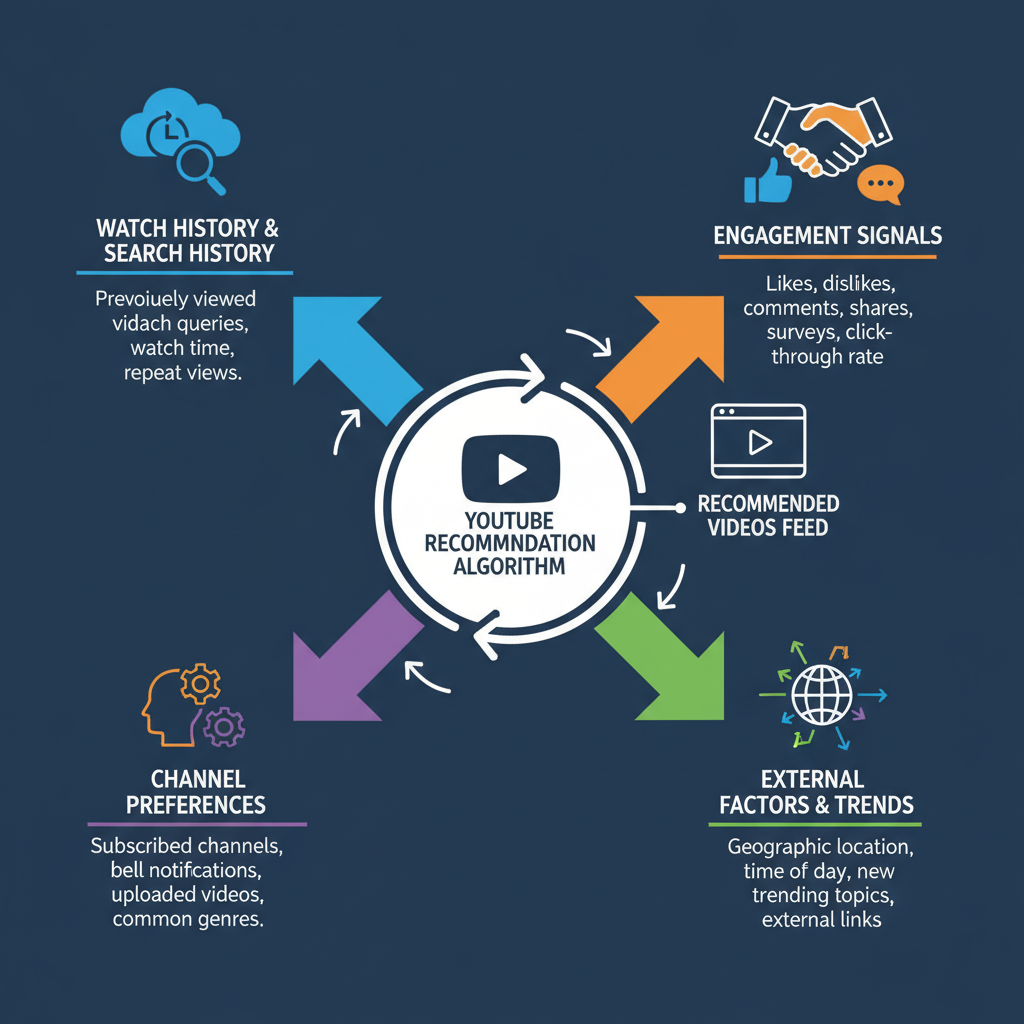
---
Logging Out or Using Incognito Mode
When logged out or in incognito mode:
- Recommendations are based on general trends rather than your activity.
- This is useful for exploring niche topics without affecting your logged-in feed.
---
Creating Separate Profiles for Different Viewing Habits
If your interests span unrelated niches, creating separate Google accounts for different viewing themes prevents cross-content influence.
Examples:
- Personal profile for hobbies and entertainment.
- Work profile for training or research material.
Switch between accounts to maintain targeted feeds.
---
Reviewing Privacy & Personalization Settings Regularly
Your Google account includes detailed activity controls under Data & personalization:
- Review and delete old history.
- Pause tracking for certain types of activity.
A regular review ensures past habits don't linger in your recommendation engine.
---
Tracking Changes in Recommendations
Monitor your feed after changes to evaluate progress.
Checklist:
- Are preferred topics appearing more frequently?
- Have distracting or irrelevant videos decreased?
- Is your home page evolving toward your current interests?
Adjust incrementally until the feed matches your goals.
---
Action Summary Table
| Action | Purpose | Frequency |
|---|---|---|
| Clear watch history | Full feed reset | As needed |
| Pause watch history | Prevent unwanted influence | Temporary |
| Remove specific videos | Fine-tune feed | Ongoing |
| Clear search history | Remove old queries’ influence | Monthly |
| Use “Not interested” | Block individual videos | Ongoing |
| Use “Don’t recommend channel” | Block a creator entirely | Ongoing |
---
Final Thoughts
Mastering how to reset recommended on YouTube means understanding the platform’s recommendation signals and making deliberate adjustments. Whether you perform a complete reset or refine your history bit by bit, these strategies put you back in control of your viewing experience.
Start applying these tips today and enjoy a feed that reflects your evolving interests—your personalized YouTube awaits.




