How to Reset Your Instagram Explore Feed: A Practical, Step-by-Step Guide
Retrain your Instagram Explore feed in 1–2 weeks. Learn how the signals work and follow practical, step-by-step actions to clear noise and fix recommendations.

A finely tuned Explore feed makes Instagram more useful and enjoyable. If yours has drifted off-topic, you don’t need a hard reset—just a short period of consistent, intentional signals. This formatting-polished guide outlines how Explore works, what you can realistically change, and the practical steps to retrain recommendations in 1–2 weeks.
How to Reset Your Instagram Explore Feed: A Practical, Step-by-Step Guide


If your Explore grid no longer reflects what you actually want to see, the good news is you can steer it back. While there’s no literal “reset” button, Instagram does respond quickly to your recent behavior. This guide explains how Explore works, what you can realistically change, and the exact steps to retrain recommendations in about 1–2 weeks.
How Explore Works: Why Your Grid Looks the Way It Does
Instagram’s Explore feed is powered by signals derived from what you do in the app. While the exact algorithm is proprietary, Instagram has publicly acknowledged the following inputs play a role:
- Likes and saves (strong interest signals)
- Comments and shares
- Watch time and replays (especially for Reels)
- Follows and unfollows
- Searches and hashtag/topic taps
- Past activity patterns (what you interact with, ignore, or mark as Not Interested)
- Social graph and similar-user patterns
Use the table below as a quick “what matters” cheat sheet and how to push Explore in the right direction.
| Signal | What It Tells Instagram | How to Influence It |
|---|---|---|
| Saves | Strong, enduring interest in a topic | Save posts you truly want more of; unsave off-niche saves |
| Watch time | Depth of engagement (especially Reels) | Watch desired Reels to completion; scroll past off-topic fast |
| Likes/Comments | Positive engagement with a theme | Like/comment in the niche you want; avoid engagement outside it |
| Follows | Your chosen interests and communities | Follow accounts in your target niche; unfollow irrelevant ones |
| Searches/Topics | Active interest in subjects or creators | Search for and tap topics/hashtags you want more of |
| Not Interested | Explicit negative feedback | Use on posts/Reels you don’t want; it works |
Quick Reset vs. Full Refresh: Expectations Over 1–2 Weeks
- There’s no instant reset. The feed is trained on months of behavior.
- Good news: Explore is highly reactive to recent signals. If you’re consistent, you can see noticeable changes within 3–5 days and strong alignment after ~2 weeks.
- The fastest levers are “Not Interested,” watch time discipline on Reels, and a burst of high-quality follows/likes/saves in your target niche.
- Don’t sabotage your own progress: every off-topic watch, like, or comment sends mixed signals.
Immediate Clean‑Up Actions (15–25 Minutes)
- Clear recent searches
- Method A: Tap Search > tap the search bar > See all > Clear all.
- Method B: Profile > menu (≡) > Settings and privacy > Your activity > Recent searches > Clear all.
- Trim follows
- Profile > Following
- Use “Least interacted with” (if available) or sort by Date followed to remove irrelevant accounts.
- Unsave old collections
- Profile > Saved > open collections > Select (if available) > Unsave off-topic posts.
- Consider deleting entire collections that no longer reflect your interests.
- Reduce watch time on off-topic Reels
- If a Reel isn’t in your desired niche, scroll quickly. Avoid replays and looping.
- Actively mark posts as Not Interested
- In Explore: open a post > three dots (…) > Not Interested.
- In Reels: press and hold or tap (…) > Not Interested.
Tip: Give at least 20–30 Not Interested signals in your first session to prune the worst offenders.
Retrain the Algorithm Intentionally (The Positive Side)
- Curate follows in your desired niche: follow 10–30 high-quality accounts.
- Like and save on-topic content daily; aim for 10–20 saves over the first week.
- Watch preferred Reels all the way through (completion matters).
- Create themed collections: e.g., “Minimalist Home,” “Trail Running Drills,” “JavaScript Tips.” Saving into niche collections reinforces topic clusters.
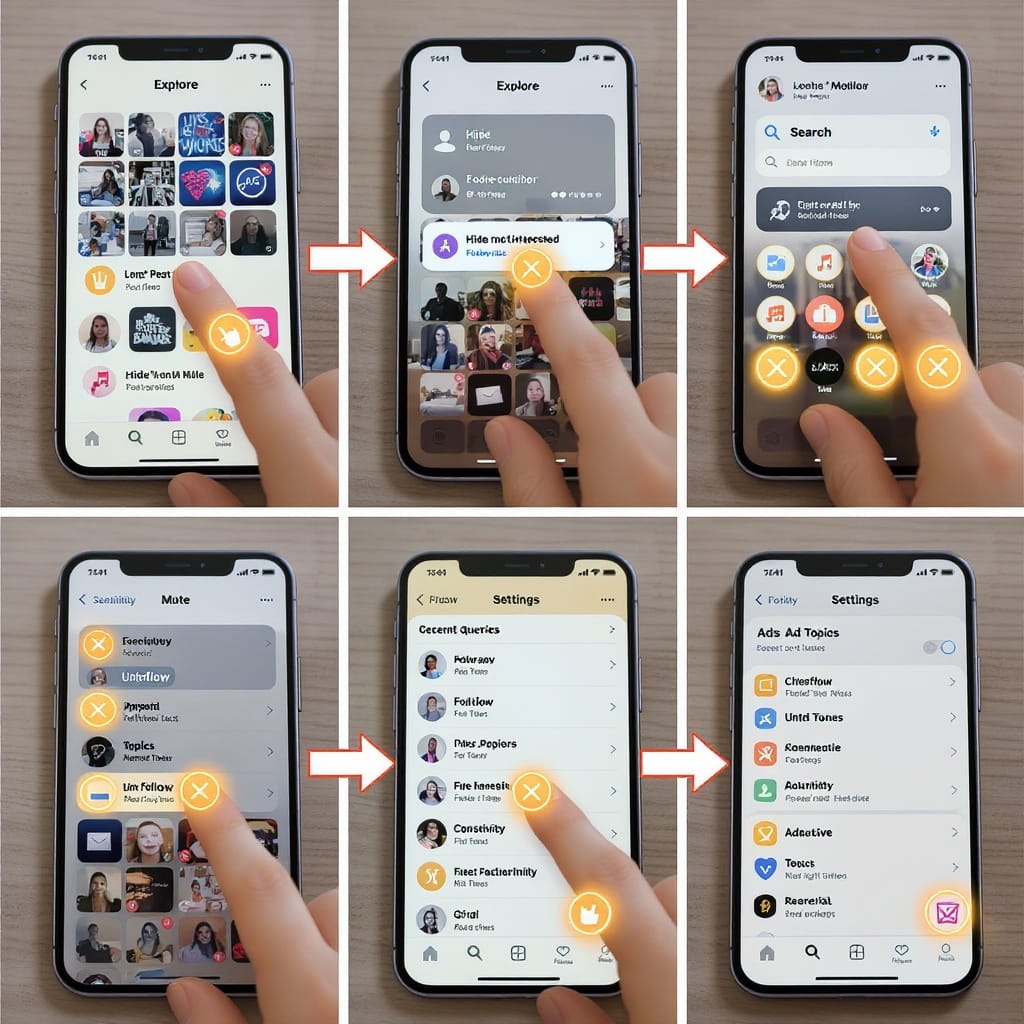
Consider a short “boot camp” approach:
Day 1–3:
- 20–30 Not Interested taps
- Follow 10–15 new on-niche accounts
- Save 5–10 posts/reels into themed collections
Day 4–7:
- Like/save on-topic daily
- Add 5–10 more follows
- Zero indulgence in off-niche watchingUse Built‑In Controls (And Where to Find Them)
- Not Interested on posts and Reels:
- Post: open > (…) > Not Interested
- Reel: press and hold or (…) > Not Interested
- Sensitive Content Control:
- Profile > menu (≡) > Settings and privacy > What you see > Sensitive content control
- Choose the stricter option (e.g., “Less”) to reduce borderline content in Explore and Reels.
- Topic preferences (labels vary by region/app version):
- Profile > menu (≡) > Settings and privacy > What you see > Suggested content > Manage topics or Interests
- Select topics you want more of; remove topics you don’t.
- Feed preferences for suggested posts:
- While viewing a suggested post in your main feed: (…) > Not Interested or “Show fewer posts like this.”
Clear Local Clutter (What It Helps—and What It Doesn’t)
- Android: System Settings > Apps > Instagram > Storage & cache > Clear cache
- iOS: Settings > General > iPhone Storage > Instagram > Offload App (then reinstall) or delete/reinstall
What this changes:
- Local thumbnails, temp files, and possibly some ephemeral UI state.
What it does not change:
- Server-side signals (watch history, likes, saves, follows) that drive Explore. You still need to retrain behaviorally.
When it helps:
- If the app feels sluggish, stuck on old thumbnails, or UI behaviors seem out of sync after many updates.
Privacy and Security Tune‑Up (Optional but Smart)
- Revoke third‑party access:
- Profile > menu (≡) > Settings and privacy > Accounts Center > Password and security > Apps and websites > Active > Remove those you don’t trust.
- Review ad and activity settings:
- Accounts Center > Ad preferences
- Adjust Ad topics (see fewer), Review Ad activity, and limit “Activity information from partners” if available.
- Update Instagram:
- App Store/Google Play > Updates > Instagram. Newer builds often refine controls and bug fixes.
Format‑Specific Tips That Matter
- Reels influence Explore more than photos:
- Completion, replays, and audio interactions are potent. Be disciplined here.
- Searches and hashtag taps ripple into Explore:
- Search for on-niche keywords and tap relevant topics; avoid curiosity taps on unrelated trends.
- Stories can spill over:
- Frequent replies, reactions, or link taps on certain accounts/topics can encourage more similar suggestions.
Troubleshooting Scenarios
- Explore seems stuck on one theme:
- Flood the system with counter-signals: 20–30 Not Interested taps + 10–15 new on-niche follows + saves into themed collections. Repeat for 3 days.
- You keep seeing what you just scrolled past:
- Use Not Interested rather than merely scrolling. Consider “Show fewer posts like this” on suggested feed posts.
- Suspect “shadowy” signals (e.g., you binge-watched something off-niche last week):
- Take a 24–48 hour discipline window: zero off-topic viewing; only on-niche interactions and Not Interested for the rest.
- Log out/in and app refresh:
- Log out, force close, clear cache (Android) or reinstall (iOS), then log in. This won’t reset server signals but can clean stale UI.
- When to start a fresh profile:
- If your history is years deep and the content graph feels cemented, a new account may be faster. Start clean, follow narrowly, and keep interactions on-topic for two weeks before broadening.
Maintenance Plan: Keep Explore Aligned
Weekly hygiene checklist:
- Unfollow 3–5 accounts that drift off-niche.
- Unsave or archive off-topic collections.
- 10+ Not Interested taps on anything irrelevant that slips in.
- Save at least 5–10 high-quality, on-niche posts to collections.
- Add 2–3 new follows in your core niche.
- Quick settings check: Sensitive content control still set as intended.
Suggested timeline of what to expect:
| Timeframe | What You’ll Notice | What To Do |
|---|---|---|
| Day 1 | Initial pruning; Explore still mixed | Mass Not Interested; follow/save on-niche content |
| Days 3–5 | Noticeable shift toward desired topics | Reinforce with full-watch Reels; avoid off-topic taps |
| After 2 weeks | Explore largely reflects your interests | Weekly hygiene to maintain; continue curated saves/follows |
Final Thoughts
If you’re wondering how to reset your Instagram Explore feed, think “retrain,” not “nuke.” Instagram is highly responsive to consistent, deliberate signals. Combine aggressive pruning (Not Interested, unfollows, unsaves) with intentional positive signals (follows, likes, saves, full Reel watches) and the algorithm will meet you where you steer it—often in days, and reliably within a couple of weeks.
Summary
- There’s no instant reset, but Explore reacts quickly to fresh behavior.
- Start with a 15–25 minute clean-up, then apply a one-week “boot camp” of on-niche follows, saves, and full-watch Reels.
- Maintain alignment with weekly hygiene: prune off-topic content, use Not Interested, and keep reinforcing your core interests.



