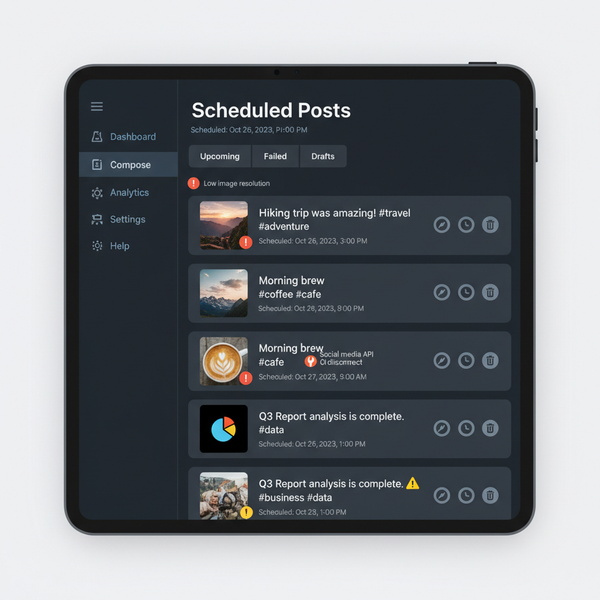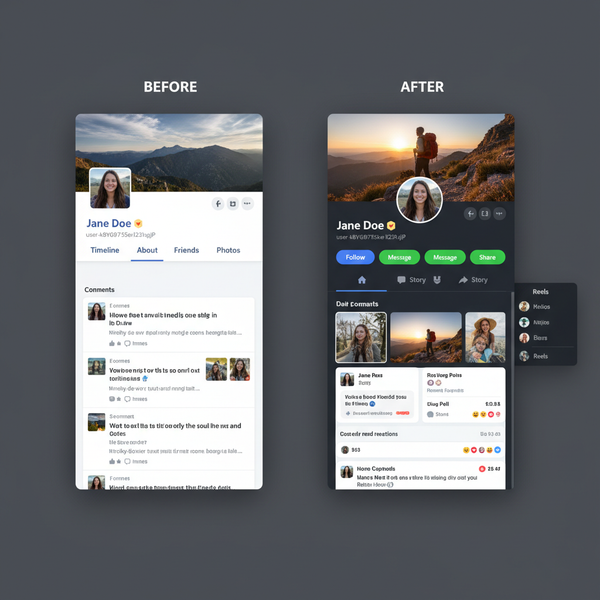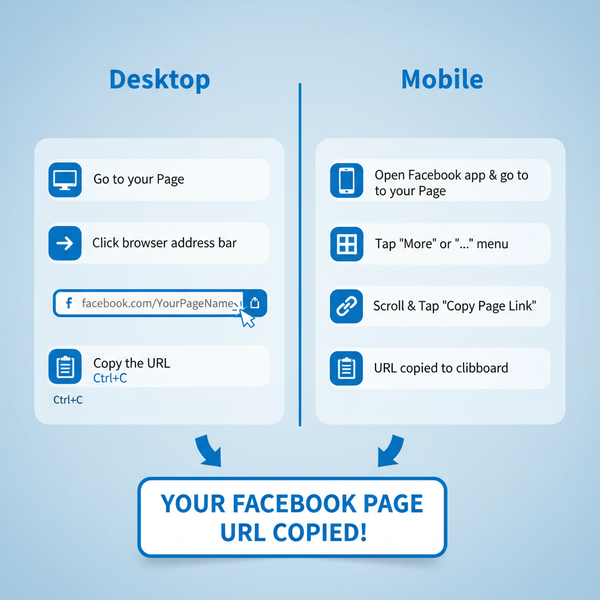How Do I Reset My YouTube Algorithm for New Recommendations
Learn how to reset your YouTube algorithm by clearing watch and search history, pruning likes and subscriptions, and training it for new niche content.
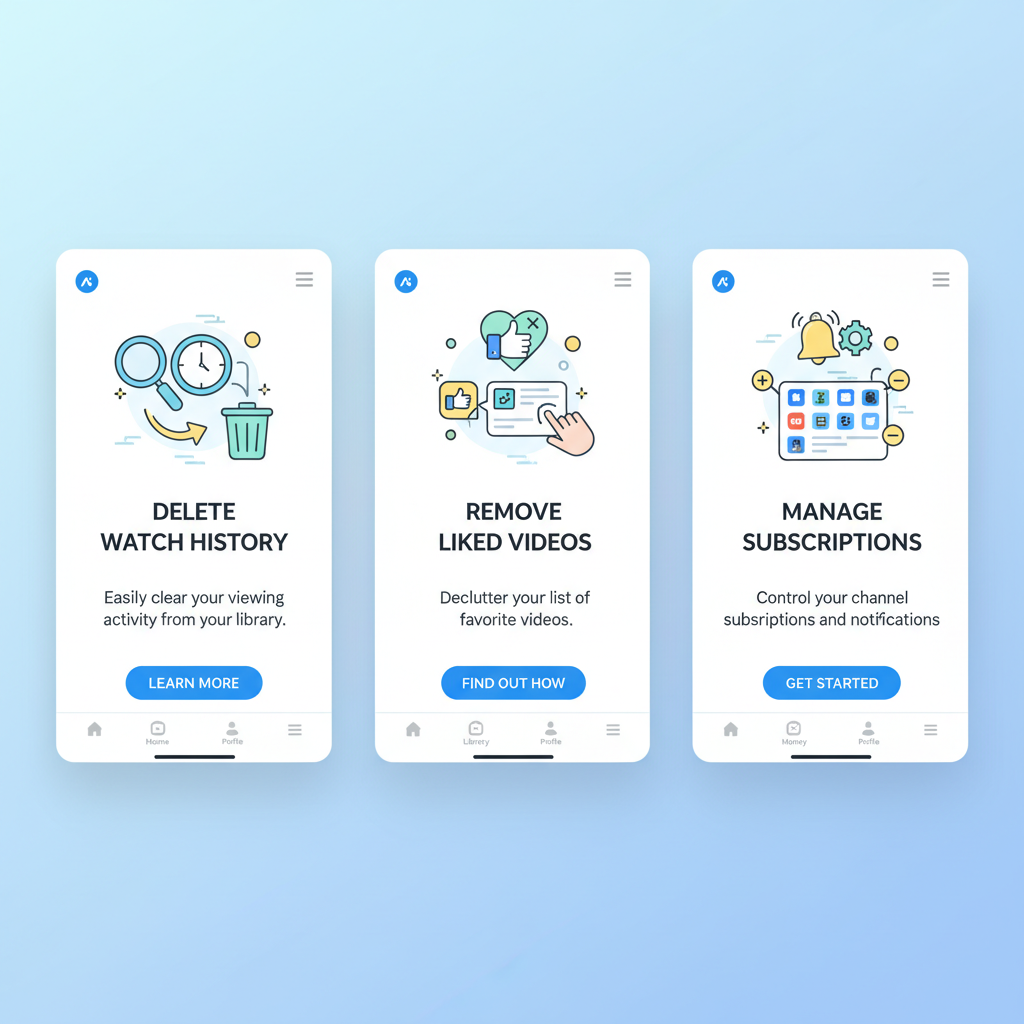
How Do I Reset My YouTube Algorithm for New Recommendations
If you’re asking yourself “how do I reset my YouTube algorithm?”, the answer is that you can significantly change your recommendations by controlling the signals you give the platform. Over time, YouTube learns from your watch history, likes, search queries, and subscriptions—often leading to cluttered suggestions that no longer match your interests. With a clear plan, you can wipe outdated data and train the algorithm to better reflect your current viewing preferences.
This guide explains how the YouTube algorithm works, practical steps to clear and reset your history, and ongoing tactics to feed YouTube the right signals.
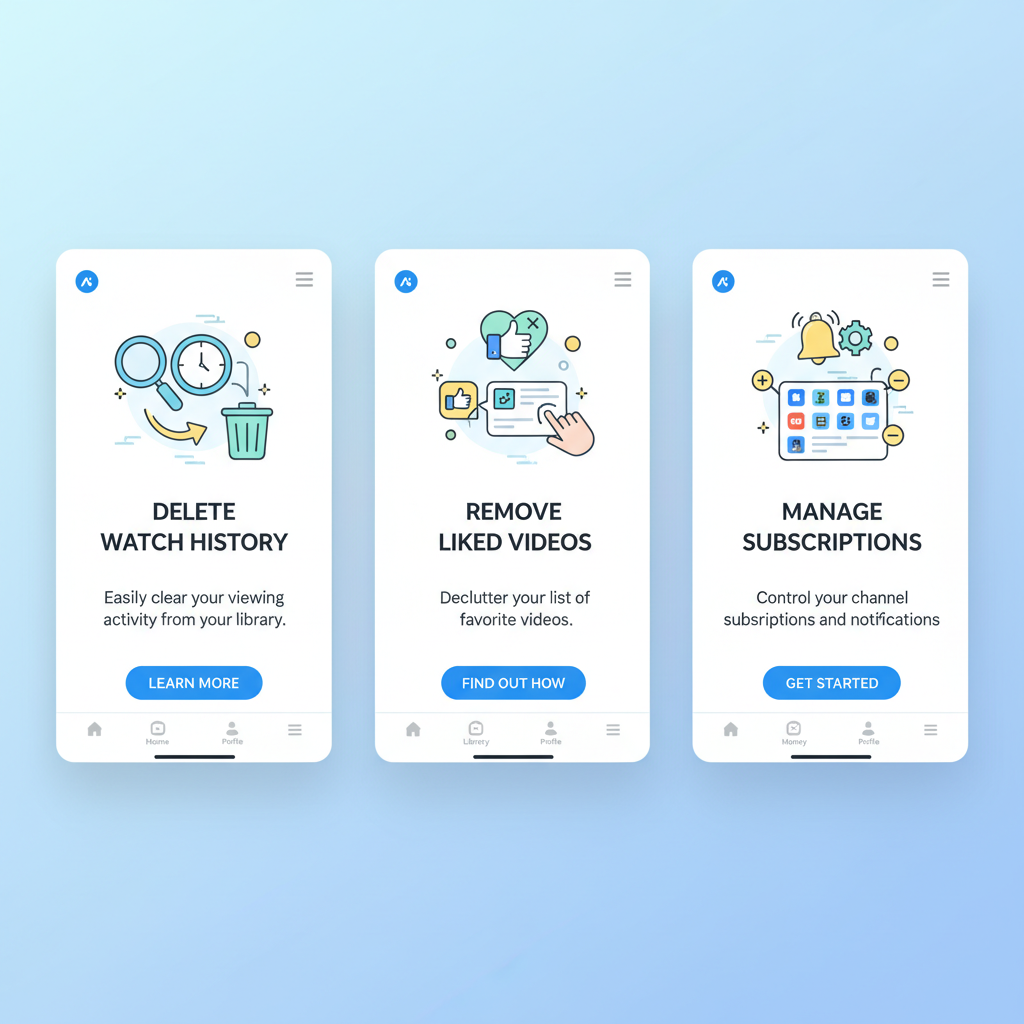
---
Understanding How the YouTube Algorithm Works
YouTube’s personalized feed is shaped by multiple data points:
- Watch History – Influences related video suggestions.
- Search History – Builds your content profile from queries.
- Likes/Dislikes – Shows your approval or disapproval for topics.
- Subscriptions – Determines much of your homepage content.
- Engagement Signals – Comments, shares, playlists—all affect recommendations.
By tracking your interactions, YouTube creates a content fingerprint unique to your account. This means that every video you consume today influences what appears tomorrow.
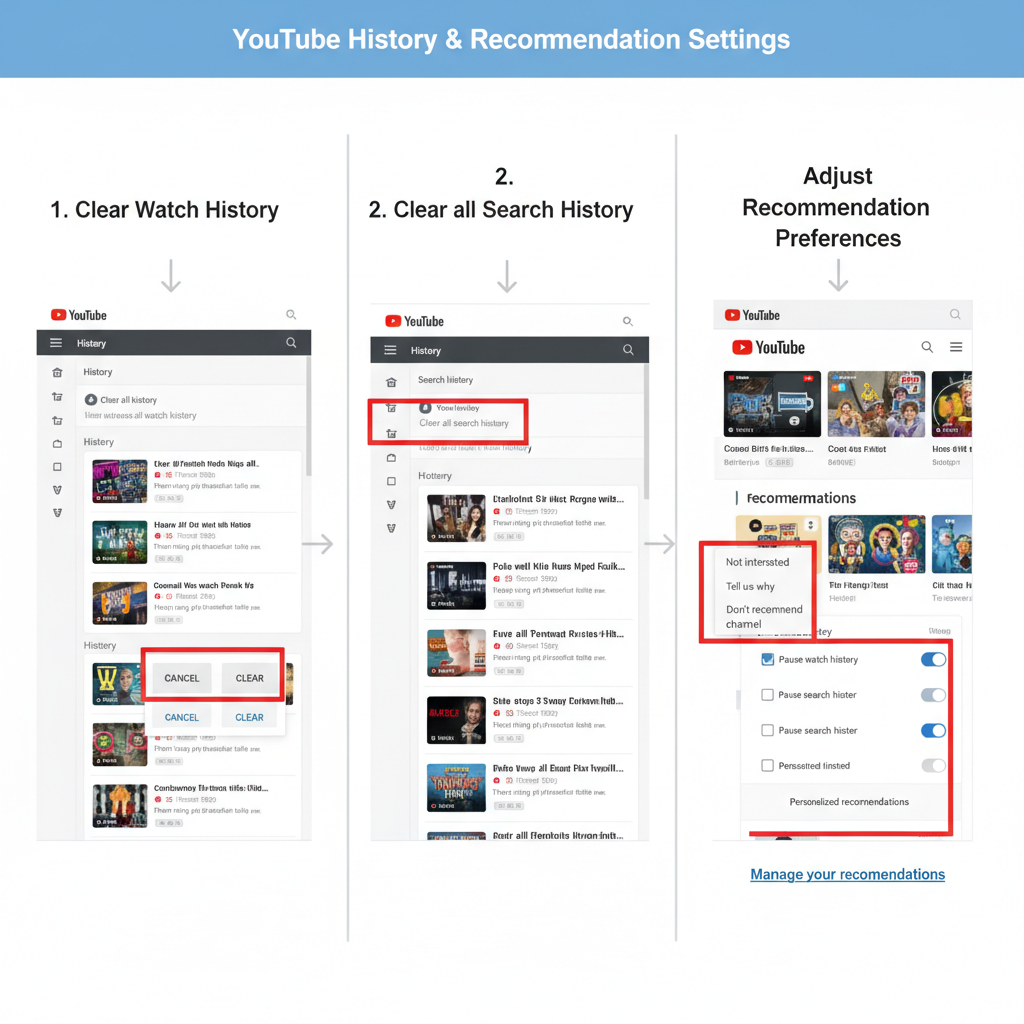
---
Clearing YouTube Watch and Search History
Resetting your feed begins with clearing past viewing and search activities.
Desktop Steps
- Sign in to YouTube in your browser.
- Click your profile avatar (top right).
- Select "Your data in YouTube" or go directly to History.
- In the left panel, click Clear all watch history.
- Confirm your choice.
- Repeat for Clear all search history.
Tip: Pause history tracking afterward to avoid building another unwanted profile before you’re ready.
Mobile (YouTube App)
- Open the YouTube app.
- Tap your profile picture (top right).
- Go to Settings → History & privacy.
- Tap Clear watch history and Clear search history.
- Optionally, toggle Pause watch history and Pause search history.
| Action | Desktop | Mobile |
|---|---|---|
| Clear Watch History | Profile → History → Clear All | Settings → History & Privacy → Clear Watch History |
| Clear Search History | Profile → History → Clear Search History | Settings → History & Privacy → Clear Search History |
| Pause Tracking | History settings → Pause watch/search | Toggle “Pause” under History & Privacy |
---
Prune Likes and Subscriptions
Even after clearing watch/search history, your likes and subscriptions still guide recommendations.
Removing Likes
- Visit your Liked videos playlist.
- Click Remove from Liked videos for any unwanted items.
Adjust Subscriptions
- Navigate to Subscriptions.
- Unsubscribe from channels you no longer want in your feed.
Removing these signals ensures old favorites stop resurfacing.
---
Use “Not Interested” and “Don’t Recommend Channel” Features
When irrelevant videos show up:
- Click the three-dot menu on the video thumbnail.
- Select Not interested.
- For persistent channels, choose Don’t recommend channel.
Consistently flagging unwanted content teaches YouTube what to avoid.
Pro Tip: Mark irrelevant items every time they appear for faster algorithm adjustment.
---
Engage With Preferred Niche Content
Clearing old data is only half the equation—you must add new, focused signals.
Steps to retrain:
- Watch videos only within your target niche.
- Like, comment, or share these videos.
- Avoid clicking on unrelated topics unless using a separate profile.
High engagement with niche content accelerates the reset process.
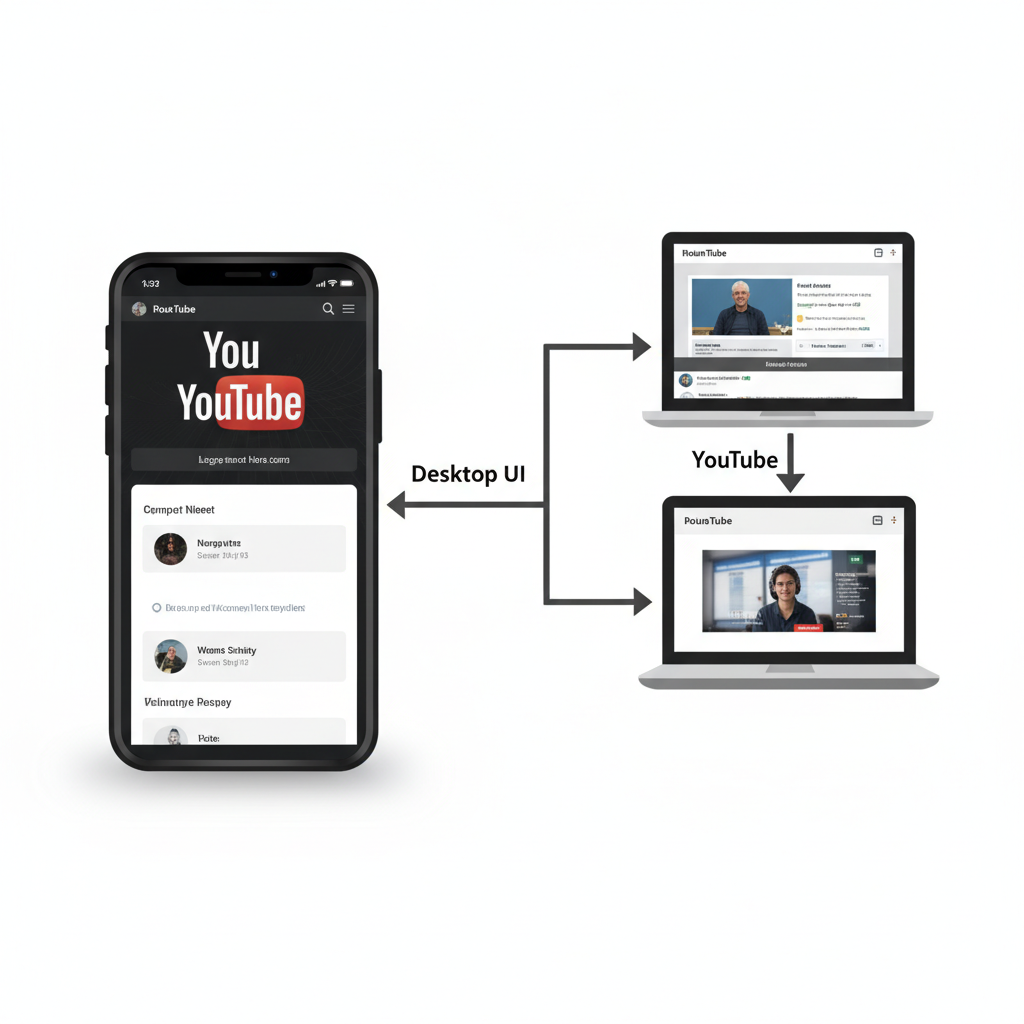
---
Manage Recommendations Through Settings
YouTube’s Account Settings allow fine-tuning:
- Pause watch history to avoid temporary distractions.
- Pause search history to prevent unrelated keyword influence.
- Restricted mode to hide certain topics.
Check Your data in YouTube to view what’s tracked and adjust privacy controls.
---
Browse Irrelevant Topics Without Affecting Your Profile
To avoid confusing your reset:
- Sign out before searching unrelated topics.
- Use Incognito mode in the YouTube app for temporary browsing.
These methods keep your main account clean of off-topic signals.
---
Create Separate Profiles for Different Viewing Needs
You can maintain multiple accounts or brand profiles to separate:
- Entertainment
- Professional/educational content
- Hobby-specific viewing
Compartmentalization ensures signals remain consistent within each profile.
---
Monitor Algorithm Changes and Fine-Tune
After resetting:
- Watch your homepage updates.
- Continue flagging irrelevant videos.
- Increase interaction with desired niche content.
Expect algorithm changes within 1–2 weeks if signals remain consistent.
---
Avoid Conflicting Signals
Sending mixed messages can undo your progress.
Example:
Watching cooking tutorials for a week, then suddenly bingeing gaming streams will confuse recommendations.
To maintain a clear profile:
- Stick to your preferred topics.
- Skip curiosity clicks unless browsing anonymously.
- Use separate accounts for other interests.
---
Summary & Next Steps
Resetting your YouTube algorithm is a sustained process of signal control. By clearing your history, adjusting likes and subscriptions, providing negative feedback on unwanted content, and consistently engaging with preferred niches, you can reshape recommendations in your favor.
Rather than wondering “how do I reset my YouTube algorithm?”, take action with these steps today—and enjoy a feed that truly reflects your current interests.
Try it now and watch your homepage evolve toward exactly the videos you want to see.