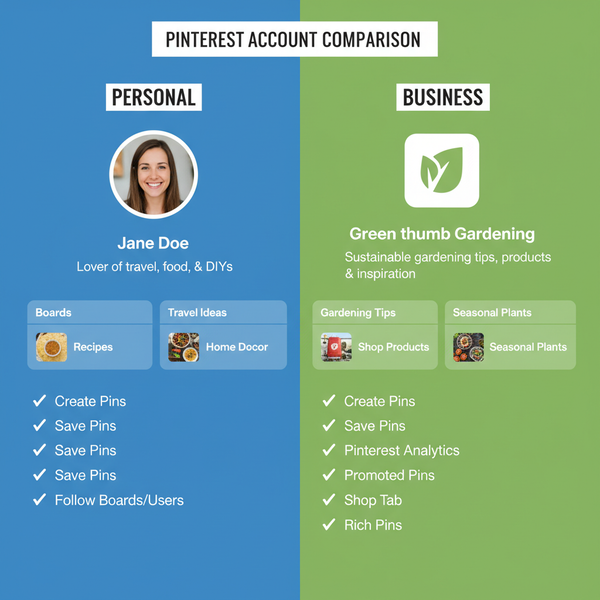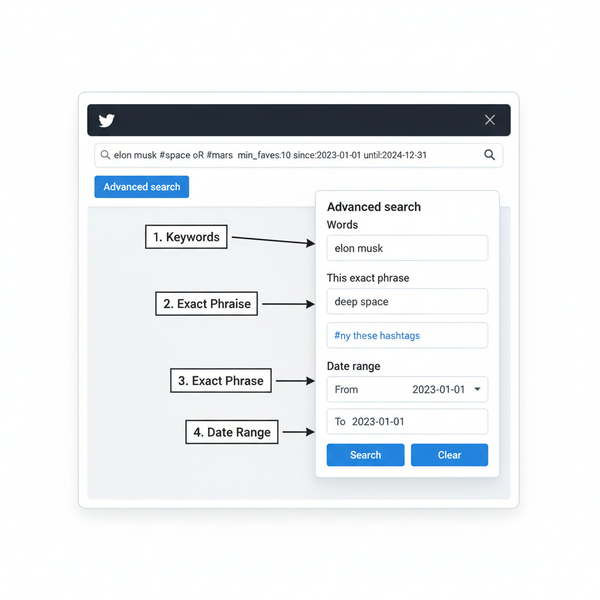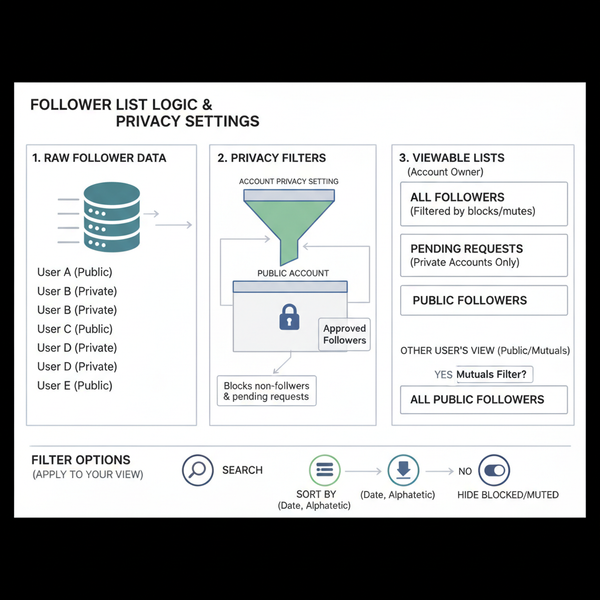YouTube Reset Suggestions Guide to Improve Recommendations
Learn how to reset YouTube suggestions by clearing history, managing subscriptions, and refining recommendations for a more personalized feed.
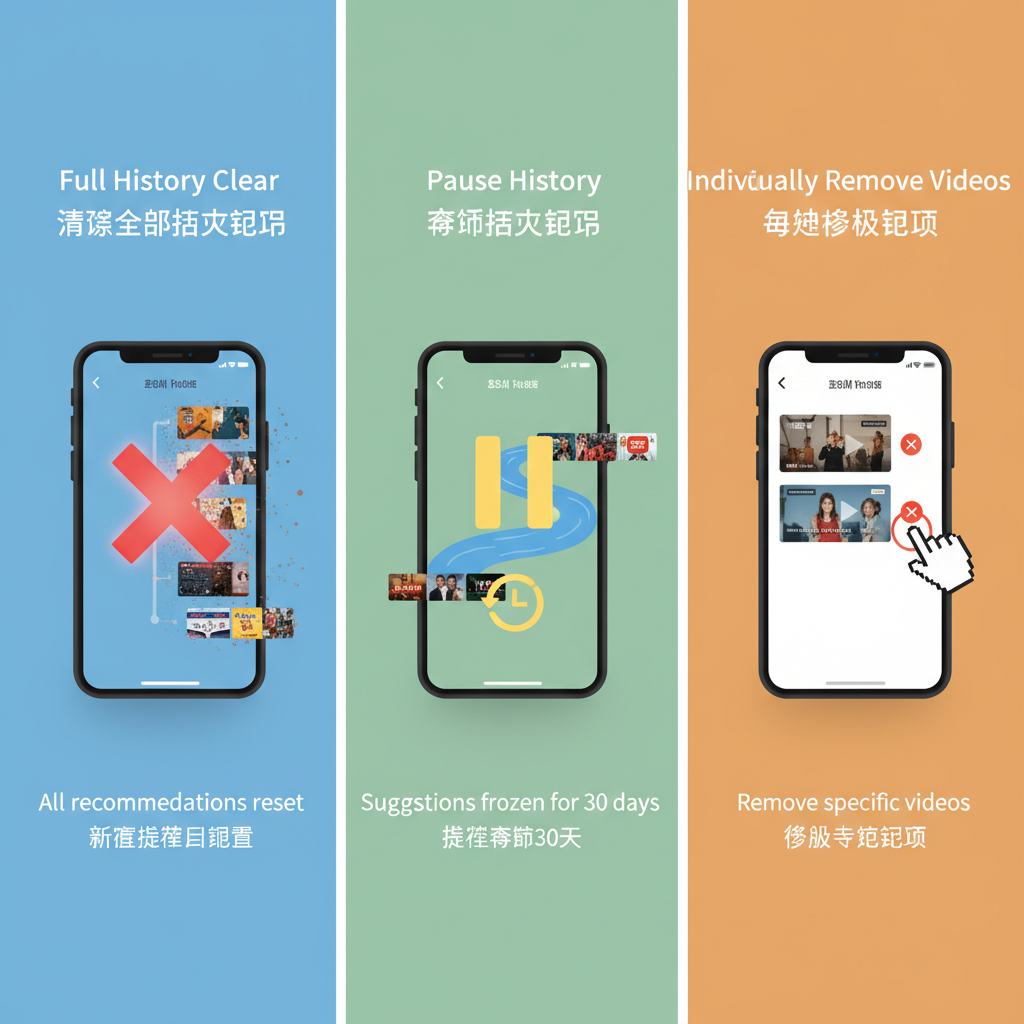
YouTube Reset Suggestions Guide to Improve Recommendations
YouTube is one of the most popular video platforms in the world, and its recommendation engine is designed to keep you engaged by showing videos it believes you’ll enjoy. However, over time, your feed may get cluttered with irrelevant content. This comprehensive guide on YouTube reset suggestions explains how the algorithm works and provides practical steps to reset, refine, and improve your recommendations for a more enjoyable and tailored viewing experience.
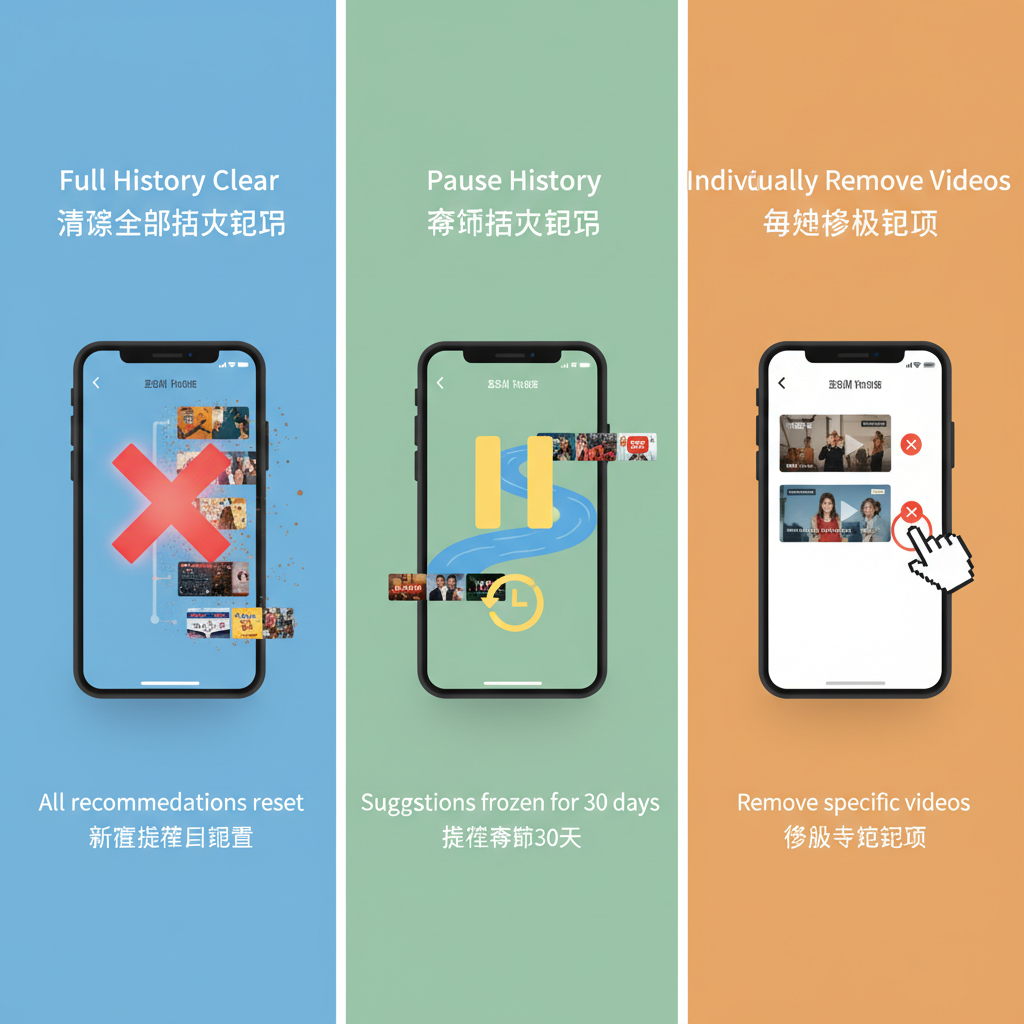
---
Understanding How YouTube Suggestions and Recommendations Work
YouTube’s recommendations are powered by a complex algorithm that analyzes your activity, including:
- Watch history and search history
- Likes, dislikes, and comments
- Channel subscriptions
- Engagement time (how long you watch a video)
- Viewing behavior from similar users
Through machine learning, every click, subscription, and interaction helps YouTube predict what you want to watch next.
---
Reasons You May Want to Reset Your YouTube Suggestions
Here are some common scenarios where resetting or adjusting recommendations can be beneficial:
- Privacy concerns – Avoid showing personalized suggestions when sharing your account with others.
- Irrelevant videos – Over time, your feed may drift away from your current interests.
- Evolving tastes – When your viewing focus changes, for instance from gaming videos to cooking content.
Resetting helps the recommendation system realign with your current preferences.
---
How to Clear YouTube Watch and Search History
One of the fastest ways to start fresh is to delete your watch and search history.
On Desktop
- Go to YouTube History.
- Select Clear all watch history.
- Switch to the Search history tab and clear it too.
On Mobile
- Open the YouTube app.
- Tap your profile icon → Settings → History & privacy.
- Tap Clear watch history and Clear search history.
Once cleared, YouTube uses only your new interactions to shape recommendations.
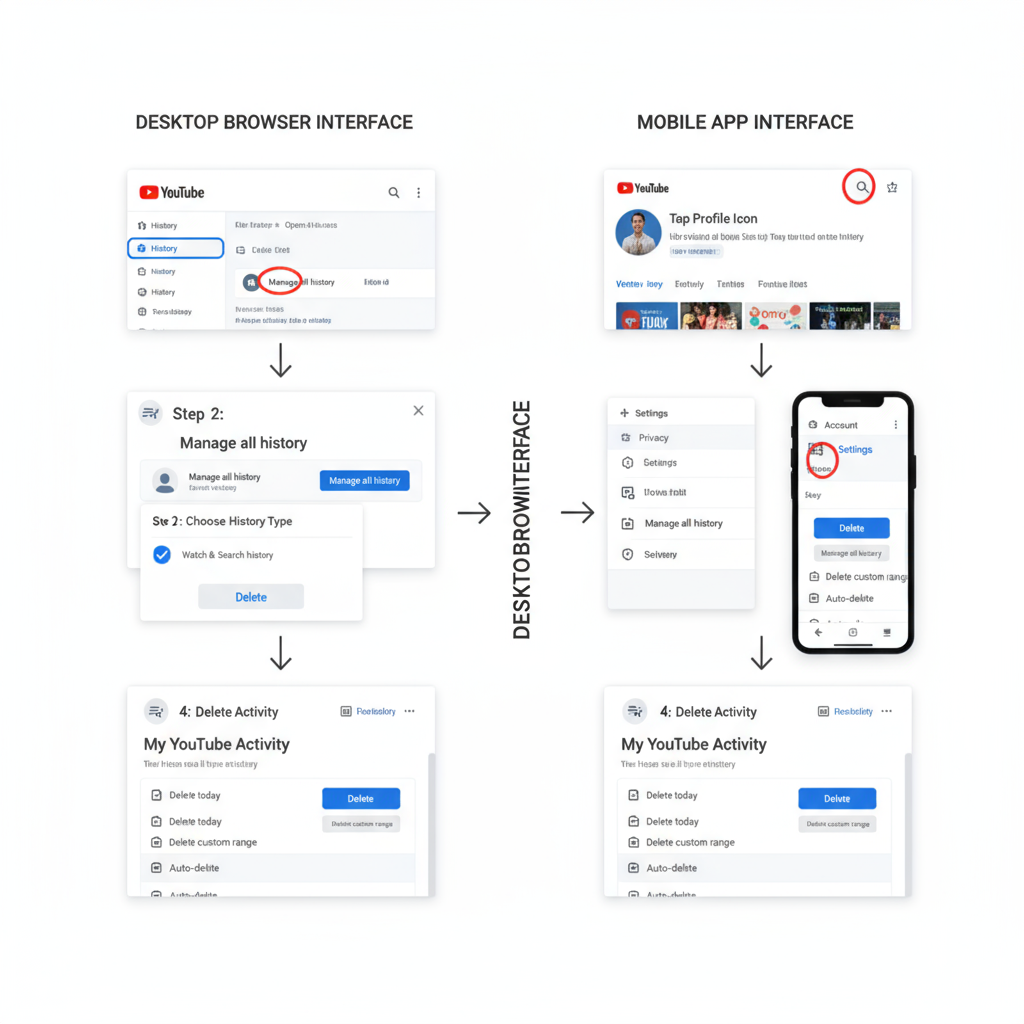
---
Pausing Watch and Search History Temporarily
If you want to explore a new topic without it affecting your main feed:
- Desktop: In YouTube History settings, toggle Pause watch history and/or Pause search history.
- Mobile: Under History & privacy, use the pause toggles.
This prevents one-off viewing sessions from influencing your long-term suggestions.
---
Removing Specific Videos From Watch History
When only a few videos are distorting your feed:
- Go to Watch history.
- On desktop, hover over the video and click Remove from watch history.
- On mobile, tap the three-dot menu → Remove from Watch history.
This is useful for removing accidental or curiosity clicks.
---
Managing Subscriptions to Improve Your Recommendations
Your subscriptions have a major impact on what’s suggested. If you’ve lost interest in certain creators:
- Visit the channel page.
- Click or tap Subscribed → Unsubscribe.
Curating your subscriptions ensures your recommendations reflect only your current interests.
---
Using ‘Not Interested’ and ‘Don’t Recommend Channel’ Tools
Whenever an irrelevant video appears:
- Click the three dots next to its title.
- Choose Not interested or Don’t recommend channel.
Consistent feedback helps the algorithm understand your dislikes more accurately.
---
Keeping Content Habits Separate With Different Accounts or Profiles
If you share a device or have varied hobbies:
- Sign out to watch unrelated content.
- Or create a separate Google account for specific topic areas.
Such separation keeps each feed focused and relevant.
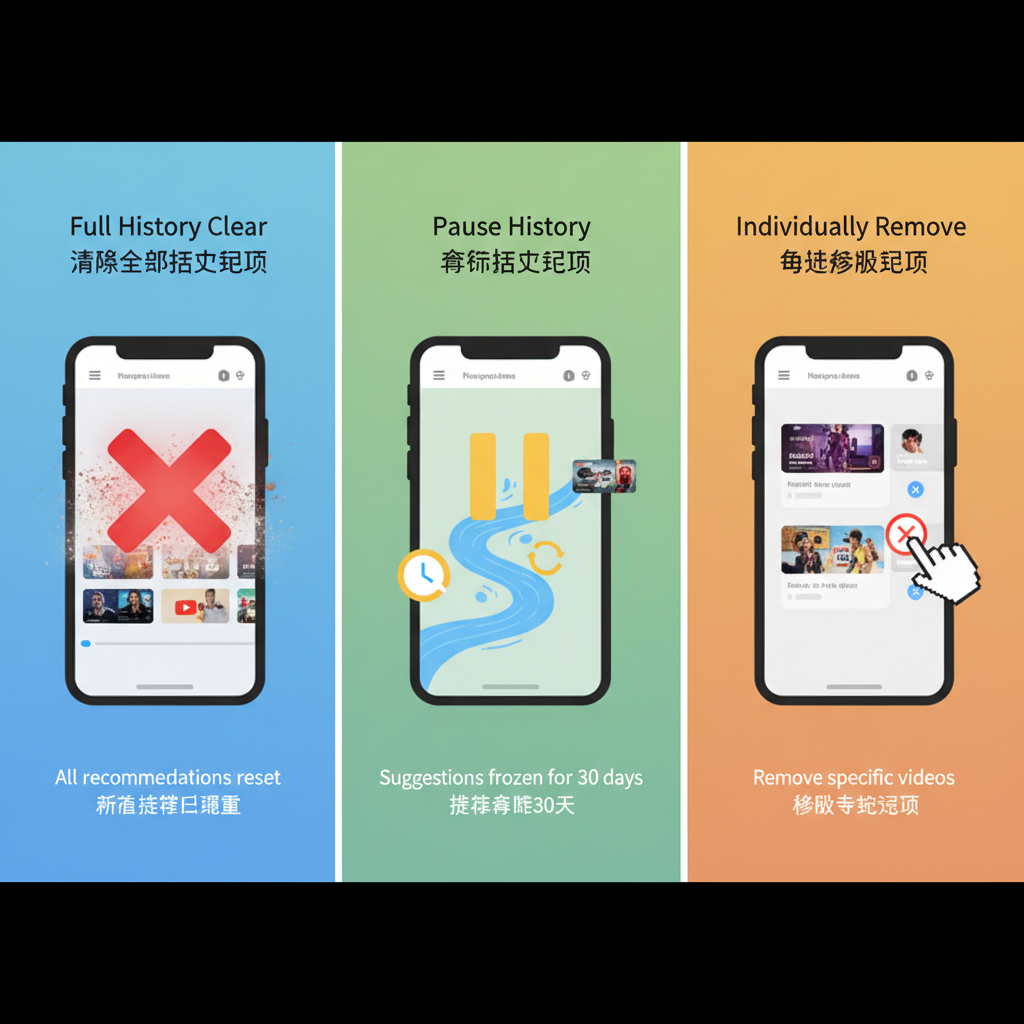
---
Adjusting YouTube and Google Account Privacy Settings
To control data collection:
- Open your Google Account → Data & privacy.
- Turn off personalized ads under Ad settings if desired.
- Under History settings, choose which activities to save.
Reducing saved activity yields more generic, privacy-friendly recommendations.
---
Checking Related Google Account Activity Controls
YouTube integrates with Google Account activity controls:
- Web & App Activity – Tracks searches and app usage.
- YouTube History – Records watch and search data.
You can pause or delete each from Data & privacy → History settings in your Google Account.
---
How Long a Reset Takes to Show Results
Recommendation changes happen gradually. Here’s a guide:
| Action | Expected Impact Time |
|---|---|
| Clear watch/search history | Hours to a few days |
| Remove specific videos | Instant effect for related videos |
| Update subscriptions | Several days to adjust |
| Consistent ‘Not interested’ feedback | 1–2 weeks |
---
Maintaining Better Suggestions Through Mindful Viewing
After resetting, follow these habits:
- Regularly prune watch history.
- Use likes and subscriptions selectively.
- Mark irrelevant videos as “Not interested.”
- Pause history before off-topic browsing.
- Keep different topics on different accounts.
This intentional approach keeps your feed relevant over time.
---
Summary and Next Steps
Learning how to reset YouTube suggestions puts you in control of your viewing experience. By clearing or pausing histories, managing subscriptions, and giving consistent feedback, you can train the algorithm to match your evolving tastes.
Take action today—spend a few minutes applying these strategies, and enjoy a recommendation feed that truly reflects your interests.