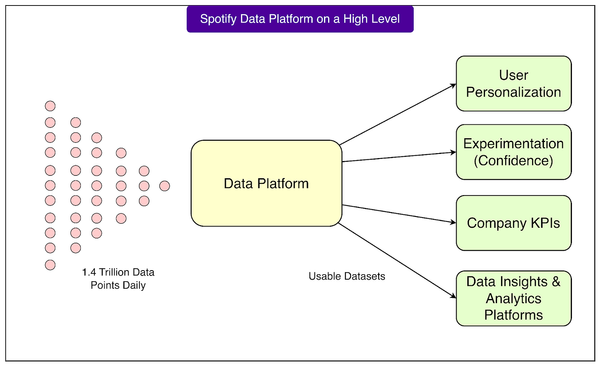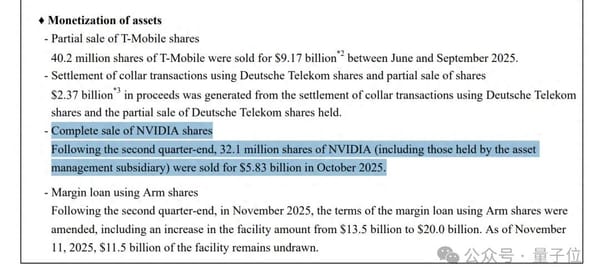How to RT on Twitter Step by Step for Beginners
Learn how to retweet on Twitter step-by-step for desktop and mobile, master quote tweets, undo retweets, and follow best engagement practices.
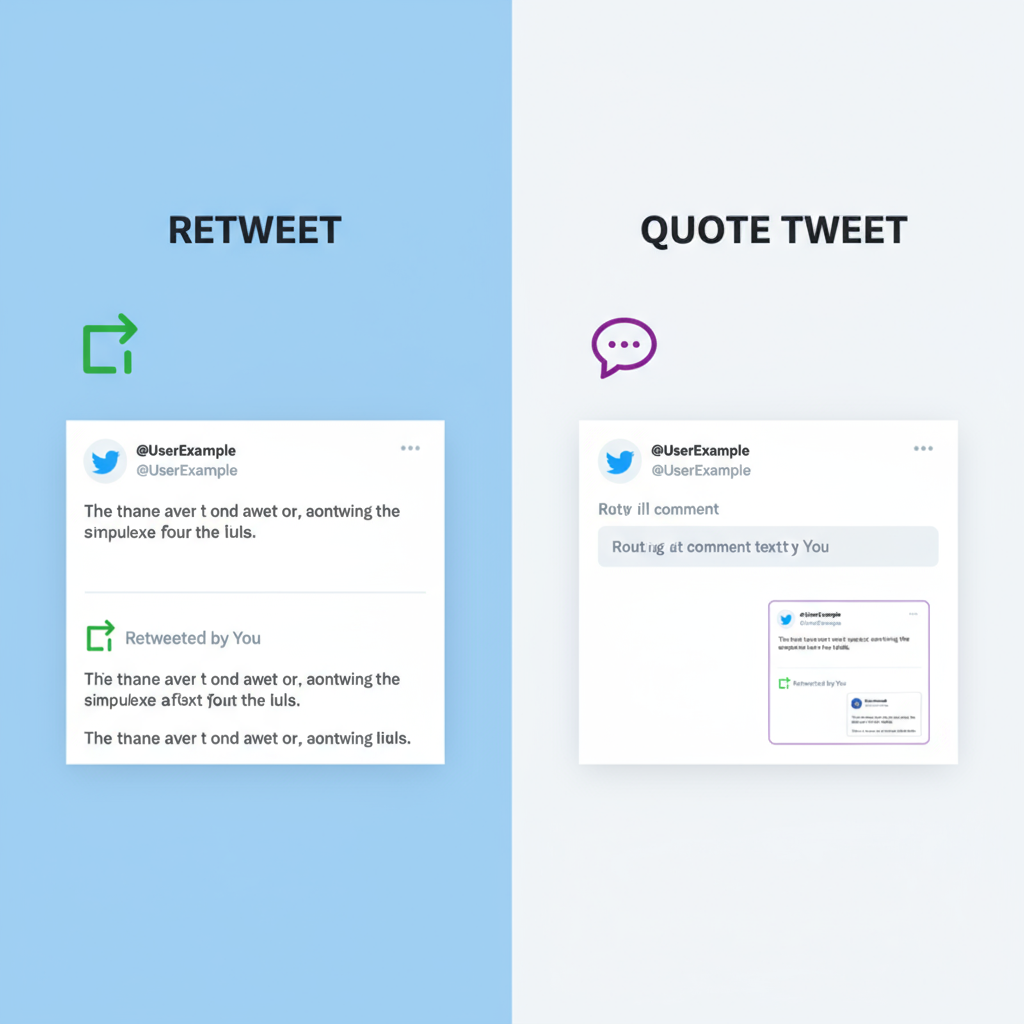
Introduction to Retweeting and Why It Matters on Twitter
If you’re new to Twitter, you might have seen people talking about “RT” or “Retweet.” The term retweet simply means sharing someone else’s tweet with your own followers. Understanding how to RT on Twitter is a fundamental skill that can help you connect, share relevant information, and grow your presence on the platform.
Retweeting spreads valuable content quickly and helps amplify voices and messages you believe in. It’s also a way to participate in conversations without crafting original tweets from scratch. In this guide, you’ll learn the difference between retweets and quote tweets, how to retweet on desktop and mobile, when (and when not) to retweet, and advanced techniques to maximize your Twitter engagement.
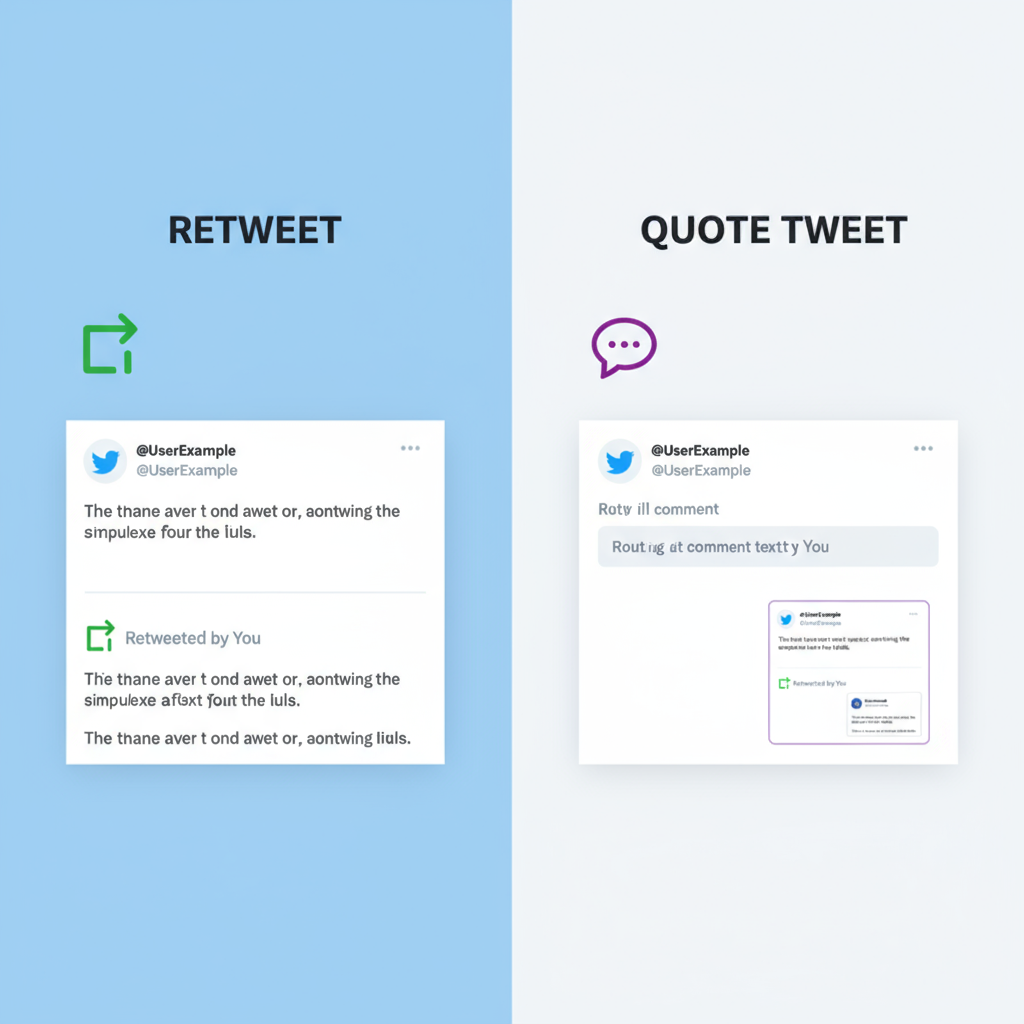
Whether you’re a brand aiming for more engagement or an individual looking to join trending topics, knowing the right way to retweet can boost your online relationships and social media reach.
---
Difference Between a Retweet and a Quote Tweet
Many beginners confuse Retweet and Quote Tweet. While both share tweets to your followers, they function differently:
| Type | Definition | When to Use |
|---|---|---|
| Retweet | Shares another user's tweet without adding any text or comment. | When you want to fully endorse or share content as-is. |
| Quote Tweet | Shares another user's tweet with your own comment above it. | When you want to add context, opinion, or highlight a specific point. |
---
How to Retweet on Desktop (Step-by-Step)
Retweeting on the Twitter website is straightforward. Here’s the step-by-step guide for desktop users:
- Log into your Twitter account using your preferred browser.
- Find the tweet you wish to share.
- Hover over the tweet to see the action icons: Reply, Retweet, Like, Share.
- Click the Retweet icon (two arrows forming a loop).
- A small menu will appear:
- Retweet to share without comment.
- Quote Tweet to add your thoughts.
- Select your preferred option and, if quoting, type your comment.
- Click Retweet to publish.
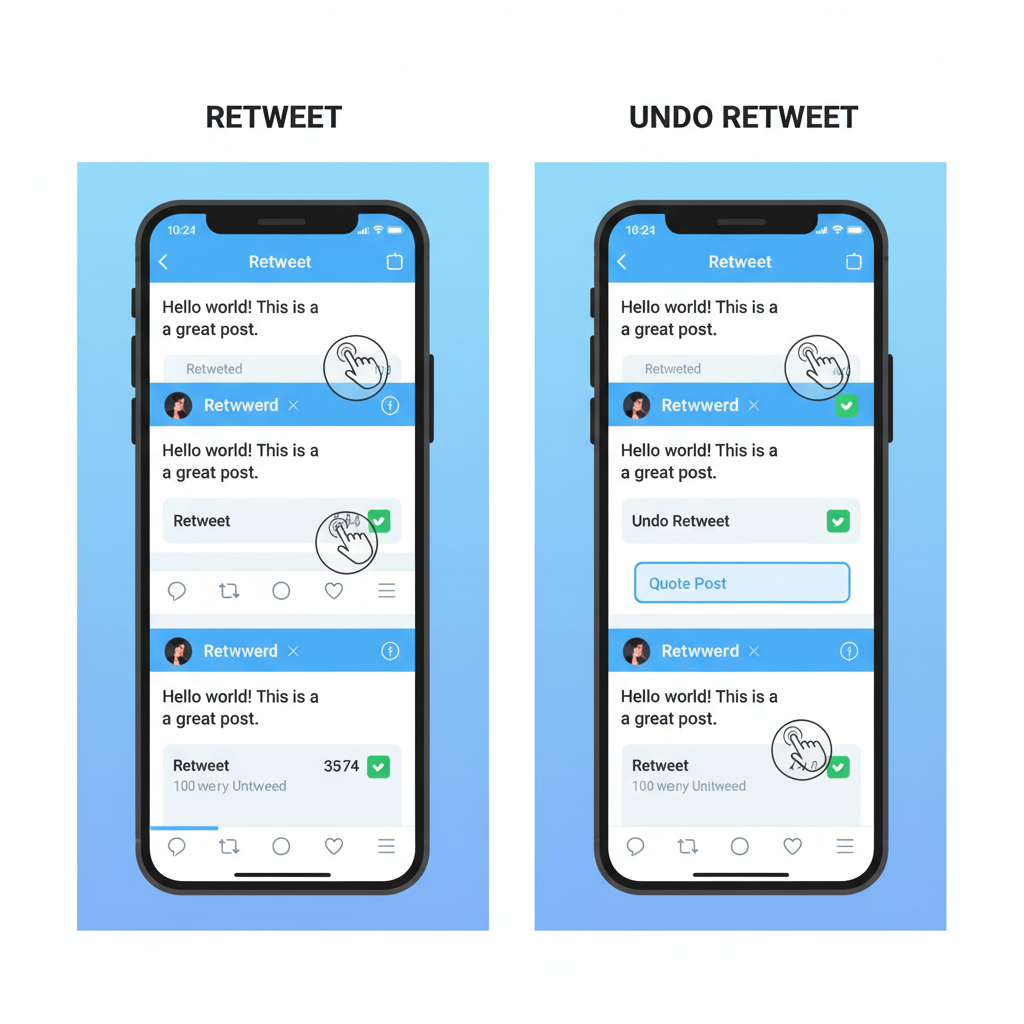
---
How to Retweet on Mobile App (Step-by-Step)
The process is similar on the Twitter mobile app (iOS or Android), but the layout is optimized for touch:
- Open the Twitter app and log in.
- Scroll through your feed or use the search bar to find your desired tweet.
- Tap the Retweet icon below the tweet.
- Choose between:
- Retweet (no comment)
- Quote Tweet (add comment)
- If quoting, type your text, then tap “Tweet.”
- Your retweet now appears in your followers’ timelines.
---
How to Undo a Retweet
Mistakes happen, and Twitter makes it easy to reverse them.
Undoing a Retweet on Desktop
- Locate the retweet in your profile or timeline.
- Click the green highlighted Retweet icon.
- Select Undo Retweet.
Undoing a Retweet on Mobile
- Go to your profile or the retweet in your feed.
- Tap the green Retweet icon.
- Tap Undo Retweet to remove it.
---
When to Retweet vs Reply vs Like
Knowing when to retweet versus reply or like can sharpen your engagement strategy on Twitter:
- Retweet: Amplify a message you support without adding context.
- Reply: Start or join a conversation, ask questions, or give feedback.
- Like: Show appreciation or acknowledgment without boosting the tweet’s visibility to your followers.
---
Etiquette and Best Practices for Retweeting
Good retweet etiquette helps you maintain a positive online presence:
- Verify Sources – Don’t retweet misinformation; check credibility first.
- Avoid Spam – Moderation is key; over-retweeting floods your followers’ feeds.
- Give Credit – Leave usernames intact and avoid cropping screenshots.
- Respect Privacy – Avoid retweeting private or sensitive information.
---
How Retweets Impact Engagement and Visibility
Retweets can drastically increase your reach. When you retweet, the original author’s content is exposed to your unique audience, which:
- Increases visibility for the original tweet.
- Boosts engagement (likes, replies, and further retweets).
- Strengthens community bonds between you and other users.
From a marketing perspective, strategic retweeting can lead to higher follower counts, better share-of-voice, and enhanced brand recognition.
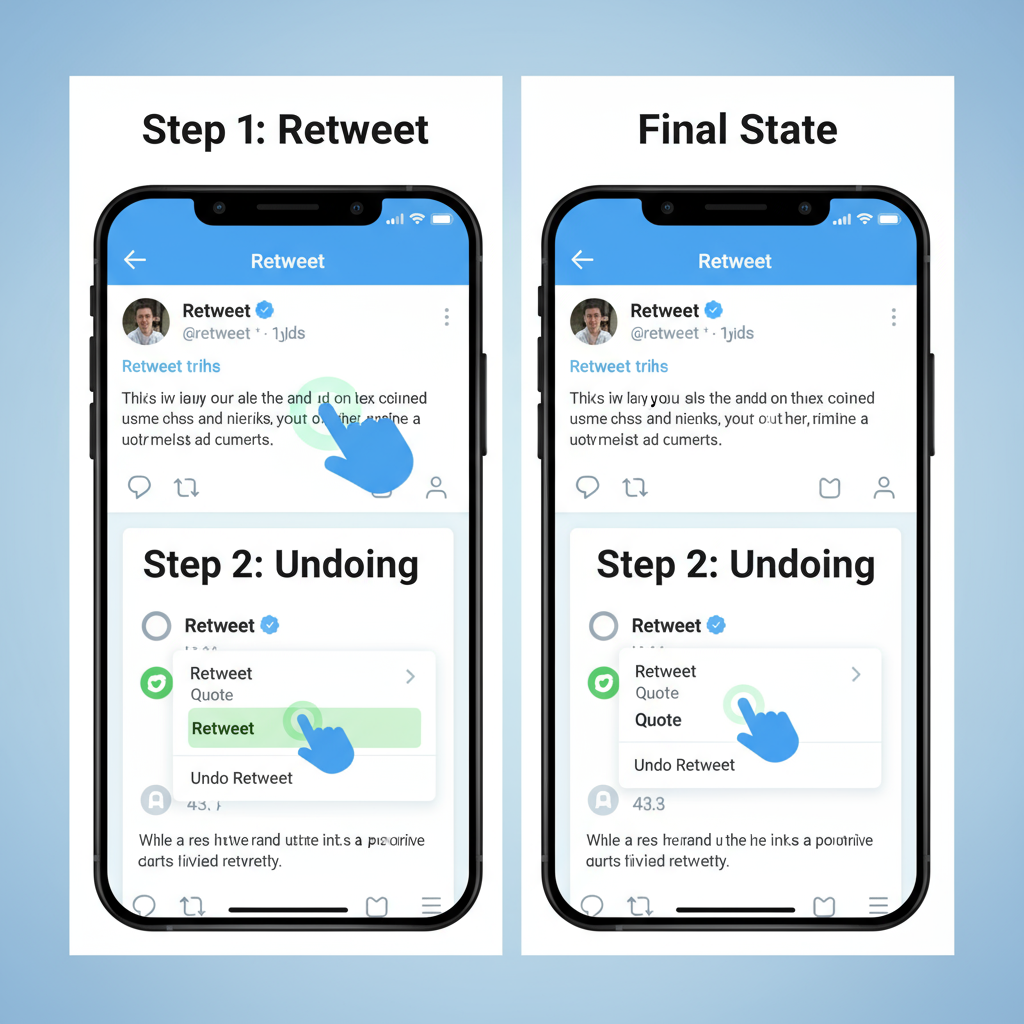
---
Privacy Settings and Limitations Related to Retweeting
Not every tweet can be retweeted due to privacy or account restrictions:
- Protected Accounts: If someone’s tweets are protected, only approved followers can see and retweet them.
- Blocked Accounts: If you block someone—or they block you—you can’t retweet their content.
- Deleted Tweets: Once deleted, a tweet can no longer be retweeted.
Manage your own retweet permissions in Settings and Privacy → Privacy and Safety within Twitter.
---
Common Retweet Mistakes to Avoid
Avoid these pitfalls to keep your feed valuable and professional:
- Overloading on Retweets – It can overwhelm and annoy followers.
- Retweeting Outdated Information – Always check dates before sharing.
- Ignoring Context – Sarcasm or inside jokes may not translate well.
- Failing to Add Value – Consider quoting tweets to add your perspective when relevant.
---
Advanced Tips: Scheduling Retweets and Using TweetDeck
If you want to take your retweeting to the next level, consider advanced tools.
Scheduling Retweets
Twitter doesn’t have a built-in retweet scheduler, but third-party tools (e.g., Buffer, Hootsuite) let you queue retweets.
Example using TweetDeck:
1. Open TweetDeck and log in.
2. Search for the tweet you want to retweet later.
3. Click the Retweet button, select 'Quote Tweet', and add any text.
4. Use the scheduling option to set a date/time.This maintains consistent engagement without overwhelming your followers.
Using TweetDeck Columns
Organize TweetDeck columns for:
- Specific hashtags
- Competitor accounts
- Industry influencers
These columns help you find relevant tweets to retweet in real time.
---
Summary and Key Takeaways for Effective Retweeting
Mastering how to RT on Twitter isn’t just about clicking an icon—it’s about strategic sharing.
Key takeaways:
- Understand the difference between Retweet and Quote Tweet.
- Follow the correct steps for desktop and mobile retweeting.
- Apply proper etiquette by verifying sources and avoiding spam.
- Align retweets with your engagement goals for better impact.
- Leverage advanced tools like TweetDeck for efficiency.
By adopting these methods and best practices, you can turn simple retweets into powerful relationship builders. Start using your retweets strategically today to enhance connections, boost engagement, and strengthen your Twitter presence.