How to Save and Manage Draft Posts on Instagram
Learn how to save, edit, and manage Instagram draft posts on iOS and Android to streamline your content workflow and optimize posting times.

How to Save and Manage Draft Posts on Instagram
Instagram’s drafts feature is an efficient way to streamline your posting workflow. Whether you’re an influencer, marketer, or casual user, learning how to save, find, and edit Instagram drafts can make content planning smoother and more strategic. This guide covers everything from creating and saving drafts to managing and leveraging them for optimized posting.
---
Understanding Instagram’s Draft Feature and When to Use It
Drafts allow you to prepare a post—whether it’s a single photo, video, or carousel—and save it without publishing immediately. This is especially useful when:
- You want to edit the visuals or captions later.
- You are waiting for an optimal posting time.
- You’re working on multiple posts simultaneously.
- You need approval from a client or team before publishing.

Drafts enable a smoother content workflow, making them beneficial not only for influencers but also for businesses that schedule posts around marketing campaigns.
---
Opening Instagram and Starting a New Post
To save a draft, you must first create a post as if you were going to publish it. Follow these steps:
- Open Instagram and tap the "+" icon at the bottom center of the screen.
- Select your media: choose a photo, video, or multiple files for a carousel.
- Tap Next to proceed to editing.
---
Editing Content with Filters, Captions, Tags, and Location
Once you have selected your media, you can make your edits:
- Filters & Adjustments: Apply Instagram’s built-in filters or manually adjust brightness, contrast, and saturation.
- Captions: Write a compelling caption with relevant hashtags.
- Tags: Tag friends, collaborators, or accounts related to your post.
- Location: Add a location to boost discoverability.
Editing is important because once the draft is saved, these adjustments will remain intact until you decide to publish.
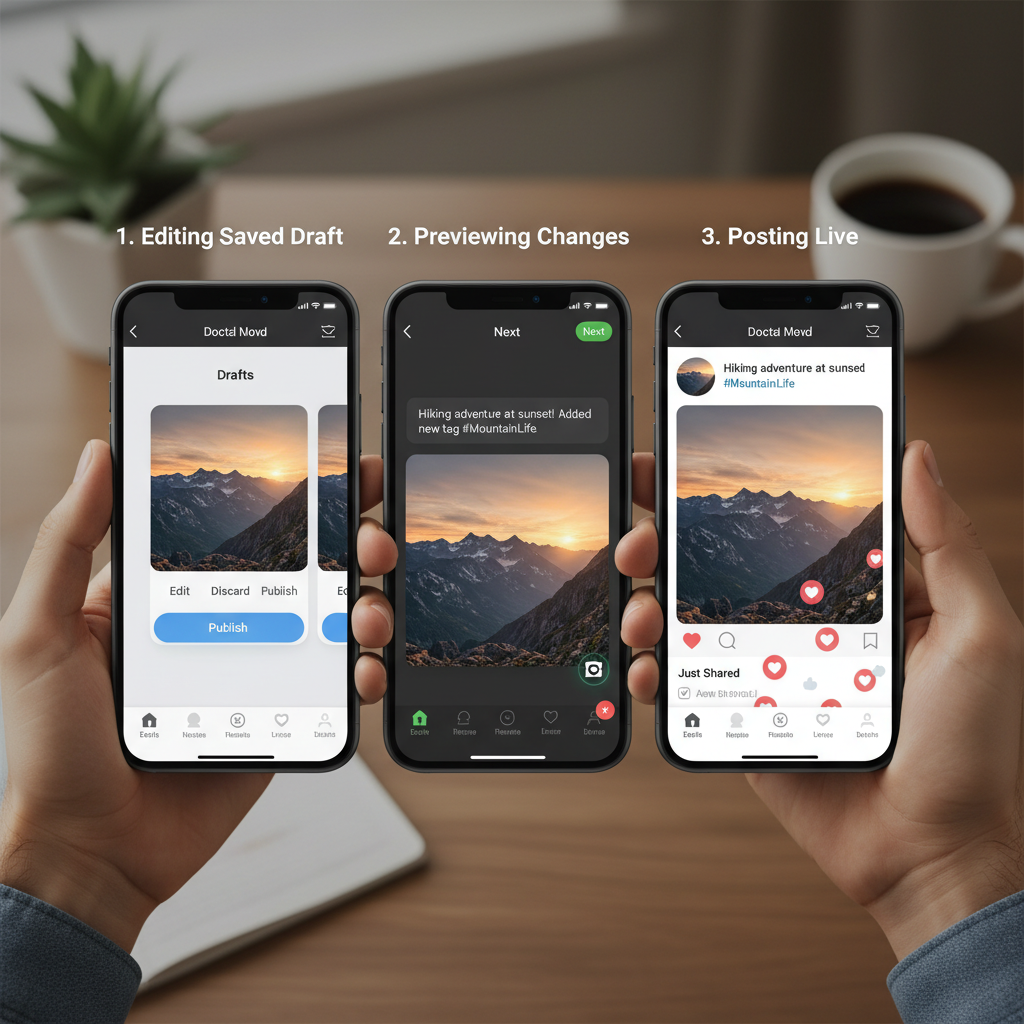
---
Accessing the Save Draft Option Instead of Posting Immediately
After finishing edits:
- Tap the Back arrow until you see the prompt to Save Draft.
- Select Save Draft. Your post will not be published and will be stored in your drafts folder.
> Tip: If you navigate away without selecting Save Draft, your post may be lost.
---
Finding and Managing Saved Drafts Later from the Post Creation Screen
To locate your saved drafts:
- Tap the "+" icon as if starting a new post.
- Under the Library tab, look for a Drafts section above your camera roll.
- Tap it to view your saved drafts.
From here, you can:
- Edit: Reopen the draft and change text, filters, tags.
- Delete: Remove drafts you no longer need by tapping Manage.
---
Differences in Draft Saving on iOS vs Android
Although the steps are similar, there are slight differences between iOS and Android versions.
| Feature | iOS | Android |
|---|---|---|
| Save Draft Prompt | Appears when you hit back after editing | Appears with a clear pop-up after editing |
| Draft Location | Located above "Recents" in Library | Located above camera roll grid under "Drafts" |
| Delete Draft | Swipe left to delete in Manage drafts | Tap and hold to delete |
These subtle differences can make navigation slightly different depending on your device.
---
Editing Drafts Before Posting Them Live
When you reopen a draft, you can:
- Adjust filters, formatting, and visual edits.
- Change captions and hashtags to fit trends.
- Add or modify tagged profiles and locations.
> Remember: Each modification will overwrite the existing draft, so ensure you’re happy with the changes before saving again.
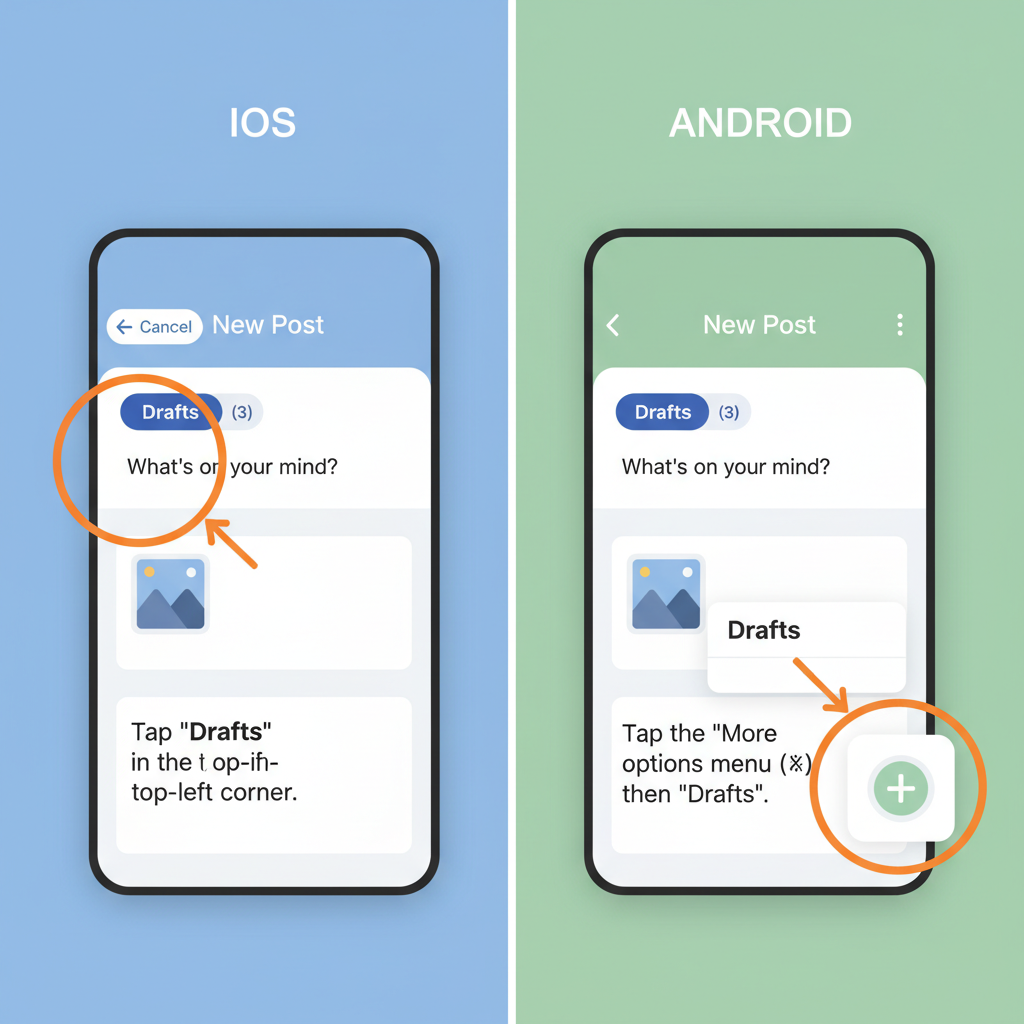
---
Common Issues When Drafts Disappear and How to Prevent Loss
Some users report drafts disappearing. Common causes include:
- App updates that clear temporary storage.
- Logout and login on your account.
- Clearing cache or reinstalling Instagram.
- Device storage cleaning by OS.
Prevention tips:
- Avoid uninstalling Instagram if you want to keep drafts.
- Post drafts you can’t afford to lose.
- Take screenshots of captions or save media separately.
---
Tips for Using Drafts Strategically for Content Planning
Drafts can be part of your content strategy:
- Batch Creation: Spend an hour preparing multiple posts to save as drafts.
- Timed Posting: Edit and save posts, then publish during peak engagement hours.
- Campaign Planning: Prepare posts ahead for product launches.
- Seasonal Themes: Capture seasonal pics and keep them ready until relevant dates.
Using drafts strategically can help you maintain consistency without feeling rushed.
---
FAQs About Instagram Drafts
Q1: How many drafts can I save?
There's no official limit, but performance may be affected if you store too many.
Q2: Are drafts saved in the cloud?
No, drafts are stored locally on your device; uninstalling Instagram will erase them.
Q3: Can I save Story drafts?
Currently, the draft feature applies only to feed posts and reels. Stories have a separate save option.
Q4: Are captions saved in drafts?
Yes, every caption and edit is preserved in the draft until you publish or delete it.
Q5: Is there a way to back up drafts?
You can export photos/videos manually and store captions in a note-taking app.
---
Conclusion
Mastering how to save a draft post on Instagram helps you post at optimal times, keep your workflow organized, and avoid losing valuable edits. Whether on iOS or Android, the ability to store, edit, and manage drafts gives you the flexibility to refine your content before going live. Start using Instagram drafts today to enhance your social media strategy and maintain a consistent, polished presence.



