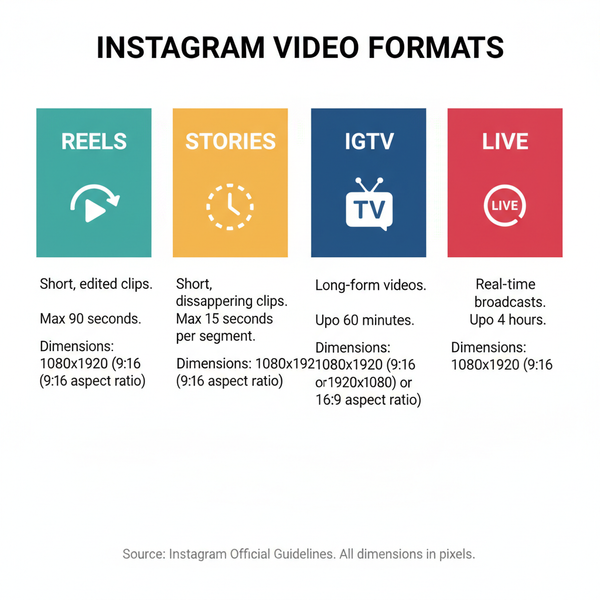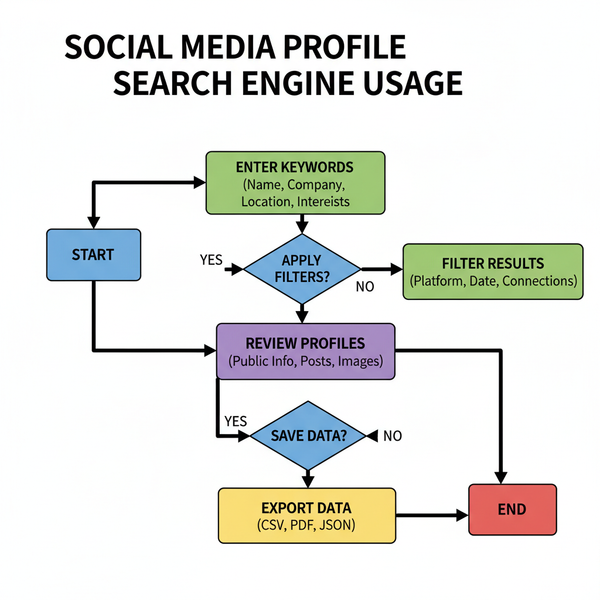How to Save Posts on LinkedIn and Organize Collections
Learn how to save LinkedIn posts, organize them into collections, and curate industry insights to boost networking and enhance content creation.
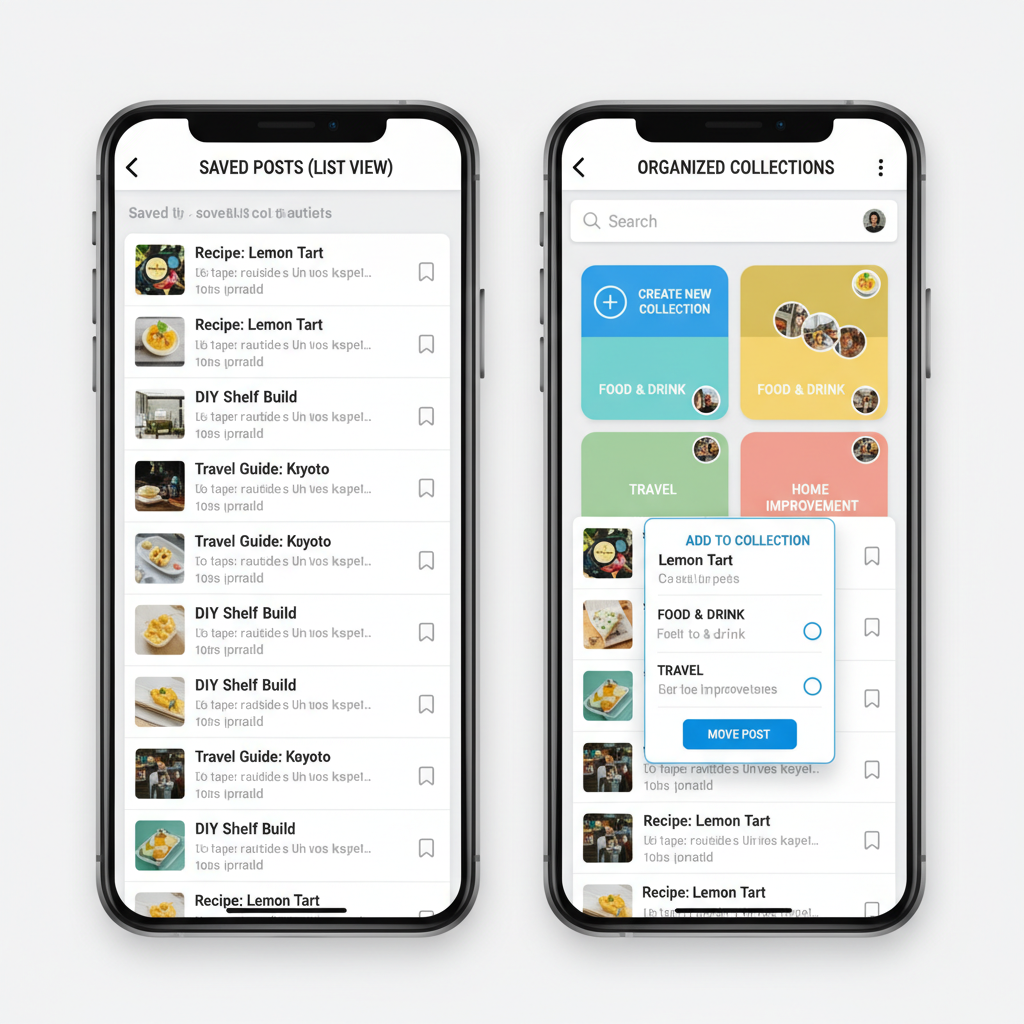
Introduction to LinkedIn's Save Post Feature
The LinkedIn Save Post feature is an often-overlooked tool that can greatly improve how professionals collect, organize, and reference valuable information on the platform. It enables you to bookmark updates, articles, videos, and insights so you can revisit them at any time, without losing them in your busy feed. This guide will walk you through how to save posts on both desktop and mobile, how to organize them into collections, and practical tips for maximizing their use for networking, content creation, and professional development.
---
Understanding LinkedIn's Save Post Feature and Why It's Useful
LinkedIn’s "Save Post" feature allows you to create a personal library of updates, articles, videos, and other content for later viewing. Whether browsing from your desktop or scrolling the mobile app, saving posts ensures you never lose track of useful information amid the ever-changing feed.
Key Advantages of Saving Posts
- Quick reference for research materials or relevant industry news.
- Personal content library for future sharing opportunities.
- Follow-up potential with contacts who share meaningful insights.
- Idea banking for generating your own posts, blogs, or whitepapers.
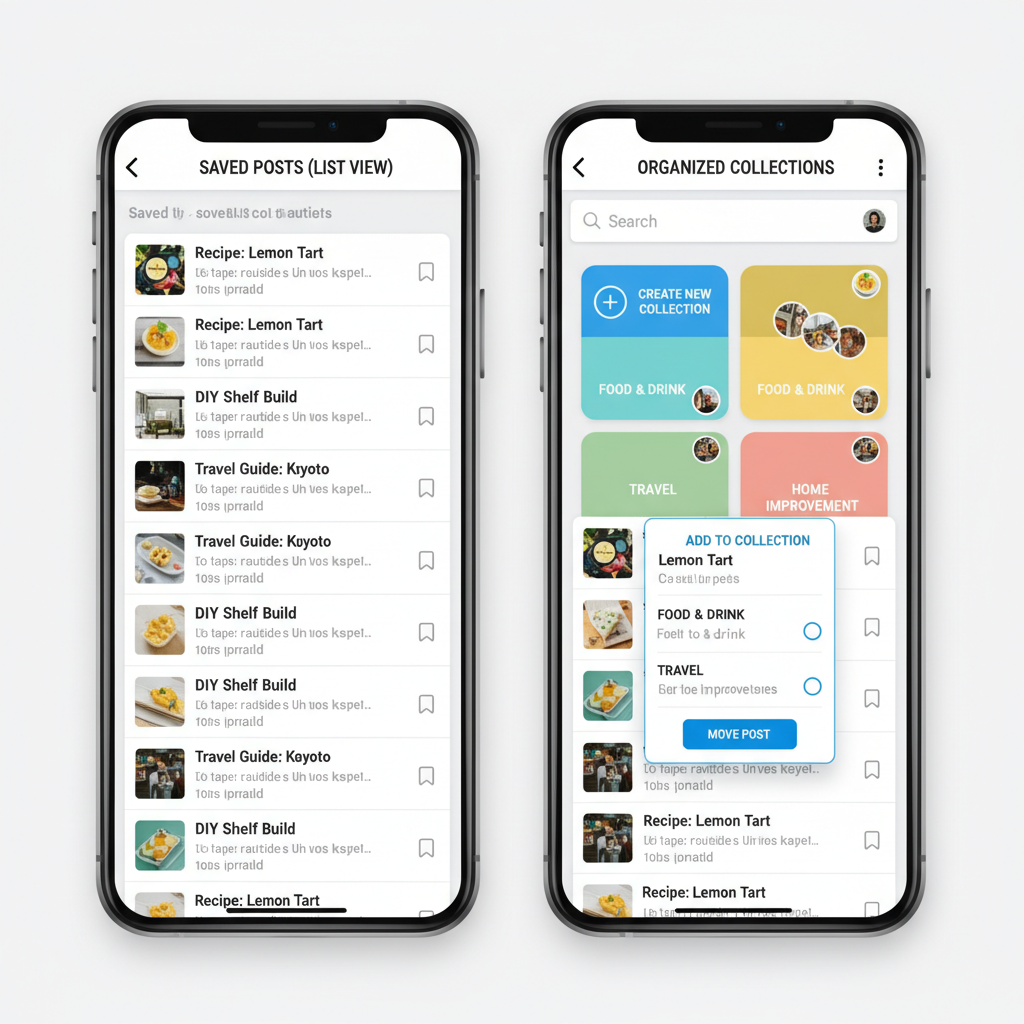
Saved posts are entirely private; your connections won’t see what you’ve bookmarked.
---
How to Save a Post on LinkedIn (Step-by-Step for Desktop & Mobile)
Saving posts is easy, but the process differs slightly between desktop and mobile devices.
Desktop Steps
- Log in to LinkedIn via a web browser.
- Browse your feed and hover over the post you wish to keep.
- Click the “More” icon (three dots `…`) in the post’s top-right corner.
- Select "Save" from the drop-down menu.
The post will then appear in your Saved Items section.
Mobile App Steps
- Open the LinkedIn app on your iOS or Android device.
- Navigate through your feed or search results.
- Tap the “More” icon (`…`) at the post’s top-right corner.
- Tap “Save” from the available options.
The method is quick and works similarly across most mobile devices.
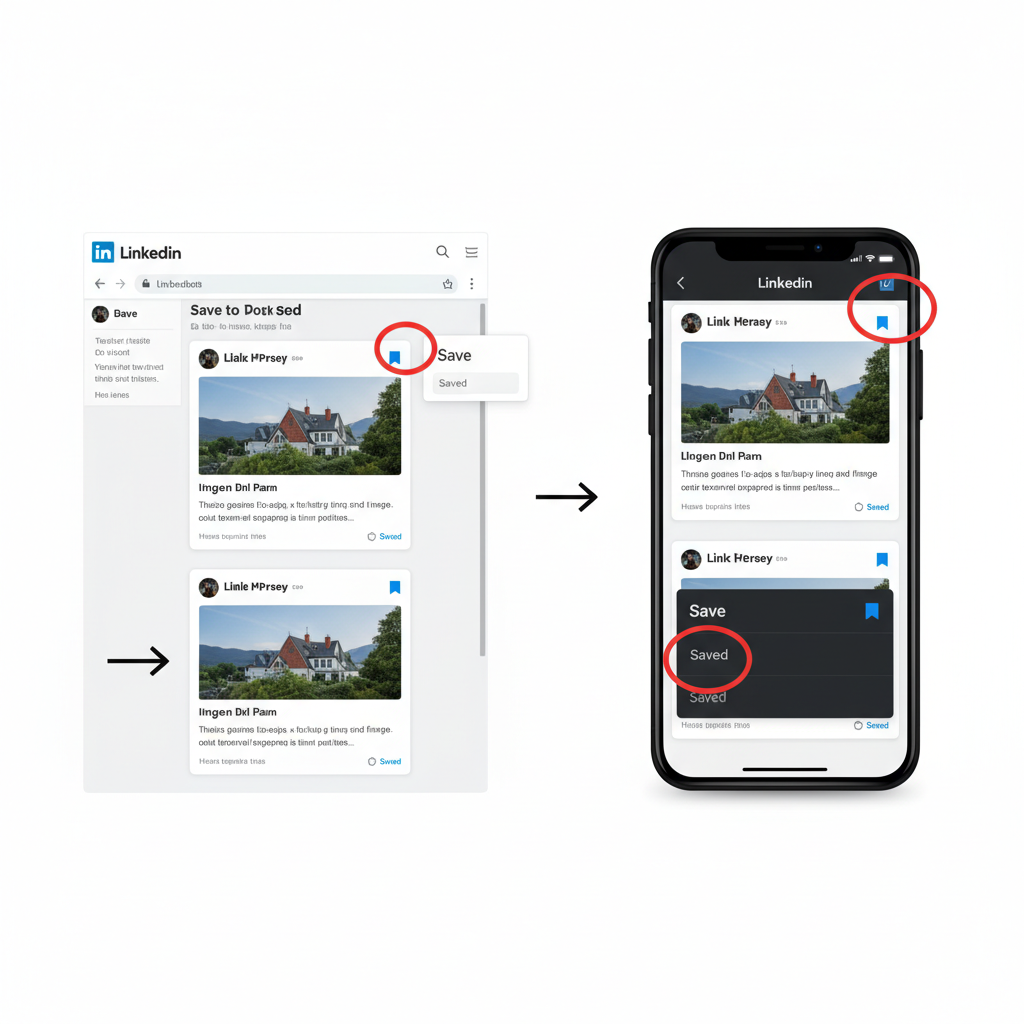
---
Where to Find Your Saved Posts Later
LinkedIn stores your saved posts in a centralized area for easy access:
- Desktop: Visit the “My Items” tab under the Me dropdown in the top navigation bar.
- Mobile: Tap your profile icon, then select "Saved Posts" or "My Items" from the menu.
Saved items are listed in reverse chronological order, making your most recent bookmarks easy to locate.
---
Organizing Saved Posts into Collections
LinkedIn’s collections function allows you to categorize saved posts into custom folders based on topics, events, or projects.
Benefits of Using Collections
- Categorized learning separates topics like leadership tips from technical resources.
- Event-specific tracking keeps conference or webinar content together.
- Quick retrieval makes it faster to find targeted information.
How to Add Posts to Collections
- Navigate to My Items.
- Select the saved post.
- Click Add to Collection and create a new collection or add to an existing one.
Collections can be renamed or reorganized as your needs evolve.
---
Tips for Curating Industry Insights from Saved Posts
To maximize the benefit of saved posts, curate strategically:
- Follow influencers in your niche to access high-value data and thought leadership.
- Read comments before saving; discussions often contain additional insights.
- Avoid clutter by being selective with what you save, ensuring quality over quantity.
---
Using Saved Posts for Networking and Content Creation
Saved posts can fuel engagement and build connections:
- Post-event follow-ups: Reference saved posts from speakers or organizers when reaching out.
- Content inspiration: Use saved posts as a starting point for blogs, social media updates, or newsletters.
- Reconnect with contacts: Share a relevant saved post as a conversation starter.
By treating saved posts as active tools, you turn passive bookmarking into proactive networking.
---
Troubleshooting Common Save Post Issues
Occasional glitches or restrictions can occur. Here’s how to identify and fix them:
| Issue | Possible Cause | Solution |
|---|---|---|
| Save option not visible | Post type or privacy settings restrict saving | Check if the post is from a LinkedIn group or has restricted visibility |
| Saved items missing | Logged into a different account | Confirm you are logged into your intended LinkedIn account |
| Collections not available | Feature not yet rolled out to your region/account | Update your LinkedIn app and verify account settings |
---
Privacy and Visibility Considerations
When saving posts, keep in mind:
- Private bookmarks are visible only to you.
- Post privacy limits may cause a saved post to vanish if it’s deleted or restricted.
- Corporate compliance matters: avoid saving sensitive information if subject to industry regulations.
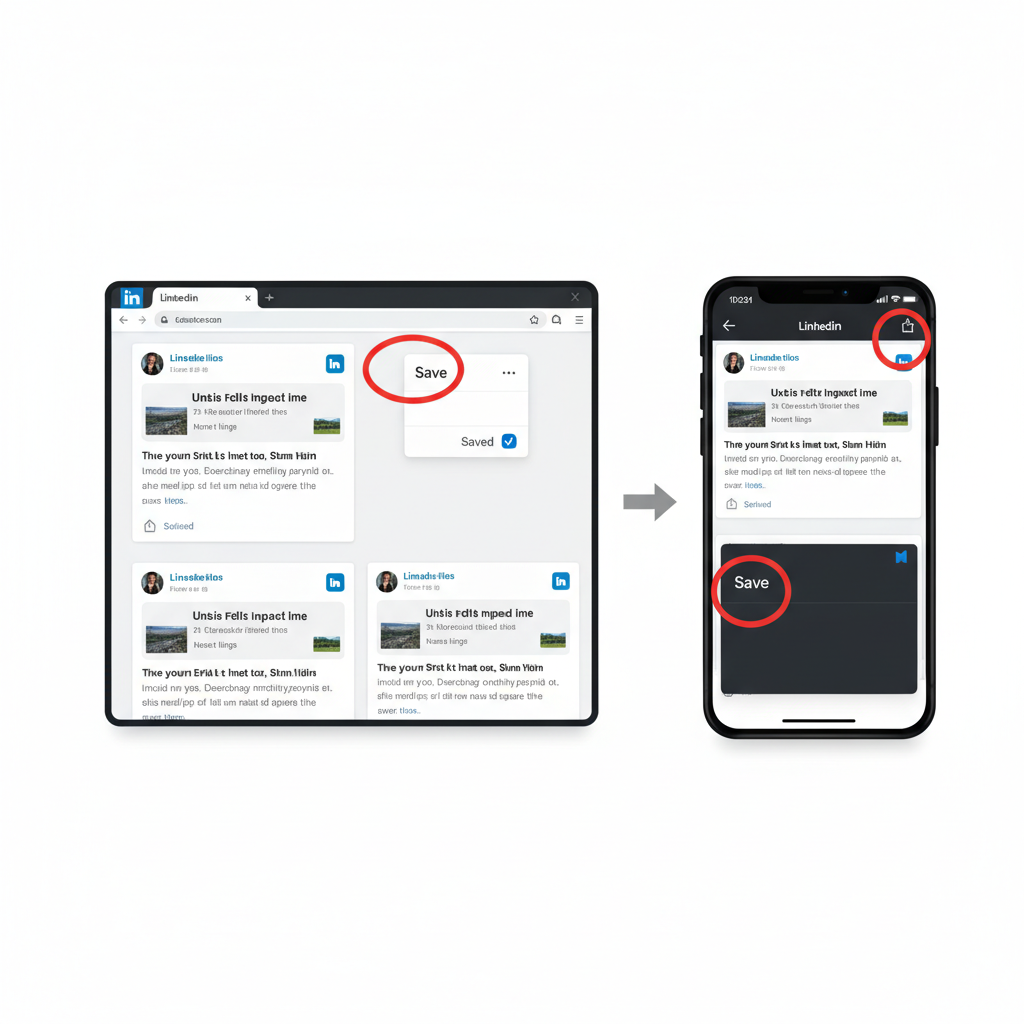
---
Best Practices for Reviewing and Decluttering Saved Posts
Over time, saved items can accumulate. Periodically:
- Set a review schedule (monthly or quarterly).
- Remove outdated items like obsolete job postings or expired events.
- Refine collections to align with evolving professional goals.
A streamlined saved section makes it quicker to access your most relevant resources.
---
Leveraging Saved Posts for Professional Growth
Your saved posts can become a foundation for developing skills, insights, and visibility:
- Skill development: Bookmark guides, courses, and tutorials.
- Engagement: Use saved posts to comment, share, and connect with peers.
- Trend analysis: Monitor your saved collection to understand emerging industry patterns.
By using saved posts deliberately, you build an evolving portfolio of professional intelligence.
---
Summary and Next Steps
The LinkedIn Save Post feature is more than a bookmarking tool — it’s a curated library that supports networking, learning, and strategic engagement. By mastering how to save, organize, and use these posts, you can extend your professional reach and stay ahead in your industry.
Start today: save an insightful post, create your first collection, and revisit it regularly to transform casual browsing into meaningful career growth.