How to Save a TikTok Video Without Download Option
Learn safe, ethical ways to save TikTok videos when the download option is disabled, including privacy checks, screen recording, and cautious tool use.
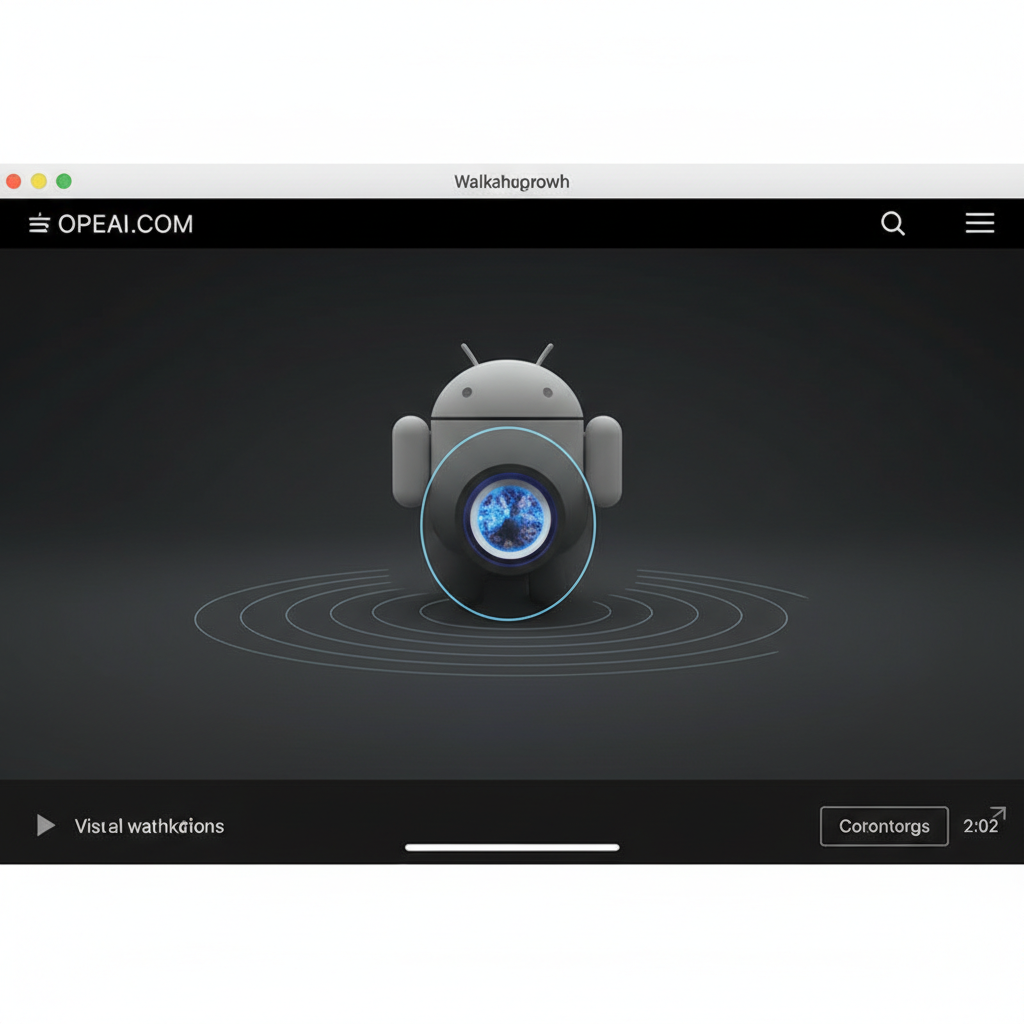
| Method | Pros | Cons | Legality |
|---|---|---|---|
| Downloader Apps | Fast; batch option | Requires installation; possible malware risk | May violate TikTok Terms |
| Online Websites | No installation required | Ad-heavy; privacy risks | Same potential violations |
## How to Save a TikTok Video Without Download Option
TikTok is one of the fastest-growing social media apps, filled with creative, short-form content enjoyed worldwide. However, sometimes the familiar “Save Video” button is missing, leaving users wondering how to save a TikTok that you can't save. This guide covers why the option might be disabled, safe and practical ways to capture or store the content, and the important ethical considerations you should keep in mind.
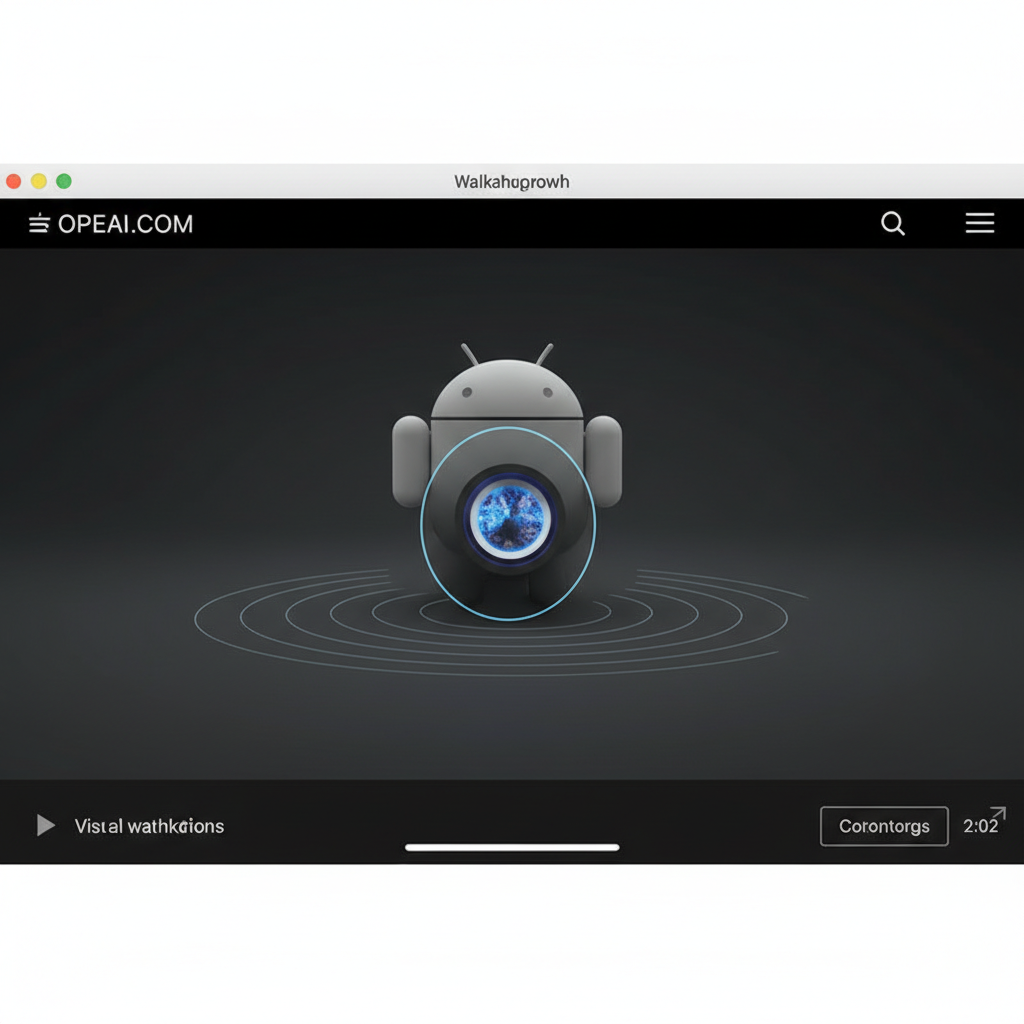
---
## Understanding TikTok's Privacy Settings
TikTok creators can control whether viewers can download their videos. While most public posts have the **Save Video** option, some creators disable it to limit copying or redistribution.
Common reasons the save option is disabled include:
1. **Privacy Concerns** – The creator wishes to limit where their video circulates.
2. **Copyright Issues** – Use of licensed music or other protected content.
3. **Exclusive Content** – Posts meant for viewing only within TikTok.
---
## Check if the Video Is Posted by a Private Account
Before trying alternative saving methods, verify the account type and settings:
- **Private Account**: Video downloads are automatically blocked for private accounts.
- **Download Restriction**: Public accounts may have downloads disabled via the Creator Settings > Privacy section, by toggling off “Allow Video Downloads.”
---
## Use TikTok's Built-In Share Feature
Even without the download option, TikTok allows you to share content in different ways:
1. **Copy Link** – Tap the Share arrow and select “Copy Link” to revisit or share later.
2. **Share to External Apps** – Send the video directly to WhatsApp, Messenger, or other apps.
3. **Add to Favorites** – Bookmark the video in the app for quick access later.
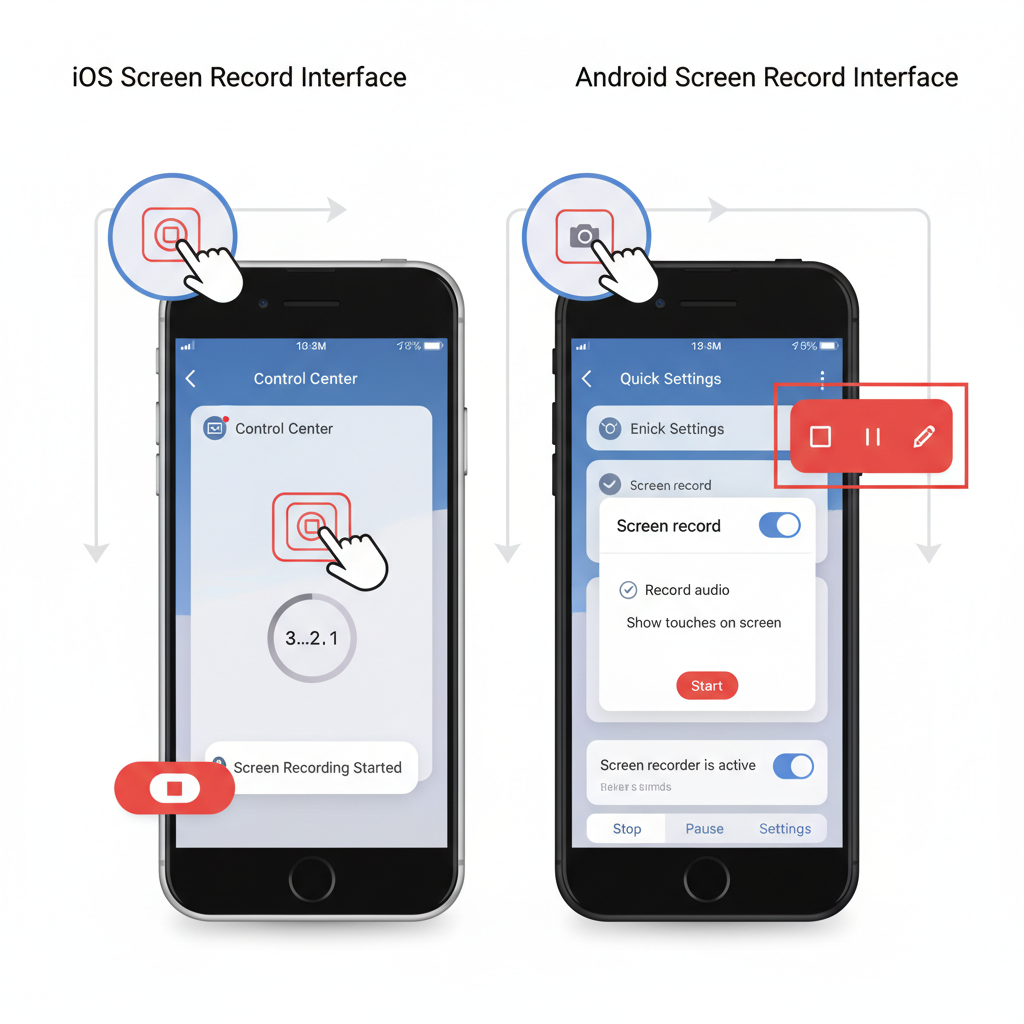
---
## Screen Record the Video on iOS
Screen recording is a reliable method for saving TikToks that cannot be downloaded. Follow these steps:
1. **Enable Screen Recording**:
- Settings > Control Center > Customize Controls.
- Tap **+ Screen Recording** to add to Control Center.
2. **Open TikTok**:
- Navigate to the desired video.
3. **Start Recording**:
- Swipe down from the upper-right corner (iPhone X +).
- Tap the Record icon; wait for the 3-second countdown.
4. **Stop Recording**:
- Tap the red status bar or the Control Center icon.
5. **Trim/Edit**:
- Use the Photos app to adjust start/end and remove UI overlays.
**Tips for iOS:**
- Ensure silent mode is off for audio capture.
- Check available storage before recording to avoid interruptions.
---
## Screen Record the Video on Android
Most modern Android devices have built-in recording tools or manufacturer-specific apps.
### Step-by-Step Android Guide
1. **Check Built-In Recorder**:
- Swipe down for Quick Settings and tap “Screen Recording.”
2. **Set Quality**:
- Adjust to 1080p, 60fps for best results.
3. **Open TikTok Video**:
- Navigate to the chosen post.
4. **Start Recording**:
- Tap the record icon; watch for the countdown.
5. **Stop and Save**:
- Stop recording via the notification panel; file saves automatically.
6. **Edit**:
- Trim as needed with Gallery or editing software.
**Extra Android Tips:**
- Enable internal audio capture for best sound quality.
- Record while charging if possible to manage battery drain.
---
## Use Trusted Third-Party Apps or Websites
Third-party tools can download TikTok content using video links, but proceed with caution:
**Important**: Downloading without permission can breach TikTok’s terms and local copyright laws.
---
## Consider Copyright and Ethical Use
If you choose to save or share:
- **Ask Permission** – Contact the creator before downloading.
- **Credit the Original** – Provide attribution and link to the TikTok profile.
- **Limit to Personal Use** – Avoid commercial redistribution.
- **Respect Sensitive Content** – Don't share private or personal videos without consent.
---
## Store and Organize Saved Videos Securely
With any saved TikTok:
1. **Use Folders** – Organize by topic, date, or creator name.
2. **Cloud Backup** – Google Drive, iCloud, and Dropbox for secure storage.
3. **Rename Files** – Descriptive names make future retrieval easier.
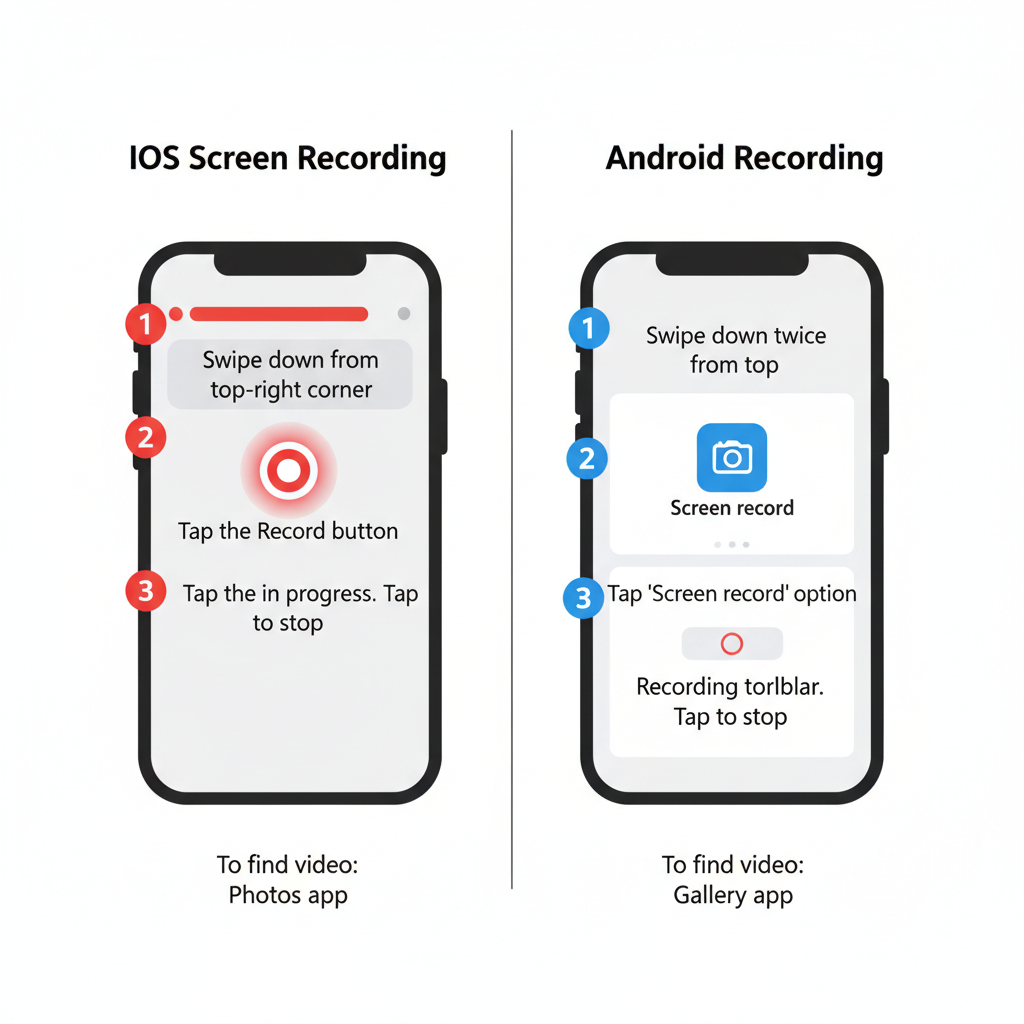
**Bonus Tip**: Enable encryption in cloud services for added security.
---
## Troubleshoot Common Issues
**Low Quality Recordings**:
- Increase resolution in settings.
- Avoid zoom during recording.
**Audio Sync Problems**:
- Close other audio apps.
- Disable silent mode before recording.
**Large Files**:
- Compress before sharing.
- Trim non-essential parts to save space.
---
## Alternative Option: In-App Bookmarks
If you don’t need the video file:
1. Tap **Share**.
2. Select **Add to Favorites**.
3. Retrieve later via Profile > Favorites.
This method avoids any storage, legal, or privacy concerns.
---
## Summary and Next Steps
Understanding how to save a TikTok that you can't save is about combining technical know-how with respect for creators’ rights. You can use screen recording features on iOS or Android, share within TikTok, or bookmark posts for later. While third-party tools exist, they carry security and legal risks, so always prioritize safe and ethical solutions.
**Ready to start saving your favorite TikToks responsibly? Try these built-in features first, and enjoy your content without crossing privacy or copyright lines.**



