Save Drafts Efficiently for Maximum Productivity
Learn efficient draft-saving strategies, compare cloud vs local storage, and set up autosave to protect work, boost productivity, and stay organized.
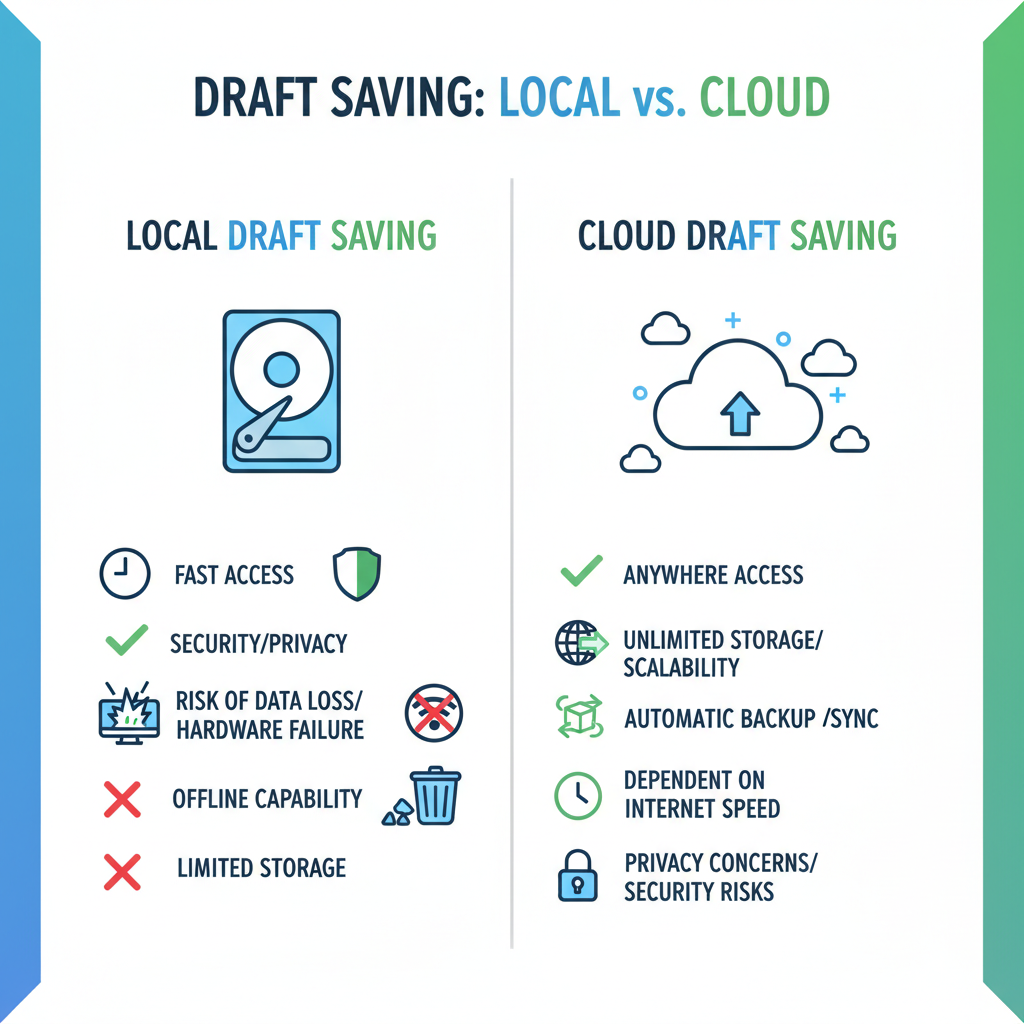
Save Drafts Efficiently for Maximum Productivity
Saving drafts is a cornerstone of modern workflow optimization. Whether you’re composing an email, drafting a blog article, or designing a presentation, knowing how to save drafts effectively keeps your work secure, organized, and ready for refinement. This guide explores strategies, tools, and best practices for saving drafts efficiently—helping you safeguard your creative output, avoid data loss, and maintain productivity.
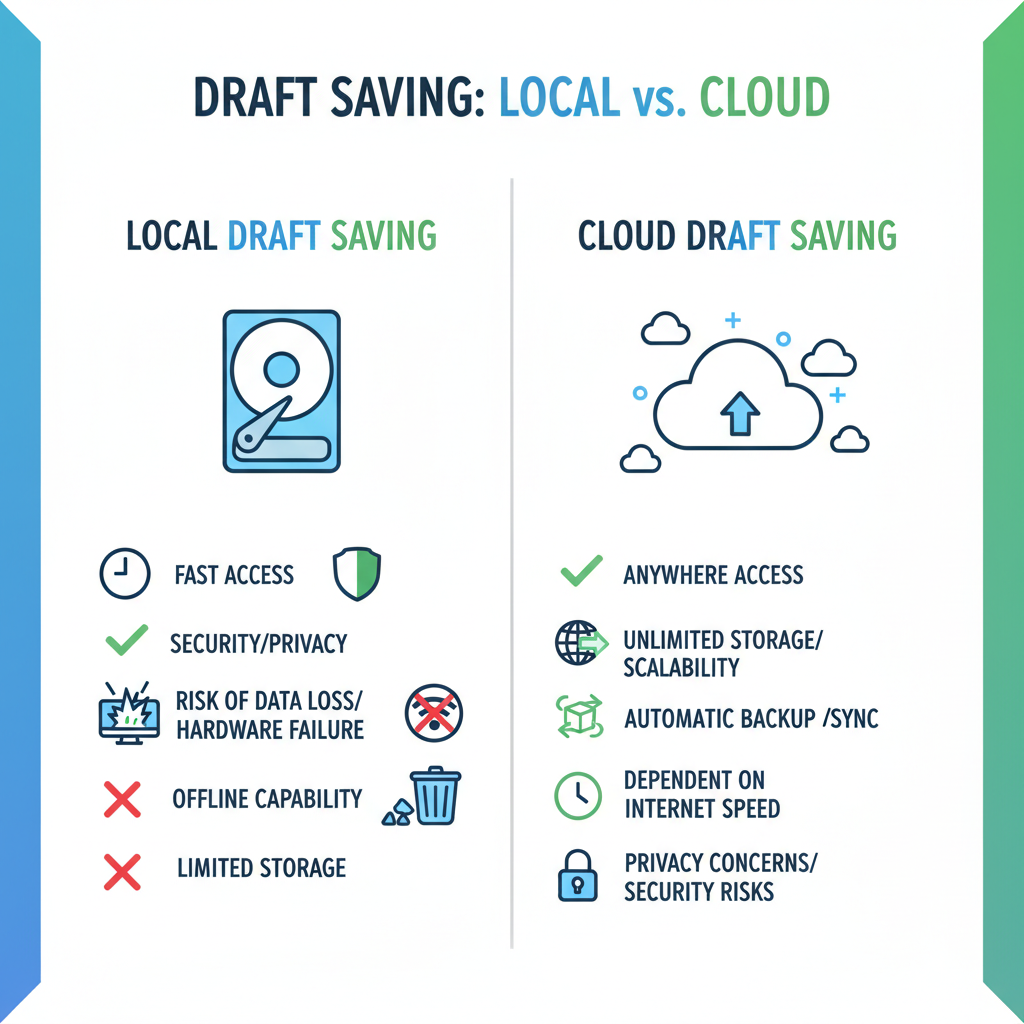
---
Understanding What Drafts Are and Why They Matter
A draft is an unfinished version of your work—ranging from a rough outline to a fully developed piece awaiting feedback.
Why drafts are important:
- Prevent data loss by saving work-in-progress before finalizing.
- Enable iteration while preserving earlier versions.
- Facilitate collaboration with in-progress sharing.
- Reduce stress by ensuring you can return and revise later.
Drafts act as protective checkpoints, capturing ideas before they evaporate and allowing incremental improvement without risk of losing content.
---
Differences Between Saving Drafts Locally vs. In the Cloud
Drafts can be stored either on your own device (local storage) or remotely via online servers (cloud storage). Each has its own advantages:
| Aspect | Local Storage | Cloud Storage |
|---|---|---|
| Accessibility | Available offline on your device | Accessible anywhere with internet |
| Security | Controlled by you; fewer third-party risks | Depends on cloud provider’s security protocols |
| Backup | Requires manual backup solutions | Automatic backups often included |
| Collaboration | Requires direct file transfers | Real-time collaborative editing possible |
| Cost | No extra cost unless buying storage devices | May have subscription costs |
If mobility and collaboration are priorities, cloud storage excels. For highly sensitive work offline, local storage may be preferable.
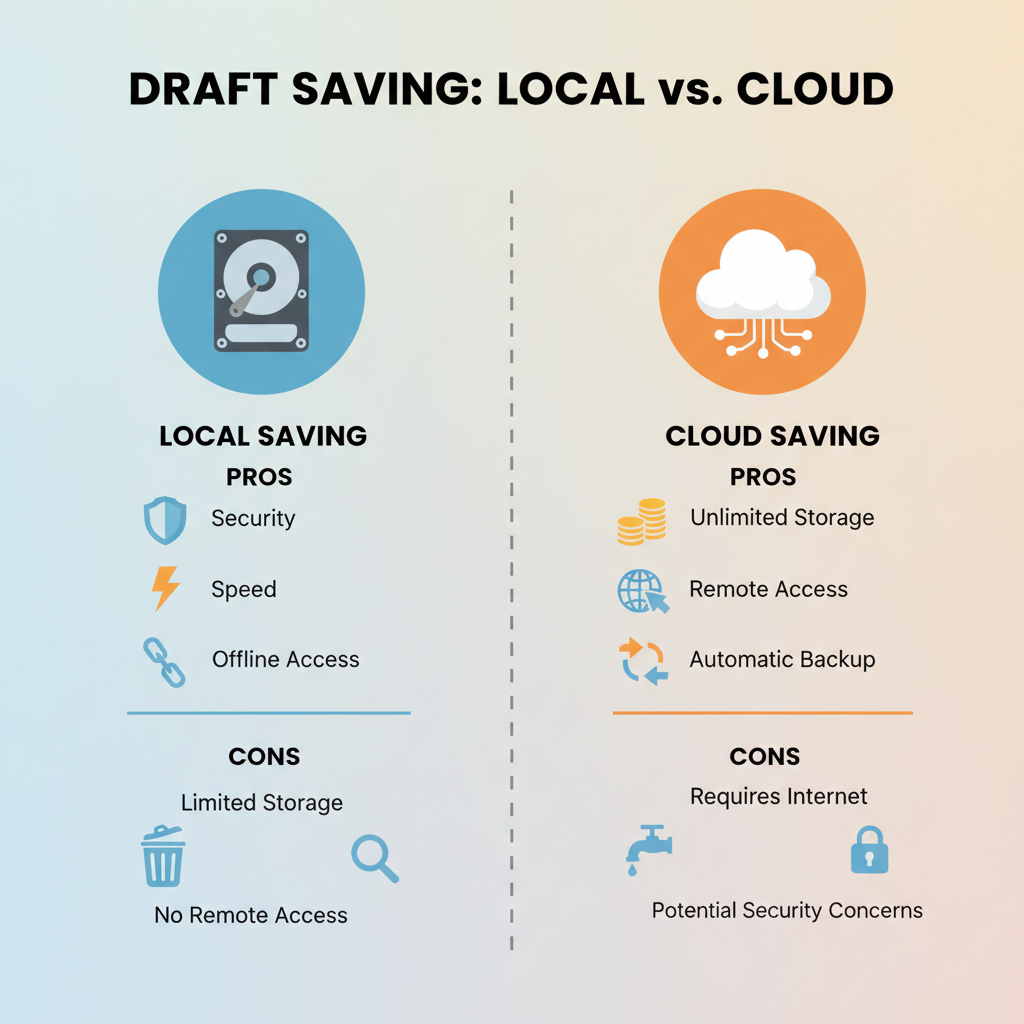
---
Choosing the Right Platform or Tool for Saving Drafts
The optimal saving platform depends on your content type and workflow:
- Emails: Gmail, Outlook, Apple Mail
- Documents: Google Docs, Microsoft Word, Notion
- Creative writing: Scrivener, Evernote
- Social media posts: Twitter/X drafts, Facebook Creator Studio
- Project management: Trello, Asana
Key considerations:
- Autosave capabilities
- Export and backup options
- Integration with your productivity apps
---
Step-by-Step Guide to Saving a Draft on Popular Apps
Gmail
- Compose an email in Gmail.
- Gmail autosaves every few seconds.
- Access from the Drafts folder.
Outlook
- Compose a message.
- Click Save or close the window; confirm save.
- Retrieve in Drafts folder.
Google Docs
- Start typing; autosave is instant.
- Use File > Version history for past edits.
Twitter/X
- Write a tweet.
- Tap the close icon, choose Save Draft.
- Access in the Compose screen.
Microsoft Word (Local)
File > Save As > Choose location > SaveUse meaningful names to identify your draft easily.
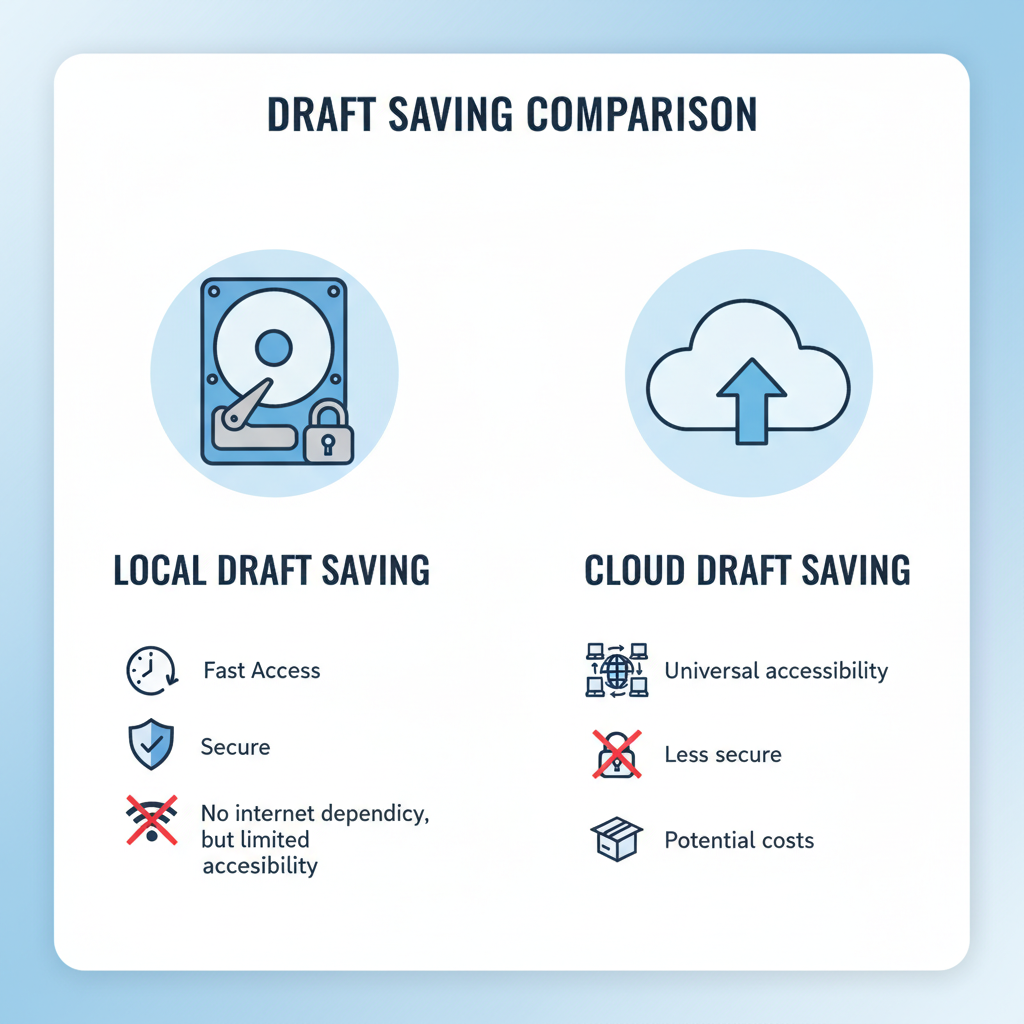
---
Best Practices for Organizing and Naming Drafts
Naming strategies:
- Include dates: `Proposal_2024-07-15.docx`
- Version numbers: `Article_v1.docx`, `Article_v2.docx`
- Short summaries: `ClientPlan_Marketing.docx`
Organization tips:
- Create project/topic-based folders.
- Use tags or labels where possible.
- Archive finished drafts separately.
---
Setting Up Autosave to Prevent Data Loss
Autosave is vital for protecting your work.
Examples:
- Google Docs: Always-on cloud autosave.
- Microsoft Word: AutoRecover every 5 minutes.
- Scrivener: Custom save intervals.
Steps in Word:
- File > Options > Save
- Enable “Save AutoRecover information every X minutes.”
- Set a short interval, e.g., 5 minutes.
---
Version Control: Tracking Changes Across Draft Iterations
Version control tools ensure you never lose important past changes.
Popular solutions:
- Google Docs: Built-in history
- Git/GitHub: For code projects
- Dropbox: File restore and history
Benefits:
- Roll back easily
- See edit authors
- Audit change history
---
How to Collaborate on Drafts Effectively
For smoother teamwork:
- Share docs in Google Docs or Notion.
- Assign permissions for viewing, commenting, or editing.
- Define roles, deadlines, and version naming.
Clear guidelines minimize confusion in multi-user projects.
---
Tips for Securing Drafts and Protecting Sensitive Data
Security measures:
- Encrypt files locally (e.g., VeraCrypt).
- Enable two-factor authentication for cloud services.
- Restrict sharing to trusted contacts.
- Review access permissions regularly.
For confidential work:
- Avoid unsecured public Wi-Fi without a VPN.
- Disable public link sharing.
- Audit your storage settings periodically.
---
When to Finalize a Draft
Turning drafts into published work means:
- Final review for accuracy and tone.
- Stakeholder approvals.
- Final spellcheck and format check.
- Export to your desired format.
- Archive the draft safely.
Knowing when to stop editing ensures timely delivery.
---
Summary and Next Steps
Mastering the art of saving drafts combines the right tools, smart organization, and protective measures. By using autosave, version control, and secure platforms, you’ll avoid costly data loss and streamline collaboration. Start applying these methods now to make saving drafts a seamless part of your productivity workflow—and take control of your creative process.




