How to Save Instagram Thumbnails from Posts and Reels
Learn practical ways to save Instagram thumbnails from posts, reels, and IGTV to boost content planning, inspiration, and brand consistency.

How to Save Instagram Thumbnails from Posts and Reels
Instagram is a leading social media platform where creators, brands, and individuals share dynamic visual content. Every video reel, IGTV episode, and photo post is represented by a preview image — known as a thumbnail. Learning how to save Instagram thumbnails can streamline content planning, preserve inspirational visuals, and prepare you for an effective repost or marketing strategy.
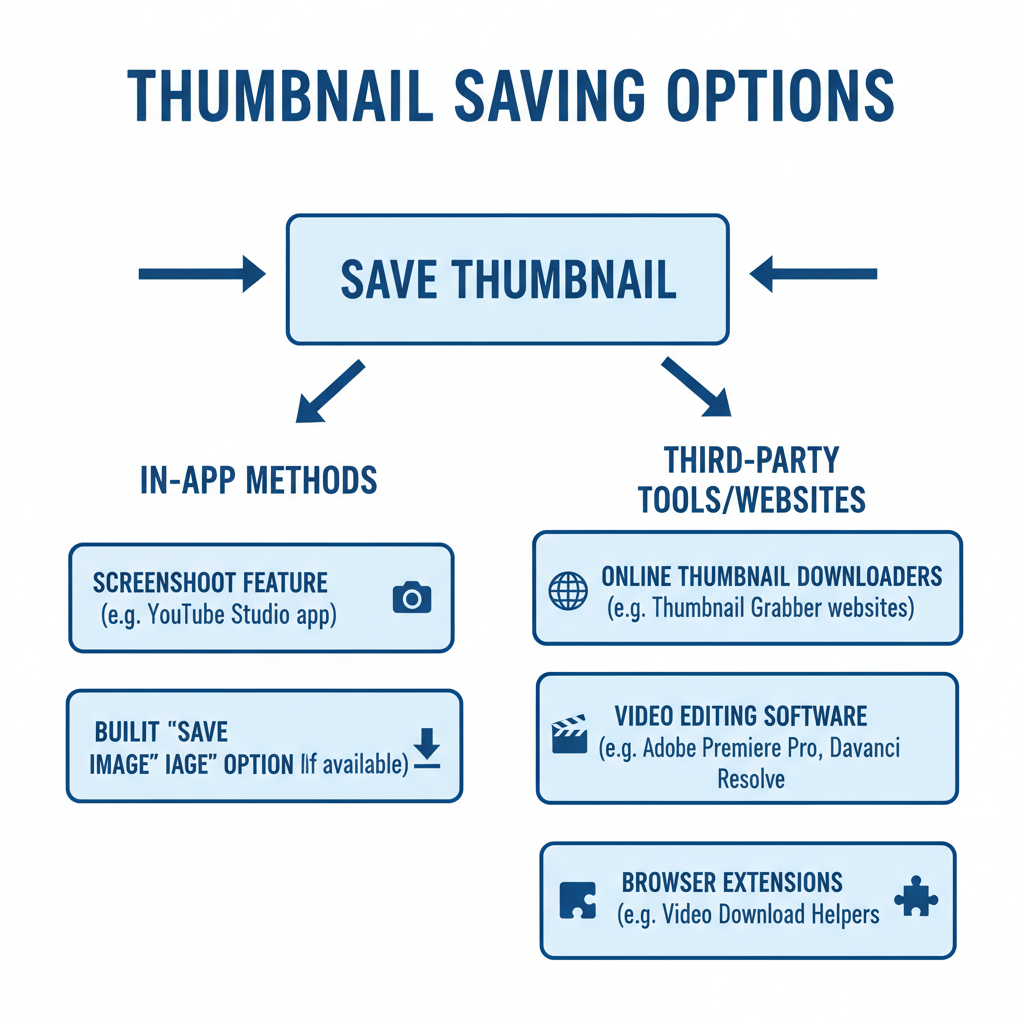
---
Understanding Instagram Thumbnails and Their Importance
An Instagram thumbnail is the cover image that represents a post, video, or reel. It serves as a key visual snapshot designed to capture attention before someone clicks to view the full content. These thumbnails appear in:
- Profile grid views.
- Feed previews for videos and reels.
- Explore tab and hashtag pages.
Main uses:
- Boosting click-through rates.
- Creating cohesive profile aesthetics.
- Quickly communicating the essence of the content.
---
Benefits of Saving Instagram Thumbnails
Knowing how to save Instagram thumbnails offers multiple advantages for creators, marketers, and social media managers.
Content Planning
By analyzing saved thumbnails, you can identify stylistic trends to incorporate into your own feed. This supports a cohesive and strategic visual identity.
Inspiration
Having a library of compelling thumbnails can spark creativity when brainstorming new posts or reels.
Repost Preparation
If reposting content (with permission), using the original thumbnail can maintain graphic consistency.
---
How to Save Your Own Instagram Thumbnails in the App
For your own content, Instagram offers straightforward ways to keep cover images.
- Before Posting (During Creation)
- While uploading a reel or video, select a cover image from the video or use a custom photo. Save that image to your device before finalizing the post.
- After Posting
- No direct “save thumbnail” option exists, but you can:
- Open the post.
- Screenshot the profile grid view or reel cover.
- Crop the screen capture to create a thumbnail.
- Stories Highlights
- Change and save the highlight cover image directly in the edit mode.
---

Using Third-Party Apps or Websites to Save Thumbnails
Many online tools and mobile apps can download Instagram thumbnails directly from links.
Pros
- Access thumbnails without manual screenshotting.
- Potentially higher resolution than a screenshot.
- Ability to download multiple thumbnails at once.
Cons
- Potential violation of Instagram’s terms if misused.
- Privacy or data security risks.
- Ads, fees, or subscription requirements.
---
| Method | Pros | Cons |
|---|---|---|
| Screenshot within Instagram | Safe, quick, no extra tools | Lower resolution |
| Third-party downloader | High resolution, batch downloads | Potential TOS violations, privacy risks |
| Desktop browser inspection | Original resolution, manual control | Requires technical know-how |
---
Saving Thumbnails from Different Instagram Content Formats
Each format has unique ways to access its thumbnails.
Reels
- Copy the reel’s share link and use a downloader website.
- Save the cover image during reel upload for your own content.
Posts
- A screenshot is usually sufficient for static posts.
- Use browser developer tools (“Inspect Element”) to find and download the image file.
IGTV
- IGTV covers are often separate uploaded images — save a copy before publishing.
Stories Highlights
- Directly edit the highlight and save the cover image.
---
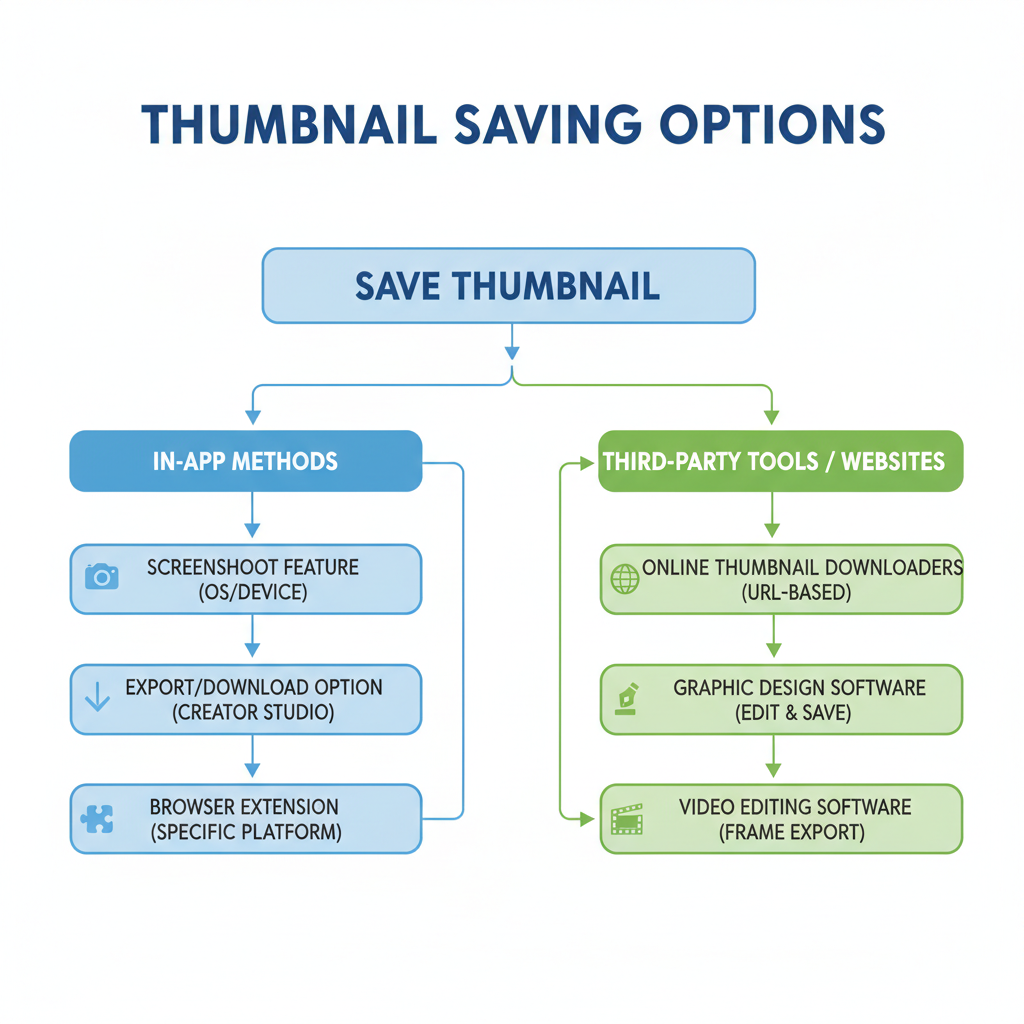
Best Practices for Organizing Saved Thumbnails
Organizing saved thumbnails keeps your content workflow efficient.
- Create category folders: Inspiration, competitors, own content.
- Include dates in filenames for chronological tracking.
- Tag files by theme (e.g., product launch, seasonal campaign).
- Use cloud storage to secure your thumbnail library.
---
Copyright and Ethical Guidelines
Even small thumbnails are protected creative assets.
- Request permission before reusing others’ thumbnails.
- Credit original creators when showcasing their visuals.
- Avoid commercial usage without a license.
- Follow Instagram's terms of service and community rules.
---
Troubleshooting Thumbnail Saving Issues
Saving Instagram thumbnails isn’t always smooth.
Low Resolution
- Use HD-focused download tools.
- Avoid heavy cropping that reduces quality.
App Restrictions
- Switch to a desktop browser to gain more access.
- For permitted uses, investigate official API solutions.
Broken Links
- Save images promptly after discovery.
- Don’t rely on outdated URLs — thumbnails may change or be deleted.
---
Tips for Optimizing Saved Thumbnails
After saving a thumbnail, enhance it for use or inspiration.
- Adjust brightness and contrast for more visual impact.
- Add text overlays for context in campaigns.
- Keep the aspect ratio consistent with Instagram’s 1:1 grid.
When creating original thumbnails inspired by saved samples:
- Maintain brand consistency in colors and fonts.
- Experiment with layouts to improve engagement metrics.
---
Summary and CTA
Learning how to save Instagram thumbnails — whether from posts, reels, IGTV, or stories — equips you with visual resources that can inspire, guide, and streamline your social content strategy.
Key points to remember:
- Save your own thumbnails during creation for highest quality.
- Third-party tools can help, but weigh risks carefully.
- Organize files in a clear system to maximize efficiency.
- Always respect copyright laws and platform rules.
Ready to take your Instagram visuals to the next level? Start building your strategic thumbnail library today, and watch your profile aesthetics and engagement grow.



