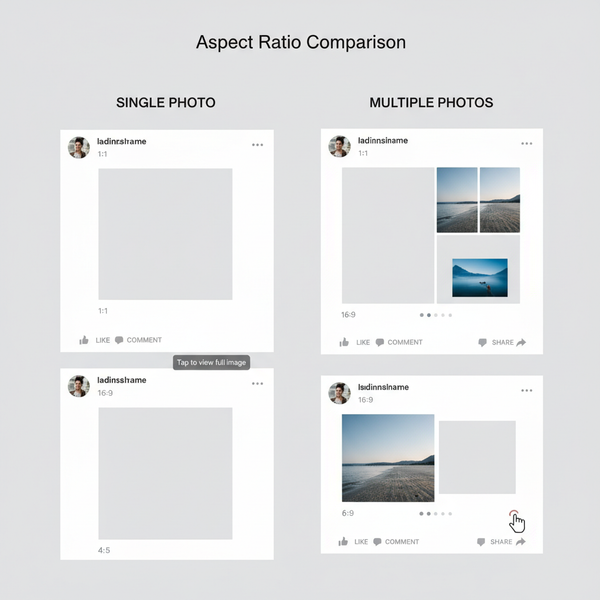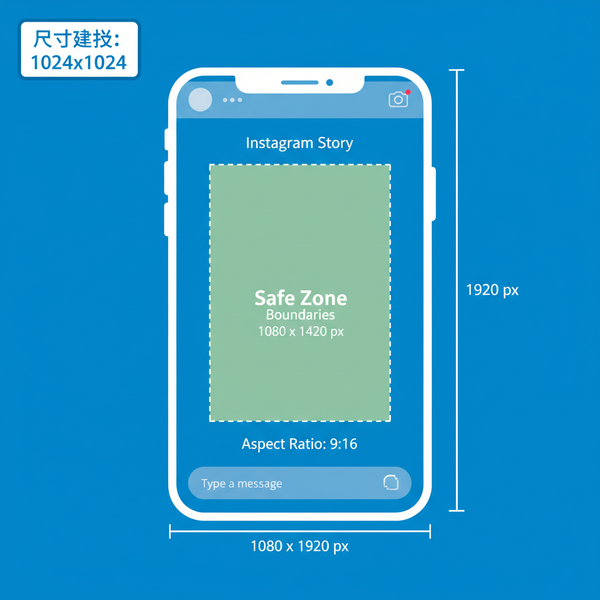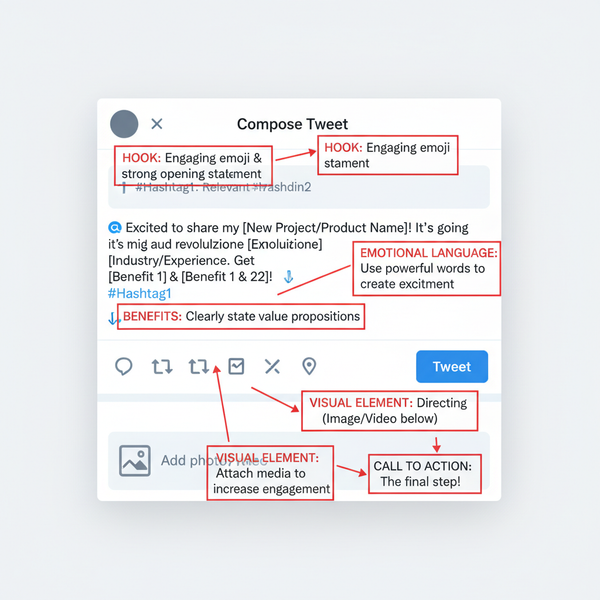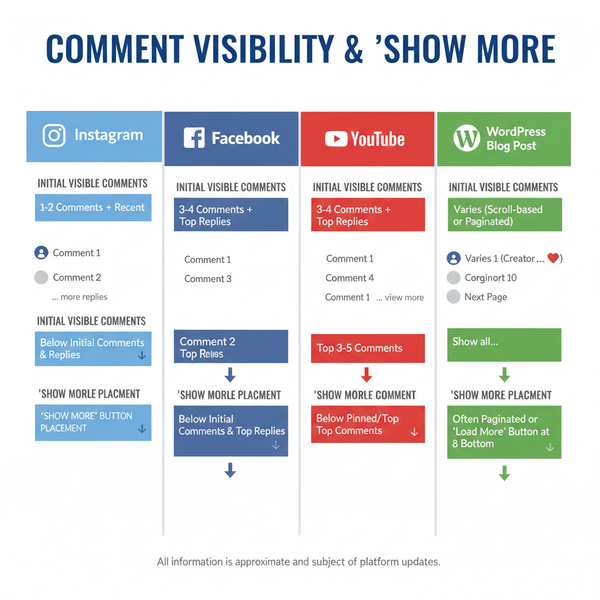Save a Search on Twitter and Manage It Effectively
Learn how to save and manage Twitter searches across devices, use advanced search operators, and track trends, events, or competitors efficiently.
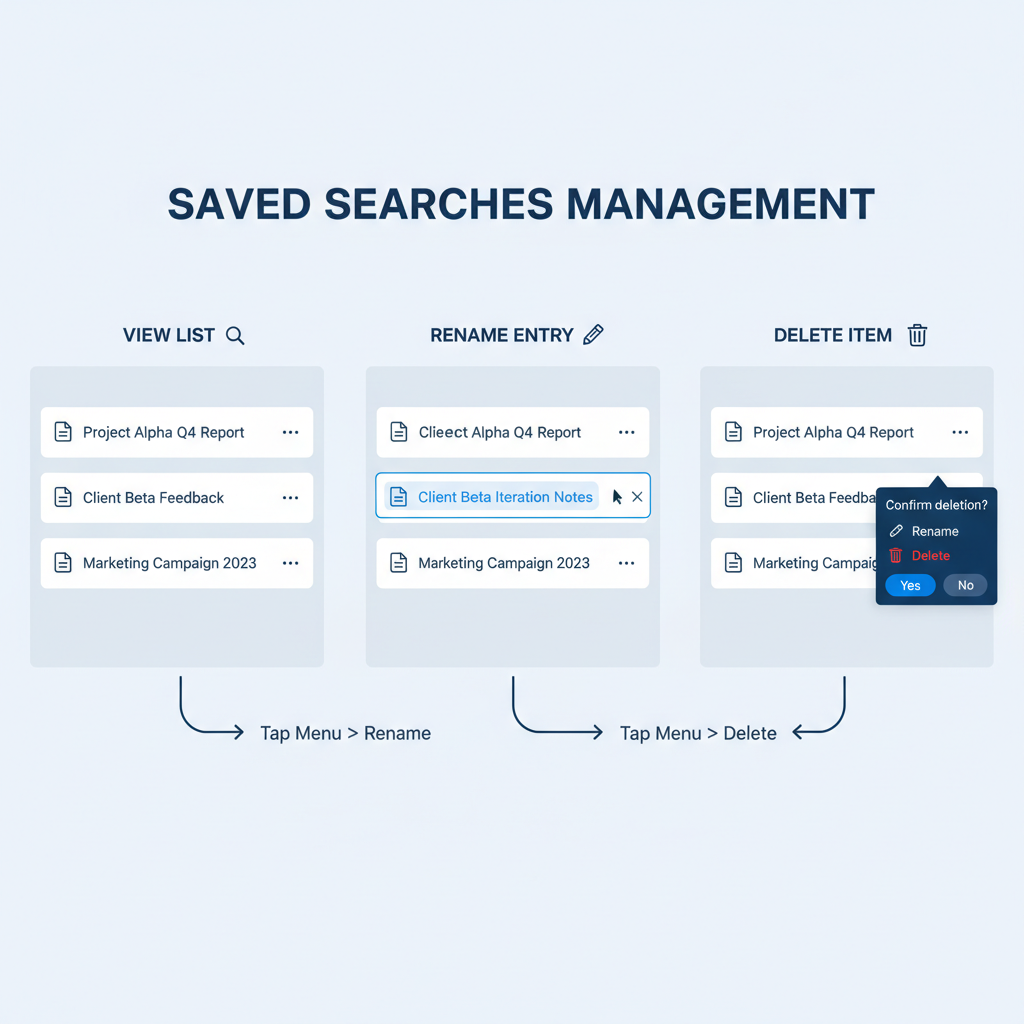
Introduction to Twitter’s Saved Search Feature
Twitter’s saved search feature is a hidden productivity booster for anyone who uses the platform regularly. This tool allows you to store complex queries, keywords, hashtags, and advanced search filters, so you can quickly revisit them without retyping each time. From journalists tracking breaking news to marketers monitoring brand mentions, saved search Twitter options can help streamline social listening, trend monitoring, and engagement.
By saving searches, you can:
- Monitor discussions around a topic, event, or hashtag.
- Keep tabs on competitors’ updates.
- Follow niche communities and industry developments.
- Reduce repetitive typing and save time.
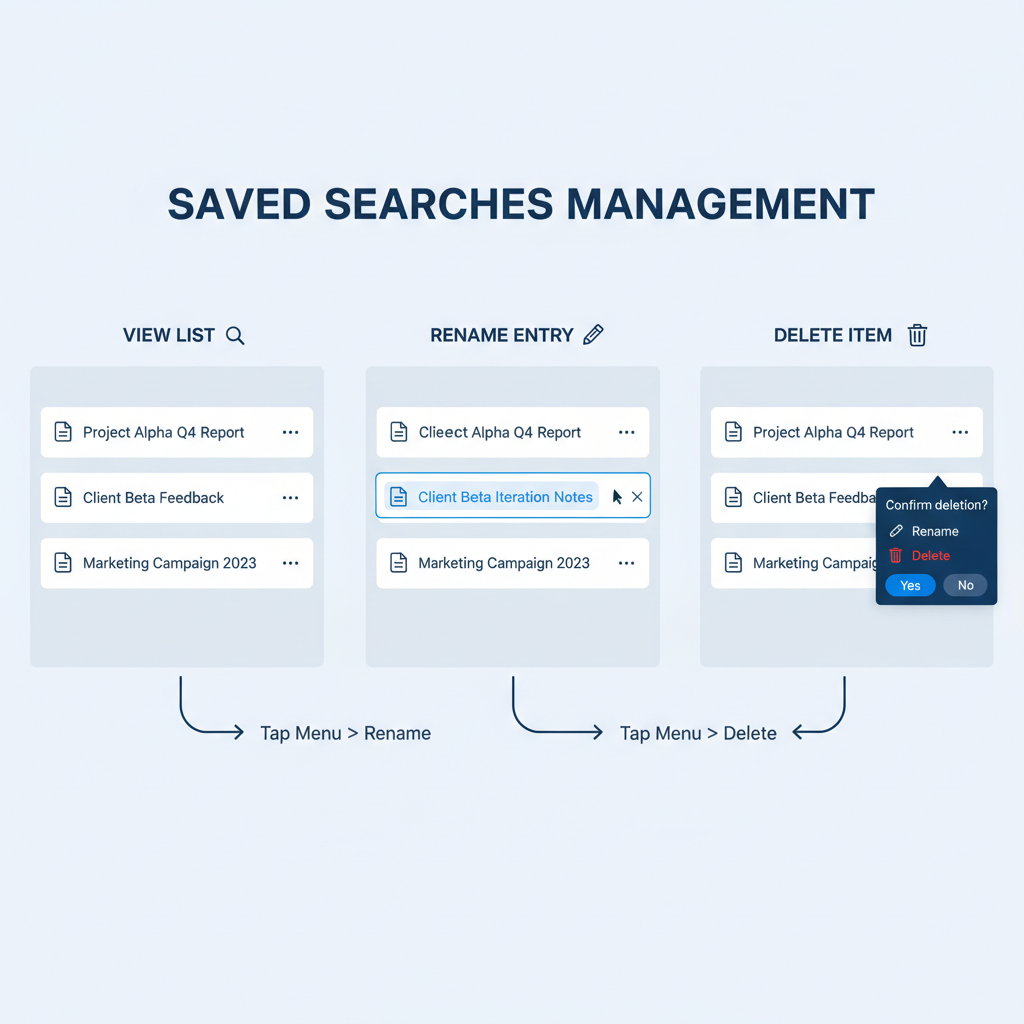
Social media managers, researchers, and content creators can all benefit from mastering this feature to stay ahead in fast-moving conversations.
---
How Saved Searches Work on Twitter (Desktop vs Mobile)
Saved searches are linked to your Twitter account and sync across devices, though the interface varies between desktop web and mobile apps.
Desktop (Web Browser):
- Saved searches appear under the search bar when you begin typing.
- Manage them directly via the browser.
Mobile (iOS/Android):
- Saved searches appear in your recent searches list.
- Saving or deleting may require extra taps depending on your app version.
---
Step-by-Step Guide to Saving a Search on Twitter
On Desktop
- Log in at twitter.com.
- Enter your keywords or hashtags in the search bar.
- Press Enter to see results.
- Click the “...” (More) button next to the search bar.
- Select Save search.
On Mobile App (iOS/Android)
- Open the app and log in.
- Tap the search icon at the bottom.
- Type keywords or hashtags.
- View the results.
- Tap the three-dot menu in the top-right corner and choose Save search.
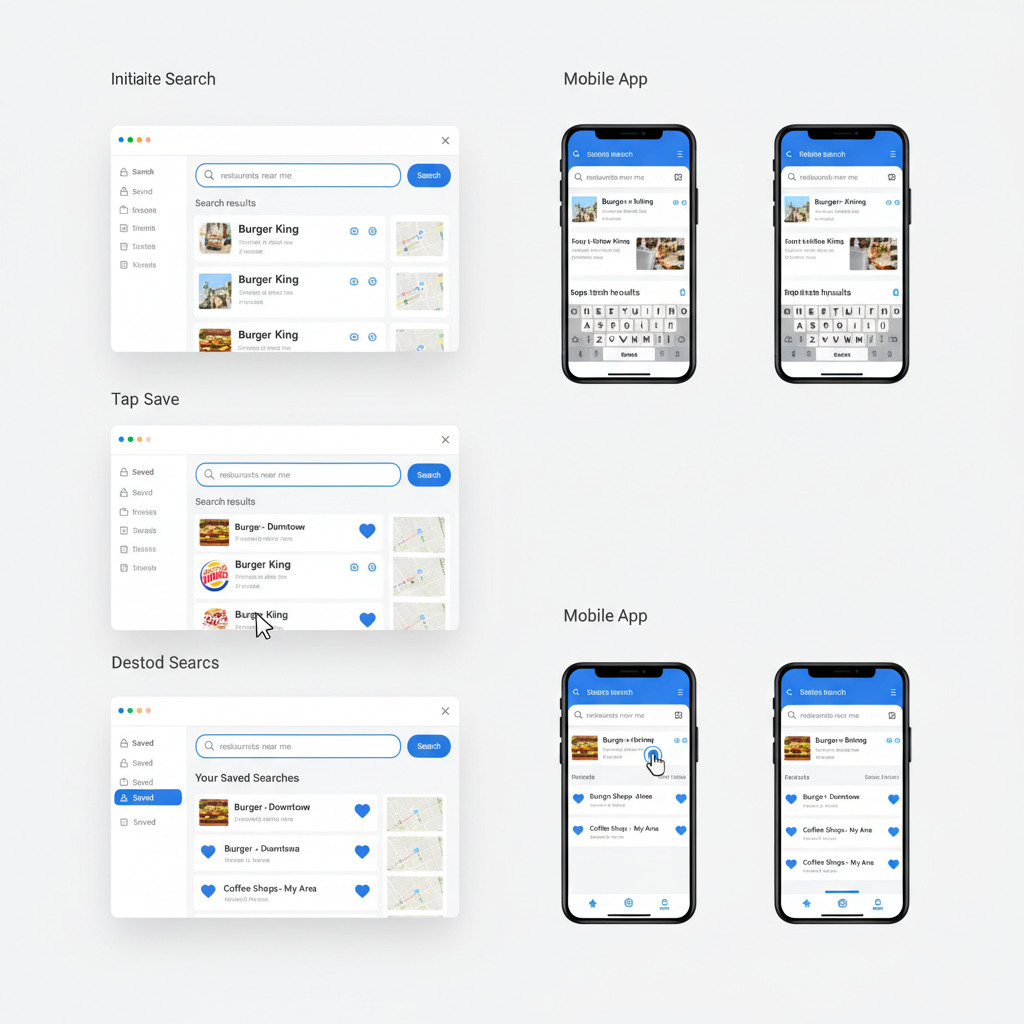
Pro Tip: Ensure your query precisely matches your intent for easier management later.
---
Managing Saved Searches — Viewing, Renaming, Deleting
Efficient search management ensures you always see relevant tweets.
Viewing
- On desktop: type in the search bar; saved searches matching your input will appear below.
- On mobile: tap the search icon to see saved or recent searches.
Renaming
- Twitter doesn’t offer a rename option. To adjust:
- Delete the saved search.
- Create a new one with modified keywords or filters.
Deleting
- Start typing until you see the saved search.
- On desktop: click the “X” beside it.
- On mobile: swipe left or tap the delete icon (varies by device).
---
Practical Use Cases for Saved Searches
Harness saved searches to enhance productivity and engagement:
- Tracking Event Hashtags: For example, `#TechSummit2024`.
- Monitoring Competitors: Use `from:@CompetitorHandle`.
- Spotting Emerging Trends: Keep tabs on new industry phrases.
- Customer Service: Track mentions of your brand, such as `@YourBrand`.
---
Tips to Refine Searches With Advanced Search Operators
Twitter’s Advanced Search operators allow you to filter results more precisely, yielding better saved searches.
| Operator | Function | Example |
|---|---|---|
| from: | Search tweets from a specific user | from:@exampleuser |
| to: | Search tweets to a specific user | to:@brand |
| OR | Combine multiple keywords | iPhone OR Samsung |
| " " | Exact phrase match | "social media strategy" |
| - | Exclude a keyword | marketing -ads |
| since:YYYY-MM-DD | After a certain date | since:2024-05-01 |
| until:YYYY-MM-DD | Before a certain date | until:2024-05-31 |
| filter:links | Show tweets containing links | product launch filter:links |
Saving searches with these operators ensures your results are timely and relevant.
---
Leveraging Saved Searches for Branding, Marketing, and Engagement
For companies and brands, saved searches function as a passive listening tool:
- Monitor Brand Mentions: Capture all tweets with your brand name.
- Event Coverage: Save searches for event hashtags before and during live events.
- Influencer Tracking: Use `from:` searches to watch specific industry leaders.
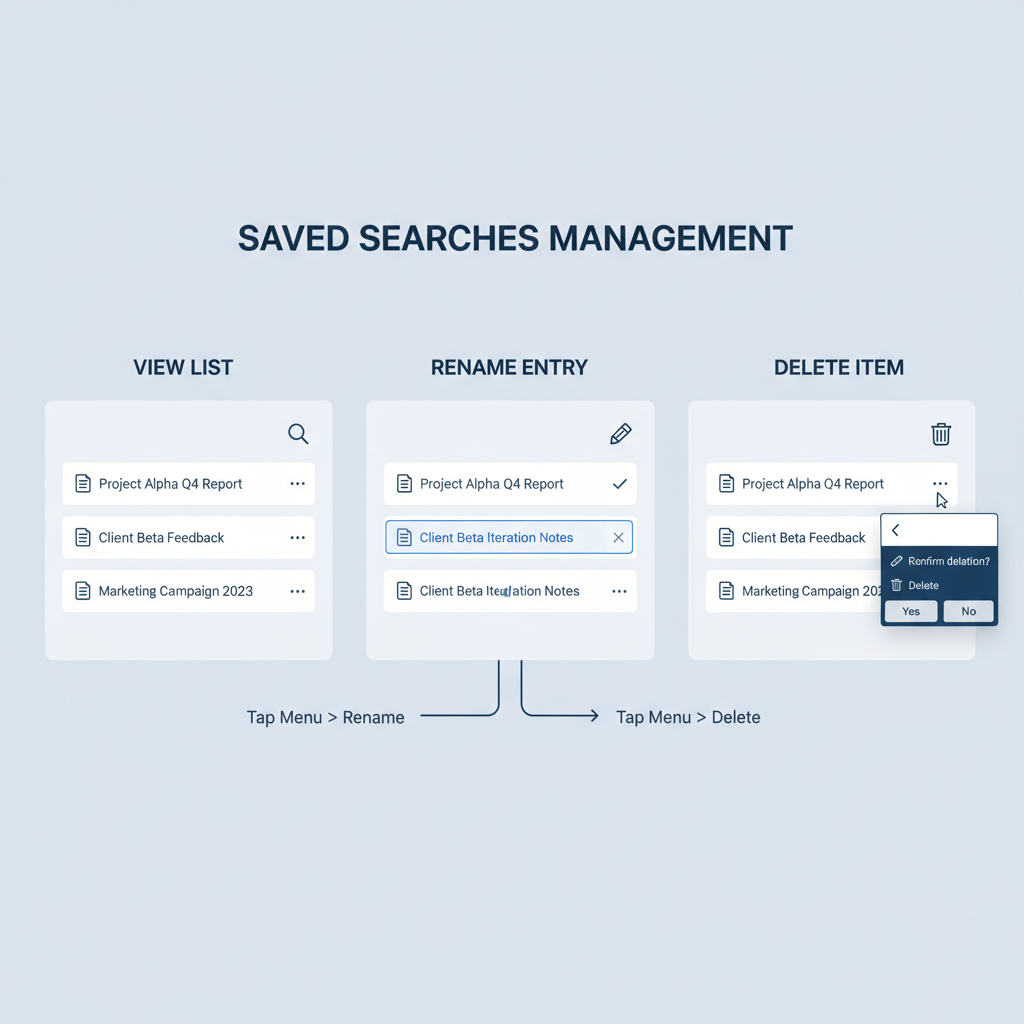
Integrating saved searches into marketing strategies enables faster responses to opportunities and potential crises.
---
Limitations and Considerations
Key points to remember:
- Privacy: Only you can view your saved searches.
- Algorithm Changes: Twitter may alter search algorithms, affecting results.
- No Notifications: You must check saved searches manually.
- Rename Restriction: Renaming requires deletion and recreation.
---
Troubleshooting Common Issues With Saved Searches
Solve typical problems by:
- Missing saved searches: Refresh or log out and back in.
- Result inconsistencies: Double-check queries and refine them with operators.
- Sync issues between devices: Update your app; saved searches may need manual syncing.
If issues persist, clear your app cache or contact Twitter Support.
---
Summary and Next Steps
Twitter’s saved search function is a simple yet powerful feature that enhances your content discovery and monitoring abilities. By combining it with Advanced Search operators, you can maximize precision in tracking trends, brand mentions, events, and competitors.
Action Steps:
- Identify 3–5 topics crucial to your goals.
- Create and save searches using operators for focused results.
- Review saved searches daily for timely interaction.
Start using saved search Twitter tools today to ensure you never miss key conversations — and position yourself for smarter engagement and growth.