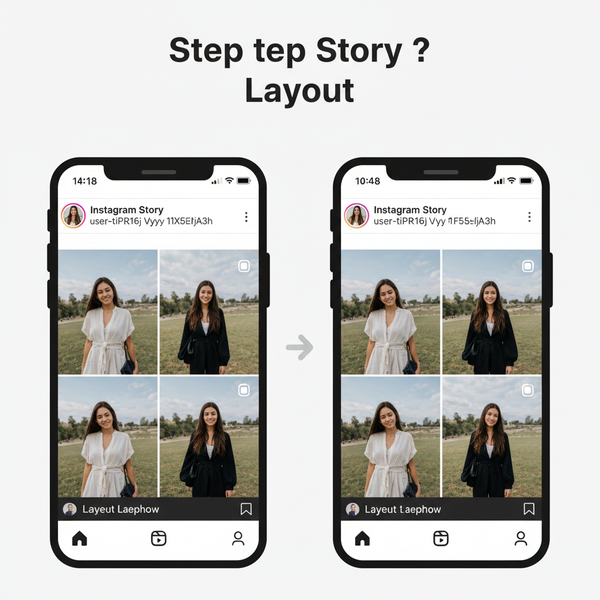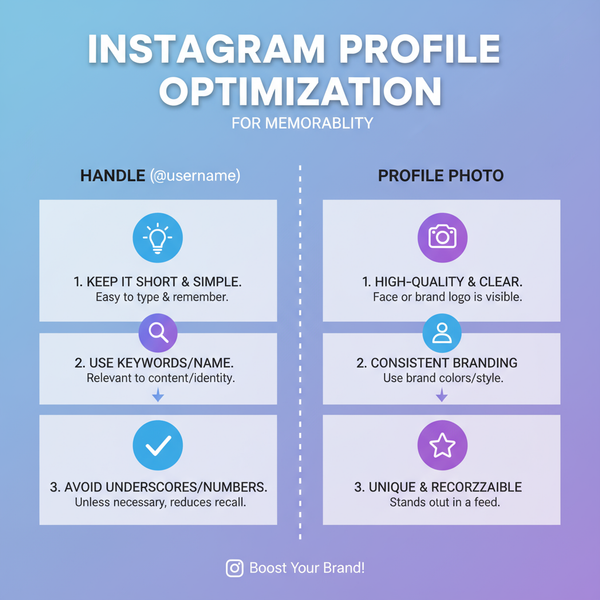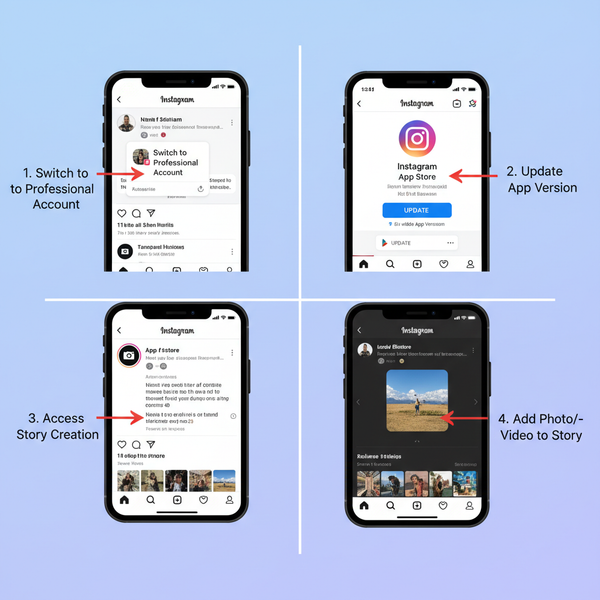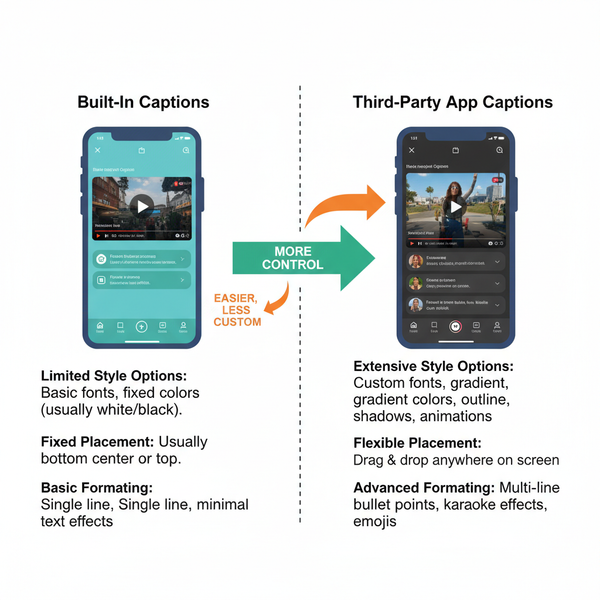How to Save Posts, Reels, and Stories from Instagram
Learn how to save Instagram posts, Reels, and Stories, organize them into collections, and use legal methods to keep content accessible anytime.
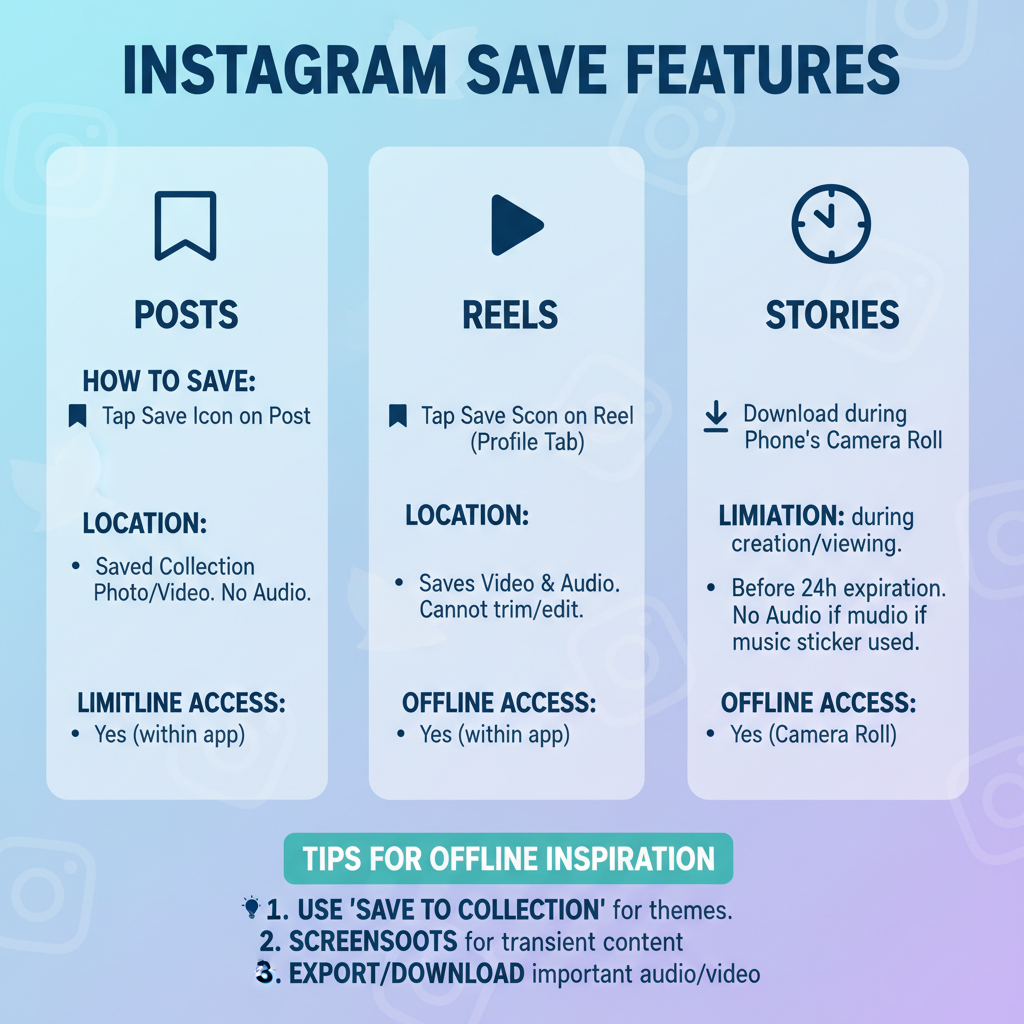
How to Save Posts, Reels, and Stories from Instagram
Instagram is packed with inspiring photos, entertaining Reels, and useful Stories. If you've ever wondered how to save things from Instagram so you can revisit them later, you're in the right place. This guide explains how to use Instagram’s built-in saving tools, organize content efficiently, and apply smart, legal methods for keeping your favorite posts at hand.
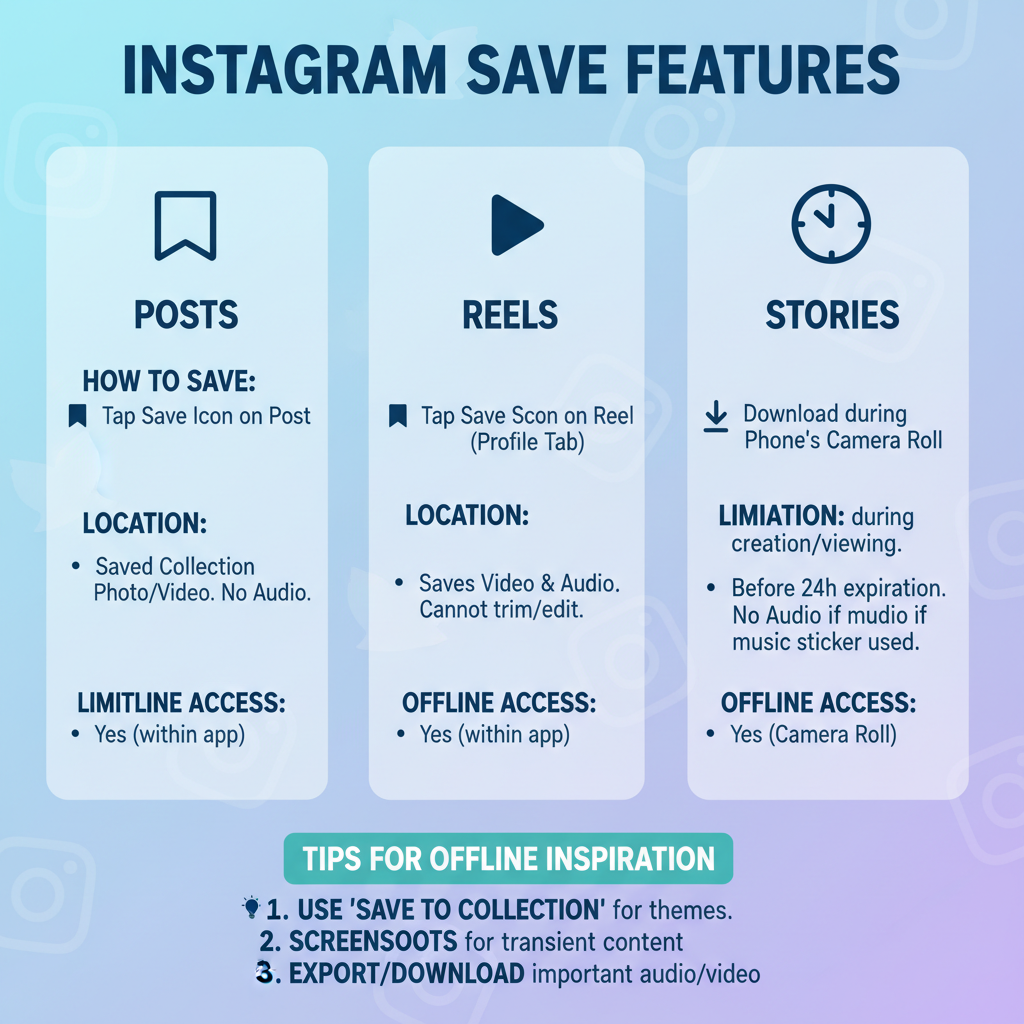
---
Understanding Instagram’s Saving Features
Instagram offers different save options for posts, Reels, and Stories — each with unique functions and limitations:
- Posts (feed photos or videos) can be bookmarked privately.
- Reels can be saved in-app but not downloaded offline without additional tools.
- Stories you post can go into Highlights or be archived; others can be bookmarked for private viewing.
Creators aren’t notified when someone saves their content, so it’s an unobtrusive way to curate your own inspiration library.
---
How to Save a Post in Your Collections Tab
Saving a post takes just a few taps:
- Tap the bookmark icon under the post.
- Hold to add it to an existing collection or start a new one.
- View all saved posts via Profile > Menu ☰ > Saved.
Benefits of Using Collections
- Quick reference for research or creative projects.
- Organize content by theme, mood, or subject.
- Maintain a clean feed while still keeping valuable material.
---
Organizing Saved Posts into Collections for Easy Access
Within the Saved section, collections act like dedicated folders. Here’s how you might organize them:
| Collection Name | Use Case | Example Content |
|---|---|---|
| Recipe Ideas | Cooking inspirations | Vegan dinners, dessert hacks |
| Workout Plans | Fitness routines | HIIT, yoga sequences |
| Travel Goals | Destination mood boards | Mountain views, cultural spots |
Pro Tip: Rename and reorder collections periodically so they stay relevant and easy to browse.
---
Saving Reels for Offline Inspiration (Limitations & Tips)
Instagram Reels can be bookmarked like regular posts, but saving them directly to your device without consent can breach rules.
Recommended Practice:
- Tap the bookmark icon on the Reel for quick access later.
- Store them in your Saved tab for inspiration.
- Need offline access? Ask the creator’s permission before downloading.
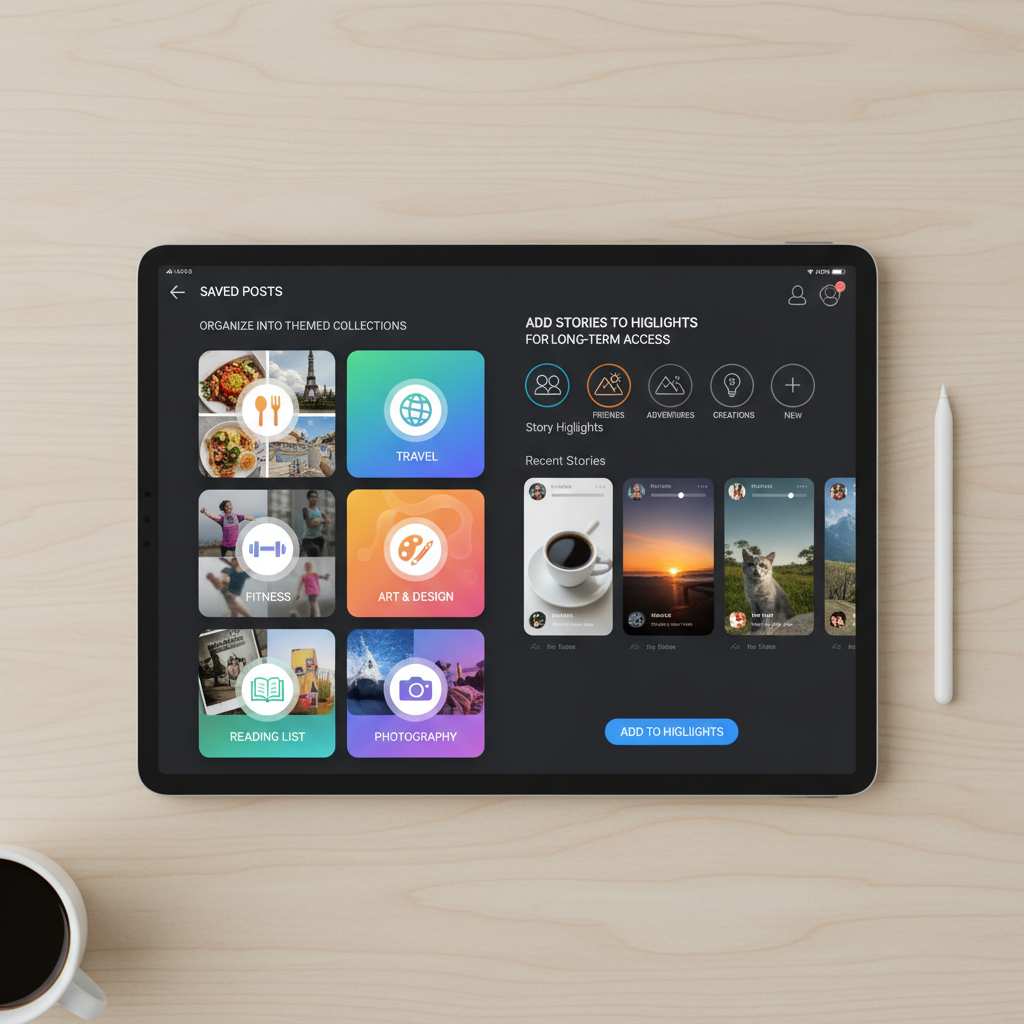
---
How to Save Instagram Stories to Highlights
If you post a Story worth keeping beyond its 24-hour lifespan:
- Open the Story before it expires.
- Tap “Highlight.”
- Choose an existing Highlight or create a new one.
- It remains visible on your profile until you delete it.
Highlights are ideal for branded storytelling, portfolios, or FAQs.
---
Downloading Instagram Stories You’ve Posted (Archive Feature)
To access and download your past Stories:
- Go to Profile > Menu ☰ > Archive.
- Browse archived Stories.
- Select a Story and tap More > Save Photo/Video.
Leveraging the archive lets you reuse content for other platforms or campaigns.
---
Third-Party Apps and Tools: Risks, Legality, and Alternatives
External tools often promise downloads of posts, Reels, or Stories — but come with serious downsides.
Risks Include:
- Hack attempts or personal data leaks.
- Breaching Instagram’s Terms of Service.
- Infringing on copyright.
Alternatives:
- Take screenshots responsibly.
- Use screen recordings with consent.
- Rely on Instagram’s own save functions.
---
Bookmarking Instagram Posts via Browser for Desktop Use
On desktop browsers:
- Click the bookmark icon under a post to save.
- Access via your profile’s Saved section.
For research projects, browser bookmarking or Pinterest boards can enhance storage and retrieval.
---
Using Screenshots and Screen Recordings Responsibly
Screenshots and native screen recordings are quick fixes but must be handled ethically.
Guidelines:
- Keep captures for personal reference.
- Omit sensitive details.
- Credit creators when sharing with permission.
---
Privacy and Copyright Considerations When Saving Content
Every post has an owner. When saving others’ work:
- Respect copyright laws.
- Avoid public redistribution without consent.
- Use saves as inspiration—not as content to repost without credit.
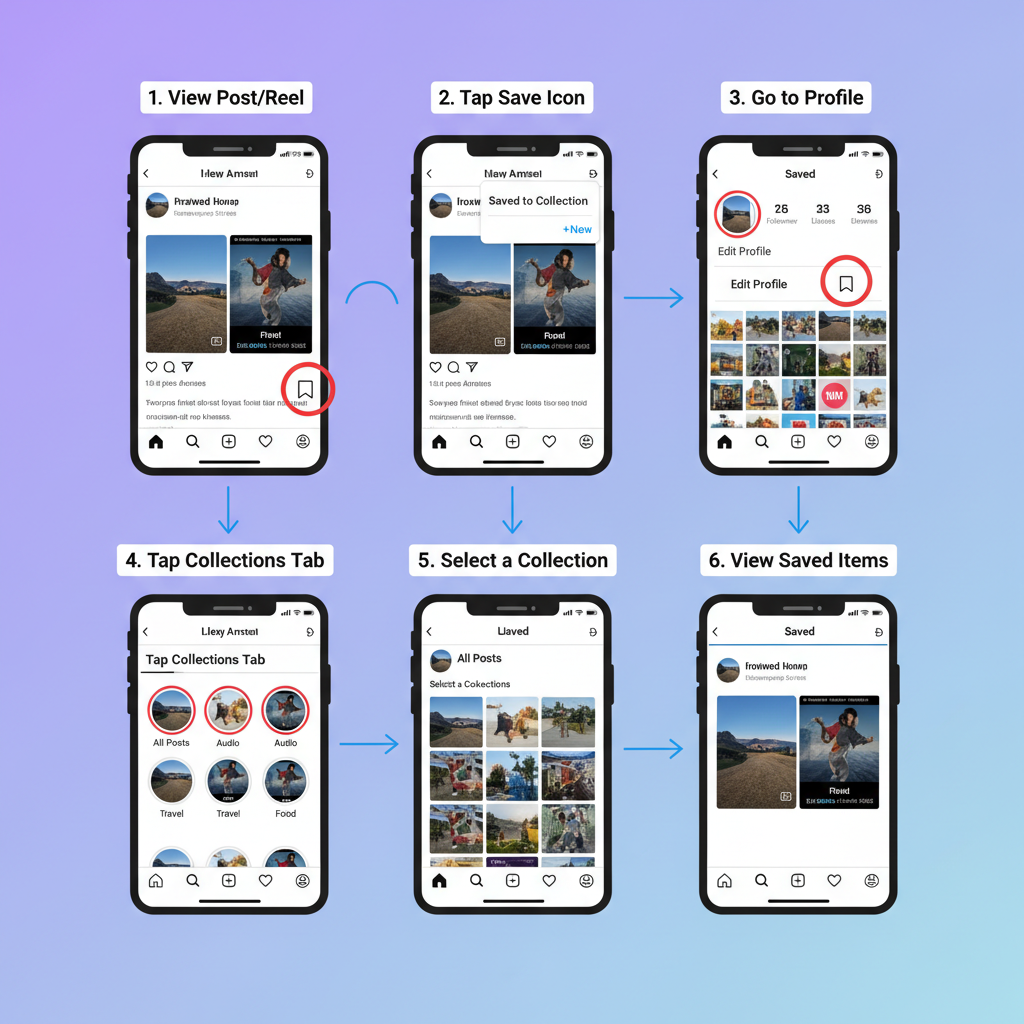
---
Tips for Curating Inspirational and Educational Collections
Curated collections are more useful when thoughtfully maintained.
Strategies:
- Follow niche-relevant accounts.
- Cull outdated saves regularly.
- Use external apps for contextual notes.
Example:
- “Content Strategies” for educational Reels.
- “Marketing Ideas” for product imagery.
- “Market Research” for competitor posts.
---
Troubleshooting When Saved Items Disappear or Don’t Load
Missing saved posts? Causes may include:
- Creator deleting the original content.
- Privacy setting changes.
- Temporary app glitches.
Solutions:
- Refresh the Saved tab.
- Check your internet connection.
- Contact the creator if necessary.
---
Best Practices for Managing Saved Content for Productivity
Think of Saved content as a personal knowledge base.
Tips:
- Limit active collections to prevent overwhelm.
- Archive old content externally with consent.
- Schedule ongoing reviews.
- Label collections descriptively.
An organized system maximizes creative output and keeps your saved items purposeful.
---
Summary & Next Steps
Mastering how to save things from Instagram gives you a powerful, private catalog for creativity, learning, and planning. Use Instagram’s native Saved, Collections, Highlights, and Archive features first, supplement with ethical alternatives, and always respect copyright. Start today by curating your collections and watch your inspiration library grow.
Call to Action:
Open Instagram now, save a post into a fresh collection, and experiment with Highlights — your organized content hub awaits!