How to Schedule a Post on TikTok Step by Step
Learn how to schedule a TikTok post step-by-step using the desktop tool, from switching to a Business account to timing posts for peak engagement.
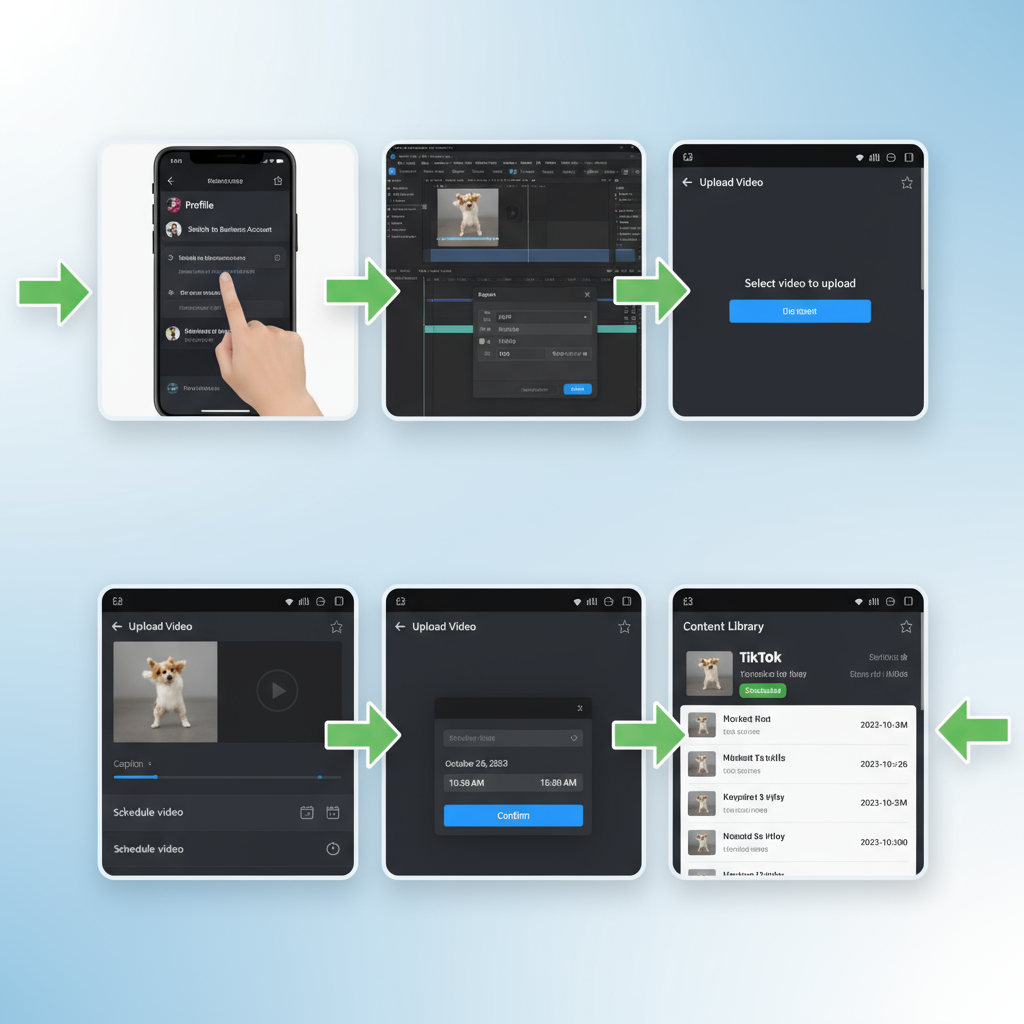
How to Schedule a Post on TikTok Step by Step
TikTok continues to dominate the short-form video space, making it a must-have channel for brands, influencers, and creators who want to stay relevant. However, maintaining a consistent posting schedule can be challenging without a streamlined process. Learning how to schedule a post on TikTok will save you time, help you hit peak engagement windows, and allow you to coordinate content across your marketing strategy.
This comprehensive guide covers TikTok’s native scheduling feature, how to prepare your videos, the best posting times, and tools to make the process even smoother.
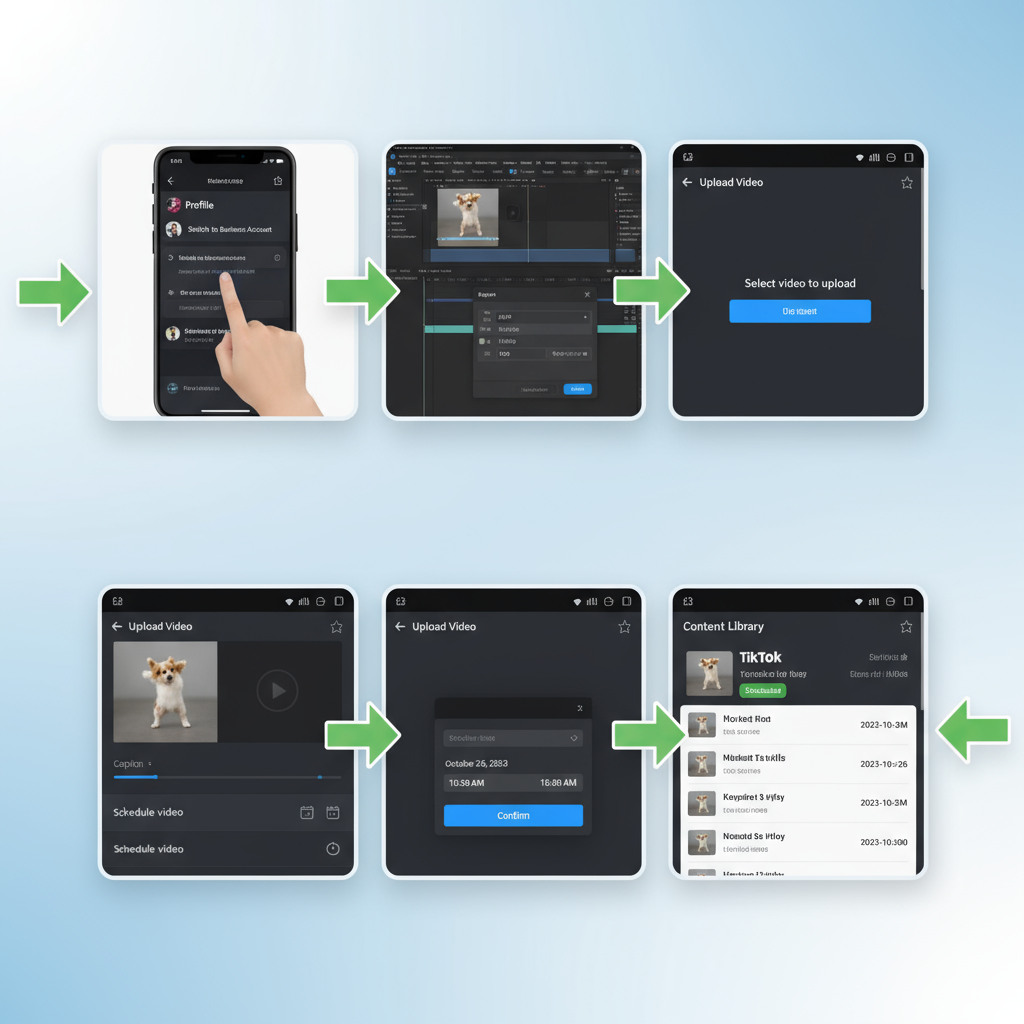
---
Understanding TikTok’s Built‑in Scheduling Feature
TikTok’s native scheduling tool allows you to upload videos via the desktop version and select a date and time for future publishing. It’s important to note a few built‑in limits:
- Access Restriction – Only available for TikTok Business and Creator accounts.
- Time Limit – You can schedule content only up to 10 days in advance.
- Edit Limitations – Once scheduled, you cannot change the video file itself; only captions and small details are editable before publishing.
By knowing these constraints in advance, you can create a workflow that avoids surprises.
---
Switching to a TikTok Business or Creator Account
Because the scheduler is exclusive to Business and Creator profiles, personal account users will need to switch:
- Open the TikTok app and go to your Profile.
- Tap the Menu (three lines) in the top‑right corner.
- Navigate to Settings and privacy → Account → Switch to Business Account or Creator Account.
- Select your niche or category as prompted.
Upgrading also gives you access to analytics, which are essential for determining the right posting time.
---
Preparing Your Video Content in Advance
Planning and optimizing your TikTok videos ahead of time ensures that when you schedule them, they’ll be ready for maximum impact.
- Resolution: Stick to TikTok’s recommended 1080x1920 pixels vertical format.
- Captions: Keep them engaging and naturally include relevant keywords.
- Hashtags: Use a mix of trending and niche hashtags for better reach.
- Call‑to‑Action (CTA): Prompt viewers to engage, follow, or click your link.
A strong pre‑schedule preparation will make your videos stand out in crowded feeds.
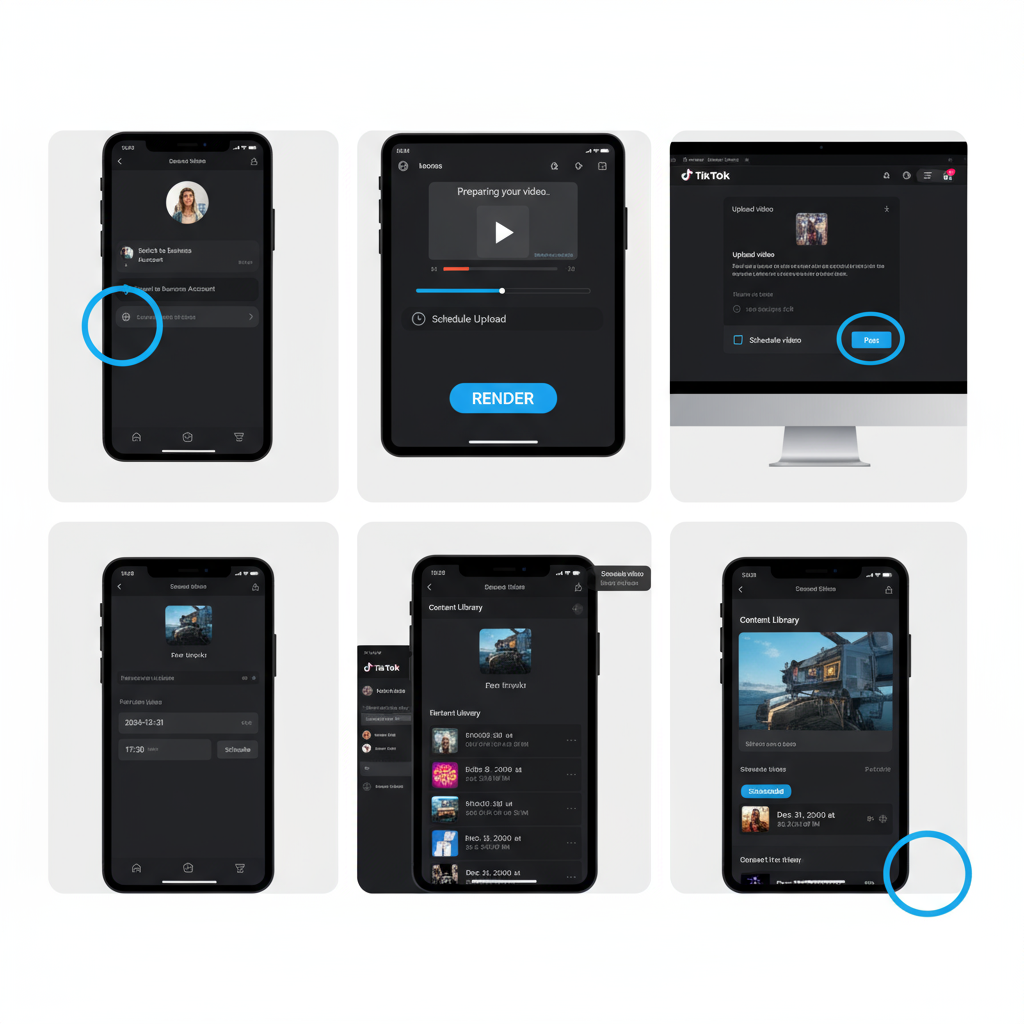
---
Accessing TikTok’s Desktop Version and Locating the Schedule Option
Since TikTok’s scheduler is only on desktop, here’s how to use it:
- Open a browser and visit TikTok’s web uploader.
- Log into your Business or Creator account.
- Click the cloud Upload video icon.
- Add your caption, hashtags, cover image, and adjust video settings.
- Toggle the Schedule video button, then select your preferred date and time.
Once the toggle is activated, you can pick any slot within the next 10 days.
---
Setting the Date and Time for Maximum Engagement
The best posting time depends on when your audience is most active. Access TikTok Analytics to check:
- Follower activity by day and hour
- Audience location and time zones
While global averages suggest 6 PM – 10 PM local time works well, your ideal slot may differ.
| Region | Common Peak Times | Notes |
|---|---|---|
| North America | 6–9 PM EST | Post‑work hours; high leisure activity |
| Europe | 7–10 PM CET | Engagement spikes after dinner |
| Asia | 8–10 PM JST | Evening relaxation period |
Pro Tip: Always schedule using the time zone where your largest audience segment is.
---
Confirming Scheduled Posts via the Content Library
After scheduling, your video will be listed in TikTok’s desktop Content Library under “Scheduled.” From there you can:
- Review captions, hashtags, and scheduled time.
- Adjust text‑based elements before post time.
- Delete and re‑upload if significant changes are needed.
---
Exploring Third‑Party Scheduling Tools
While TikTok’s own scheduler is simple, third‑party tools can offer more advanced features like multi‑platform content management.
| Tool | Pros | Cons |
|---|---|---|
| Later | Multi‑platform scheduling, analytics, media library | Requires TikTok integration approval; paid plans |
| Planoly | Drag‑and‑drop calendar view, Instagram integration | Limited TikTok‑specific analytics |
| Hootsuite | Strong collaboration tools, enterprise scalability | Higher cost, steeper learning curve |
Choose based on your preferred workflow, budget, and whether you need cross‑channel oversight.
---
Integrating Scheduling into Your Content Calendar
Coordinating TikTok posts with a content calendar ensures an even mix of content types and helps avoid last‑minute rushes.
Advantages include:
- Better campaign alignment across channels.
- Balanced distribution of educational, entertaining, and promotional posts.
- Improved keyword and trend targeting for SEO.
Build your calendar in tools like Notion, Trello, or Google Sheets, and color‑code TikTok posts for quick reference.
---
Tracking Performance and Iterating Strategy
After your scheduled post goes live, review metrics through TikTok Analytics:
- Views and Watch Time – Measures how engaging your video is.
- Audience Demographics – Identifies who you’re reaching.
- Traffic Sources – Shows whether views come from For You, Following, or search pages.
This feedback loop allows you to fine‑tune content timing, style, and hashtags for future posts.
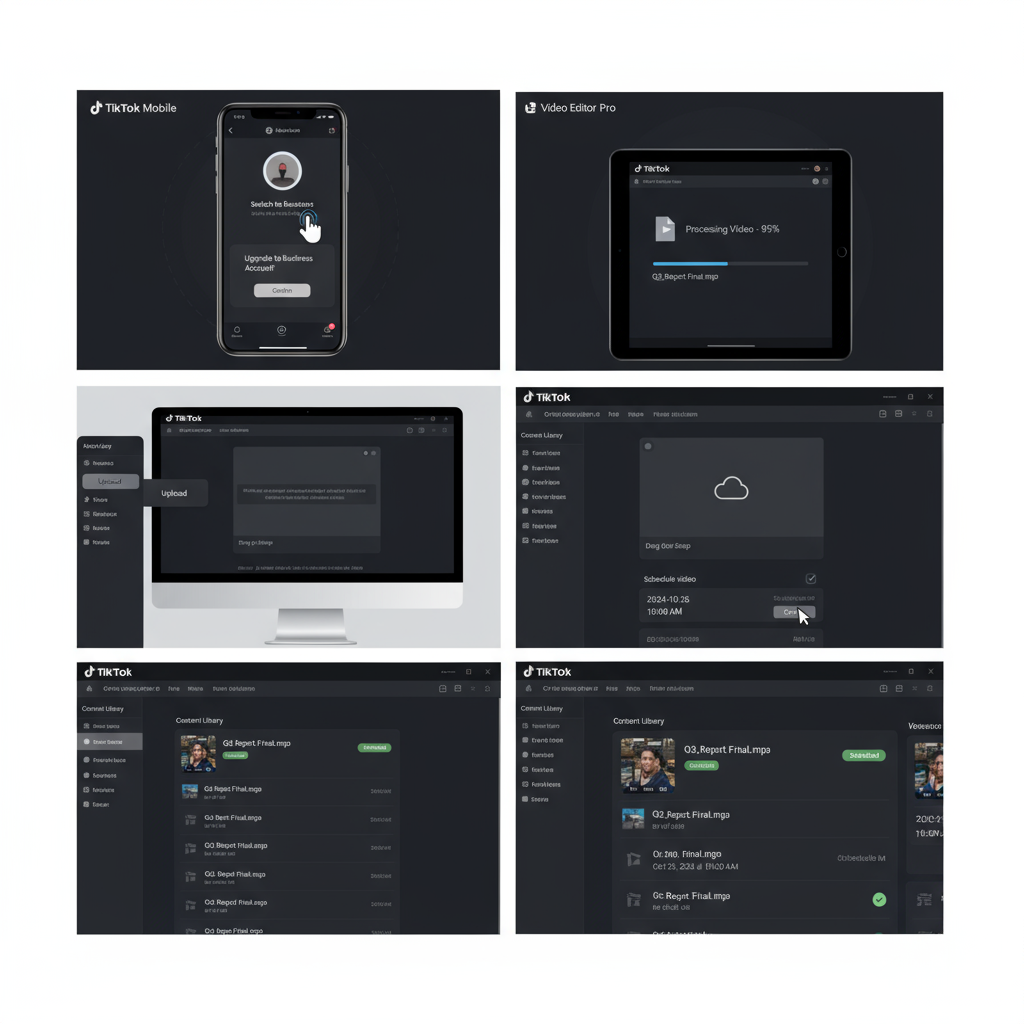
---
Common Mistakes to Avoid
When discovering how to schedule a post on TikTok, watch out for:
- Ignoring Time Zones – Can significantly reduce engagement.
- Over‑Scheduling Trends – Being too early can make content stale by post time.
- Poor Quality Uploads – Low resolution harms user experience.
- No Engagement Plan – Posting is only half of the strategy; respond to comments.
---
Final Thoughts
Learning how to schedule a post on TikTok transforms your ability to plan, publish, and optimize short‑form video content. Whether you stick with TikTok’s native desktop uploader or explore third‑party tools, the key steps remain the same: prepare strong content, schedule at peak times, and refine using performance insights.
By making scheduling part of your content calendar, you’ll post more consistently, reach your audience when they’re most active, and keep your campaigns on track. Start planning your next TikTok post today — your future engagement rate will thank you.



