Can You Schedule a Post on Twitter and How to Do It
Learn how to schedule posts on Twitter using its native tool, Ads Manager, or third‑party apps, plus best practices for timing and engagement.
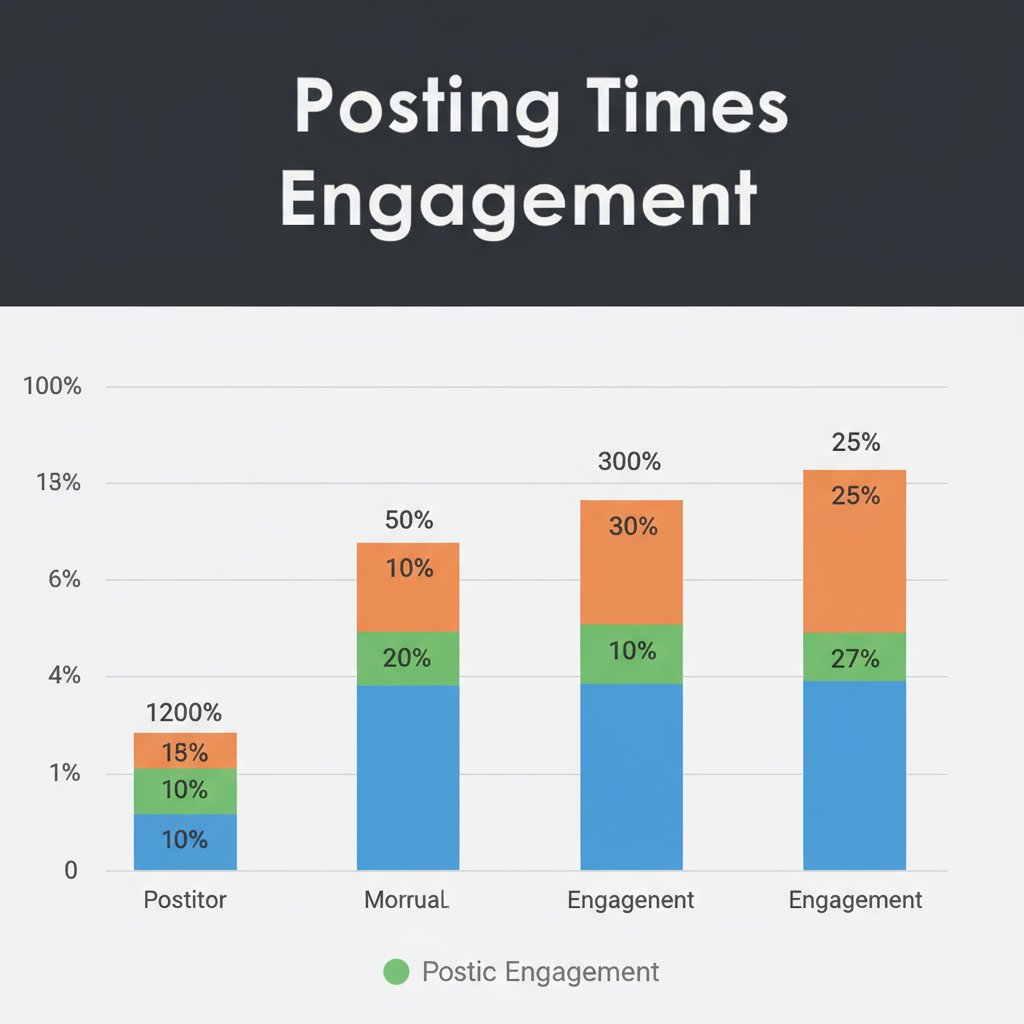
Can You Schedule a Post on Twitter — Complete Guide
Twitter (now also branded as X) remains one of the most active platforms for real-time social media engagement. However, as personal brands, marketers, and content creators scale their publishing efforts, a key question often arises: can you schedule a post on Twitter?
The short answer is: yes. Learning how to schedule tweets effectively can vastly improve your content strategy, maintain audience consistency, and save valuable time. In this complete guide, we’ll walk through Twitter’s built-in scheduling features, third-party tools, best posting practices, and how to avoid common mistakes.
Scheduling tweets can help you:
- Maintain a consistent posting frequency
- Reach international followers across time zones
- Reduce last-minute posting stress
- Coordinate campaigns across platforms
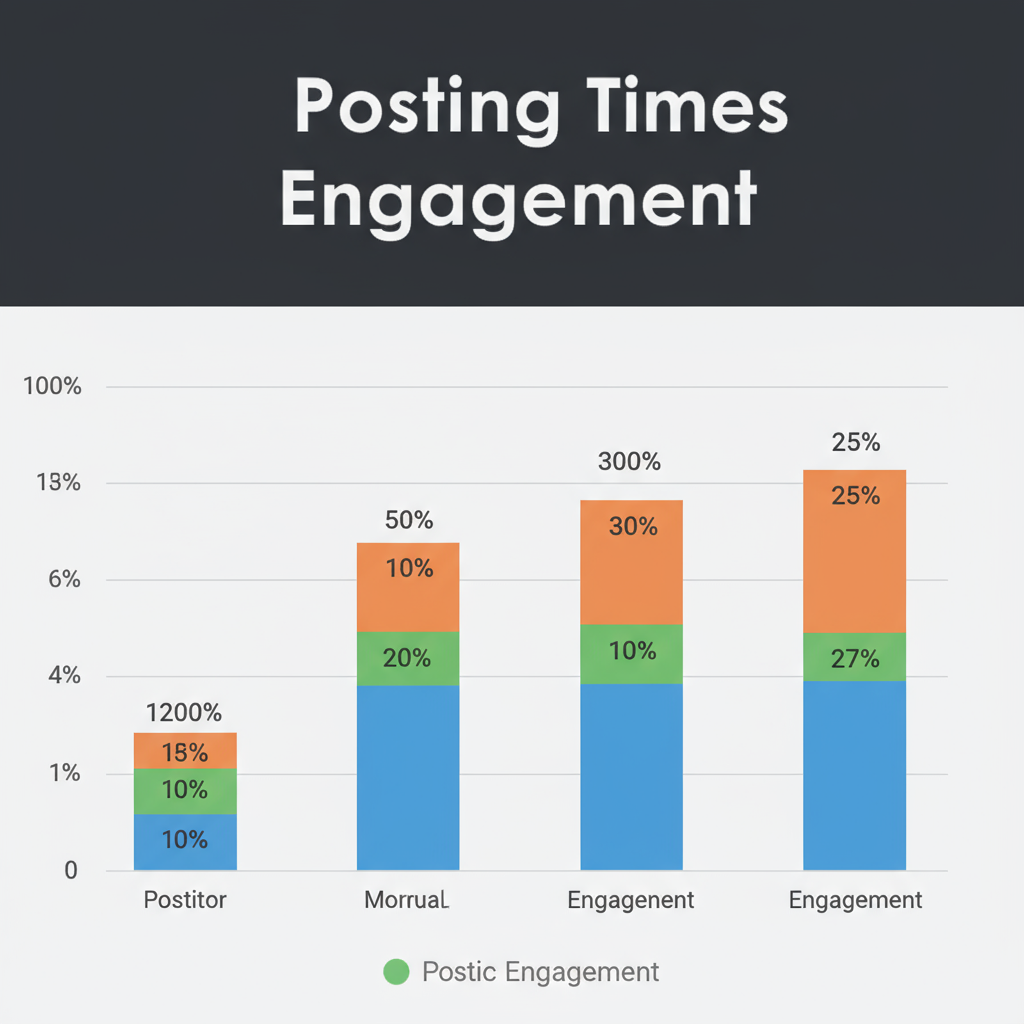
---
Twitter's Native Scheduling Feature at a Glance
Twitter offers a convenient integrated scheduling tool right within its web interface, removing the need for additional software for basic needs.
Key facts about the native feature:
- Available only via Twitter Web (desktop)
- Schedule tweets hours, days, or months ahead
- Supports text, images, videos, and polls
- Free to use for all accounts
---
How to Schedule a Post Directly on Twitter Web
Follow these steps to schedule tweets without leaving the platform:
- Log in to your Twitter account from a desktop browser.
- Click the Tweet button to compose a new tweet.
- Add your text, media, and hashtags.
- In the compose window, click the calendar/clock icon labeled “Schedule.”
- Select your desired posting date and time.
- Confirm and click Schedule.
You can review, edit (by deleting and recreating), or remove scheduled tweets via the “Scheduled Tweets” option in the Tweet Composer.
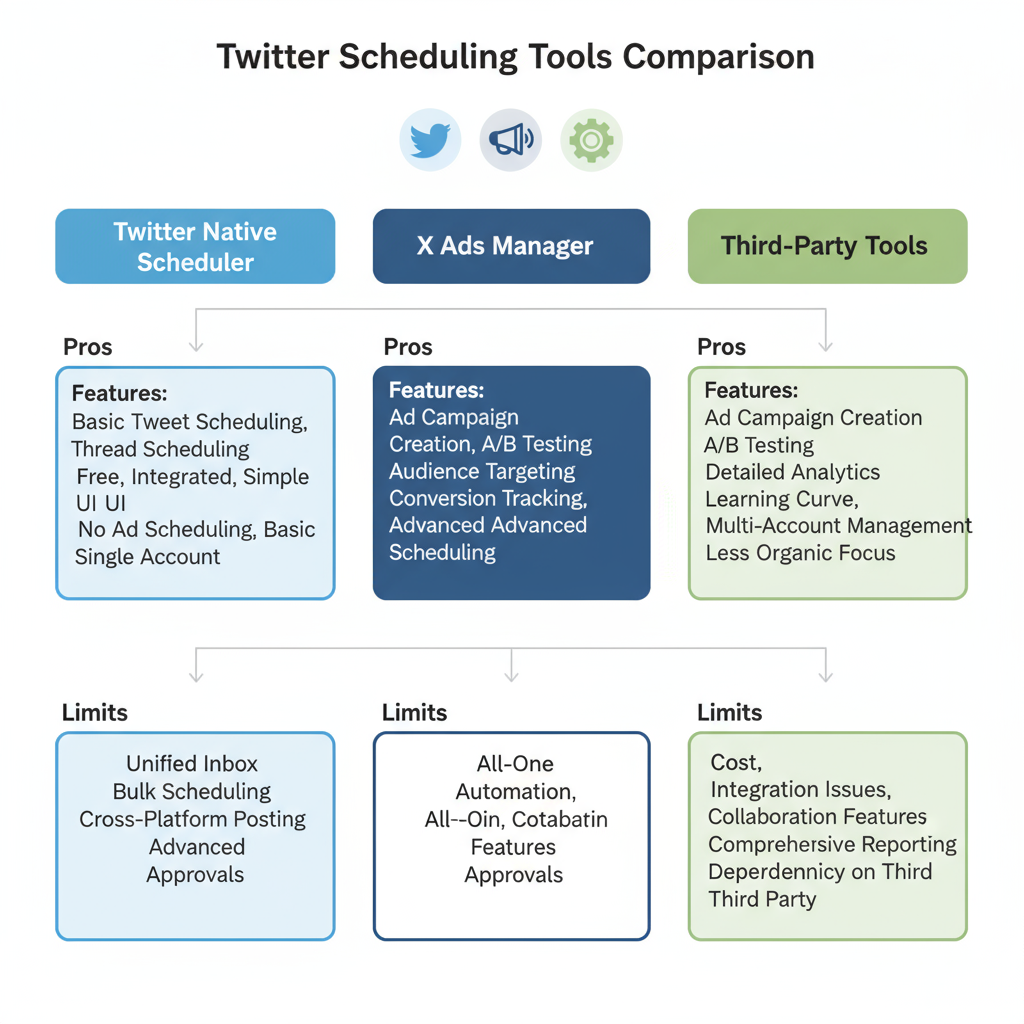
---
Scheduling Tweets with Twitter Ads Manager
For campaigns and promoted content, Twitter Ads Manager offers powerful scheduling alongside targeting and budgeting features.
Steps in Ads Manager
- Go to ads.twitter.com and log in.
- Launch a new campaign and set your ad objectives.
- Add your tweet text and creative assets.
- In Settings, select “Scheduling.”
- Pick your desired date and time, and confirm.
This is ideal for product launches, special offers, and event-related campaigns where timing is critical.
---
Recommended Third-Party Tools for Twitter Scheduling
While Twitter’s native scheduling is suitable for occasional planning, more advanced needs often require social media management platforms.
Here’s a quick comparison:
| Tool | Pros | Cons |
|---|---|---|
| Buffer | User-friendly, browser extension, analytics | Limited free plan; deeper analytics require paid tier |
| Hootsuite | Multi-platform, bulk scheduling, team collaboration | Can be expensive; steeper learning curve |
| Sprout Social | Robust reporting, unified inbox, social listening | Premium pricing; more than needed for basic users |
| Loomly | Workflow approvals, idea generation, post previews | Less cost-effective for solo users |
Choosing a tool depends on:
- Size of team and level of collaboration
- Budget availability
- Need for cross-platform scheduling
- Depth of analytics required
---
Best Practices for Timing Tweets
When scheduling, timing can make or break performance. Your ideal posting schedule may not match general “best times”, so begin with data-backed guidelines and refine with analytics.
General Timing Tips:
- Weekdays often yield higher engagement for professional and news-based content.
- Early mornings (7–9 a.m.) and lunch breaks (12–1 p.m.) can increase click-through rates.
- Test off-business hours postings for global or entertainment audiences.
- Use analytics to confirm timing assumptions.
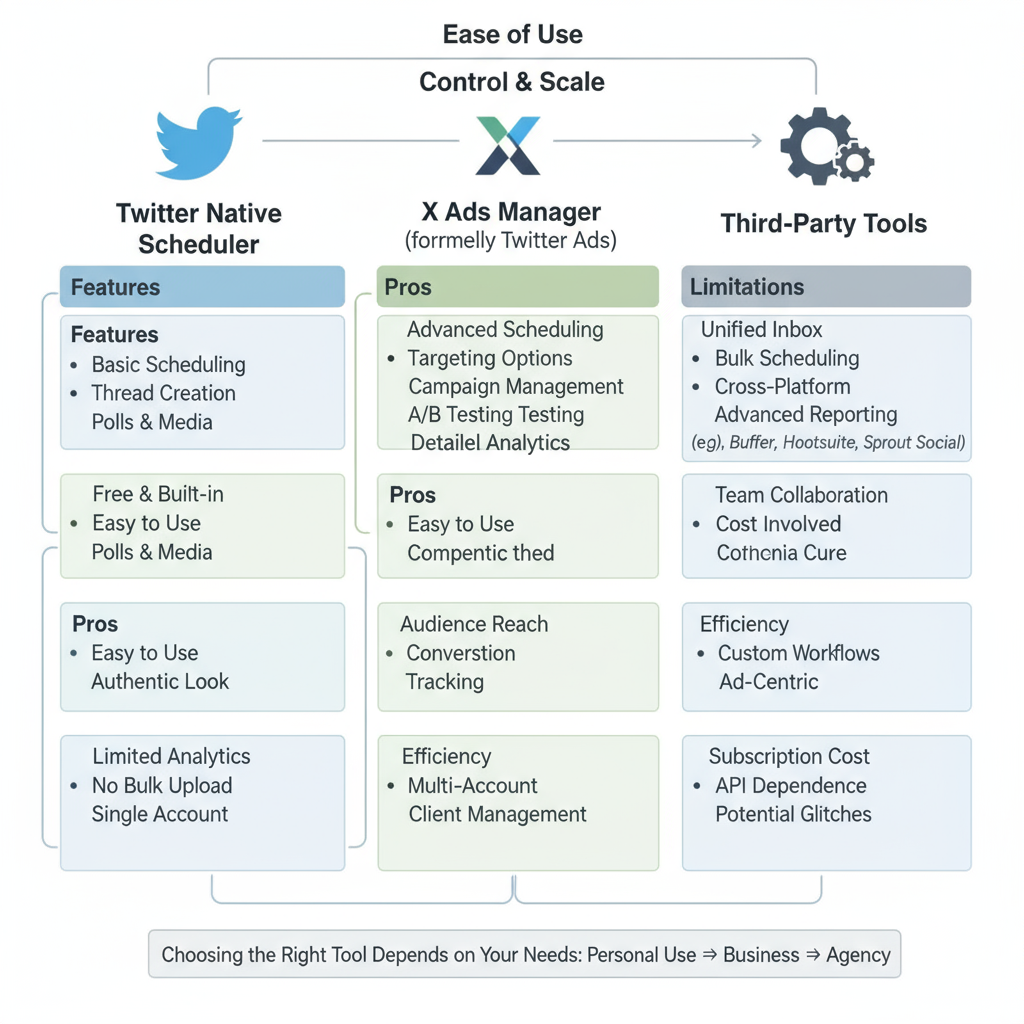
---
Using Analytics to Refine Your Schedule
Analytics empower you to improve continuously rather than “set and forget.”
Key Metrics to Track:
- Engagement rate: Clicks, likes, retweets relative to impressions
- Impressions: Number of times your tweet was viewed
- Link clicks: Essential for traffic-focused goals
- Follower activity: Peak online times for your audience
You can access these via Twitter Analytics (analytics.twitter.com) or deeper reports from third-party tools.
---
Common Mistakes to Avoid When Scheduling Tweets
Scheduling is powerful, but it can be counterproductive if misused.
Pitfalls to watch for:
- Ignoring trending events: Pre-set posts can feel tone-deaf if big news breaks.
- Skipping proofreading: Typos stay live unless noticed early.
- Over-automation: Predictable patterns can reduce engagement.
- Neglecting replies: Posting without interacting undermines social presence.
---
FAQ: Twitter Scheduling Essentials
Q1: Can I edit a scheduled tweet?
No. To make changes, delete and recreate it.
Q2: Is there a limit to scheduled tweets?
There’s no public fixed limit for native scheduling, though excessive automation may be reviewed.
Q3: Can I schedule a tweet thread?
Native scheduling supports only individual tweets; some third-party tools allow thread scheduling.
Q4: How do I delete a scheduled tweet?
In the “Scheduled Tweets” view, locate the post and click delete.
---
Conclusion and Next Steps
So — can you schedule a post on Twitter? Absolutely. Whether you use Twitter’s own tool or opt for robust third-party platforms, the benefits in consistency, engagement, and strategic timing are clear.
Your action plan:
- Experiment with Twitter’s built-in scheduling for your upcoming posts.
- Try different posting windows over the next week.
- Track analytics and adjust based on performance.
- Consider testing Buffer, Hootsuite, or Sprout Social for extended capabilities.
By combining scheduling with ongoing audience engagement and timely adjustments, you’ll maintain an active presence without being glued to your device — giving you more time for creativity and real-time interactions. Ready to streamline your Twitter strategy? Start scheduling your next tweet today.


