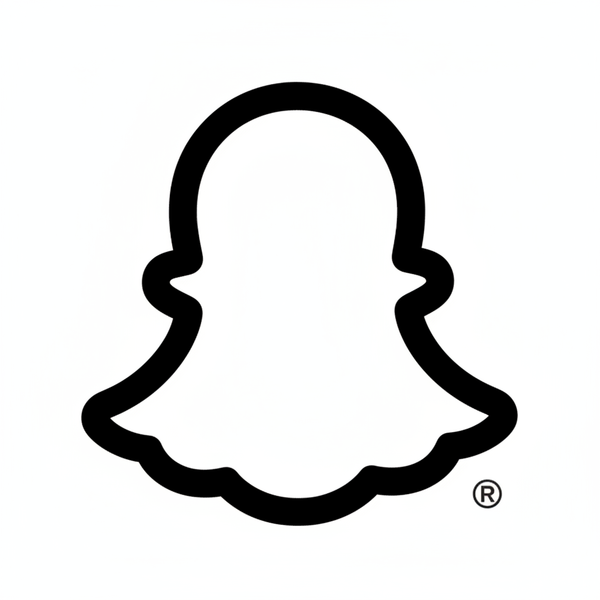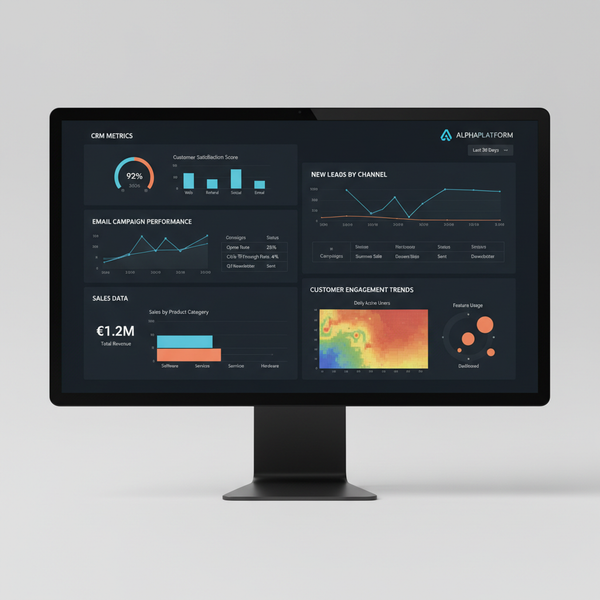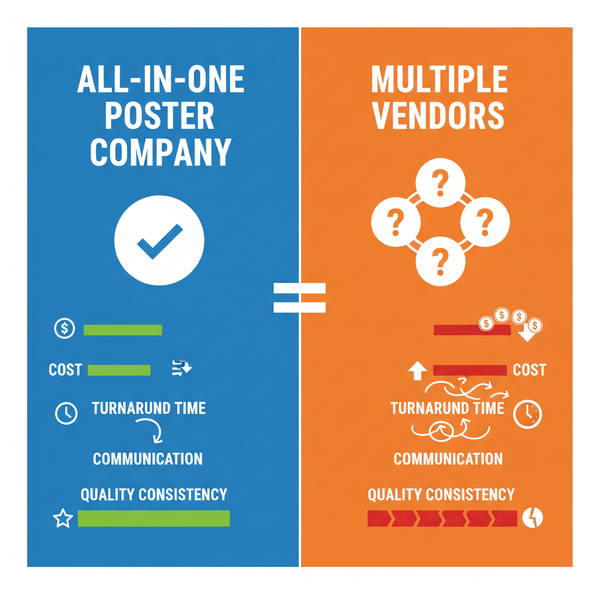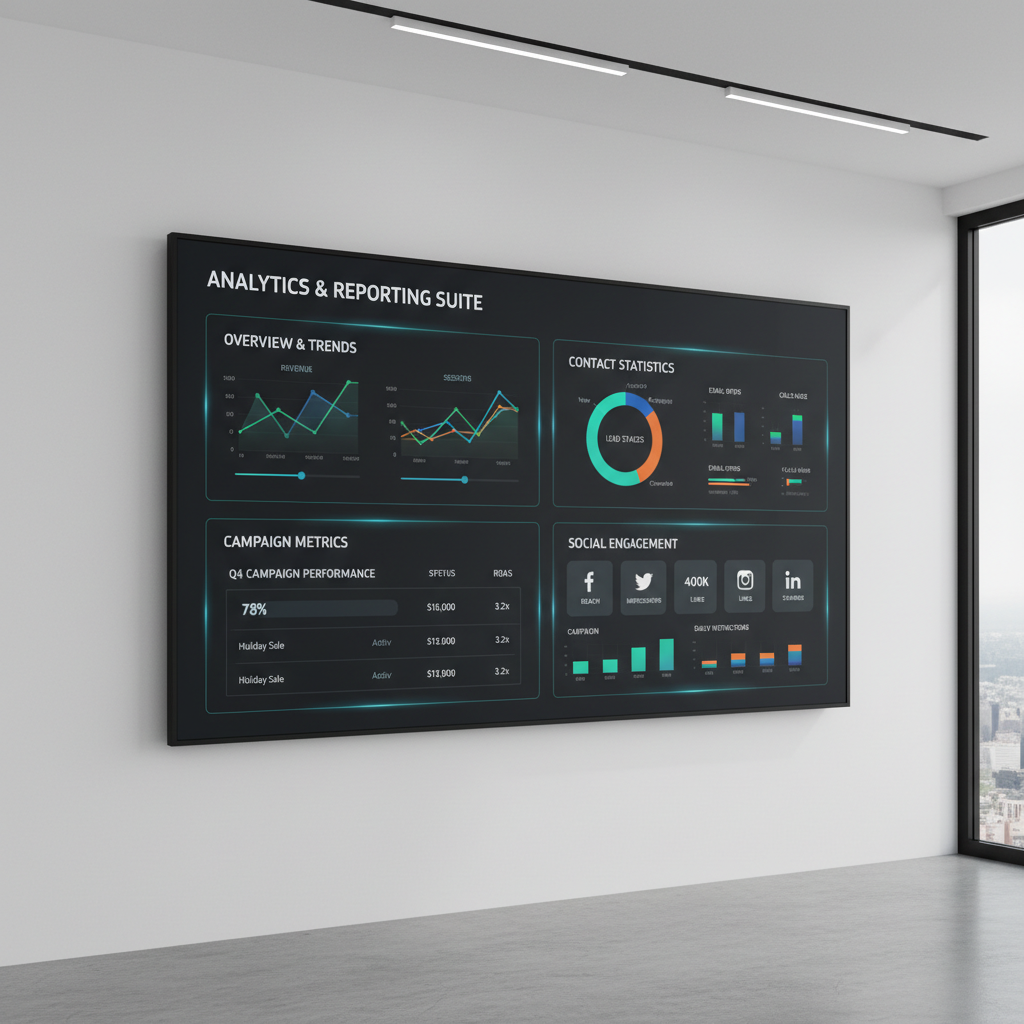How to Schedule a Post on X With Desktop, Mobile, and Tools
Learn how to schedule posts on X via desktop, mobile workarounds, and third-party tools to boost engagement, save time, and stay consistent.
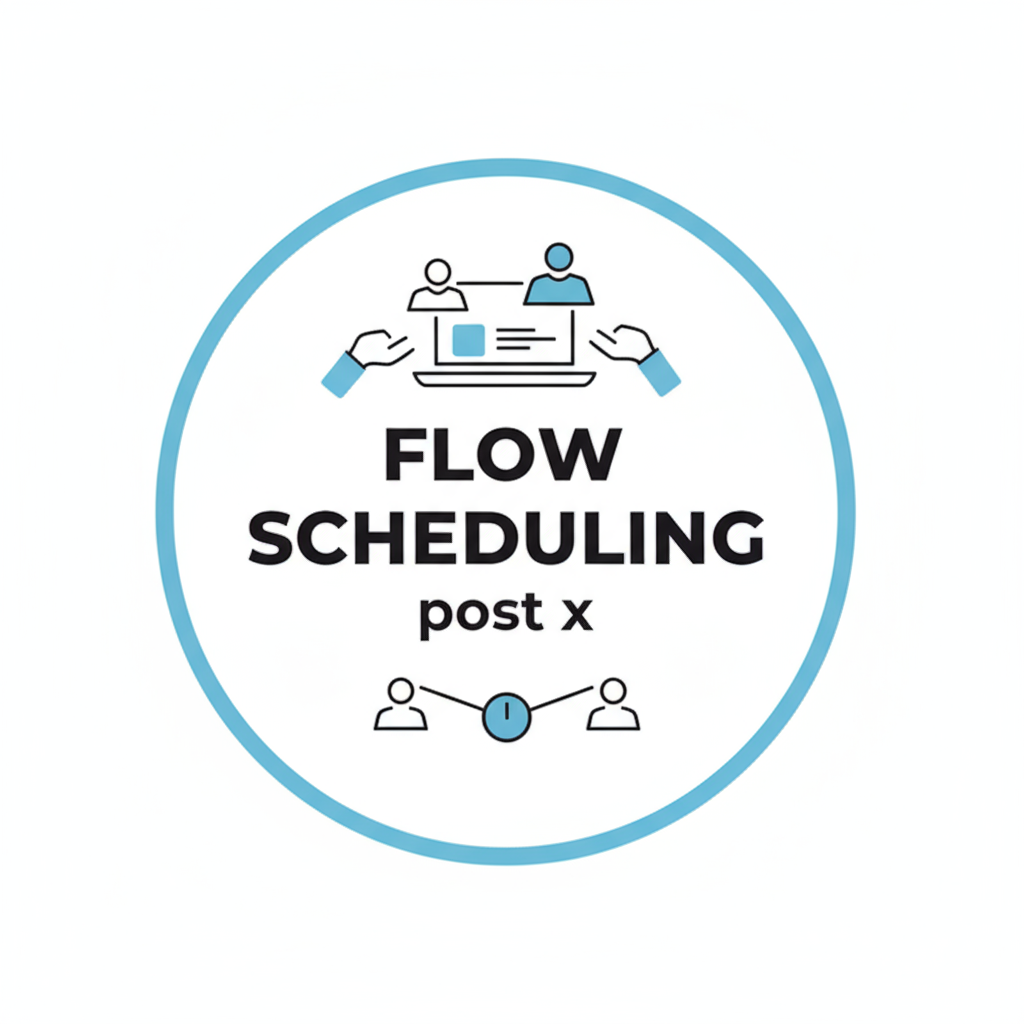
How to Schedule a Post on X With Desktop, Mobile, and Tools
Scheduling posts on X (formerly Twitter) is a powerful way to ensure your content reaches your audience at the perfect time without you needing to be online. Whether you are a business, content creator, or casual user, learning how to schedule a post on X will help you maintain consistency, boost engagement, and save time. This guide walks you through native scheduling via desktop, mobile workarounds, third-party platforms, and strategic best practices—so you can focus on creating, not just posting.
When you schedule posts strategically, you can:
- Maintain a consistent posting frequency.
- Save time with batch content creation.
- Target peak audience hours for higher engagement.
- Reduce stress by preparing content in advance.
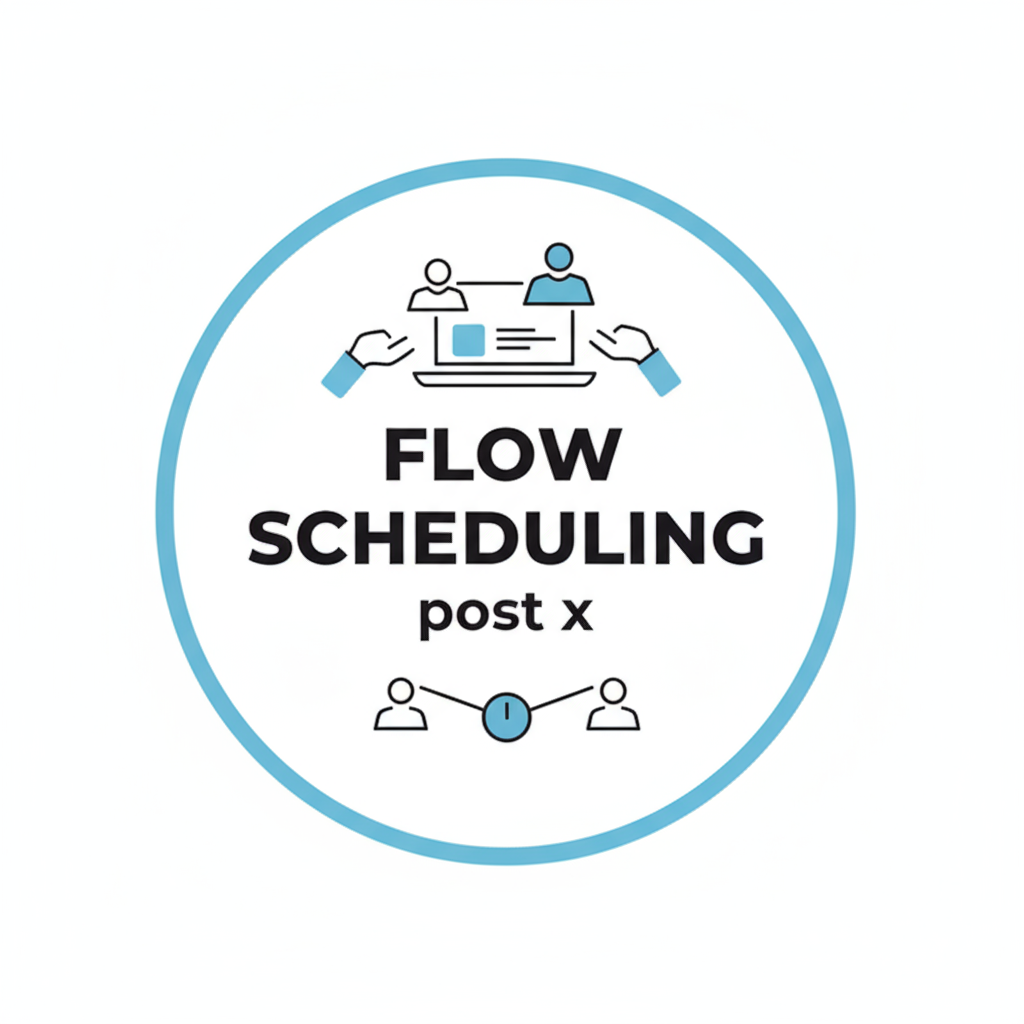
---
Why Schedule Posts on X?
Scheduling posts isn’t just about convenience—it’s about building a stronger, smarter social strategy.
Key benefits include:
- Time Efficiency: Prepare multiple posts in one sitting.
- Audience Reach: Post when your followers are most active.
- Consistency: Keep your feed alive even during breaks or holidays.
- Global Presence: Reach audiences in different time zones seamlessly.
With a well-planned schedule, you eliminate guesswork and can shift focus to content quality and authentic engagement.
---
Overview of X’s Built-In Scheduling Feature
X offers a native scheduling function through its web interface. This is available to most users via the desktop site and certain business accounts.
Advantages:
- No need for external software.
- Seamless integration with X’s posting tools.
- Schedule tweets, replies, and threads.
Limitations:
- Web-only for most users.
- No bulk scheduling option.
- Limited editing features for scheduled posts.
---
Step-by-Step Guide: Scheduling via X.com Desktop Site
Here’s how to schedule a post using X’s desktop version:
- Log in to your X account using your browser.
- Compose your post — add text, images, GIFs, or videos.
- Click the calendar (Schedule) icon beneath the composition box.
- Select date and time — verify your time zone.
- Confirm schedule using Confirm or Done.
- Click “Schedule” to finalize.
- The post will appear in your Scheduled tab under Drafts.

Pro Tip: Double-check your time zone settings to ensure your post goes live exactly when intended.
---
How to Schedule Posts Using the X Mobile App
Currently, the native iOS and Android X apps lack a full-featured scheduling tool for most personal users. Business or ad accounts may have limited scheduling functionality via Ads Manager.
Mobile Scheduling Workarounds:
- Use the mobile web browser version of X to follow the desktop scheduling steps.
- Third-party scheduling apps (see next section) for more robust features.
- X Ads Manager scheduling if managing paid or promoted posts.
Limitations:
- Access varies by account type.
- Less flexibility for editing and managing media compared to desktop.
---
Third-Party Scheduling Tools Overview
If you require advanced tools such as batch scheduling, in-depth analytics, or multi-platform posting, third-party apps are an excellent choice.
| Tool | Key Features | Pricing Model |
|---|---|---|
| Buffer | Intuitive interface, browser extension, cross-platform scheduling | Free tier + paid plans |
| Hootsuite | Advanced analytics, team collaboration, multi-network integration | Paid plans with trial |
| Later | Visual content calendar, multi-image posts, Instagram integration | Free tier + paid plans |
Advantages of third-party tools:
- Manage multiple accounts from one dashboard.
- Schedule posts across desktop and mobile.
- Use analytics to determine optimal posting times.
---
Tips for Optimizing Post Timing
Knowing how to schedule a post on X is one thing—posting at the right time maximizes impact.
Timing Strategies:
- Use X Analytics to determine high-engagement hours.
- Account for international audience time zones.
- Experiment with different times, then track performance.
Example testing plan:
- Schedule posts for morning, afternoon, and evening over a week.
- Measure impressions, likes, and reposts.
- Focus on the highest-performing time slot.
---
Best Practices for Writing Engaging Scheduled Content
Scheduled posts don’t have to feel stale. Keep them relevant and engaging.
Best Practices:
- Lead with a hook: Capture attention in the first words.
- Add visuals: Photos, GIFs, or short videos boost interaction.
- Use hashtags wisely: One to three relevant hashtags is ideal.
- Call-to-action: Encourage readers to comment, share, or click.
- Mix content types: Blend evergreen posts with timely updates.
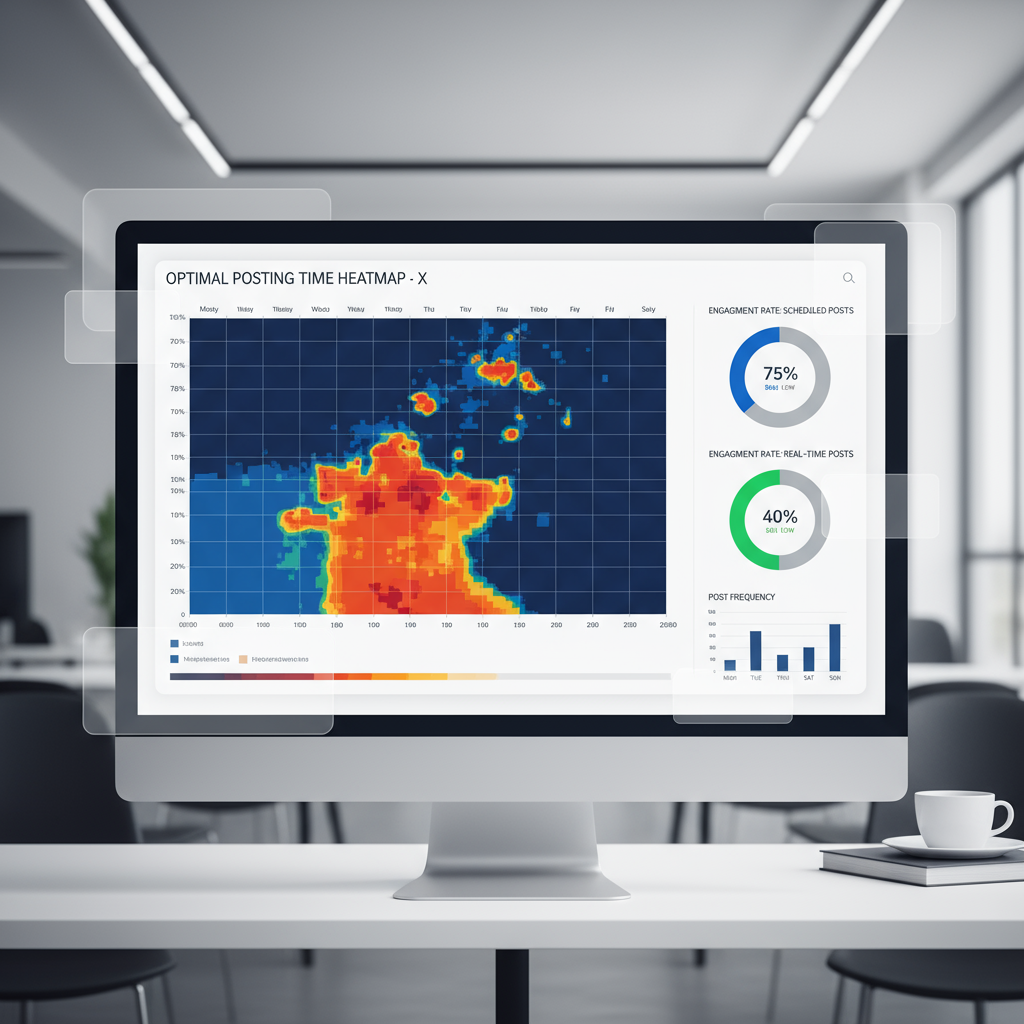
Pro Tip: Prepare evergreen content for long-term scheduling but leave space for spontaneous posts to react to breaking news or trends.
---
How to Review, Edit, and Delete Scheduled Posts
To manage your scheduled posts:
- Navigate to Profile Menu → Drafts → Scheduled.
- Select the scheduled post.
- Choose Edit, Reschedule, or Delete.
Note: Some edits may require deleting and re-scheduling, depending on your platform or tool.
---
Common Scheduling Mistakes to Avoid
Even with automation, scheduling comes with pitfalls.
Avoid:
- Over-scheduling: Risk of audience fatigue.
- Skipping analytics: Leads to missed engagement opportunities.
- Typos or errors: Proofread before scheduling.
- Insensitive timing: Monitor news events to ensure posts are appropriate.
- Neglecting engagement: Automation should supplement, not replace, real interactions.
---
Summary and Next Steps
Mastering how to schedule a post on X is essential for any serious social media user. Using X’s desktop scheduling or tools like Buffer, Hootsuite, and Later, you can streamline content delivery, maintain peak consistency, and free your time for meaningful audience interaction.
Action Plan:
- Test different scheduling times based on analytics.
- Enhance posts with visuals and strategic hashtags.
- Use third-party tools for advanced features if needed.
Further Resources:
- X Help Center — Scheduling Posts
- Buffer Blog — Social Media Scheduling Tips
- Hootsuite — Best Times to Post on Social Media
By integrating these strategies, you’ll post smarter, increase engagement, and optimize your social presence on X. Ready to start scheduling more effectively? Try applying these tips to your next week’s content and track the difference.