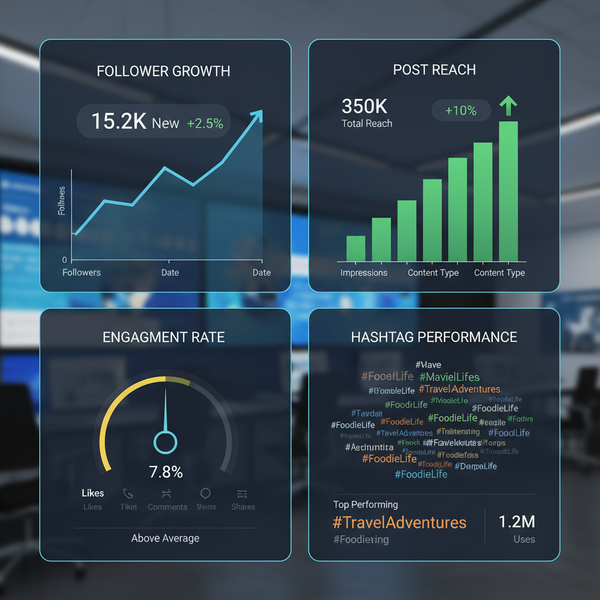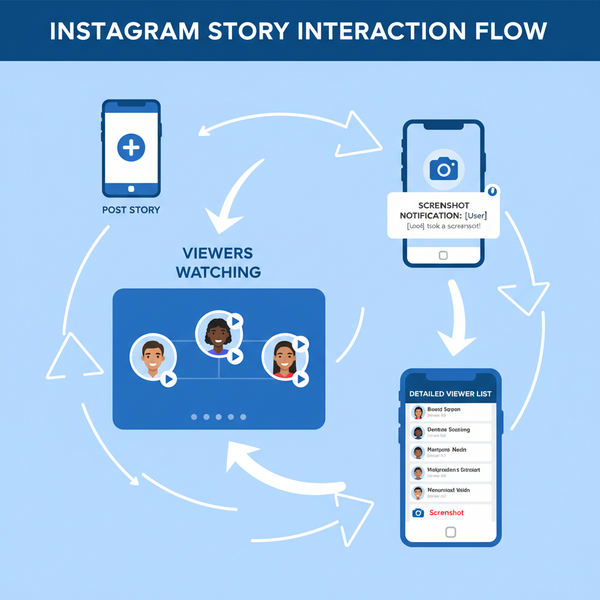How to Schedule a Post on X Twitter Step-by-Step
Learn step-by-step how to schedule posts on X (Twitter), from using native tools to choosing optimal posting times for maximum engagement.

How to Schedule a Post on X (Twitter) Step-by-Step
Staying consistent on X (formerly known as Twitter) can be challenging, especially if you are juggling multiple accounts or tasks. That’s why knowing how to schedule a post on X can be a game-changer. Whether you're a social media manager, influencer, or business owner, scheduling posts helps maintain a strong online presence without being online 24/7.
This SEO-friendly guide will walk you through the step-by-step process to schedule posts on X, highlight the benefits, explain native and third‑party scheduling tools, and share expert tips to help you get the most engagement from your scheduled content.

---
Understanding the Benefits of Scheduling Posts
Before we dive into the technical steps, it’s important to understand why scheduled posts can elevate your X strategy.
Consistency
Scheduling guarantees a regular posting pattern. Social media algorithms favor accounts that post consistently, making your content more likely to appear in your followers’ feeds.
Greater Reach
Scheduling lets you publish at peak engagement times—even across different time zones—without manual effort.
Efficient Time Management
Batch-creating and scheduling content frees up your schedule for more creative or strategic work.
---
Prerequisites Before You Schedule
Before you start scheduling your posts:
- Active X account.
- Stable internet connection.
- Preferably access via desktop web browser (for native scheduling features).
- Optional: X Ads Manager account (for advanced scheduling and promotions).
---
Accessing X’s Built-In Scheduling Feature
X offers native scheduling for both advertisers and standard users.
Method 1: Via the Web Composer
- Log into your account at x.com.
- Click “Post” to open the composer window.
- Draft your message.
- Click the calendar icon in the bottom toolbar.
- Set your preferred date and time.
Method 2: Via X Ads Manager
- Go to ads.twitter.com.
- Open the tweet composer within a campaign.
- Choose from more detailed scheduling options, perfect for promoted tweets.
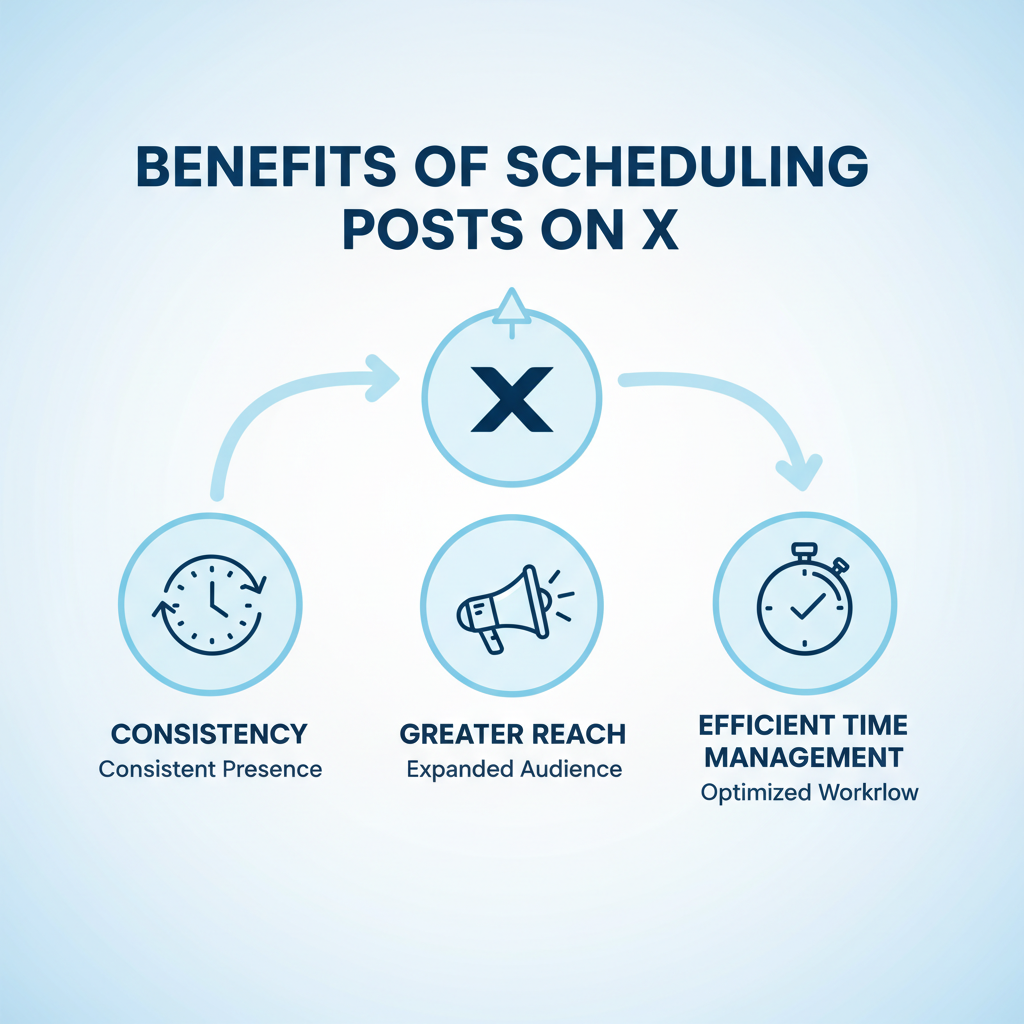
---
Creating and Drafting Your Scheduled Post
When drafting a post:
- Text – Be clear and concise.
- Links – Use proper tracking URLs (UTM parameters if needed).
- Media – Include images, videos, or GIFs.
- Hashtags & Mentions – Use hashtags strategically and tag relevant accounts.
Example:
Exciting update coming next week! 🚀
Stay tuned at https://example.com #Innovation #Tech---
Choosing Optimal Posting Times
Posting at the right time can significantly boost engagement. Use X Analytics to identify when your audience is most active.
| Audience Type | Best Posting Time (Local) |
|---|---|
| Global Tech Audience | Mon-Fri, 9 AM & 5 PM UTC |
| US Local Small Business | Tue-Thu, 11 AM EST |
| Entertainment/Pop Culture | Weekend Afternoons |
---
Setting Date and Time With Time Zone Awareness
To avoid posting mishaps:
- Choose the exact date and time.
- Confirm your time zone settings in your account.
- Avoid common pitfalls—midnight UTC might be midday in another region.
---
Confirm and Save Your Scheduled Post
Once you’ve set the schedule:
- Click Confirm or Schedule.
- Verify that the scheduled date/time appears.
- Find your scheduled posts in the “Scheduled” tab or section.
---
Editing or Deleting Scheduled Posts
Sometimes you’ll need to make adjustments before a post goes live.
To Edit:
- Open the Scheduled Posts tab.
- Select the post to edit.
- Modify text, media, or the scheduled time.
- Save changes.
To Delete:
- Open the scheduled post.
- Click Delete or Remove from schedule.
---
Leveraging Third-Party Tools for Bulk Scheduling
Native X scheduling is powerful but limited to single posts. Bulk tasks call for external tools.
Recommended Platforms
- Buffer – simple interface, posts to multiple platforms.
- Hootsuite – robust analytics and team capabilities.
- Sprout Social – advanced scheduling plus listening tools.
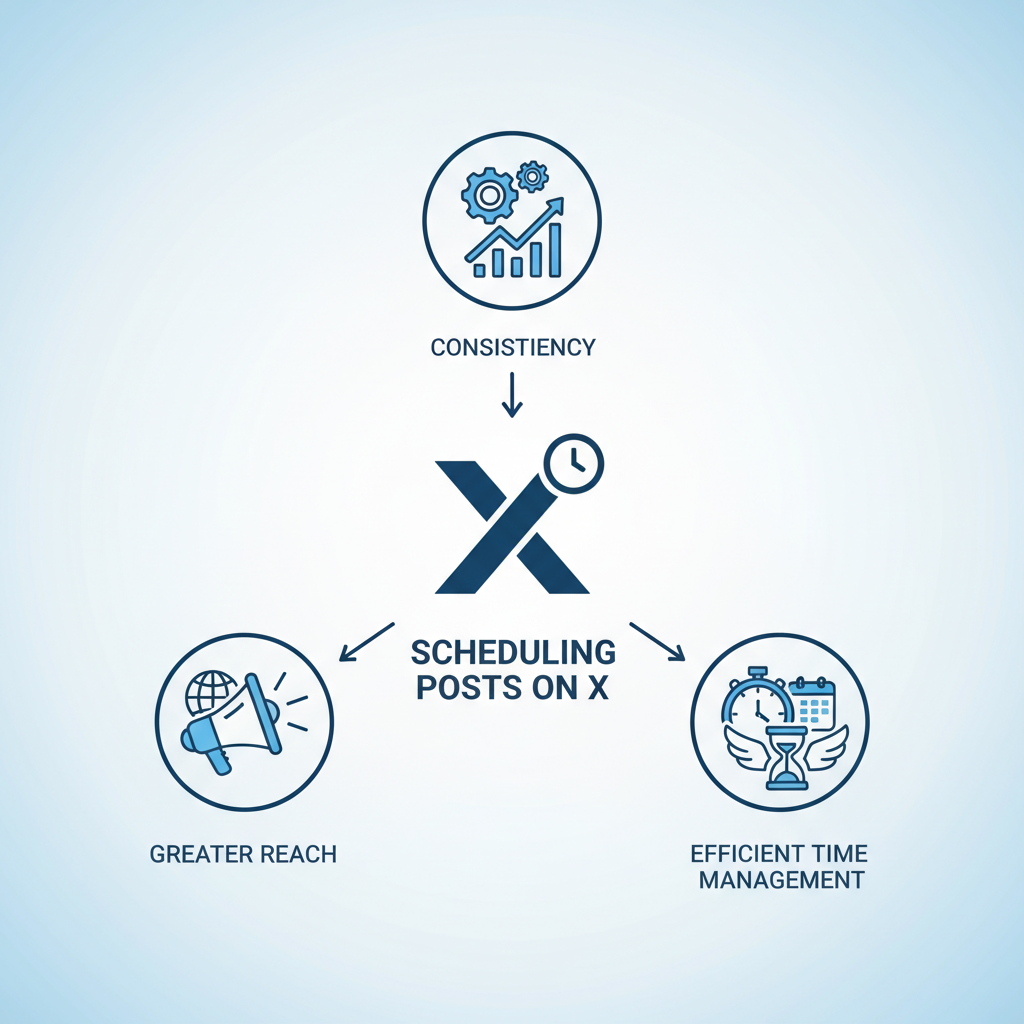
Advantages of Third-Party Tools:
- CSV file uploads for mass scheduling.
- Content libraries for quick reuse.
- Detailed analytics dashboards for post‑performance insights.
---
Tips for Irresistible Scheduled Content
Make each scheduled post worth engagement:
- Relevant Hashtags – Improve discoverability.
- Mentions – Tag partners or influencers.
- Clear Call-to-Action – “Read more” or “Retweet if you agree.”
- Human Touch – Balance automation with live engagement.
- Trend Awareness – Adjust schedules if new topics emerge.
---
Monitoring Scheduled Post Performance
Once your scheduled content is live, use X Analytics.
Key Metrics:
- Impressions – Reach of your post.
- Engagement Rate – Interaction percentage.
- Click-Through Rate (CTR) – Link clicks vs. impressions.
- Follower Growth – Net increase in audience.
Regular performance checks inform what times and content types work best.
---
Common Scheduling Mistakes to Avoid
Stay effective by avoiding these errors:
- Incorrect Time Zone – Always double-check your settings.
- Stale Content – Update posts scheduled far ahead.
- Over-Automation – Prevent your account from feeling robotic.
- No Post-Launch Interaction – Reply to followers after scheduled posts go live.
---
Summary & Next Steps
Learning how to schedule a post on X lets you maximize reach, maintain posting consistency, and free up your time for strategic initiatives. By combining X’s native scheduling with third‑party platforms, and applying data-driven posting times, you can significantly improve engagement.
Start scheduling strategically today—experiment with timing, monitor analytics, refine your approach, and watch your X presence grow steadily.