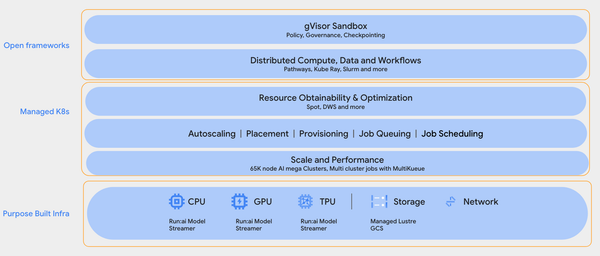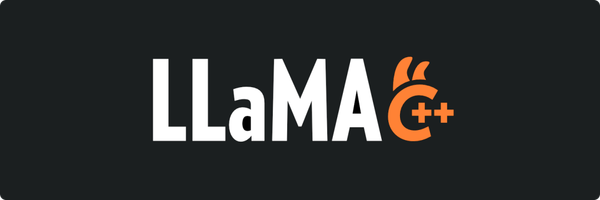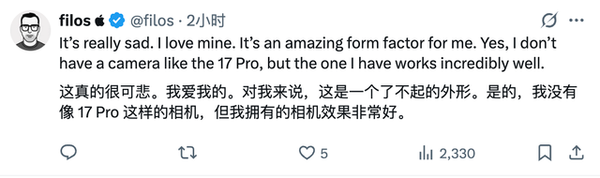Schedule Facebook Group Posts Step-by-Step Guide
Learn how to schedule Facebook group posts with step-by-step instructions, role permissions, optimal posting times, and engagement best practices.
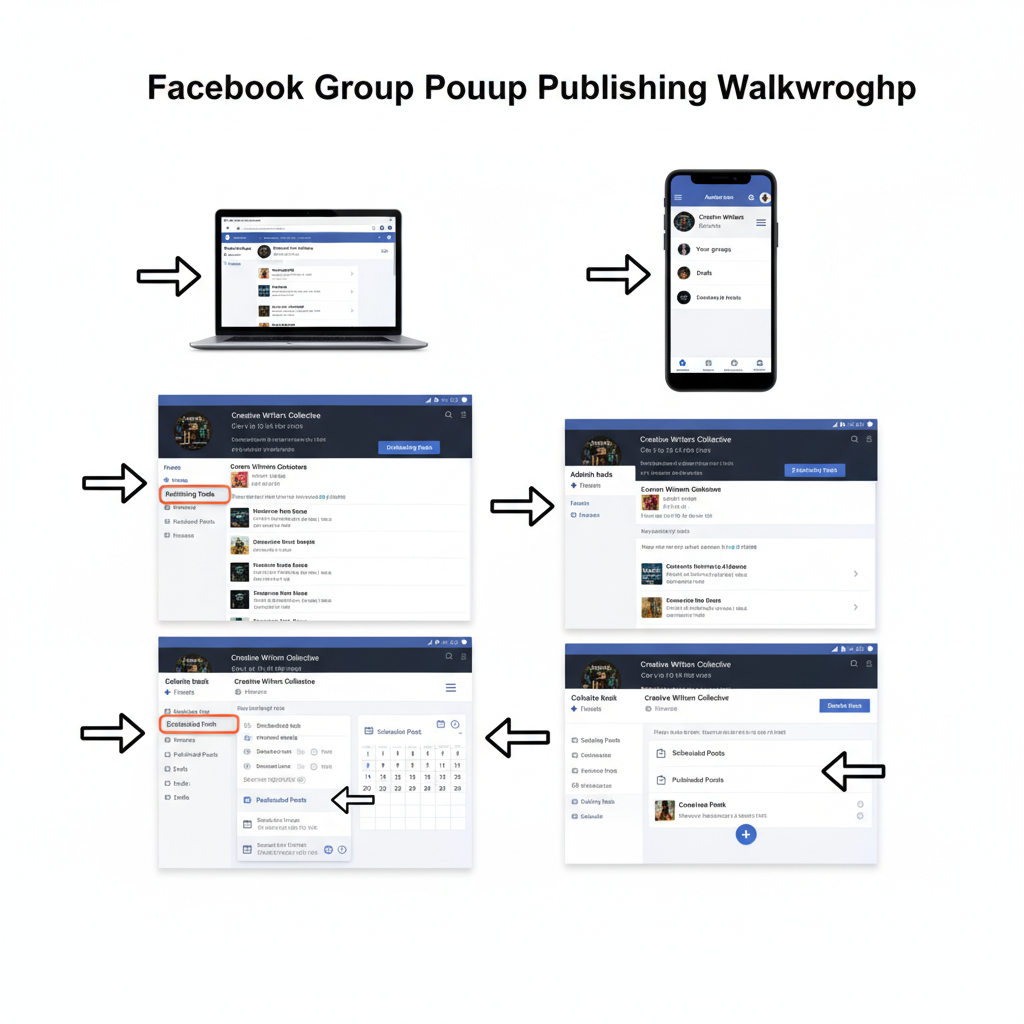
Schedule Facebook Group Posts: Step-by-Step Guide
Consistently engaging your audience is essential for Facebook group growth, and learning how to schedule group posts on Facebook can help streamline your workflow. This comprehensive step-by-step guide explains the permissions you’ll need, the built-in scheduling tools available, optimal posting times for maximum reach, and best practices for managing content in both small and large groups.
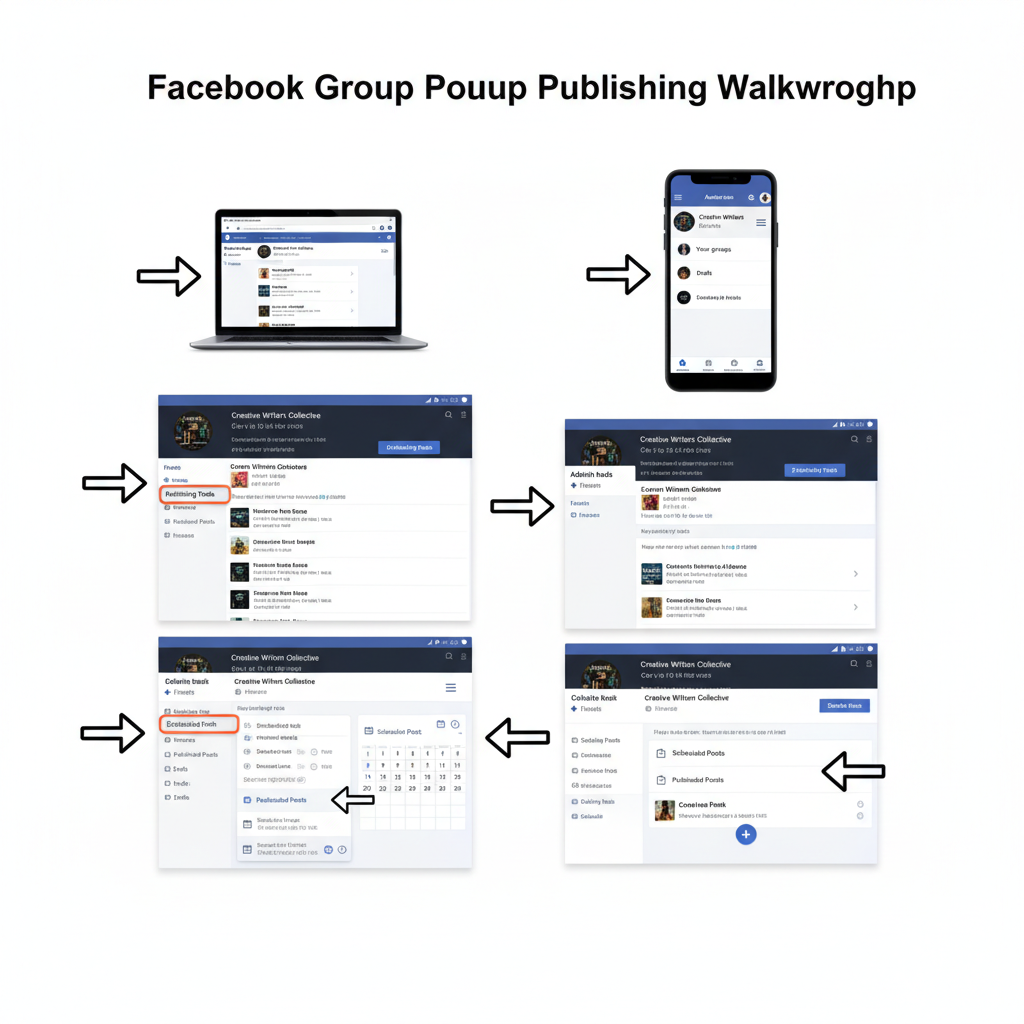
---
Understand Facebook Group Posting Permissions and Roles
Before scheduling posts, it’s crucial to know who can create and schedule content within your group. Permissions vary by role, which affects your ability to plan content in advance.
Roles in a Facebook Group
| Role | Posting Ability | Scheduling Ability |
|---|---|---|
| Admin | Can post content freely | Full access to schedule posts |
| Moderator | Can post and approve content | Can schedule posts if enabled |
| Member | Can post if allowed by group rules | No scheduling ability |
Admins set group rules, moderators enforce them, and members participate based on permissions. Scheduling privileges typically belong to admins and moderators.
---
Check if Scheduling is Enabled in Your Group Settings
Not all Facebook groups have post scheduling enabled by default. As an admin:
- Navigate to Group Settings.
- Scroll to the Features section.
- Check for “Scheduled Posts” — ensure it’s active.
- Confirm posting rights for Admins and Moderators.
Also, note that variations like New Page Experience or particular privacy settings may affect whether scheduling options are available.
---
Access Group Publishing Tools on Desktop and Mobile
Facebook offers native publishing tools that work across devices, making it easy to schedule posts wherever you are.
On Desktop
- Go to your group’s homepage.
- Click the discussion box to start your post.
- Select the calendar icon or “Schedule” option.
On Mobile
- Open the Facebook app and enter your group.
- Tap the post composer field.
- Tap the three dots for extra options, then choose Schedule.
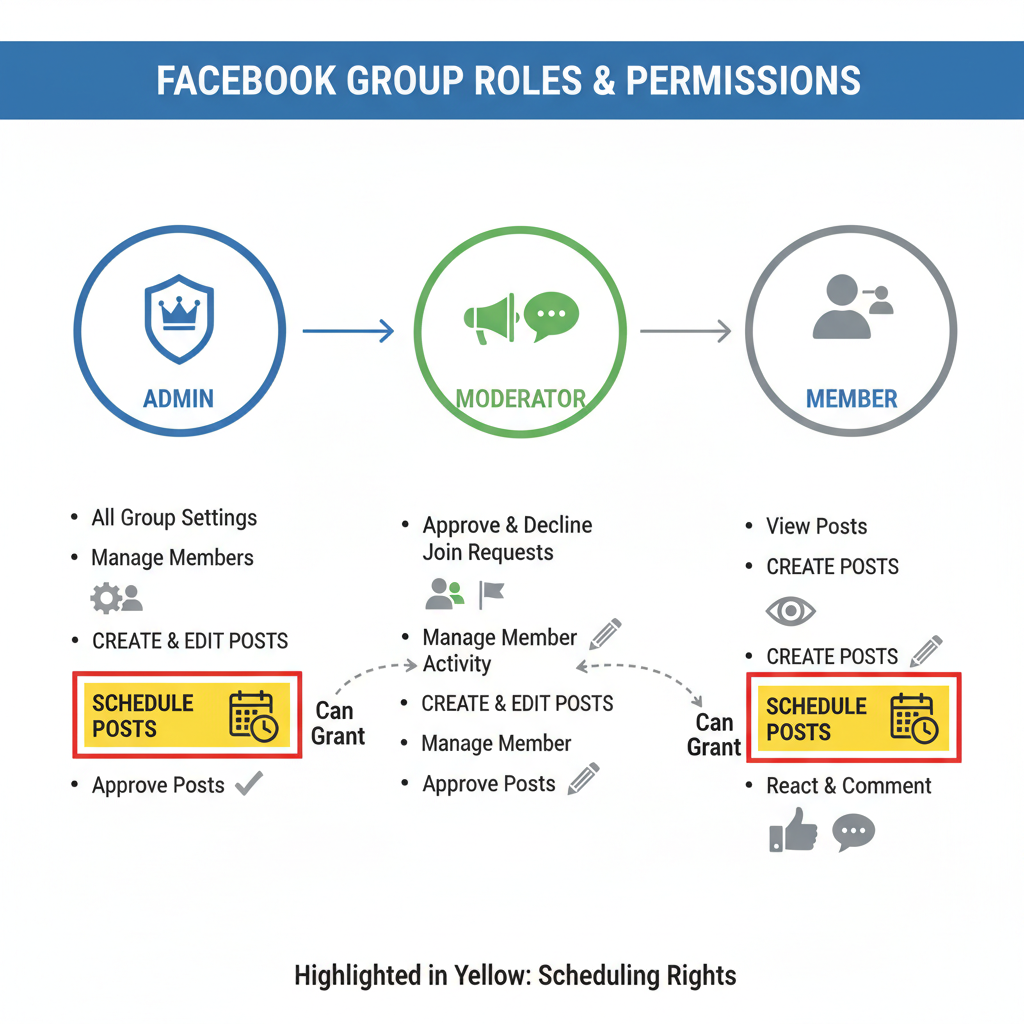
---
Choose Optimal Posting Times Based on Member Activity
Choosing the right time to publish boosts member engagement significantly.
How to Identify Best Times:
- Review Group Insights for peak hours.
- Observe conversation patterns and comment timestamps.
- Experiment with varied post times.
Typical Peak Times:
- Weekdays: 7–9 AM & 7–9 PM
- Weekends: 10–12 AM
---
Create Engaging Post Content
Scheduled posts should be as engaging as live ones. Focus on relevance, clarity, and value.
Effective content types include:
- Text: Thought-provoking questions or announcements.
- Images: Strong visuals and infographics.
- Links: Useful resources or articles.
- Videos: Tutorials or behind-the-scenes clips.
---
How to Schedule Group Posts on Facebook: Step-by-Step
Follow these steps to use Facebook’s native scheduler:
- Open your group homepage.
- Click the post composer.
- Add your content (text, image, link, or video).
- Click the clock/calendar icon.
- Choose your preferred date and time.
- Click Schedule.
Your post will now appear in the “Scheduled Posts” section for review.
---
Edit or Reschedule in the “Scheduled Posts” Tab
Need to adjust content before it goes live?
- Access Scheduled Posts via group admin tools.
- Select the post and click Edit to change its time or content.
- Save modifications.
- You may also delete any posts no longer required.
---
Use Third-Party Scheduling Tools for Advanced Control
If you want features beyond Facebook’s native scheduler, consider external tools offering bulk scheduling, deeper analytics, or team collaboration options:
- Buffer
- Hootsuite
- SocialBee
- Later
Remember — direct scheduling in groups via third-party tools requires linking to a Facebook Page, due to Facebook API rules.
---
Track Post Performance with Facebook Insights
Measuring your posts’ effectiveness is key to refining your scheduling strategy.
To view insights:
- Go to Group Insights (admins only).
- Assess engagement metrics such as likes, comments, and shares.
- Compare results for different posting times and content types.
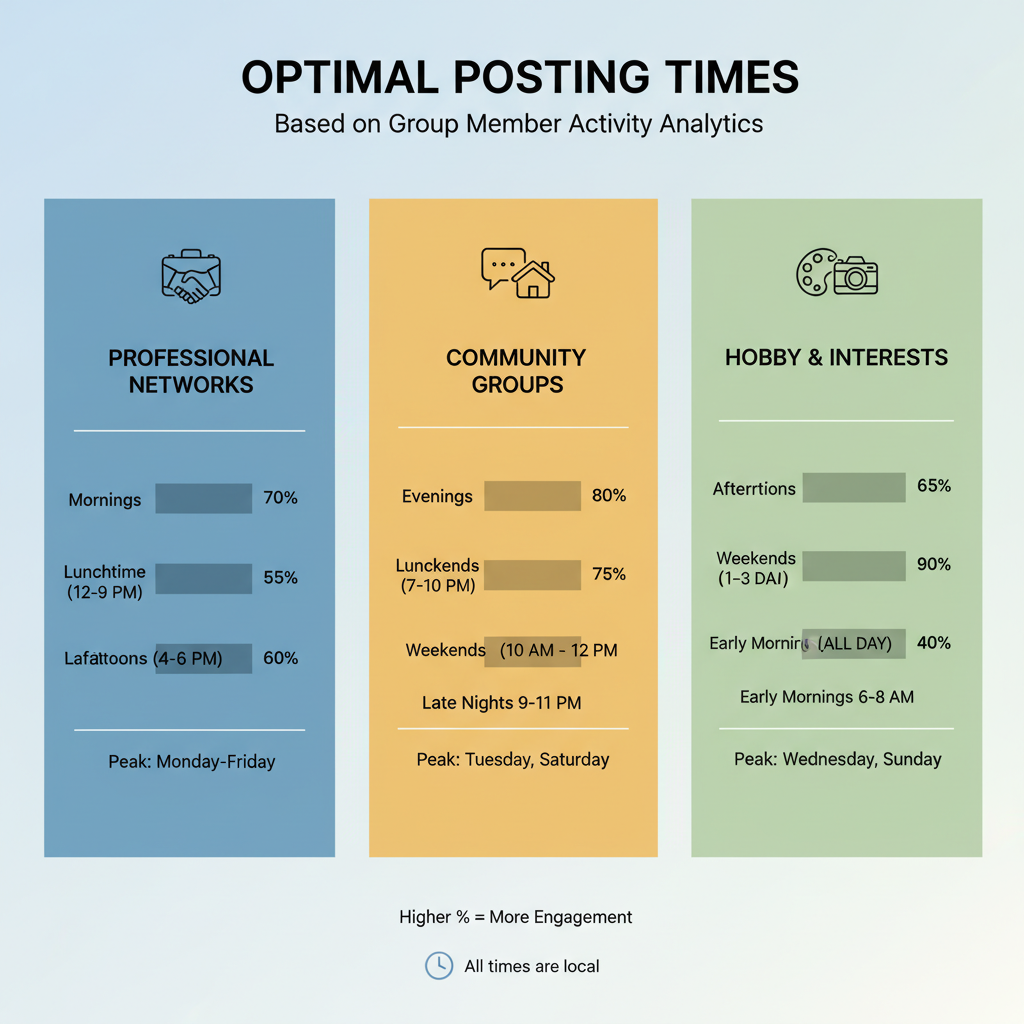
---
Avoid Spamming While Maintaining Consistency
Balance is crucial when scheduling for consistent engagement. Avoid overwhelming members with too many posts.
Best practices:
- Limit to 1–3 posts per day for smaller groups.
- Diversify times across the day.
- Mix formats and topics to keep interest.
- Align scheduled posts with ongoing conversations.
---
Troubleshooting Common Scheduling Issues
Issue: Scheduling option missing.
Solution: Verify group settings and your role.
Issue: Post fails to publish.
Solution: Check your internet connection and timing.
Issue: Time zone errors.
Solution: Confirm your device’s time zone before scheduling.
---
Managing Multiple Posts in Large Groups
For groups with high activity levels, effective scheduling prevents content clashes.
Strategies:
- Maintain a shared content calendar.
- Assign posting duties among admins/moderators.
- Tag posts with themes for organization.
- Conduct a weekly review of scheduled posts.
---
Summary
Learning how to schedule group posts on Facebook enables admins and moderators to keep communities active without constant manual posting. By understanding permissions, leveraging Facebook’s native scheduling tools, choosing optimal times, and tracking performance, you can maximize engagement and maintain a healthy posting rhythm. Apply these strategies now to save time, boost visibility, and foster stronger member connections.