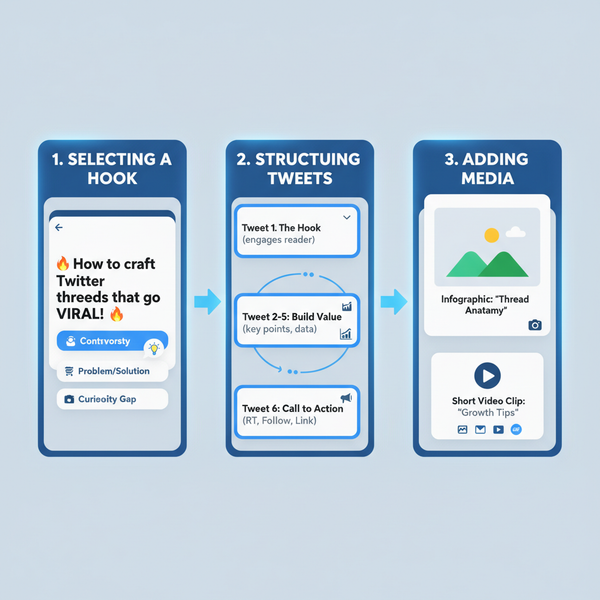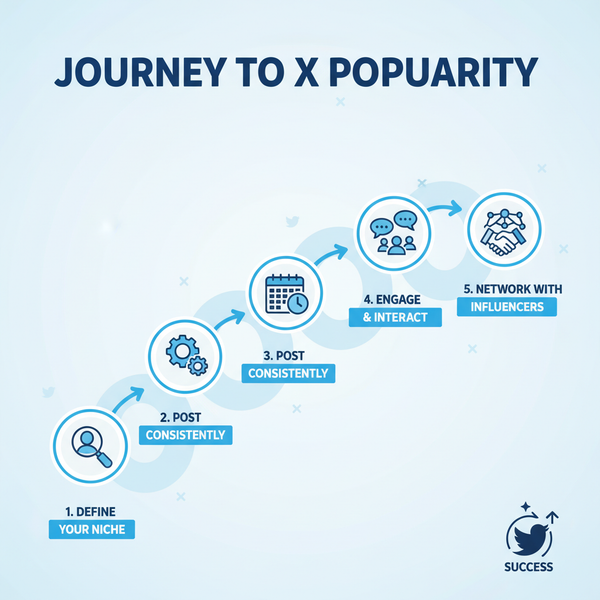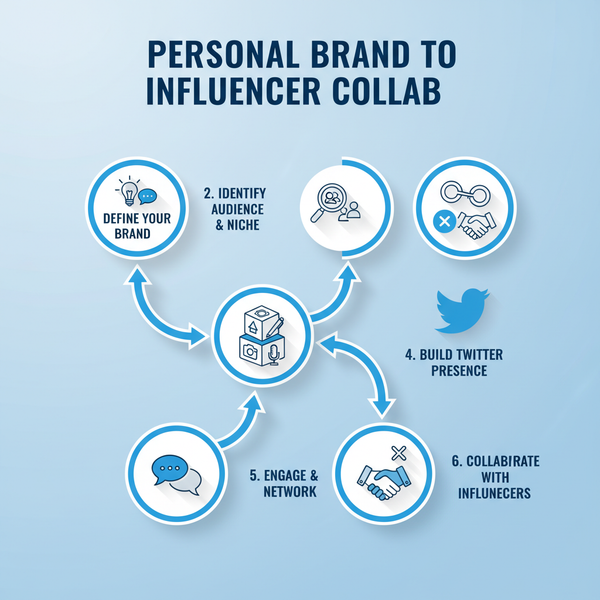How to Schedule Tweets on Mobile Using App or Web
Learn how to schedule tweets on mobile using the Twitter app, mobile web browser, or third-party apps, plus tips for a mobile-friendly content calendar.
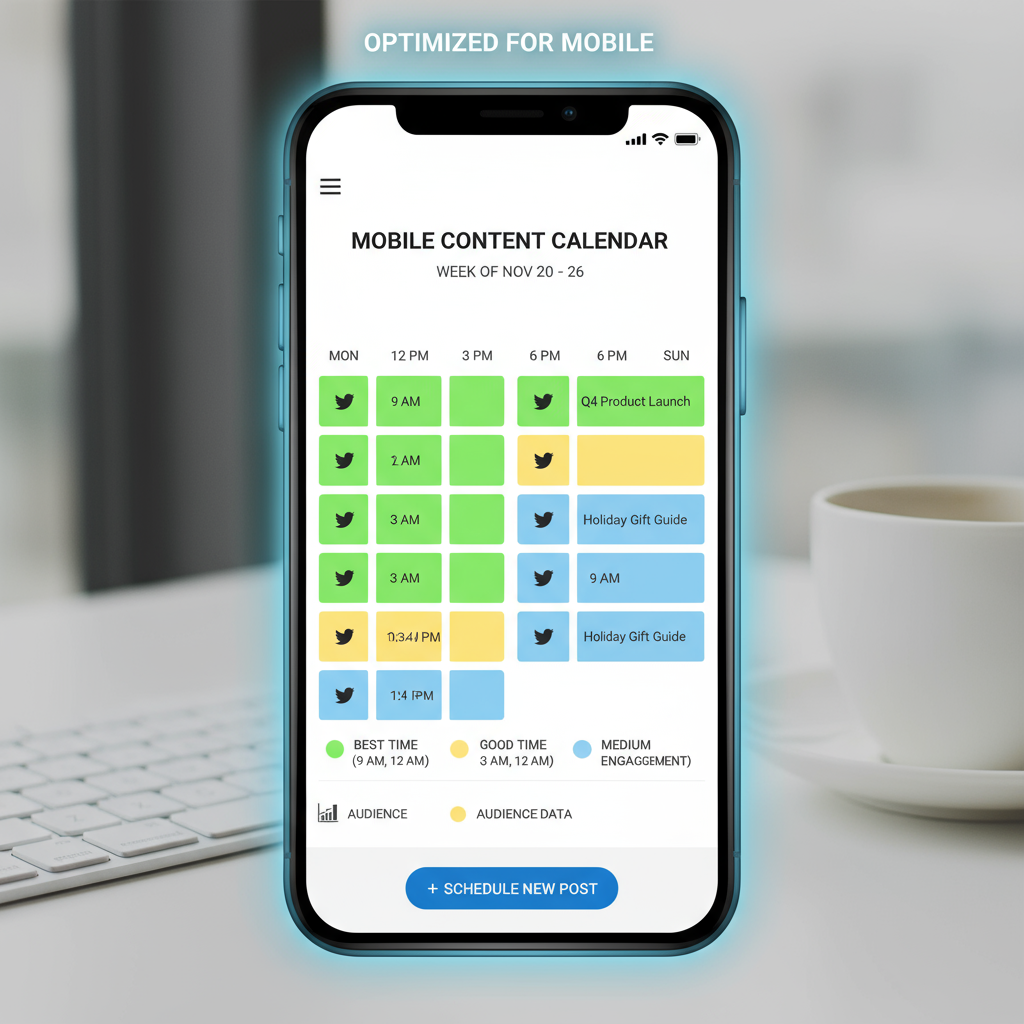
Introduction: Why Scheduling Tweets on Mobile Matters
In today’s always-connected, fast-paced digital environment, timing your Twitter posts can make a massive difference in reach and engagement. For marketers, entrepreneurs, and content creators alike, learning how to schedule tweets on mobile is an essential skill that enables you to maintain a steady flow of quality content, engage audiences in various time zones, and manage campaigns efficiently—all without needing to be tied to a desk.
By scheduling tweets directly from your smartphone, you can plan ahead, reduce last-minute stress, and ensure consistency in tone and branding. This strategic approach also frees you up to engage with your audience in real time while automated posts handle the heavy lifting.
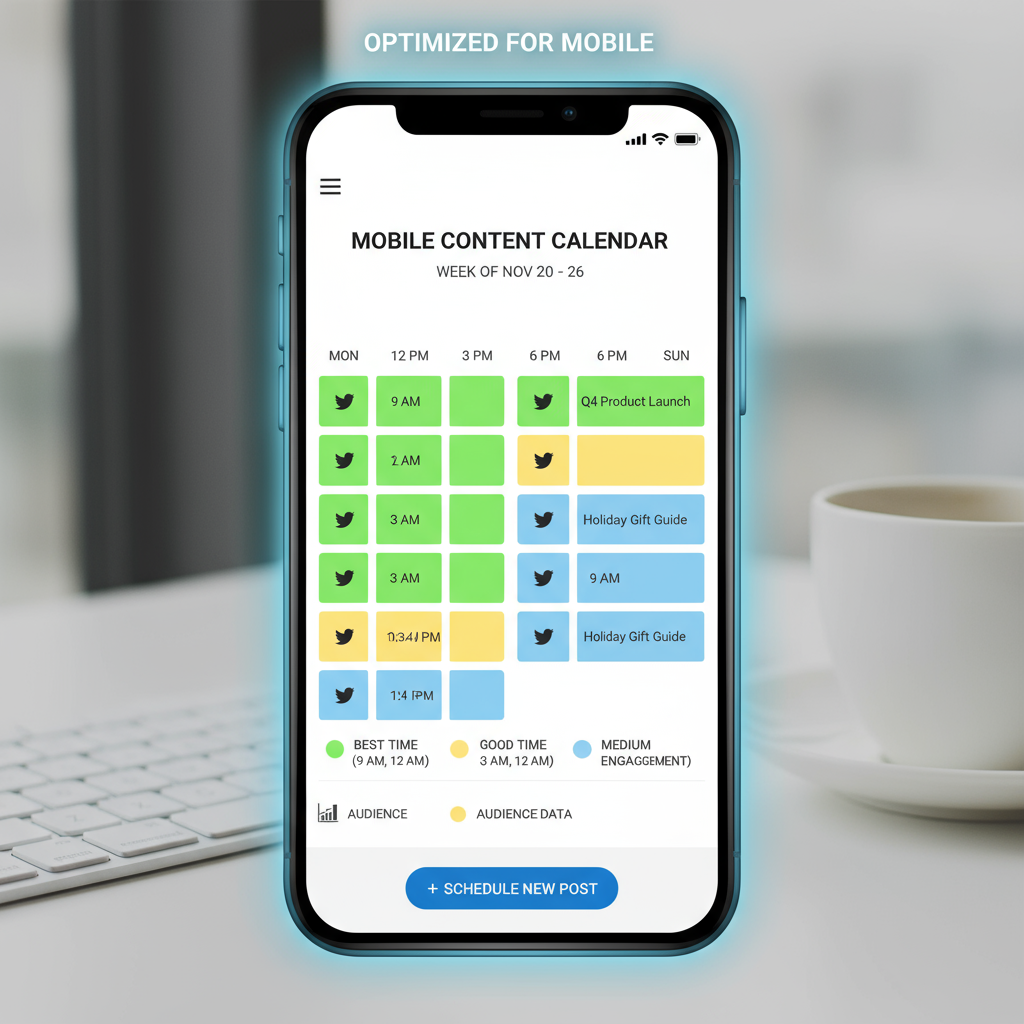
---
Twitter’s Native Scheduling Options on Mobile
Historically, Twitter’s tweet scheduling feature was restricted to the desktop Web experience. While the official iOS and Android apps still focus primarily on real-time posting, progress has been made. Users can now access scheduling through the Twitter mobile web version directly via their browser.
Key points about native scheduling on mobile:
- Available through mobile web (not built into all app versions).
- Requires logging in on a browser like Chrome, Safari, or Edge.
- Allows scheduling of tweets with text, images, GIFs, polls, and tags.
- Lets you view, edit, and delete scheduled posts from the scheduling dashboard.
---
Step-by-Step Guide to Scheduling Tweets Using the Twitter Mobile App
Currently, the ability to schedule tweets through the mobile app is limited to certain regions and app iterations. If this functionality is enabled in your version, the process is straightforward:
- Open the Twitter mobile app and tap the compose tweet button.
- Draft your tweet, attaching any images, videos, or polls.
- Tap the calendar icon (if available).
- Choose your desired publishing date and time.
- Confirm the schedule.
If no calendar icon is available, use the mobile browser scheduling method outlined below.
---
How to Use Twitter Mobile Web to Schedule Tweets
If your app doesn’t support tweet scheduling, the mobile browser route is the most reliable option.
Steps:
- Launch your browser (Chrome, Safari, Edge).
- Visit Twitter.com and log in.
- Tap the compose tweet box.
- Write your tweet and add any media.
- Tap the calendar/clock icon at the bottom.
- Pick your publishing date and time.
- Save and confirm.
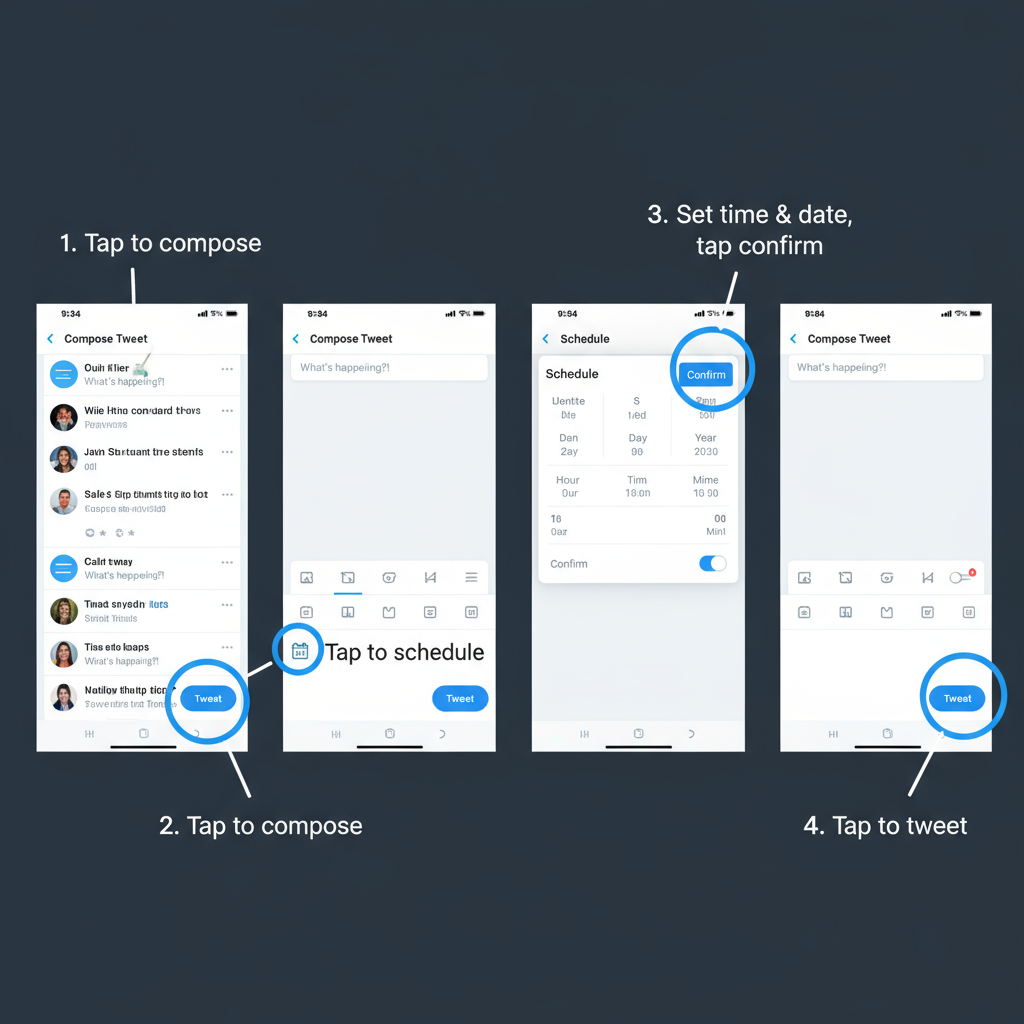
Advantages of the mobile web method:
- Requires no extra apps.
- Provides desktop-equivalent scheduling functions.
- Works on any device with a modern browser.
---
Top Third-Party Social Media Scheduling Apps for Mobile
Third-party scheduling tools can give you extra functionality such as bulk-scheduling, advanced analytics, and collaboration features—often making them a worthwhile investment for busy social media teams.
| App | Pros | Cons |
|---|---|---|
| Buffer | Simple interface, cross-platform support, free plan available | Analytics limited on free tier |
| Hootsuite | Robust analytics, supports multiple accounts, team features | Premium features can be costly |
| TweetDeck (web PWA) | Advanced configurations, free, official Twitter tool | No native mobile app; browser required |
| Loomly | Team collaboration tools, content inspiration suggestions | Only paid plans after trial period |
| Later | Visual content calendar, Instagram & Twitter posting | Restricted features on free plan |
---
Tips for Creating a Mobile-Friendly Content Calendar
A practical content calendar ensures you deliver content consistently and strategically, even on mobile:
- Use cloud-based tools like Google Sheets, Asana, or Trello for live updates.
- Color-code different content types: promotions, events, and engagement-driven posts.
- Sync calendar reminders to your phone to reserve time for drafting.
- Keep character counts and media guidelines easily accessible.
---
Best Times to Schedule Tweets Based on Audience Analytics
Audience insights are key to maximizing impact. You can check Twitter Analytics through your mobile browser to understand when followers are most active.
General best practices:
- Weekday mornings (9–11 AM) often generate strong interactions.
- Lunch breaks (12–1 PM) capture users scrolling mid-day.
- Evenings (6–9 PM) can appeal to leisure-time browsing.
Pro tip: Always align scheduling with your target audience’s local time zones and habits for best results.
---
Using Drafts, Media Uploads, and Tagging in Scheduled Tweets
Beyond timing, the preparation of your posts can influence effectiveness:
- Drafts: Save in-app drafts and later finalize or schedule through web or supported apps.
- Media uploads: Prepare images or videos in advance and optimize their resolution.
- Tagging: Mention relevant accounts to increase visibility and engagement.
Example optimal media size reference:
Single image: 1200x675 px
Multiple images: 1200x600 px each
GIFs: Under 15MB---
Managing and Editing Scheduled Tweets on Mobile
Plans can change; scheduled posts can be quickly updated on mobile:
- Go to Twitter mobile web > More menu > Scheduled Tweets.
- Select the tweet to modify.
- Edit the text, attached media, or time.
- Save updates or delete if no longer relevant.
Most third-party tools also allow drag-and-drop rescheduling in their mobile interfaces.
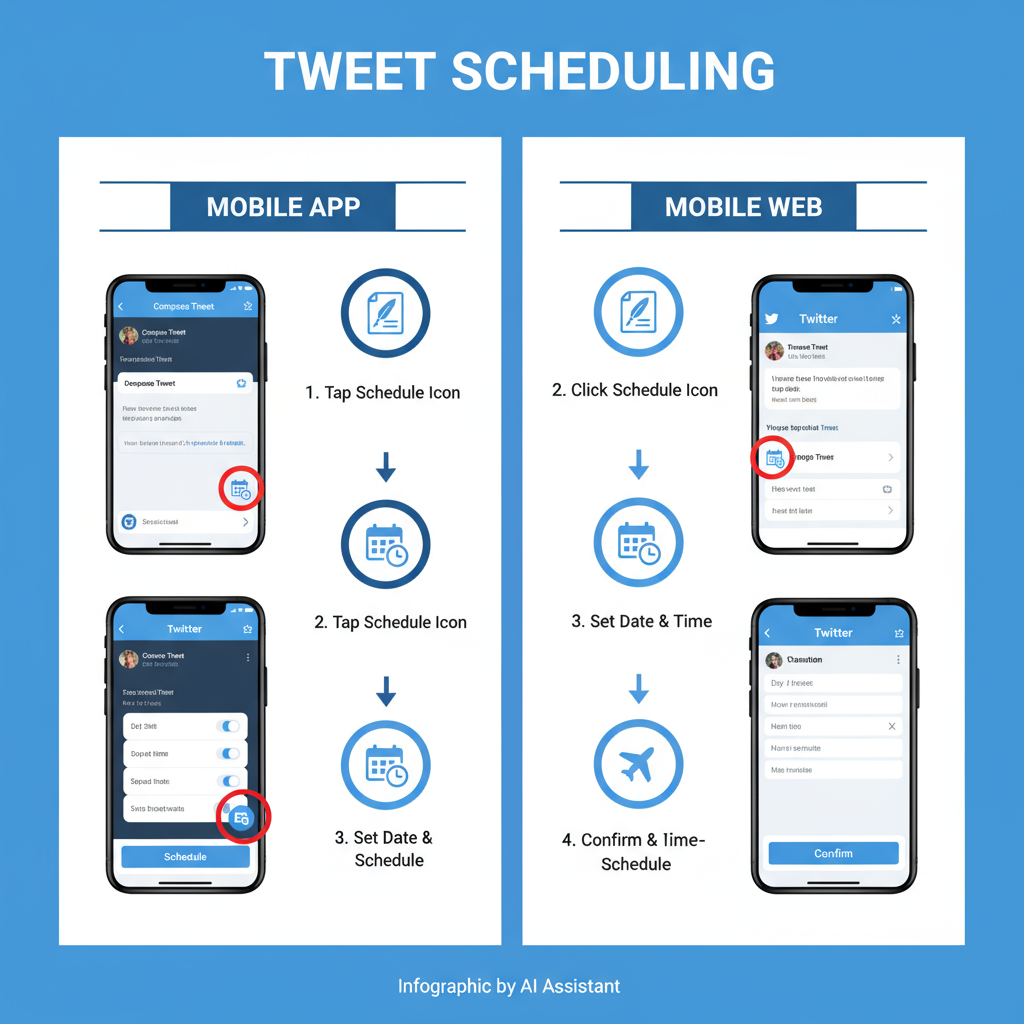
---
Avoiding Common Mistakes When Scheduling Tweets
To ensure your scheduling efforts are successful, avoid these pitfalls:
- Ignoring time zones: Aim for peak times relative to your audience’s location.
- Skipping proofreading: Typos left unnoticed can harm credibility.
- Overloading the schedule: Posting too frequently at the same time may decrease performance.
- Neglecting trending content: Keep space for spontaneous, timely engagement.
- Failing to track analytics: Continuously refine posting times and strategies using performance data.
---
Conclusion + Quick Checklist for Mobile Tweet Scheduling Success
Mastering mobile tweet scheduling allows you to remain active, consistent, and responsive without being constantly online. Whether you prefer Twitter’s mobile web version or a third-party scheduling tool, the winning formula involves planning content in advance, analyzing engagement data, and adapting as needed.
Quick Checklist:
- Pick a scheduling platform (native web, app, or third-party).
- Prepare tweet drafts with perfected copy and media.
- Choose optimal publishing times based on analytics.
- Verify time zones and proofread before scheduling.
- Monitor performance and adjust the schedule.
By implementing these techniques, you can expand your reach, grow your audience, and maintain an engaging Twitter presence—right from your mobile device. Ready to get started? Choose your tool, plan your content, and schedule your first mobile tweet today!