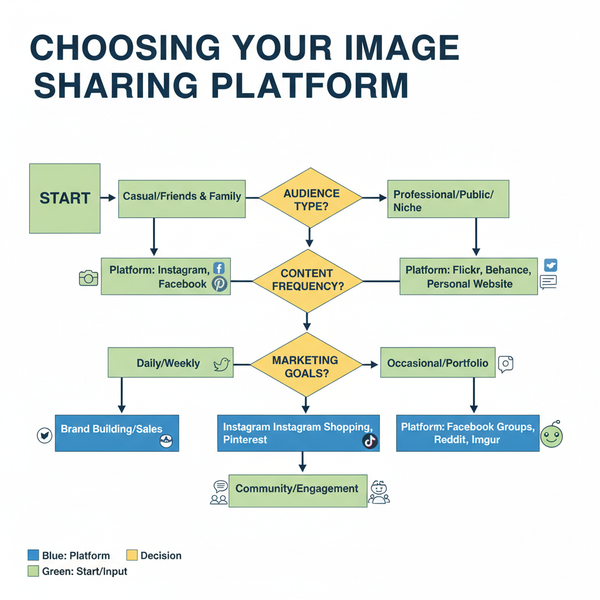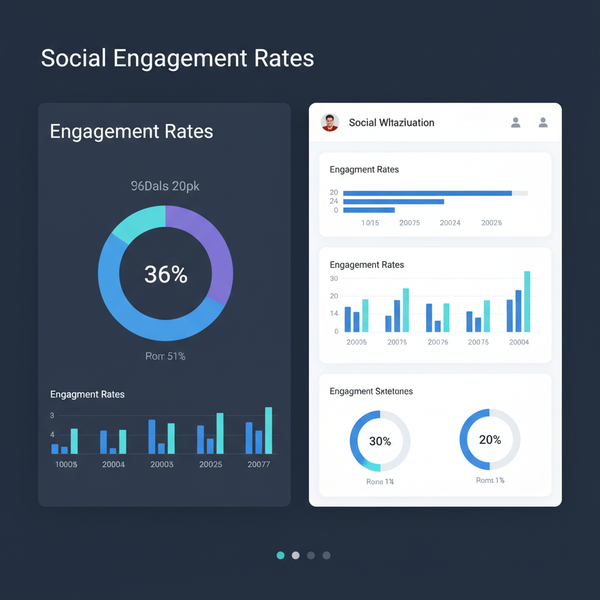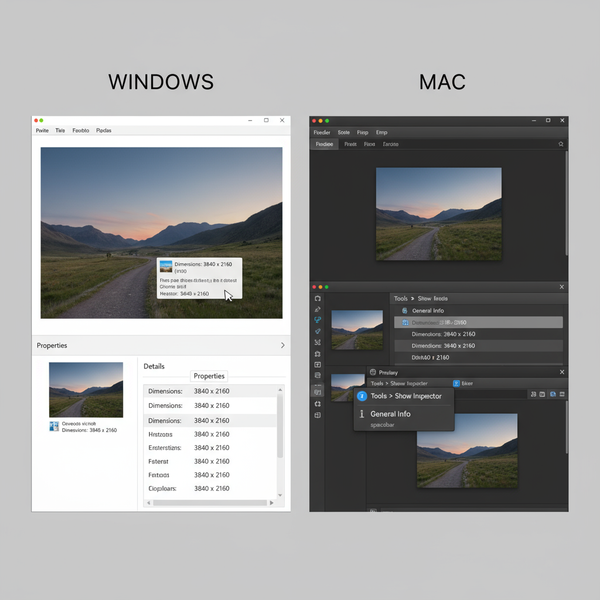How to Search for Pages on Facebook with Filters and Keyword
Learn how to find Facebook pages using keywords, built-in filters, and advanced search operators to pinpoint relevant and authentic content quickly.
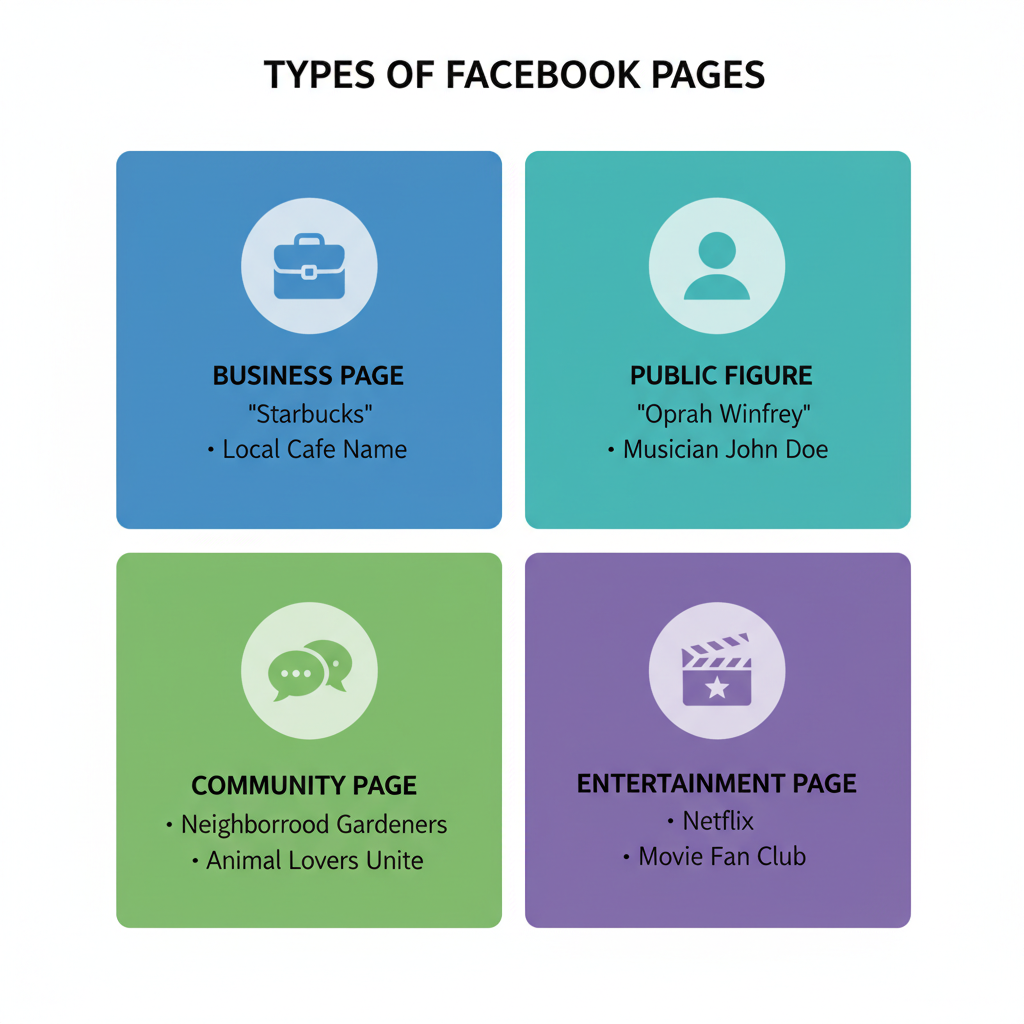
How to Search for Pages on Facebook with Filters and Keywords
Facebook hosts millions of pages — from local businesses to global brands, communities, celebrities, and niche interest groups. Knowing how to search for pages on Facebook efficiently can help you connect with relevant, trustworthy content faster. This guide walks you through step-by-step methods, from simple keyword searches to advanced filtering, operators, and external search tools, so you can track down exactly what you need.
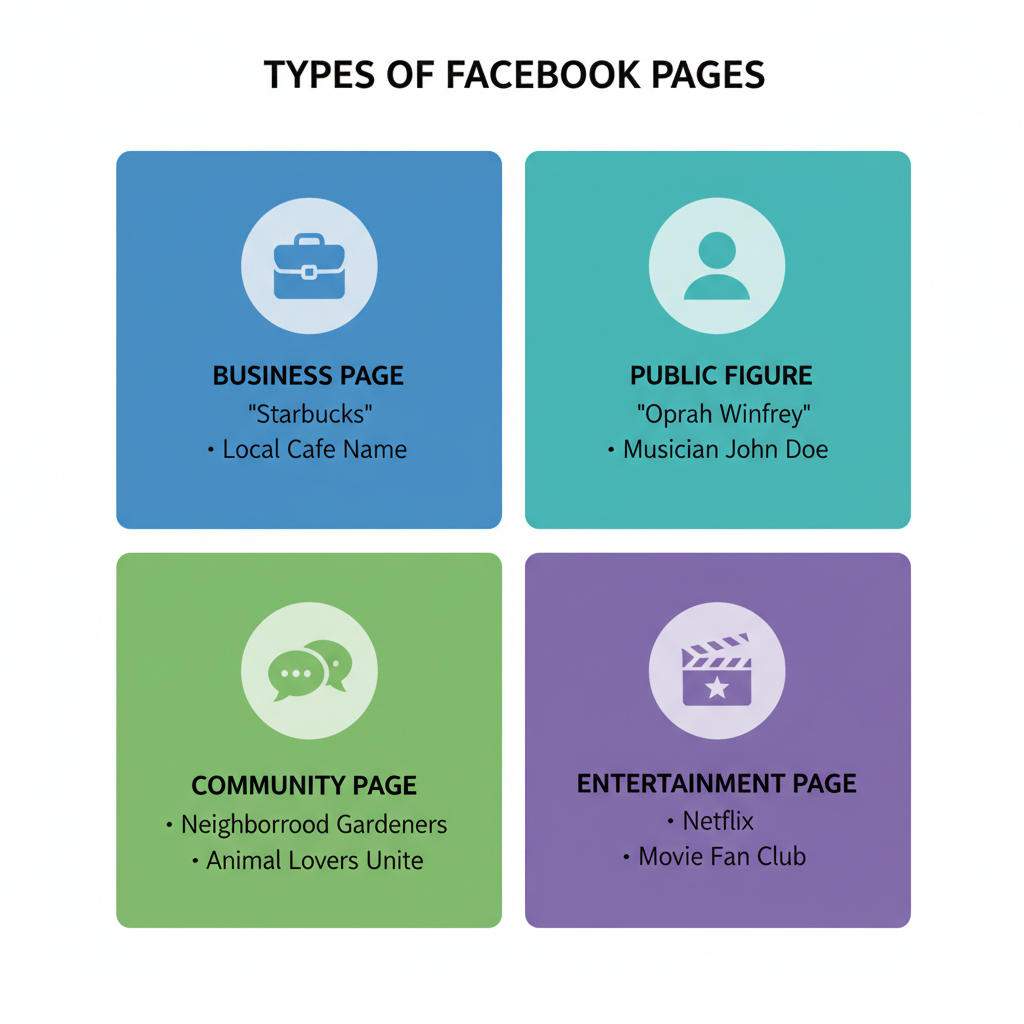
---
Understanding the Types of Facebook Pages
Before you start your search, it’s helpful to know the different page categories you might encounter:
- Business Pages – Represent companies, brands, or shops offering products or services.
- Community Pages – Focus on causes, shared hobbies, or local interests.
- Celebrity or Public Figure Pages – Dedicated to individuals such as actors, musicians, or influencers.
- Interest-Based Pages – Built around specific hobbies or topics.
Understanding the type of page helps you choose the right keywords and filters to narrow your search effectively.
---
Accessing the Facebook Search Bar
On Desktop
- Open Facebook in your browser.
- Click into the Search Facebook bar at the top-left (above the News Feed).
- Type your search term and hit Enter.
On Mobile
- Launch the Facebook app.
- Tap the magnifying glass icon (usually at the top).
- Enter your keywords and tap Search.
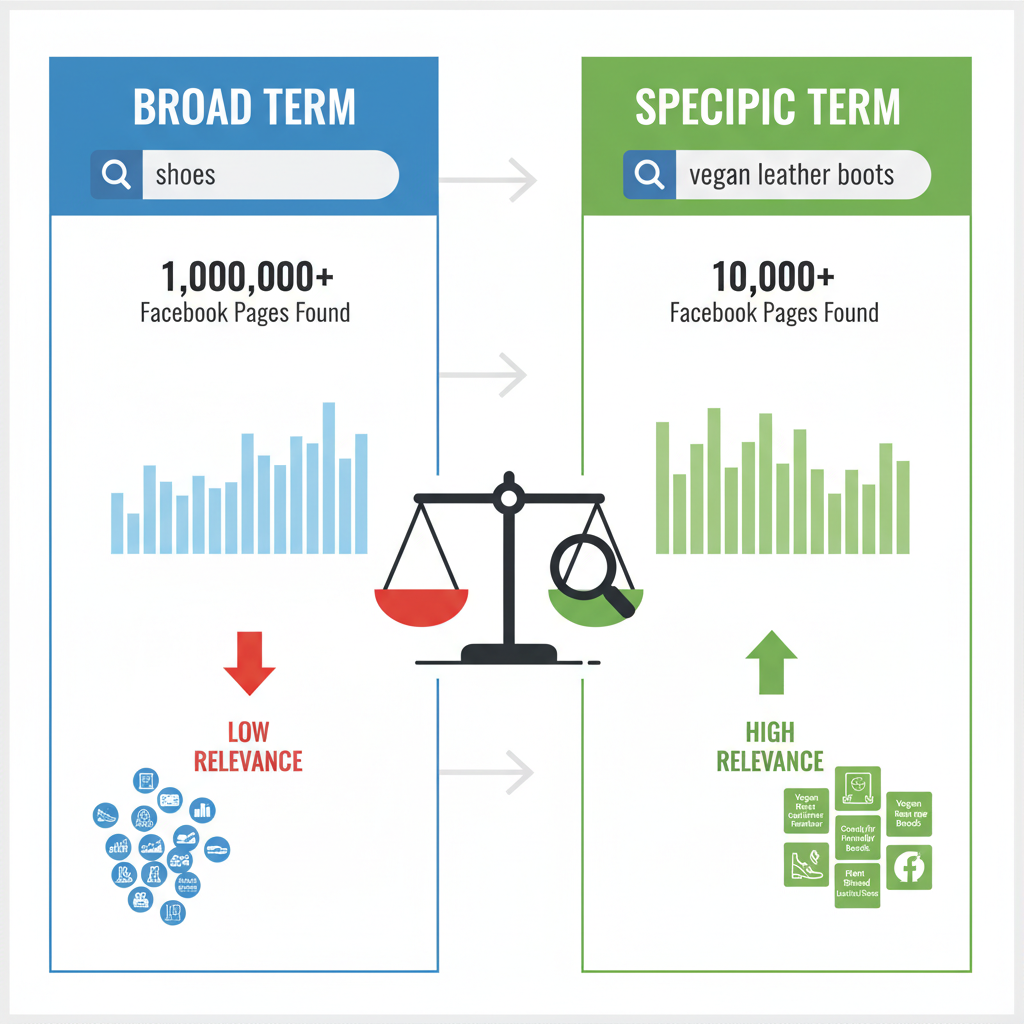
---
Keyword-Based Searches
Keywords are the foundation of any search, and the terms you choose will influence the quality of your results.
Broad Terms
Use these when exploring or if you’re unsure of the exact page name.
coffee shops
yoga classes
music festivalsSpecific Terms
When you know the brand or person’s name, specific terms yield precise results.
Starbucks
Jane Doe Photography
TEDxBoston---
Applying Built-In Facebook Search Filters
After you enter your keywords and view the results page, apply filters for more relevant outcomes:
- Pages – Show only Facebook pages, excluding posts and profiles.
- Location – Filter pages linked to a specific city or region.
- Category – Sort into types like Local Business, Education, or Restaurant.
- Verification Badge – Limit results to official pages with a blue tick.
Pro Tip: Filtering by both category and location significantly reduces irrelevant results.
---
Using Advanced Search Operators
Combine Facebook's filters with familiar operators for increased precision:
- Quotes (" ") – Search exact phrases.
- Example: `"The Coffee House"`
- Plus (+) – Require specific keywords to appear.
- Example: `music +festival`
- Minus (-) – Exclude unwanted keywords.
- Example: `photography -wedding`
These help sift through noise and zero in on relevant pages quickly.
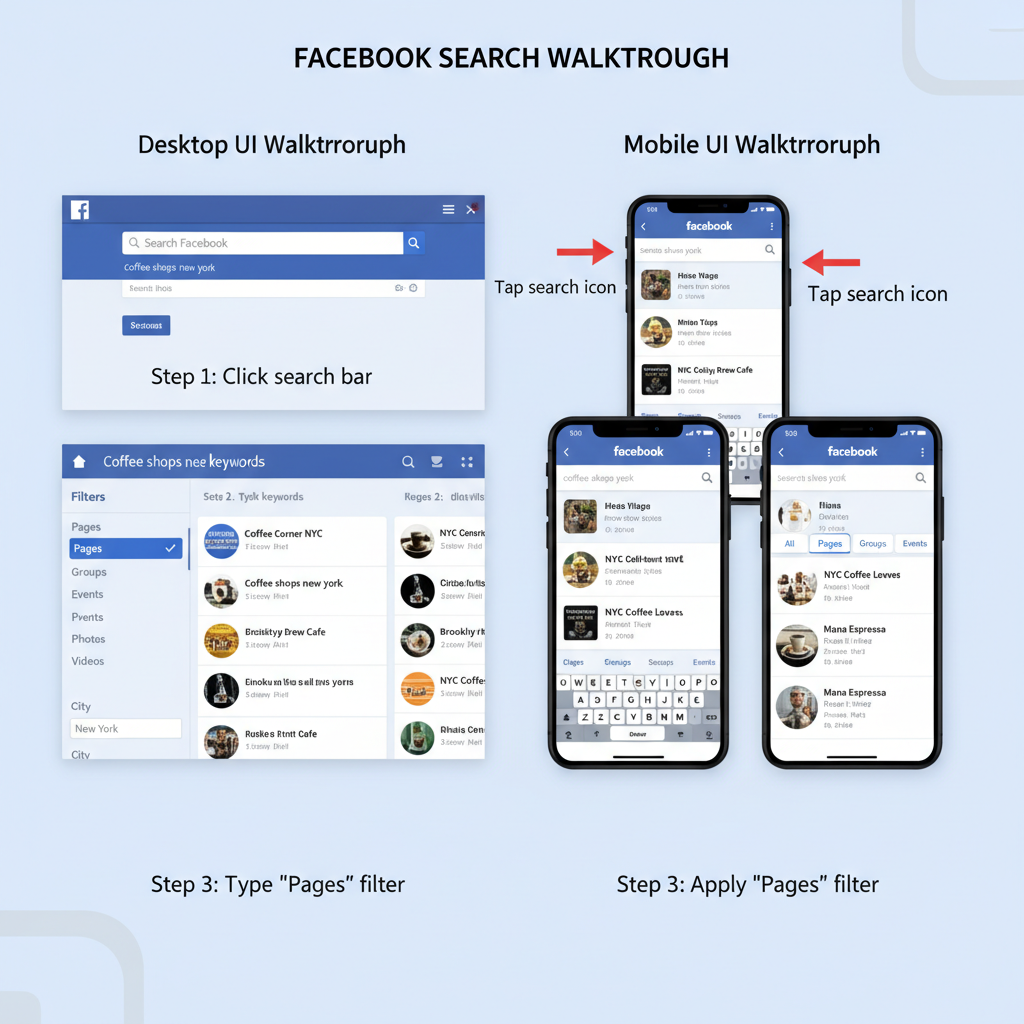
---
Exploring Related Pages via Suggestions
Facebook often recommends similar pages that might interest you:
- Suggested for You – Appears in your news feed or beneath a page you’re currently viewing.
- People Also Like – Found in the sidebar of many page profiles.
Checking these suggestions can introduce you to niche or up-and-coming pages.
---
Checking Page Information for Authenticity
Before following or liking a page:
- Look for the Blue Verification Badge for public figures and large brands.
- Review the About section for contact information, official links, or business details.
- Check Recent Activity to ensure posts are current and interactions appear genuine.
---
Searching Within Facebook Groups and Events
Pages are often promoted or mentioned in Groups and Events:
- In groups, use the internal search bar to find posts mentioning a page.
- In events, check the Hosted By field — many are linked to their official page.
---
Using External Search Engines
If Facebook’s own search isn’t working for you, try Google, Bing, or similar services with the `site:` operator.
Example:
site:facebook.com "The Coffee House"Combine location and category when needed:
site:facebook.com cafe BostonThis method is especially effective for finding older or less promoted pages.
---
Saving and Following Pages for Easy Access
Once you find the desired page:
- Click “Like” to show support (and possibly see updates in your feed).
- Click “Follow” to receive content updates without visible engagement.
- Save the Page – Bookmark it within Facebook’s Saved Items to revisit quickly.
---
Troubleshooting: If You Can’t Find a Page
If a page seems to be missing, possible reasons include:
- Privacy Restrictions – Region or age-based visibility limits.
- Name Change – The page may have rebranded; try searching both old and new names.
- Page Removal – Pages can be unpublished or permanently deleted.
---
Best Practices for Organizing Your Pages
As you follow more pages, keeping organized ensures a better browsing experience:
- Use the Pages bookmark to view all liked or followed pages in one place.
- Create Interest Lists for grouping similar pages (e.g., News, Sports, Food).
- Unfollow Without Unliking to reduce feed clutter while retaining access.
---
Summary Table: Search Methods and When to Use Them
| Method | When to Use | Example |
|---|---|---|
| Basic Keyword Search | General exploration or first step | "coffee shops" |
| Filters (Pages, Location, Category) | Narrowing a large set of results | Category: Restaurant, Location: New York |
| Advanced Operators | Refining or excluding terms | "art gallery" -museum |
| External Search Engine | When Facebook search fails | site:facebook.com bakery Chicago |
| Related Pages & Suggestions | Finding niche or similar topics | “People Also Like” recommendations |
---
Final Thoughts
Mastering how to search for pages on Facebook equips you to find communities, businesses, and resources quickly. Use a mix of keyword approaches, built-in filters, advanced search operators, and external tools for the most effective results. Always verify page authenticity and keep your followed pages organized for a smoother, more enjoyable Facebook experience.
Ready to put these tips into action? Log in to Facebook now, try a few combinations, and start discovering valuable pages aligned with your interests.