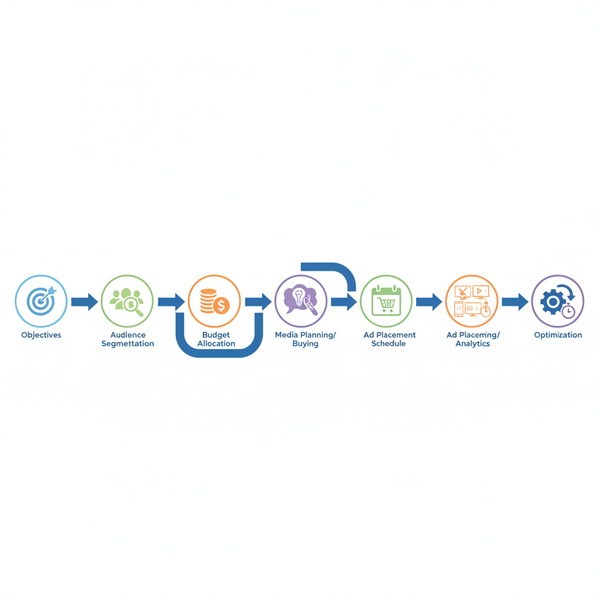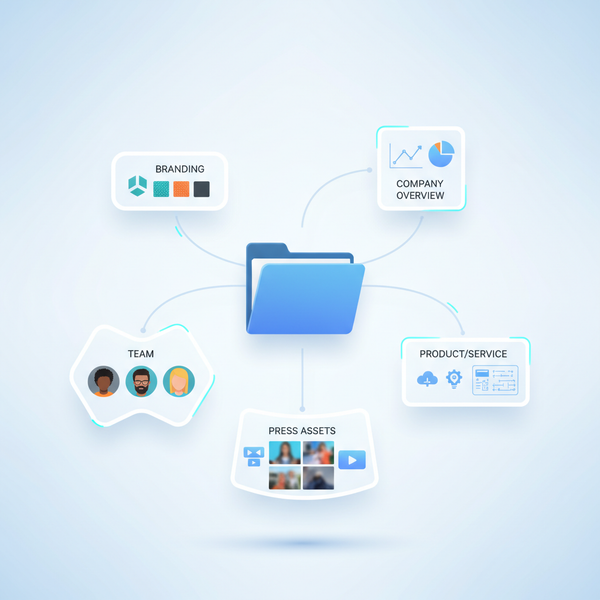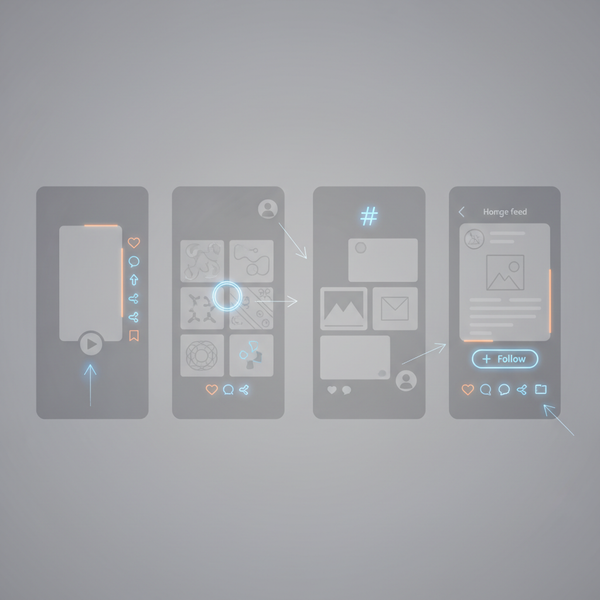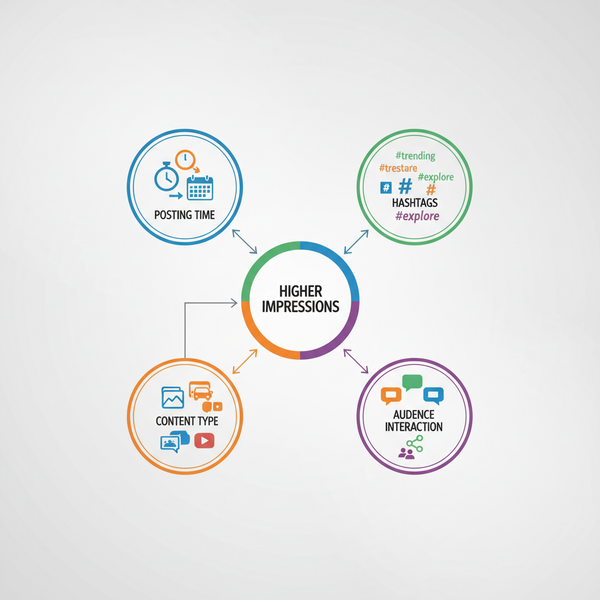How to Search Twitter Profiles with Advanced Filters
Learn how to find Twitter profiles using advanced filters, from native search tools and operators to hashtags, date ranges, and third-party analytics.
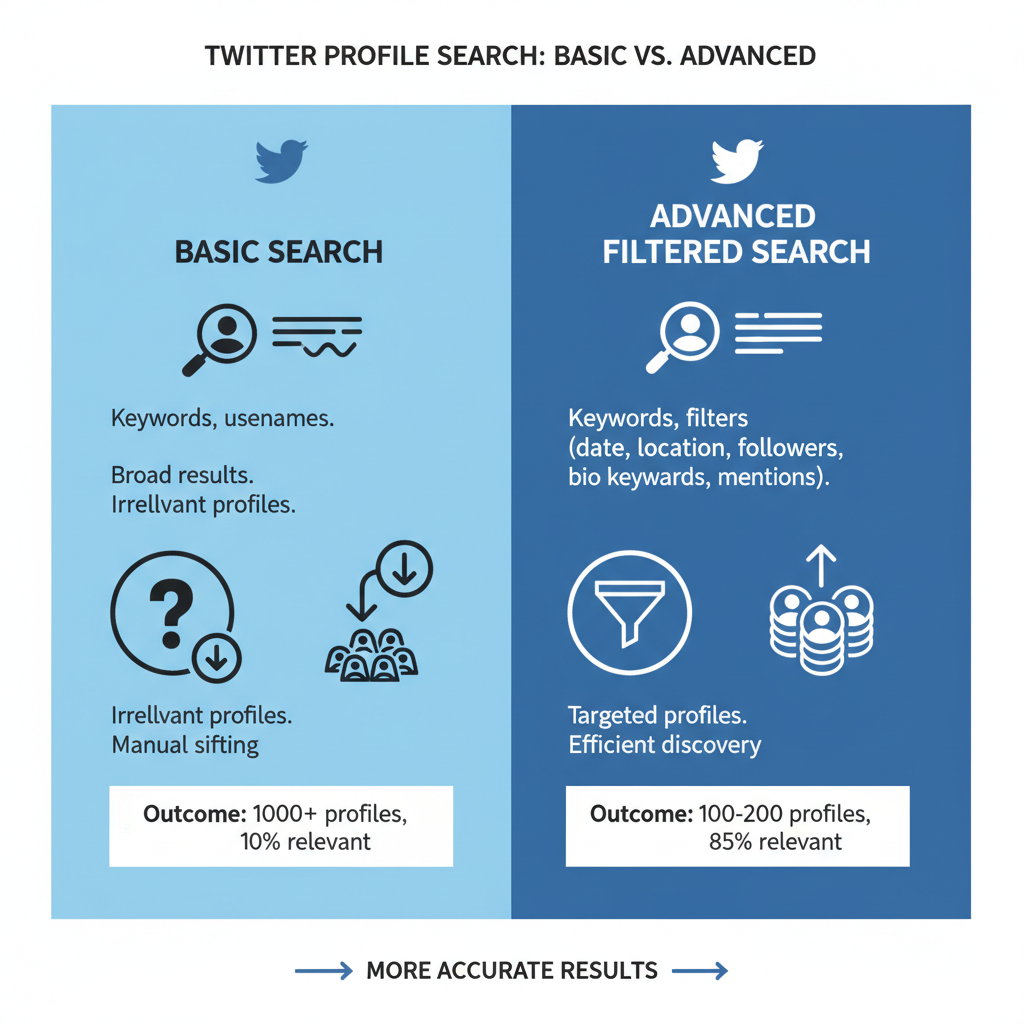
How to Search Twitter Profiles with Advanced Filters
Searching Twitter effectively is more than simply typing a name into the search bar. Whether you’re conducting market research, seeking influencers, or monitoring trends, understanding how to search Twitter profiles using advanced filters can save time and uncover valuable insights. In this guide, you’ll learn native search features, operator tricks, and external tools to refine your Twitter searches for maximum impact.
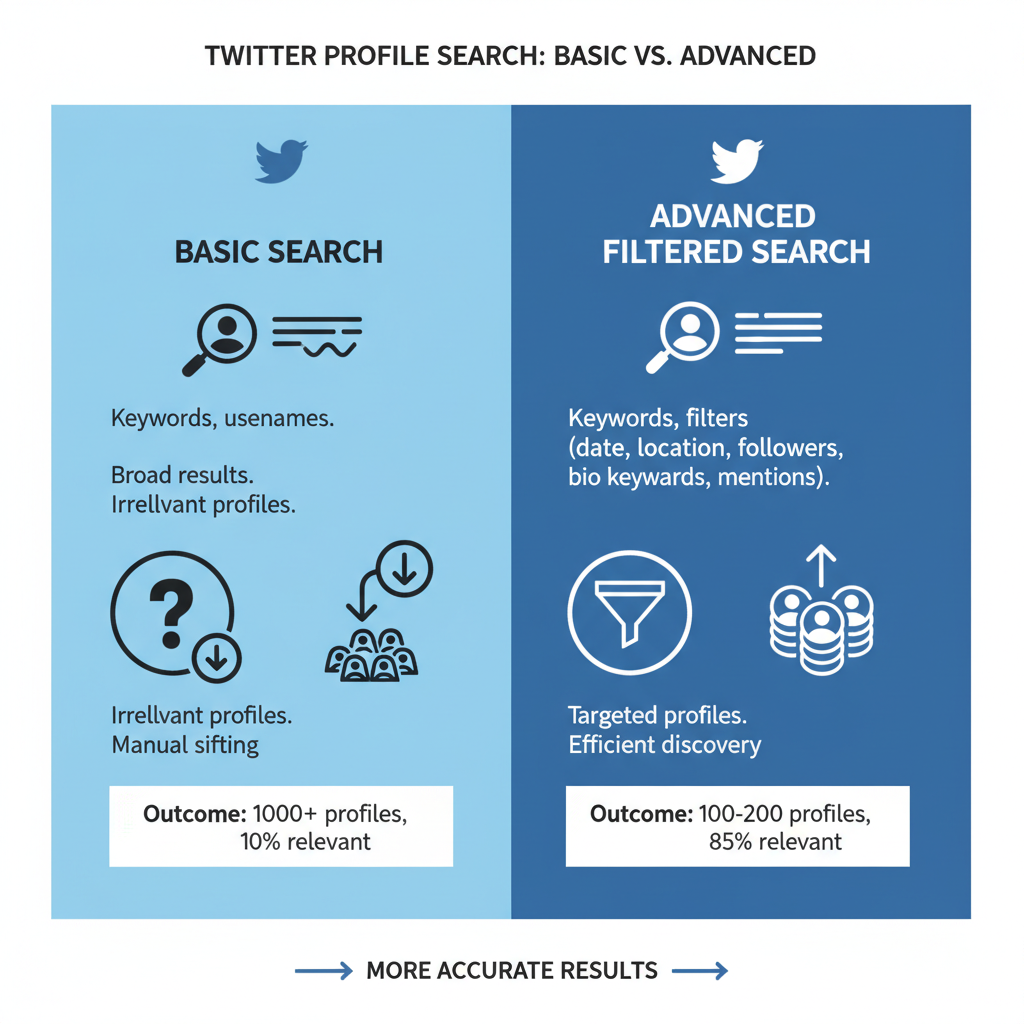
---
Understanding Twitter's Native Search Functions
Twitter's native search bar is the starting point for finding profiles. It appears at the top of the web interface and inside the mobile app.
When you enter a query, Twitter provides several main tabs by default:
- Top: Most popular tweets and accounts relevant to your query.
- Latest: Chronologically sorted tweets.
- People: Accounts (profiles) matching keywords.
- Photos & Videos: Media associated with keywords.
There’s also an Advanced Search form directly accessible on the web, offering filter options without memorizing search operators.
---
Using Advanced Search Operators to Refine Results
Twitter supports powerful search operators that allow precision targeting. Here are the most common ones:
- `from:username` — Shows tweets from a specific account.
- `to:username` — Shows tweets sent to a specific account.
- `min_faves:100` — Only tweets with at least 100 likes.
- `min_retweets:50` — Tweets with minimum retweets.
- `min_replies:5` — Tweets with certain engagement.
Example:
from:NASA min_faves:500This shows tweets from @NASA with 500 or more likes.
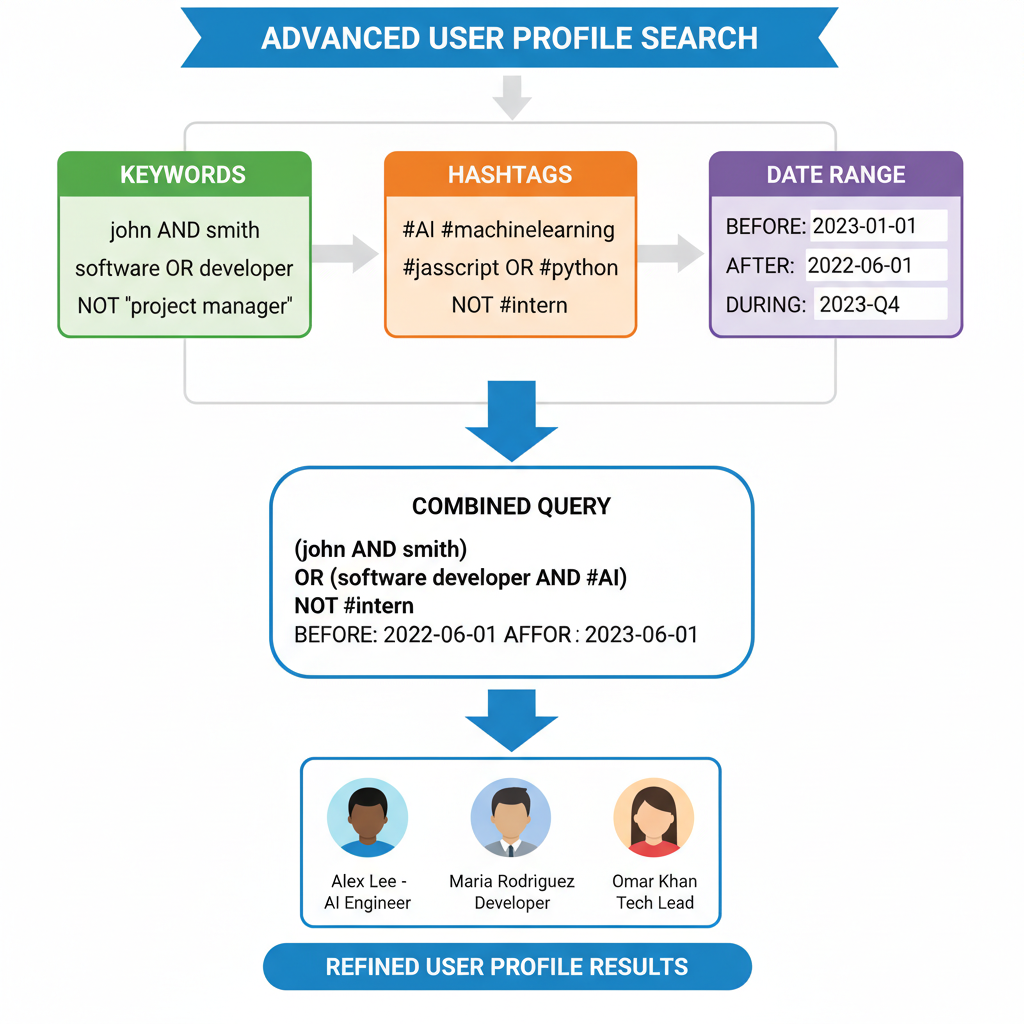
Pro tip: Combine multiple operators for razor-sharp results:
from:TechCrunch since:2023-01-01 until:2023-03-31 min_retweets:200This will find highly-retweeted TechCrunch tweets in Q1 2023.
---
Filtering by Profile Fields: Name, Bio, Location
If you're seeking people rather than tweets, the “People” tab is key. Twitter indexes usernames, display names, and bios, making profile searches possible.
Strategies:
- Name Search: Enter a person's first and last name; use quotes for exact matches, e.g., `"Elon Musk"`.
- Bio Keywords: Search terms that might appear in bios, e.g., `bio:developer` (Twitter doesn’t directly support `bio:` operator, but keywords still match within bios on People tab).
- Location Filters: The location field in profiles is searchable. Combine with a role keyword:
- to find designers located in New York City.
designer New York---
Leveraging Hashtags & Keyword Searches to Discover Relevant Accounts
Hashtags aren’t just for tweets—they surface conversations and help identify participants tied to specific topics.
Steps:
- Search the hashtag (e.g., `#ClimateAction`).
- Switch to the “People” tab to see accounts frequently posting with that hashtag.
- Identify recurring posters and influencers; these profiles may align with your niche.
Keywords work similarly. Searching “NFT artist” shows both tweets and profiles mentioning that phrase.
---
Applying Date Ranges to Locate Historical Tweets from Specific Users
For research or analytics, sometimes you need tweets within specific date windows.
Format:
from:username since:YYYY-MM-DD until:YYYY-MM-DDExample:
from:BarackObama since:2020-01-01 until:2020-12-31This isolates all tweets from @BarackObama in 2020. Combine with engagement filters to pinpoint notable posts.
---
Using Third-Party Tools for Deeper Profile Analytics & Search
Some needs surpass Twitter’s native features. Third-party tools provide profile analysis, follower metrics, and advanced segmentation.
Popular options:
- Followerwonk — Search bios and analyze follower lists.
- TweetDeck — Multiple timeline views, now integrated into Twitter.
- Twitonomy — Detailed tweet and engagement analytics.
- Social Bearing — Keyword searches with sentiment and filter options.
These tools are particularly useful for competitive analysis or influencer selection.
---
Exploring Follower and Following Lists for Network Mapping
Reviewing who a target account follows or is followed by can reveal valuable networks.
Approach:
- Visit the profile.
- Click “Following” or “Followers.”
- Look for patterns — similar bios, niche hashtags, shared geographic locations.
This mapping is effective for B2B outreach or community building.
---
Checking Verified Accounts and Niche Influencers via Category Searches
Verified accounts (with the blue check) stand out as authoritative sources. You can filter searches by terms likely to appear in bios — for example `"journalist"` or `"official"`.
Tip: Add niche-specific keywords:
journalist climateCheck their follower count and the style of content before outreach.
---
Searching with Images and Media Filters
If your goal is to find visually-driven profiles (photographers, designers, meme creators), leverage media filters:
Operators:
- `filter:images`
- `filter:videos`
- `filter:media` (any media type)
Example:
from:NatGeo filter:imagesShows National Geographic posts with images — useful for finding similar content creators.
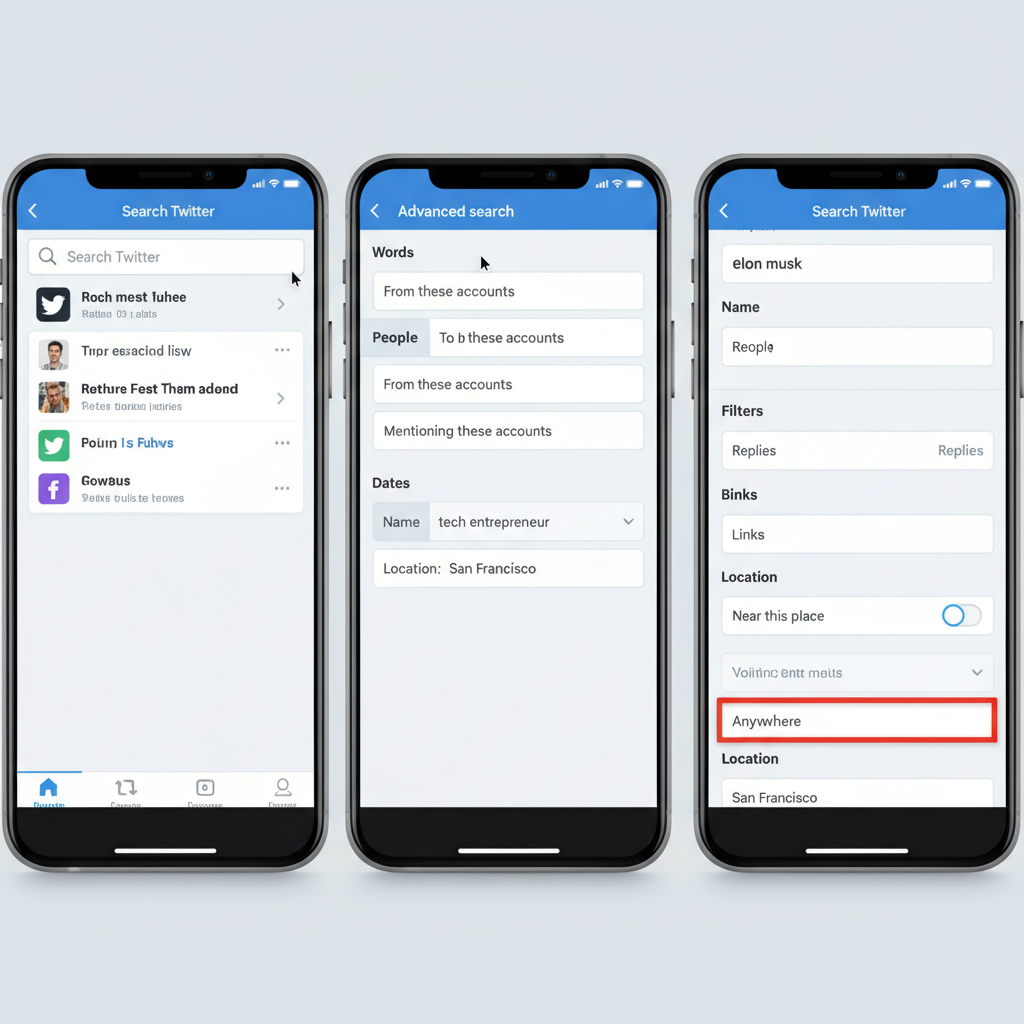
---
Monitoring Search Results Regularly with Saved Searches & Alerts
For brand monitoring or trend tracking:
- Saved Searches: Twitter lets you save a search on mobile; you can re-run it easily.
- Alerts/Notifications: Pair searches with tools like TweetDeck or IFTTT for notifications.
Maintaining these helps you catch new influencers or respond quickly to mentions.
---
Privacy Considerations and Ethical Search Practices
While searching profiles uses public data, ethical boundaries matter.
- Do not scrape personal data.
- Respect private accounts (cannot be searched unless you follow them).
- Avoid using data for unsolicited spam.
Apply GDPR-like guidelines when handling EU citizen data.
---
Building a Targeted List of Profiles for Networking or Research Purposes
The ultimate goal in learning how to search Twitter profiles is often to build a targeted list.
Process Example:
| Step | Action | Outcome |
|---|---|---|
| 1 | Use hashtags like #Web3 in People tab |
Find active accounts in niche |
| 2 | Filter by location e.g., "Berlin" | Focus on regional stakeholders |
| 3 | Check follower lists of core influencers | Spot connected micro-influencers |
| 4 | Export details into spreadsheet | Create actionable contact list |
Engage with these profiles through likes, retweets, and replies before outreach. This warms up the relationship.
---
Conclusion
Mastering how to search Twitter profiles with advanced filters can transform casual browsing into strategic discovery. By leveraging native features, smart operator combinations, and third-party tools, you can connect with the right voices faster and more effectively. Whether building a network, conducting brand monitoring, or exploring trends, these methods deliver precision and productivity.
Start applying these techniques today to refine your outreach and tap into Twitter’s full potential.