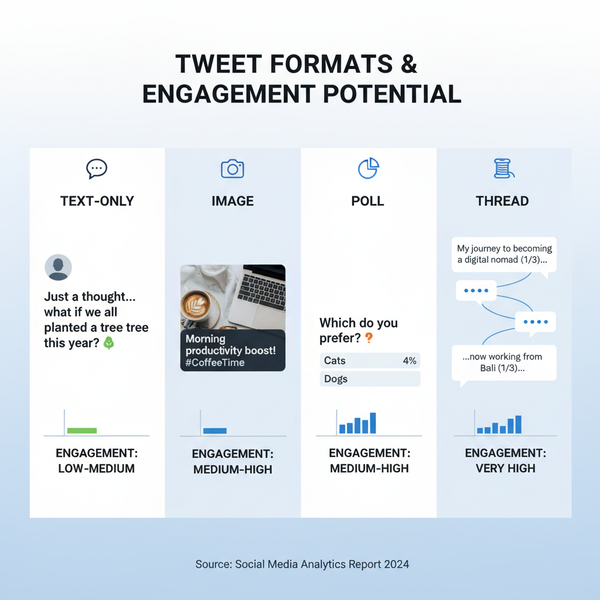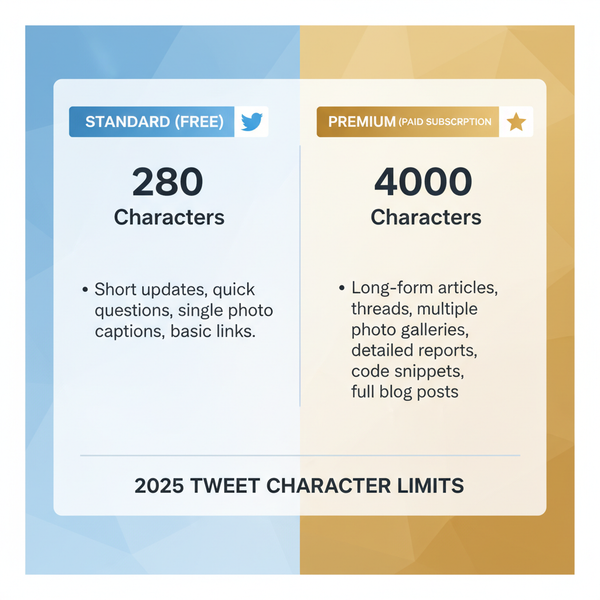How Do You See All Posts on Facebook News Feed
Learn how to adjust Facebook settings and use features like Most Recent view, favorites, and friends lists to see all posts in your News Feed.
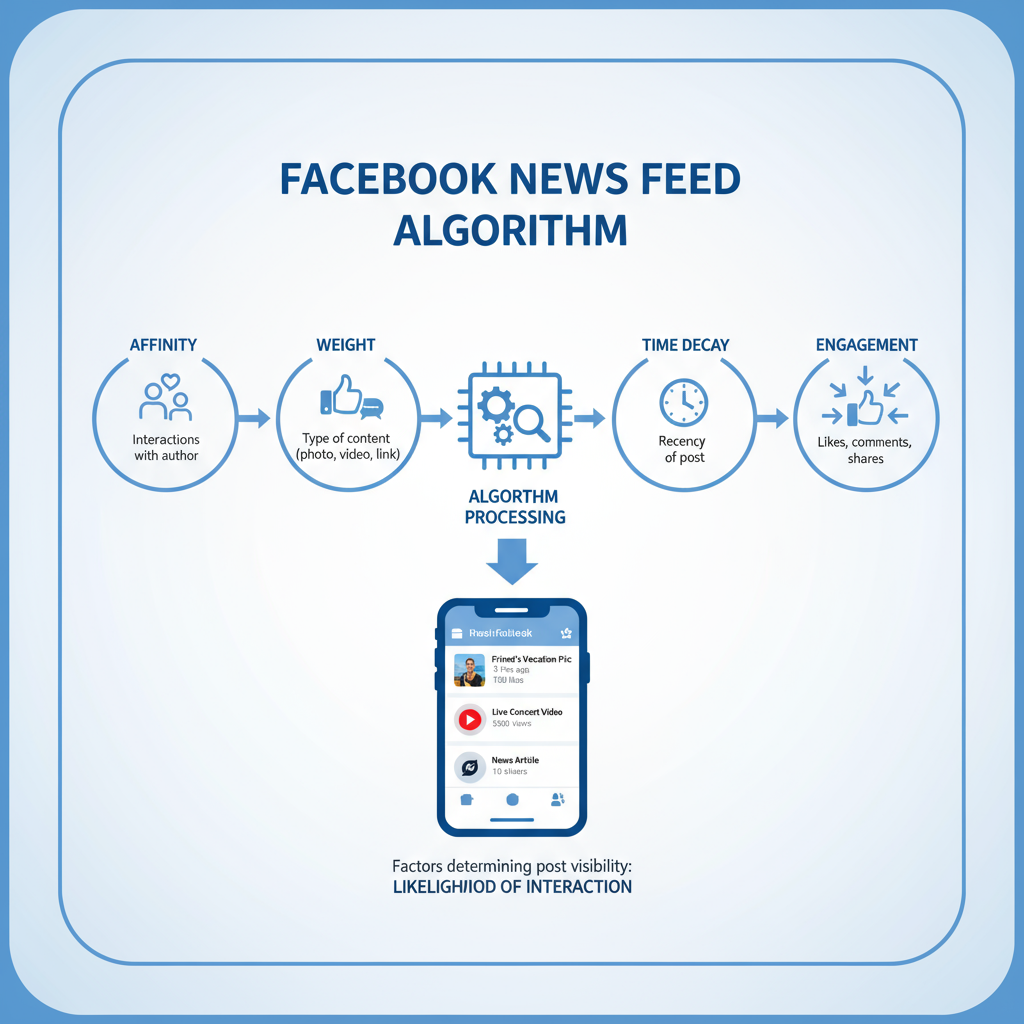
How to See All Posts on Facebook: A Step-by-Step Guide
If you've ever wondered how to see all posts on Facebook, you're not alone. The platform's News Feed algorithm is designed to surface content that it predicts you'll engage with most, but this often means you miss out on posts from friends, pages, or groups you care about. By understanding how the algorithm works and making strategic changes, you can curate a feed that shows everything you want to see, in order.
---
Understanding How Facebook's News Feed Algorithm Works
When you ask, "how do you see all posts on Facebook?", it’s important to first understand how the platform decides what appears. Facebook’s News Feed is powered by a complex ranking system that prioritizes content based on:
- Your past interactions with friends, pages, and groups
- Engagement level of the posts (likes, comments, shares)
- Post type — photos, videos, links
- Recency of the content
The default Top Posts view favors posts Facebook believes you’ll find interesting, which can hide new or less-engaged updates.
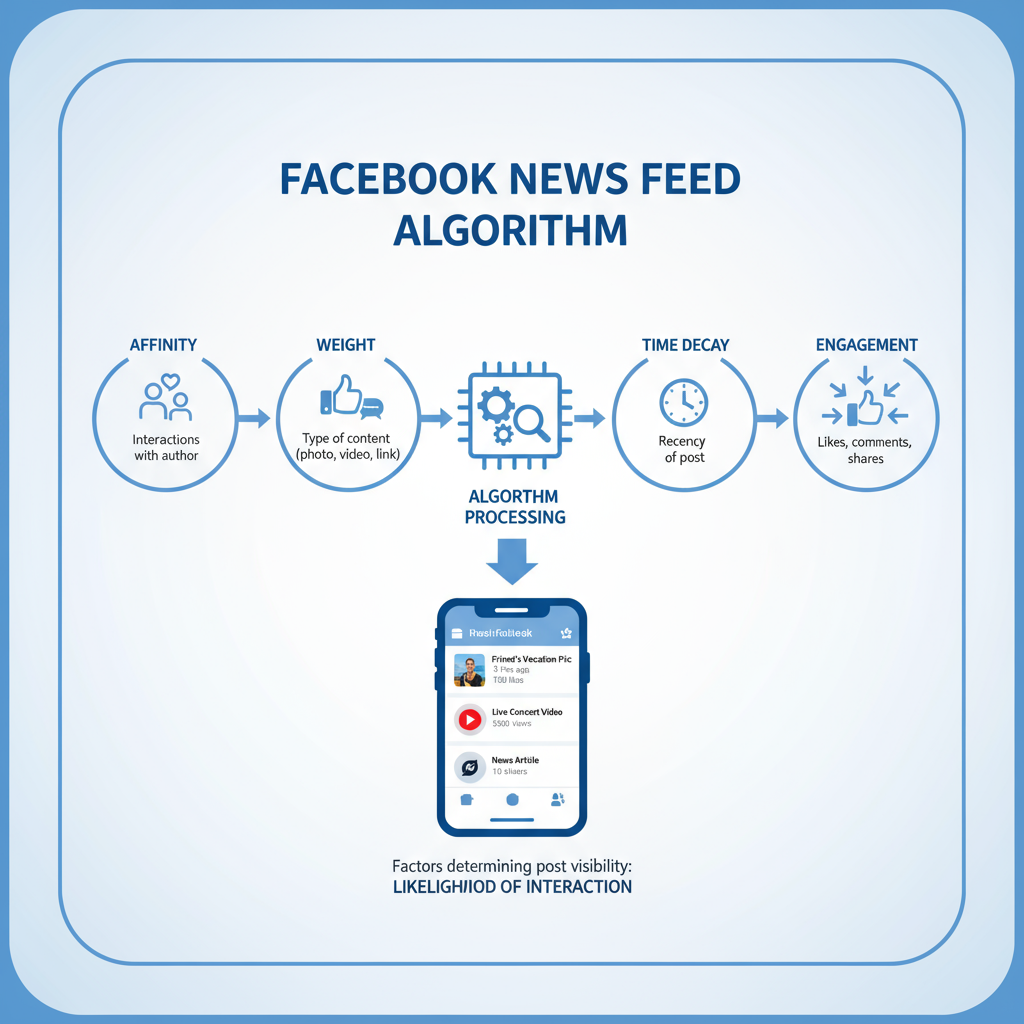
If your goal is to truly see all posts from everyone you follow, you’ll need to adjust settings and usage habits to counteract the algorithm’s selective curation.
---
Check and Adjust Your News Feed Preferences
Facebook provides News Feed Preferences in its settings:
- Go to Settings & Privacy → News Feed Preferences.
- You’ll see options such as:
- Prioritize who to see first
- Unfollow people to hide their posts
- Reconnect with people you’ve unfollowed
- Manage snooze settings
Favoriting friends or pages here ensures their posts rise to the top of your feed.
---
Switch to the "Most Recent" Feed View
One of the simplest ways to see more posts in chronological order is by switching to the Most Recent feed:
On Desktop:
- Click Feeds in the sidebar.
- Select Most Recent.
On Mobile App:
- Tap the menu icon.
- Under Feeds, choose Most Recent.
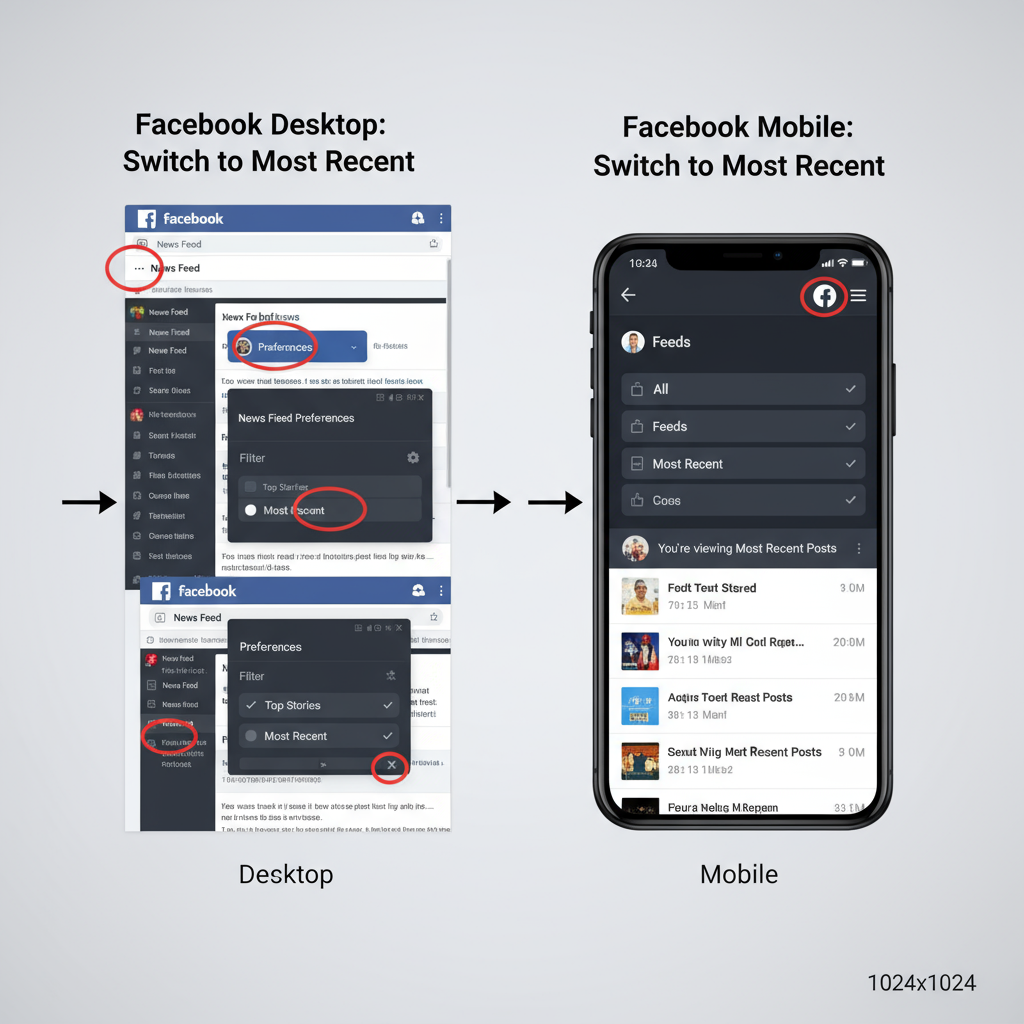
This chronological view removes heavy algorithmic filtering.
---
Favorite Friends and Pages for Priority
Facebook lets you favorite connections to boost their visibility:
- Visit a friend’s profile or a page.
- Tap Friends or Following.
- Select Favorites.
Favorites send Facebook a strong signal that these sources are important.
---
Unfollow to Reduce Feed Clutter
If your feed is overwhelmed with irrelevant content, unfollow accounts or groups without unfriending or leaving:
- Stay connected while hiding posts from your main feed.
- Reduce noise to make space for valued updates.
---
Use "Friends Lists" for Custom Filtering
Facebook’s Friends Lists help organize contacts:
- Close Friends
- Work Colleagues
- Family
View updates from a specific list to focus on important content.
---
Search Directly for Profiles or Pages
To bypass the feed:
- Use the search bar.
- Enter a friend’s name or page title.
- Visit their timeline or page feed.
This ensures you see low-engagement posts the algorithm may skip.
---
Check Your Activity Log
The Activity Log archives your actions:
- Likes
- Comments
- Shares
- Follows
Review it to find posts you interacted with and spot missed content.
---
Adjust Notifications for Key Sources
Notifications ensure you catch new posts:
Types include:
- Friend activity alerts
- Page post notifications
- Group updates
Enable via the profile/page/group’s Notification Settings → All updates.
---
Maintain App Performance
Technical glitches can prevent posts from showing:
- Clear cache (Android via app settings; iOS by reinstall/offload).
- Update to the latest app version.
- Restart the device.
Clean caches and updates help refresh your feed fully.
---
Explore Specialty Feeds
Facebook offers targeted feeds:
- Explore Feed: Content outside your network based on interests.
- Groups Feed: Posts from all your groups in one place.
These feeds help uncover hidden updates.
---
Troubleshooting Missing Posts
| Issue | Possible Solution |
|---|---|
| Slow internet connection | Switch to a faster or more stable network. |
| Privacy settings blocking posts | Adjust visibility settings for friends/pages. |
| Filter settings active | Reset News Feed filters. |
| Account restrictions | Check notifications for account issues. |

---
Conclusion: Take Control of Your Facebook Feed
Seeing all posts on Facebook isn’t automatic — it requires deliberate adjustments. By switching to Most Recent, favoriting close connections, searching directly, and enabling notifications, you reclaim control from the algorithm and create a fuller, more chronological feed.
Start with one or two changes from this guide, then build on them; the more effort you invest in setup and maintenance, the closer you’ll get to seeing every update that matters. Try these tips today and enjoy a truly complete Facebook experience.