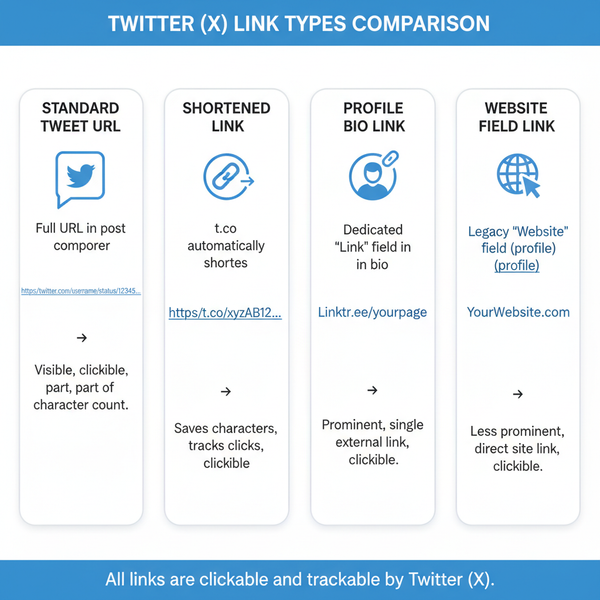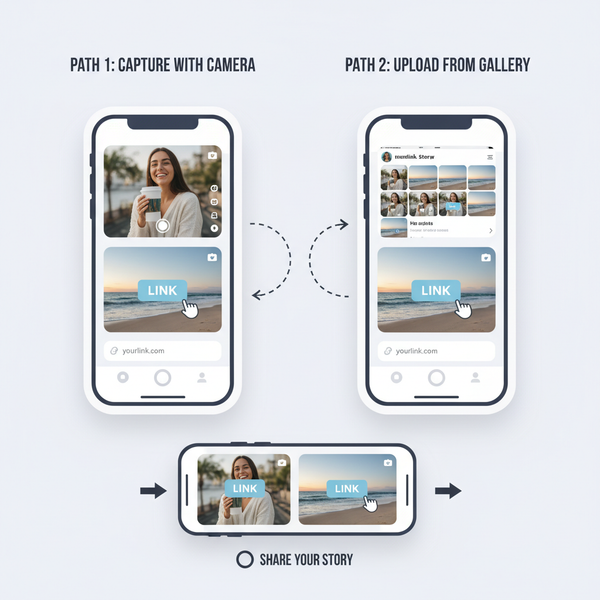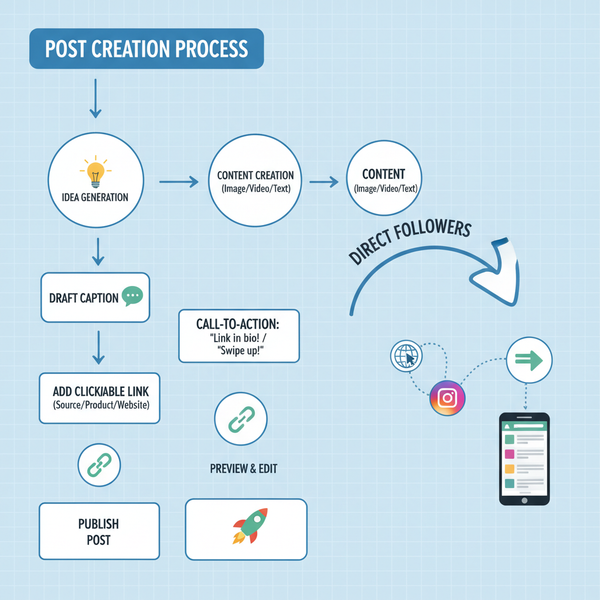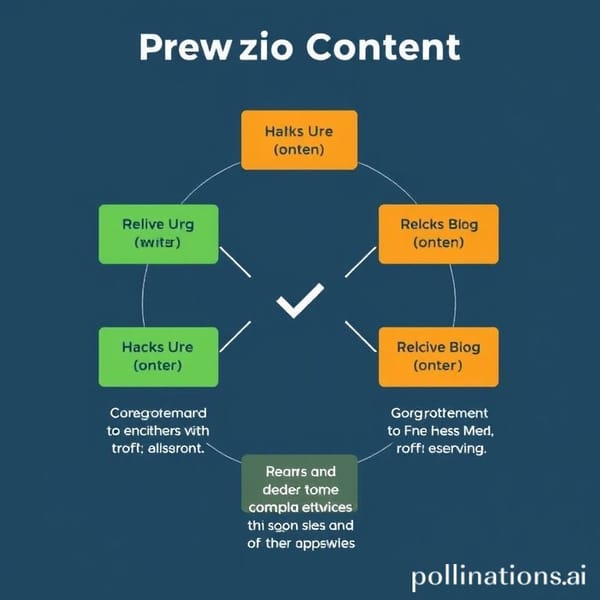How to View and Manage Pages Liked on Facebook
Learn how to view, edit, and manage Facebook pages you’ve liked on desktop and mobile, adjust privacy settings, and curate your feed effectively.
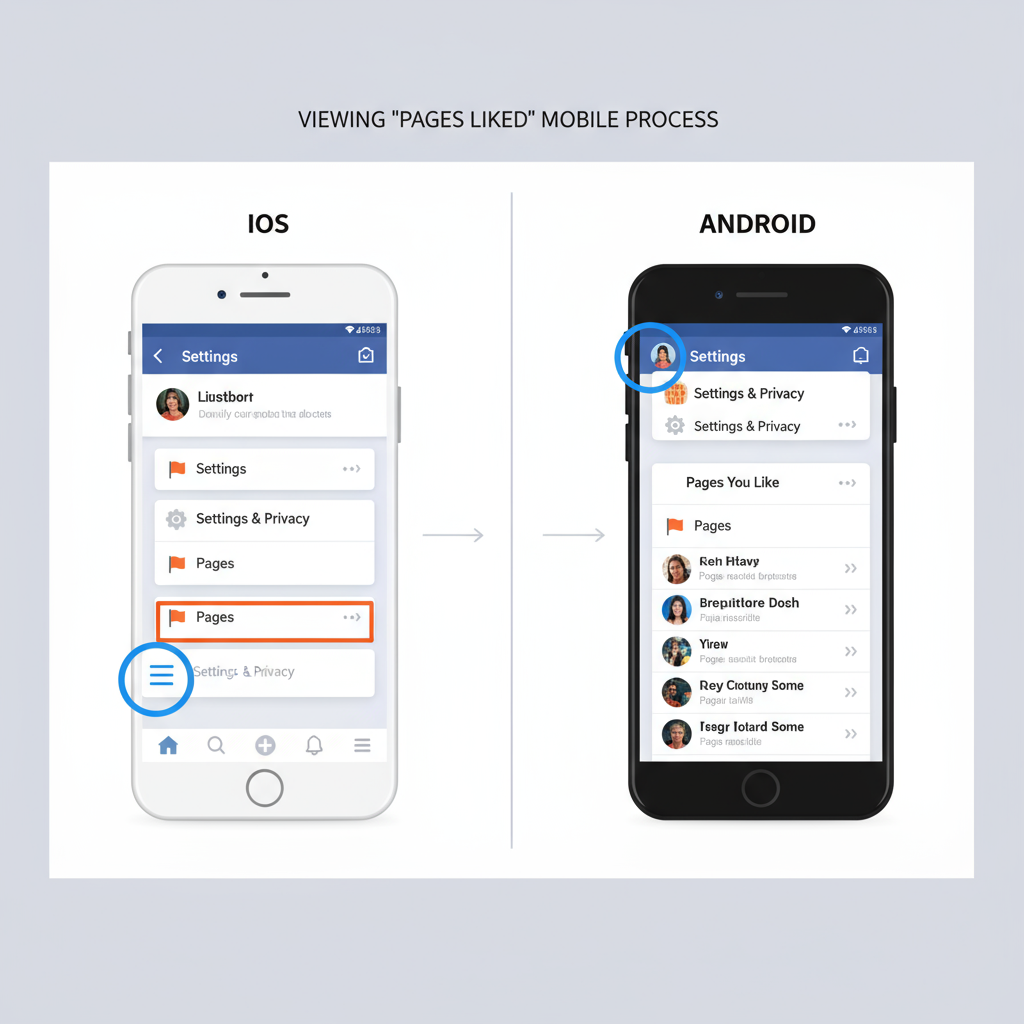
Introduction to Facebook "Pages Liked" and Why It's Important
On Facebook, the pages liked feature reflects any public or business pages you’ve chosen to follow by clicking the Like button. These can include brands, celebrities, organizations, hobbies, or local businesses. Managing this list not only shapes your News Feed content and ads but also signals your interests to friends and algorithms.
In this guide, we'll cover how to view, edit, and curate Facebook pages you’ve liked, including privacy controls, troubleshooting tips, and strategies for discovering new pages.
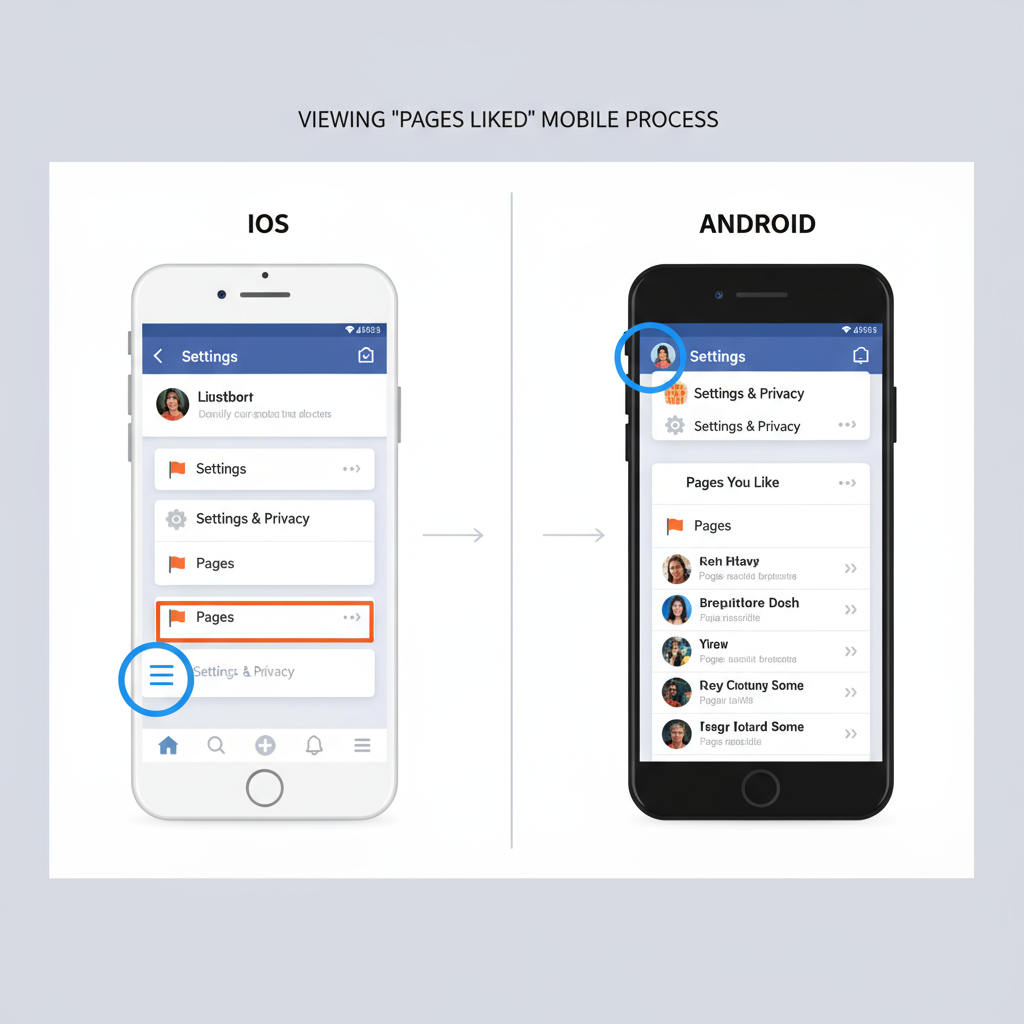
---
Understanding What "Pages Liked" Means
In a social networking context, liked pages are part of your digital identity—they represent your preferences, activities, and affiliations online. Once you like a page:
- It appears in your profile activity.
- It influences recommendations and ads you see.
- It signals your interests to friends and communities.
Keeping track of these pages helps you maintain a feed that matches your interests and keeps your online presence intentional.
---
How to View Pages You’ve Liked on Desktop
If you’re using Facebook on a browser, viewing liked pages is simple:
- Log In: Go to facebook.com and sign in.
- Open Your Profile: Click your profile photo or name in the top navigation.
- Go to the "More" Tab: Under your cover photo, select More.
- Choose "Likes": From the dropdown, click Likes.
- Browse Your Pages: Scroll through the complete list. Use the search feature above to find a specific page quickly.
---
How to View Pages You’ve Liked on Mobile (iOS & Android)
On the Facebook mobile app, steps differ slightly:
- Launch the Facebook App on your device.
- Tap the Menu Icon (`☰`) at the bottom (iOS) or top (Android).
- Tap Your Name to view your profile.
- Scroll to the "Likes" Section: You may need to tap See Your About Info.
- See All Liked Pages: Under pages, tap See All to view the list. Use the in-app search for faster navigation.
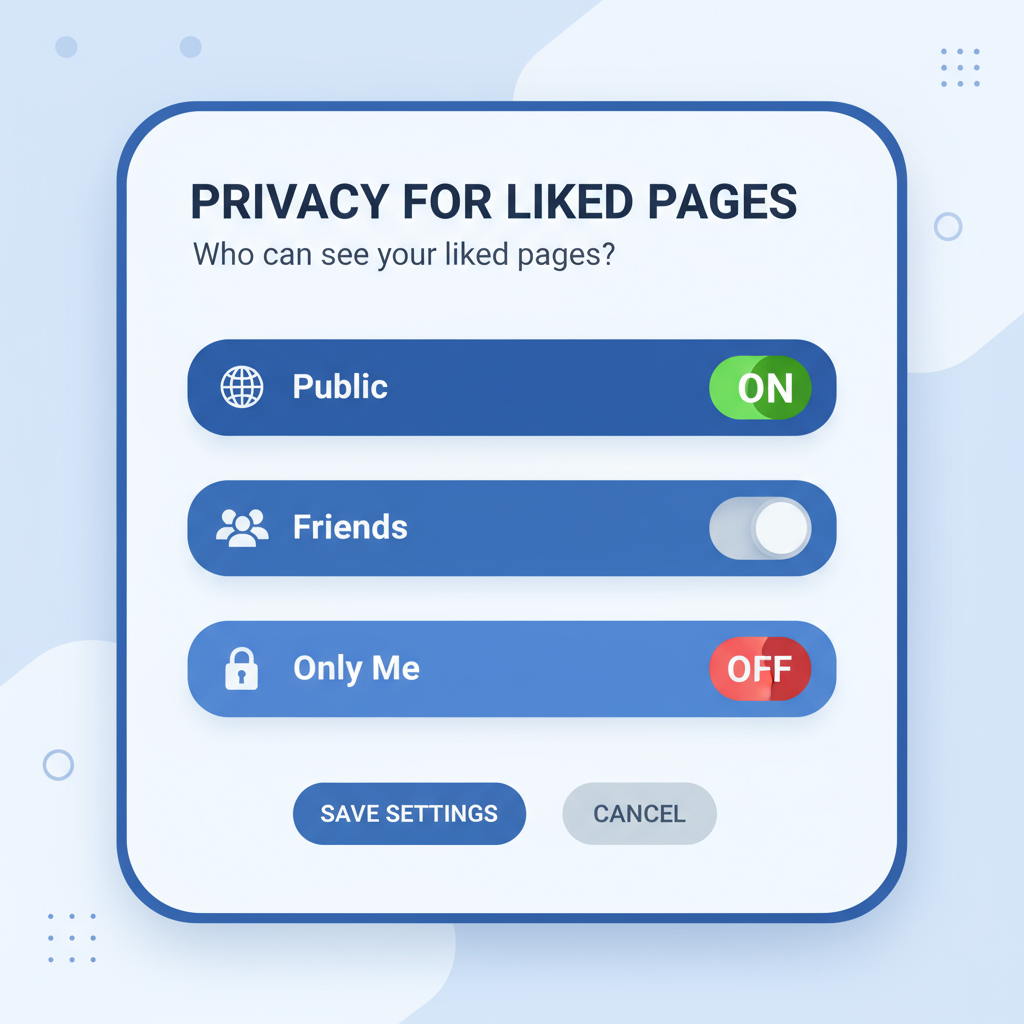
---
Privacy Settings for Liked Pages
You control who can see your liked pages:
- Go to Profile > Likes.
- Select Edit Privacy.
- Choose between Public, Friends, Only Me, or Custom.
Some categories, like political pages, may have separate privacy settings. Here’s a quick guide:
| Privacy Option | Who Can See Your Likes |
|---|---|
| Public | Anyone on or off Facebook |
| Friends | Only your Facebook friends |
| Only Me | No one but you |
| Custom | Specific groups or individuals you choose |
---
How to Unlike Pages You No Longer Follow
Curating your liked pages keeps your feed fresh:
On Desktop:
- From your Likes list, hover over the Liked button.
- Click Unlike.
On Mobile:
- Open the page from your list.
- Tap Liked.
- Select Unlike.
Unliking removes the page’s posts and updates from your feed.
---
Benefits of Curating Your Liked Pages List
Regularly updating your likes has several advantages:
- Relevant Recommendations: Improves algorithm suggestions.
- Clean Feed: Fewer irrelevant posts.
- Enhanced Privacy: Protects sensitive interests.
- Focused Networking: Connect with matching communities.
---
Tips for Discovering New Pages
Expand your Facebook experience by:
- Using Search with hobby or skill keywords.
- Browsing "Discover Pages" recommendations.
- Viewing Friends’ Likes for inspiration.
- Following Event Pages for groups you join.
- Exploring Related Pages suggested in the sidebar.
---
How Businesses Can Use Liked Pages Data
For marketers, liked pages offer valuable insights via Facebook Audience Insights or Meta Business Suite:
| Action | Benefit |
|---|---|
| Identify Commonly Liked Pages | Find potential partners or influencers |
| Segment Audiences | Create targeted ad campaigns |
| Spot Interest Trends | Adjust content strategies effectively |
---
Troubleshooting When Liked Pages List Won’t Load
If your liked pages aren’t showing:
- Refresh the page or app.
- Clear Cache/App Data in settings.
- Update Facebook App to the latest version.
- Switch Devices to test if it’s account-specific.
- Check Facebook Status for possible outages.
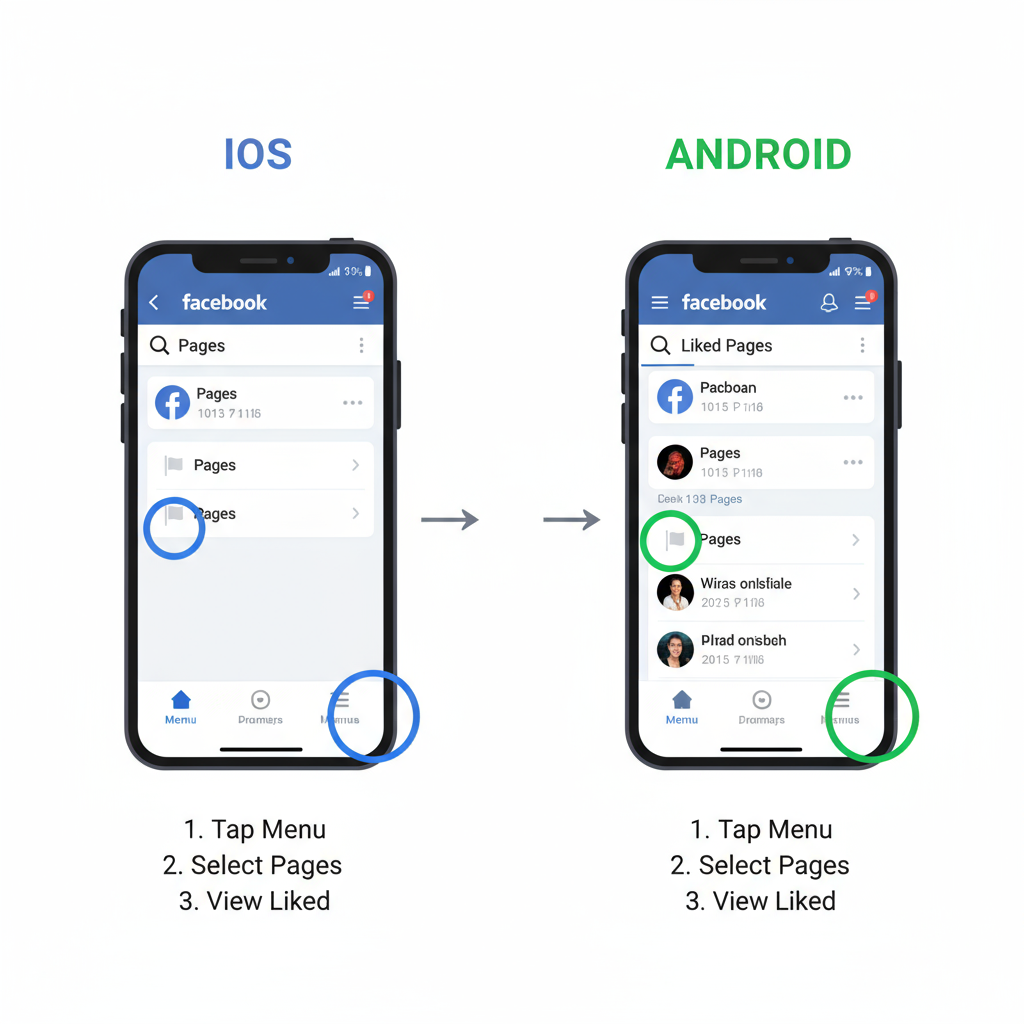
---
Summary and Next Steps
Your Facebook liked pages list shapes both what you see and how others perceive your profile. Understanding how to view, edit, and manage likes gives you control over:
- Your personal brand.
- Your News Feed relevancy.
- Your privacy preferences.
- Opportunities to connect with new communities.
Take Action: Review your pages liked monthly to remove outdated interests, discover fresh content, and ensure your digital identity reflects your current passions.