See and Manage Top Friends on Facebook Effectively
Learn how Facebook's algorithm chooses top friends and how to use Close Friends and Favorites to control who appears most in your news feed.
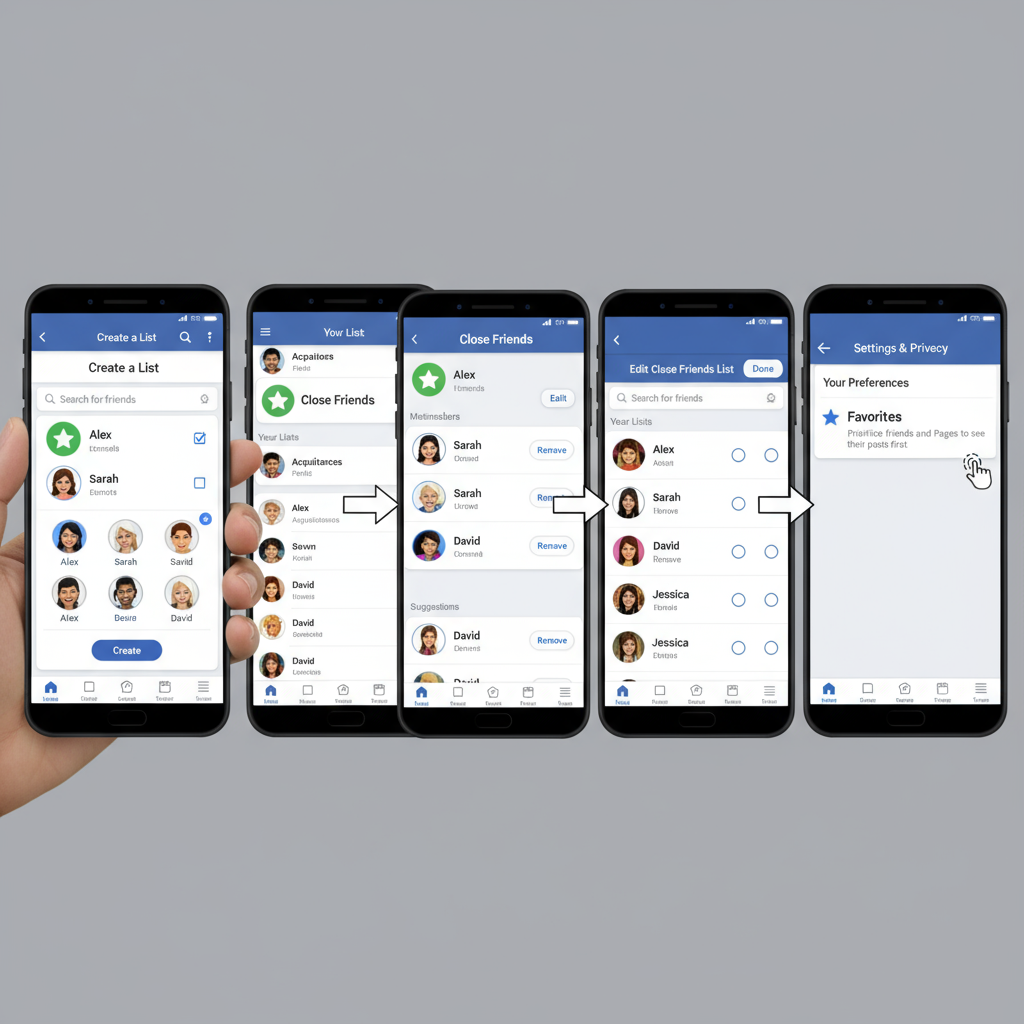
Understanding "Top Friends" on Facebook Today
If you have ever wondered how top friends on Facebook work in the modern algorithm, you’re not alone. The term "top friends on FB" evokes nostalgia for early social media days when friend rankings were public and static. While Facebook no longer features a fixed "Top Friends" list, the platform still uses engagement-based algorithms to decide which friends you see most often in your feed, your chat list, and other areas of the site.
Today, understanding these implicit rankings—along with how to use tools like Close Friends and Favorites—can help you customize your experience, prioritize important relationships, and ensure you never miss updates from the people who matter most.
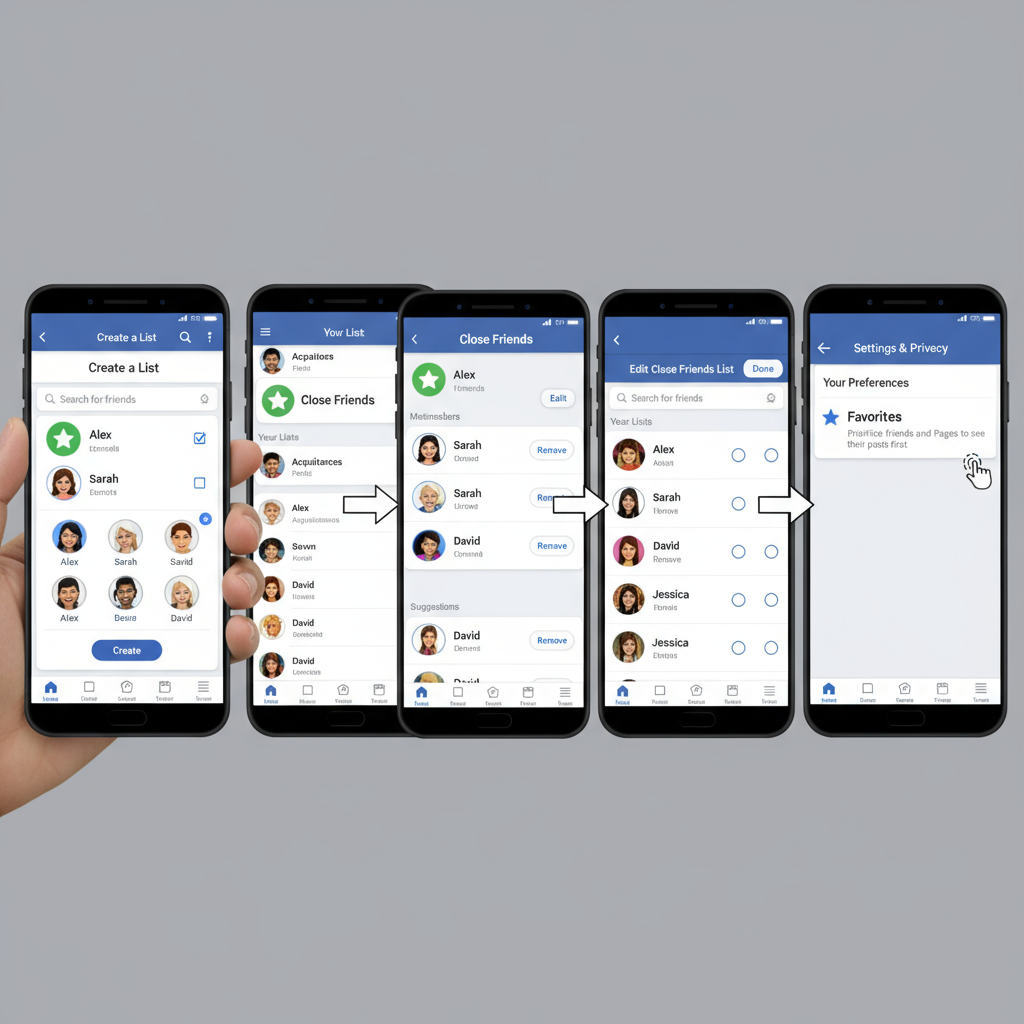
---
Difference Between Top Friends, Close Friends List, and Favorites
Facebook’s friend-related features can be easily mixed up, so it’s important to differentiate them clearly:
| Feature | Purpose | Visibility |
|---|---|---|
| Top Friends (Implicit) | Algorithmically ranked contacts based on interaction | Not directly shown as a list |
| Close Friends List | A user-created list to receive notifications of all posts | List is private to you |
| Favorites | People/pages prioritized to show at top of your feed | Adjustable in news feed preferences |
Key takeaway: "Top friends" are determined automatically by the algorithm, whereas Close Friends and Favorites give you direct control.
---
How Facebook Determines Who Appears Most Often in Your Feed
The people you see most are chosen by Facebook’s algorithm based on several factors:
- Interaction frequency: likes, comments, shares, messages
- Mutual activity: in groups and events
- Profile visits and photo tags
- Recency of engagement: newer interactions carry more weight
This ranking changes constantly. Sudden daily interactions with someone you rarely engaged with before can boost their presence in your feed significantly.
---
Creating and Editing a Close Friends List
The Close Friends feature helps you keep track of those whose updates you want to see first.
Steps on Desktop:
- Navigate to your Friends section from your profile or left-hand menu.
- Click Custom Lists.
- Select Close Friends or create a new one.
- Search for and add friends.
- Remove friends by unchecking them from the list.
On Mobile App:
- Tap the hamburger menu (three lines).
- Scroll to Friends or search for it.
- Select Close Friends.
- Use the Add option to include people.
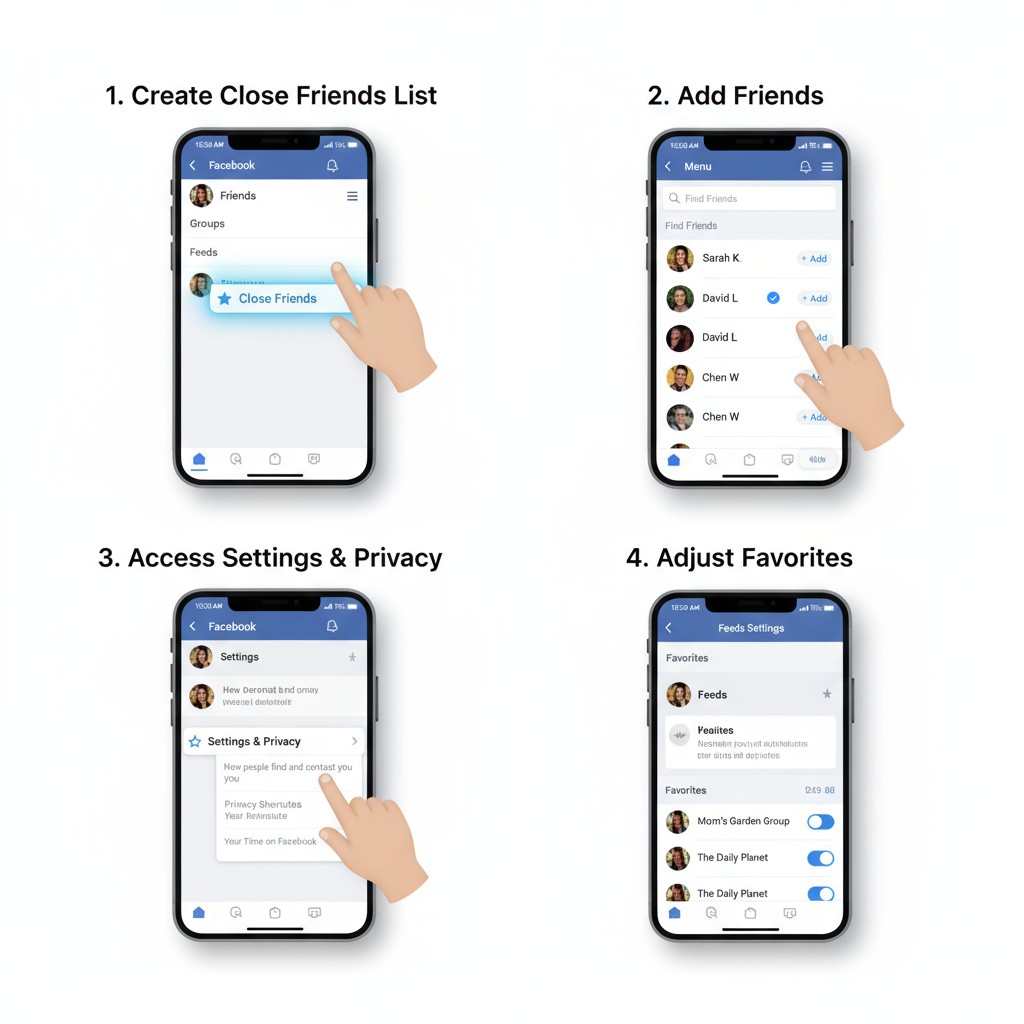
Tip: Adding someone to Close Friends is private; they will not be notified.
---
Adjusting Favorites to Prioritize Who You See First
Favorites allow you to prioritize up to 30 friends or pages in your feed.
On Desktop:
- Go to News Feed preferences.
- Select Manage Favorites.
- Use the star icon to mark friends/pages.
On Mobile:
- Go to Settings & privacy in the menu.
- Tap News Feed → Favorites.
- Pick up to 30 entries.
Posts from Favorites typically appear near the top of your news feed and may carry a badge.
---
Privacy Settings to Control Visibility
Even with close connections, you may wish to limit what certain friends see.
- Adjust Custom audience selectors for each post.
- Configure Timeline and tagging to control who can interact with your profile.
- Enable Review features to approve tagged posts before they go live.
---
How Interactions Influence Algorithmic Top Friends
Your algorithmic ranking with friends is shaped by:
- Reactions and likes
- Comments
- Private messages
- Tagging in posts/photos
Ongoing, meaningful interactions keep people visible. Inactivity may cause them to fade from your visible network over time.
---
Using Messenger to Gauge Your Top Friends
Messenger offers subtle insights into your most engaged connections:
- Review your recent chat history for recurring names.
- Check autofill suggestions in the Messenger search bar.
- Observe top-profile icons in the Active Now list or chat sidebar.
---
Customizing Post Visibility with Friend Lists
You can create friend lists beyond Close Friends (e.g., "Family," "Colleagues," "Gym Buddies") to refine your sharing.
Benefits:
- Post content only to relevant audiences.
- Avoid oversharing.
- Target event invites precisely.
How to Create:
- Visit the Friends Lists page.
- Click Create List.
- Name it and add friends.
---
Myths vs. Truths About Facebook’s Algorithm
Myths:
- Facebook only shows posts from 25 friends — False
- You can reset top friends by clearing history — Misleading
Truths:
- Interaction drives visibility.
- Rankings change continuously.
- Your actions have immediate algorithmic impact.
---
Benefits of Managing Your Facebook Top Friends
Optimizing your Facebook circle through features like Close Friends, Favorites, and custom lists offers major perks:
- Ensure important updates are seen.
- Reduce clutter in your news feed.
- Strengthen personal relationships.
- Protect privacy via audience control.
---
Troubleshooting Missing Top Friends
If top friends don’t appear:
- Check Favorites are set correctly.
- Engage more frequently with them.
- Review if their privacy settings limit visibility.
- Clear any custom feed filters.
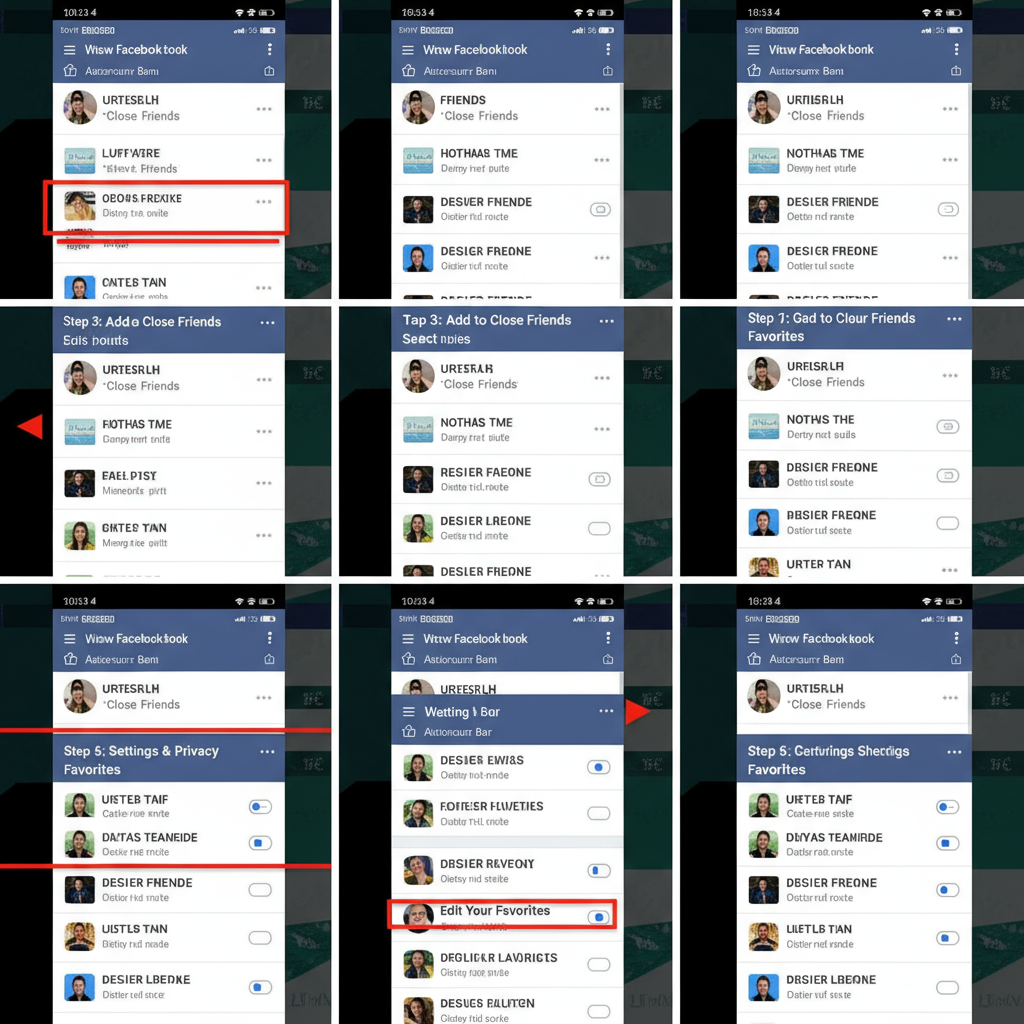
---
Engagement Strategies to Maintain Connections
To sustain visibility in your feed:
- React to their posts regularly.
- Comment meaningfully rather than just liking.
- Tag when relevant.
- Share content privately.
- Keep private conversations active.
---
Summary and Next Steps
The concept of top friends on Facebook has evolved from static lists into a dynamic, algorithm-driven system. By learning how implicit rankings work, embracing Close Friends and Favorites, customizing privacy, and staying actively engaged, you can curate a richer, more meaningful social media experience.
Call to Action: Take a few minutes today to review your Favorites and Close Friends lists—ensure the people who matter most are given priority in your Facebook feed.



