How to See Comments on Facebook Ads Effectively
Learn how to find, monitor, and filter comments on Facebook ads, including dark posts, to boost engagement and gain real-time audience insights.
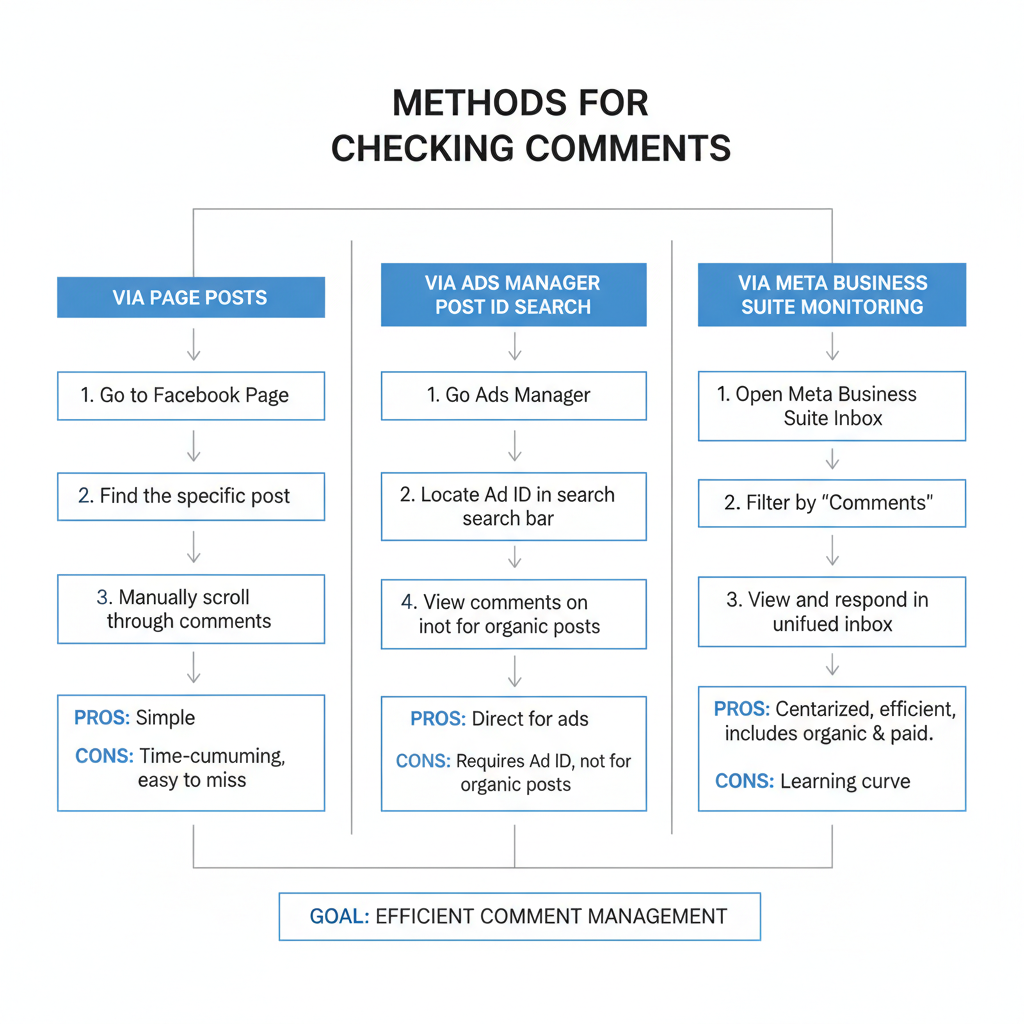
How to See Comments on Facebook Ads Effectively
Monitoring and responding to comments on Facebook Ads is a crucial part of successful social media marketing. Not only does it help you engage directly with potential customers, but it also provides real-time insights into your ad performance. In this guide, we’ll explore how to see comments on FB ads, why they matter for campaigns, and the best practices for interpreting, filtering, and leveraging this feedback to boost results.
---
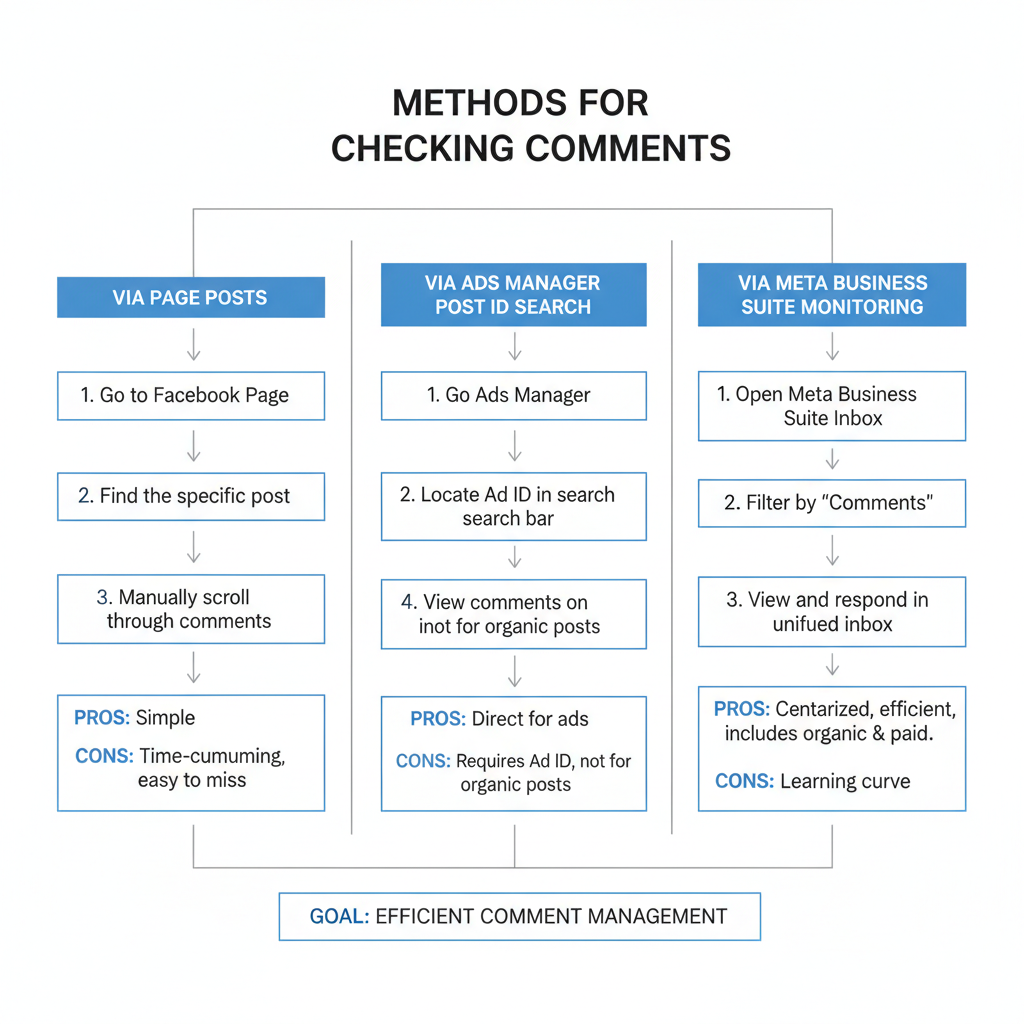
Understanding the Role of Comments in Facebook Ad Performance
Comments on Facebook Ads are more than casual chatter—they are real-time insights into how your audience perceives your ad content.
Key benefits of monitoring ad comments include:
- Sentiment tracking – Gauge public opinion on your ad.
- Discovering feedback – Learn what people like or dislike about your offer.
- Identifying questions – Spot potential leads asking about your product.
- Community engagement – Respond to keep conversations alive and build rapport.
Ignoring comments can lead to missed opportunities for engagement or even reputational harm if negative feedback goes unanswered.
---
Checking Comments Directly from the Facebook Page Post
When you run a Facebook ad, it often appears as a sponsored post on your page’s timeline or in ad placements.
Steps:
- Go to your Facebook Page.
- Scroll through your posts until you find the ad in question.
- Click on the post to open its full view.
- Scroll down to see all visible comments and replies.
This method is most effective if:
- You post ads directly on your page.
- You want to check them without opening Ads Manager.
---
![diagram]()
Using Facebook Ads Manager to Locate the Ad’s Original Post ID
Some ads are “dark posts” — they appear in user feeds but not on your public page’s timeline.
Ads Manager allows you to find these quickly:
- Log in to Facebook Ads Manager.
- Open the Campaign and then select the specific Ad Set.
- Click on the Ad you want to examine.
- In the ad preview, look for the Ad Preview & Links section.
- Copy the Post ID.
The Post ID is the unique key that lets you find the ad’s source post and uncover all engagement details.
---
Searching Post ID in Page Posts to Reveal Engagement and Comments
Once you have the Post ID:
- Visit:
- `https://www.facebook.com/{yourpageid}/posts/{postid}`
- Replace `{yourpageid}` and `{postid}` with your actual page ID and post ID.
- This will display the original ad post—even if it’s a dark post—along with likes, shares, and comments.
This direct link is especially powerful for social media managers handling high volumes of ads.
---
Using Meta Business Suite to Monitor Ad Engagement in One Place
Meta Business Suite consolidates multiple tools into a single interface for more efficient post and ad management.
Monitoring Steps:
- Open Meta Business Suite.
- Navigate to Content → Posts & Ads.
- Select the campaign and specific ad.
- View Audience Engagement metrics, including comments, reactions, and shares.
Business Suite is invaluable for tracking comments across both organic and paid content streams.
---
Enabling Notifications for Ad Comments
Notifications ensure you remain responsive to audience feedback.
How to enable:
- Go to Page Settings → Notifications.
- Turn on alerts for Comments on Your Posts and Ads.
- Set up email or mobile push notifications via the Meta Business app.
This is especially important for brands that prioritize timely customer service.
---
![screenshot]()
Filtering and Sorting Comments for Better Insights
Facebook allows filtering comments by relevance or date to streamline review.
Options include:
- Most Relevant – Highlights comments with meaningful engagement.
- Newest – Displays fresh feedback in chronological order.
Switch between filters depending on whether you want to assess sentiment trends or respond to the latest comments first.
---
Addressing Negative Comments Quickly to Maintain Brand Reputation
Negative comments can harm click-through rates and brand perception.
Best practices:
- Respond professionally and promptly.
- Offer solutions or refer users to private support channels.
- Avoid deleting comments unless they violate established guidelines.
Proactive engagement signals credibility and a commitment to customer satisfaction.
---
Leveraging Social Listening Tools to Track Ad-Related Conversations
Social listening tools like Hootsuite, Sprout Social, or Brandwatch expand your monitoring beyond native Facebook features.
Advantages:
- Track off-post discussions mentioning your ad or brand.
- Identify sentiment patterns before issues escalate.
- Discover influencer amplification of your ad messaging.
---
Measuring Sentiment from Comments to Adjust Ad Creatives and Targeting
Group comment tone into Positive, Neutral, or Negative categories to guide action.
| Sentiment | Example Comment | Action |
|---|---|---|
| Positive | "Love this product! Buying now." | Increase ad spend targeting similar audiences. |
| Neutral | "Interesting, might check it out." | Follow up with info or retarget with incentives. |
| Negative | "Poor quality, not worth the price." | Investigate issues, refine creative, or adjust offer. |
Tracking and measuring sentiment supports data-driven creative and targeting adjustments.
---
Documenting Trends in Comment Feedback to Improve Campaigns
Maintain a spreadsheet or CRM log recording:
- Common questions
- Frequent issues
- Standout positive testimonials
- User suggestions
This practice helps refine ad messaging, update FAQs, and improve future creative execution.
---
Best Practices for Community Management on Promoted Posts
Community management is an always-on responsibility. Adopt these methods:
- Respond within 24 hours.
- Keep responses aligned with brand voice.
- Tag the right teammates when escalation is needed.
- Publicly acknowledge loyal customers and brand advocates.
---
FAQs: Hidden Comments, Deleted Comments, and Moderation Controls
Q: Why can’t I see some comments?
A: They may be hidden by the author or filtered as spam.
Q: What happens when comments are deleted?
A: Once deleted, they cannot be recovered; use proactive monitoring for preservation.
Q: How can I moderate ad comments?
A: Use Facebook’s Comment Moderation to block specific words or hide comments manually if they violate policy.
---
Final Thoughts
Knowing how to see comments on FB ads puts you in command of campaign feedback. By using direct Page Post views, Ads Manager, Meta Business Suite, and strategic listening tools, you ensure no valuable insight is lost. Comments are more than simple conversation—they’re critical performance indicators.
Treat them as essential analytics alongside clicks and conversions. Active engagement with ad comments can strengthen relationships, improve targeting, and drive better results. Now is the time to make comment monitoring a standardized part of your Facebook advertising strategy—start tracking, start responding, and watch your campaigns thrive.



