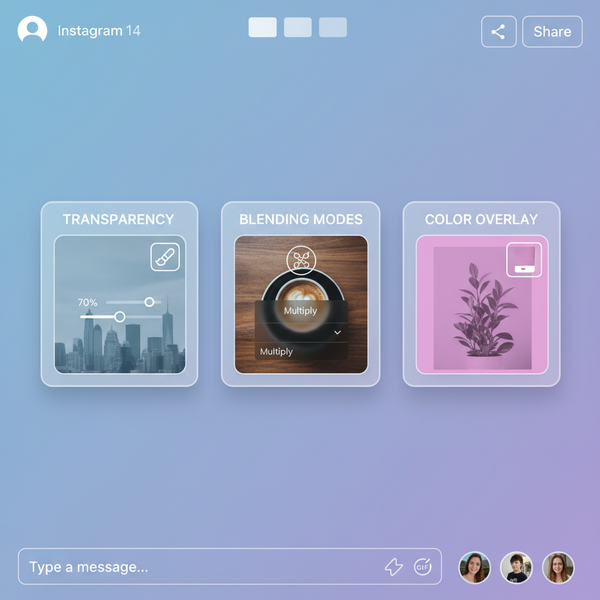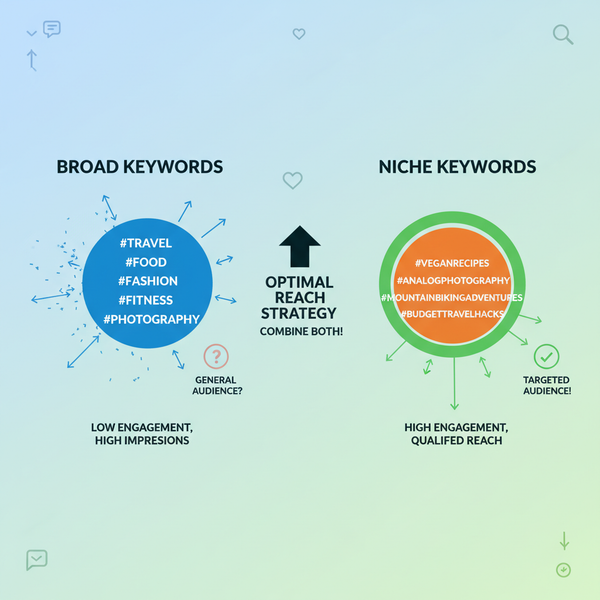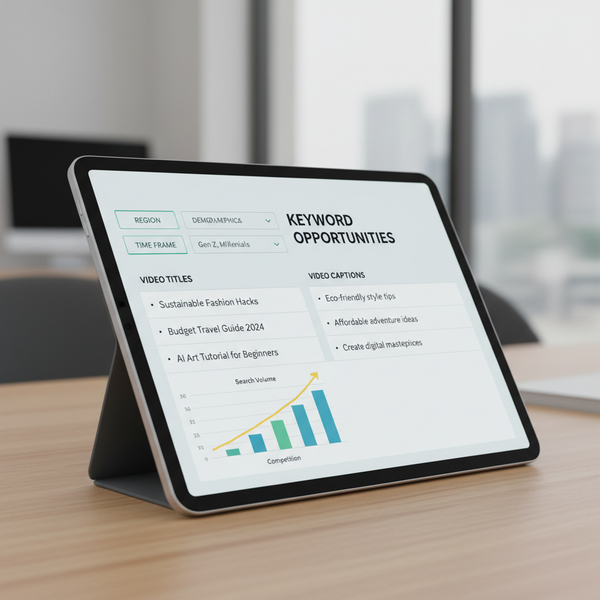View Instagram Story History and Archived Stories
Learn how to access and manage your Instagram Story history, use Highlights, and safely save or download archived Stories while protecting your privacy.
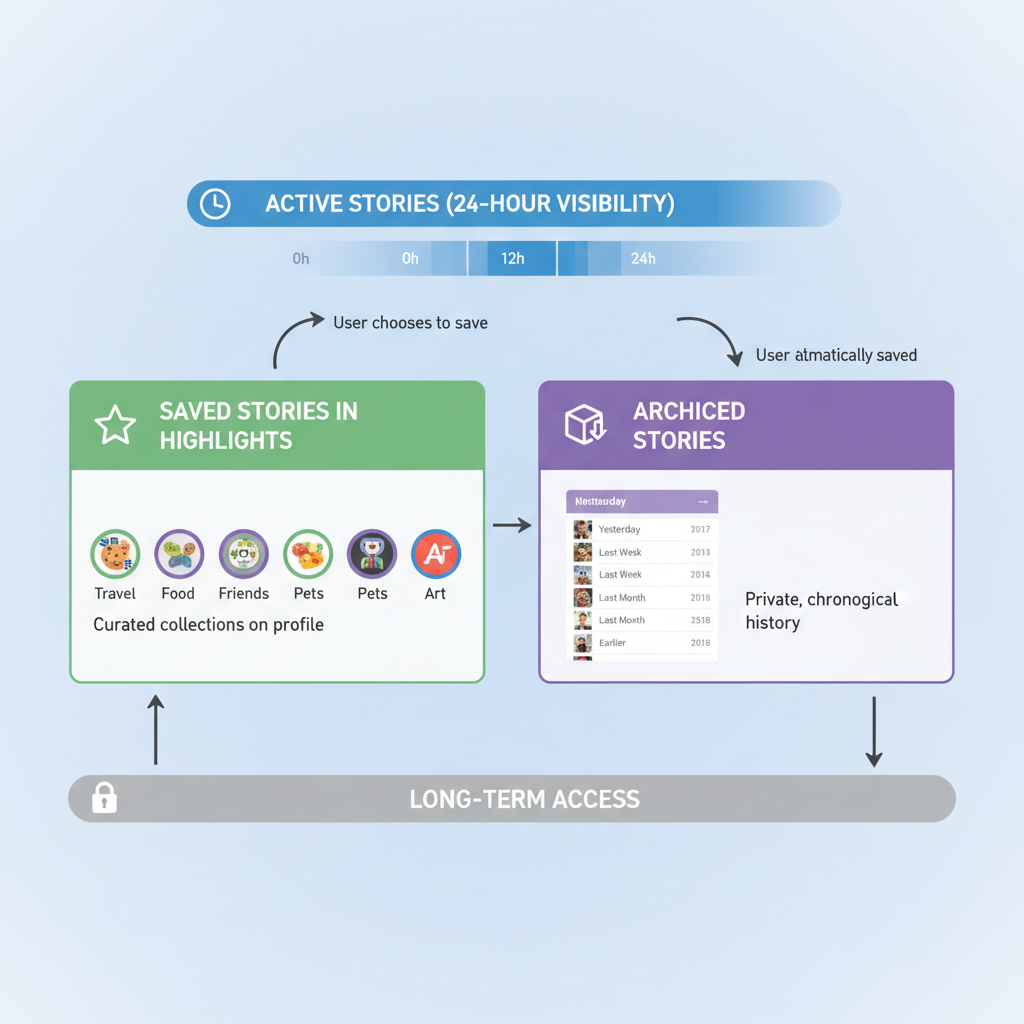
View Instagram Story History and Archived Stories
If you’re wondering how to see Instagram Story history, you’re among countless users who want to revisit their favorite moments. Instagram Stories are inherently time‑bound — disappearing from public view after 24 hours — but with the right tools, you can access your archive, organize Highlights, and even download content for offline safekeeping. This article explains the official methods, desktop options, and best practices for managing your full Story history while protecting your privacy.
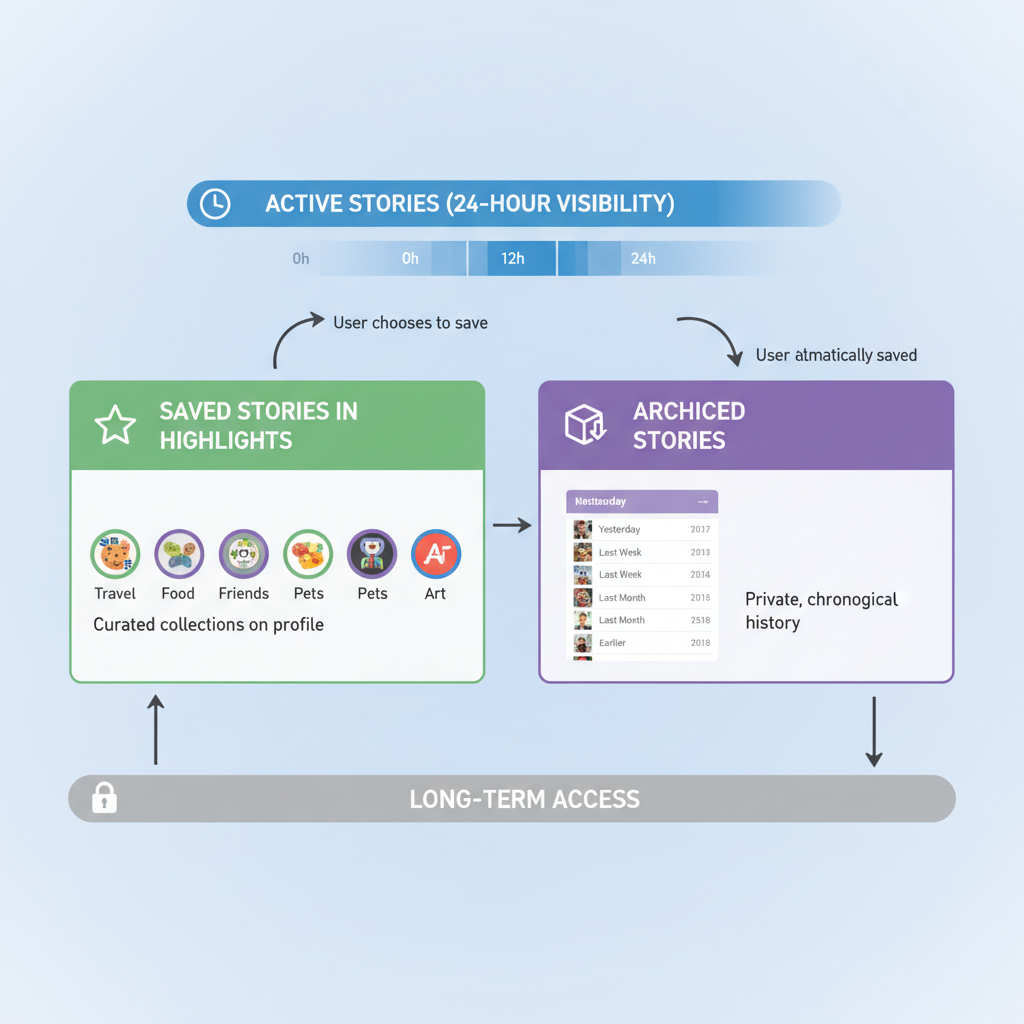
---
Understanding How Instagram Stories Work (24‑Hour Limit)
Instagram Stories are ephemeral multimedia posts that vanish from followers’ feeds after 24 hours. They can feature photos, videos, and interactive features like polls, stickers, and links. While they disappear publicly, Instagram privately stores them for you if your Story Archive setting is enabled.
Key takeaways:
- Stories expire after 24 hours from public feeds.
- Archived Stories remain visible only to you.
- Old Stories can be re‑shared or added to Highlights from the archive.
---
Access Your Story Archive via Settings
Instagram’s Story Archive secures your old content in a private repository. To enable and access it:
- Open the Instagram app on your mobile device.
- Tap your profile icon.
- Select the menu (☰).
- Go to Your Activity → Archived.
- Ensure Story Archive is switched on.
The archive is private; you choose if and when to re‑share content.
---
Step‑by‑Step Guide to Viewing Archived Stories on Mobile
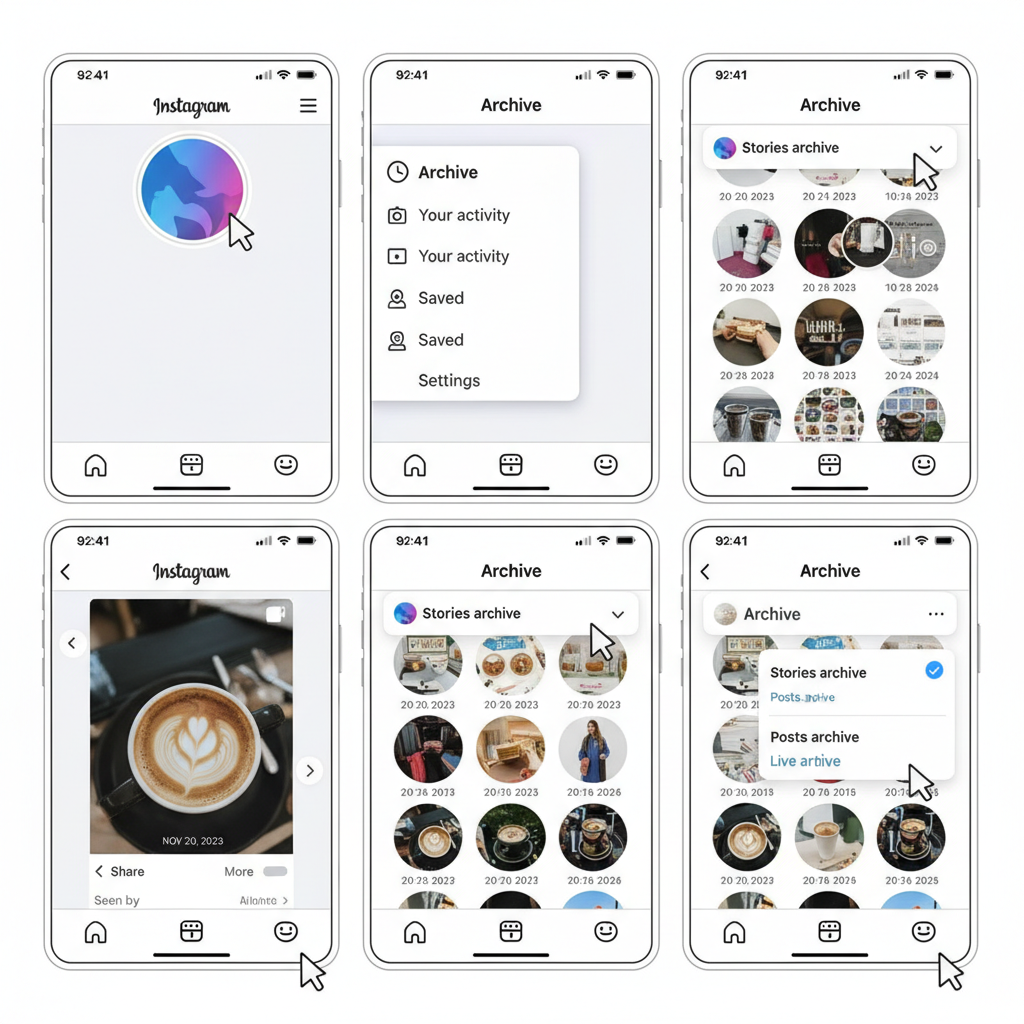
Follow these instructions to locate past Stories on iOS or Android:
- Open your profile.
- Tap the hamburger menu (☰).
- Choose Archive.
- Select Stories from the top drop‑down menu.
- Scroll or use the calendar to browse dates.
- Tap a Story to view, save, or re‑publish.
Tip: If “Archive” is missing, update your app — menu terms may differ in older versions.
---
How to Use the “Highlights” Feature to Keep Stories Visible
Highlights serve as permanent albums under your profile bio.
To create a Highlight:
- In Archive, select one or more Stories.
- Tap Highlight.
- Choose an existing Highlight or create a new one with a title and cover.
Benefits:
- Highlights never expire.
- Ideal for evergreen topics (travel, product launches).
- Grouping by theme improves navigability for followers.
---
Using “Shared Stories” from Messages to Revisit Special Posts
When tagged in a friend’s Story or sent one via Direct Message (DM):
- Open your Inbox on Instagram.
- Find the relevant conversation.
- Tap the shared Story thumbnail to replay it (if still active).
Note: DM‑shared Stories are subject to the same 24‑hour expiry unless saved.
---
Explore Activity Log and Insights for Story Engagement History
Creator or business accounts can review older Story engagement metrics in Instagram Insights.
Typical metrics:
- Impressions
- Reach
- Link clicks
- Sticker taps
- Direct replies
To view Insights:
- Switch to a professional account if required.
- Visit your profile.
- Tap Insights.
- Access past Stories from Archive and analyze performance data.
---
Third‑Party Tools and Their Risks (Privacy & Security Warnings)
Beware of external apps promising to retrieve past Stories:
- Privacy: Login requests may compromise your credentials.
- Security: Unauthorized tools can lead to account breaches.
- Compliance: Scraping data can violate Instagram’s Terms of Service.
Best practice: Use native features or personal downloads rather than risky third‑party services.
---
Tips for Downloading Stories Before They Disappear
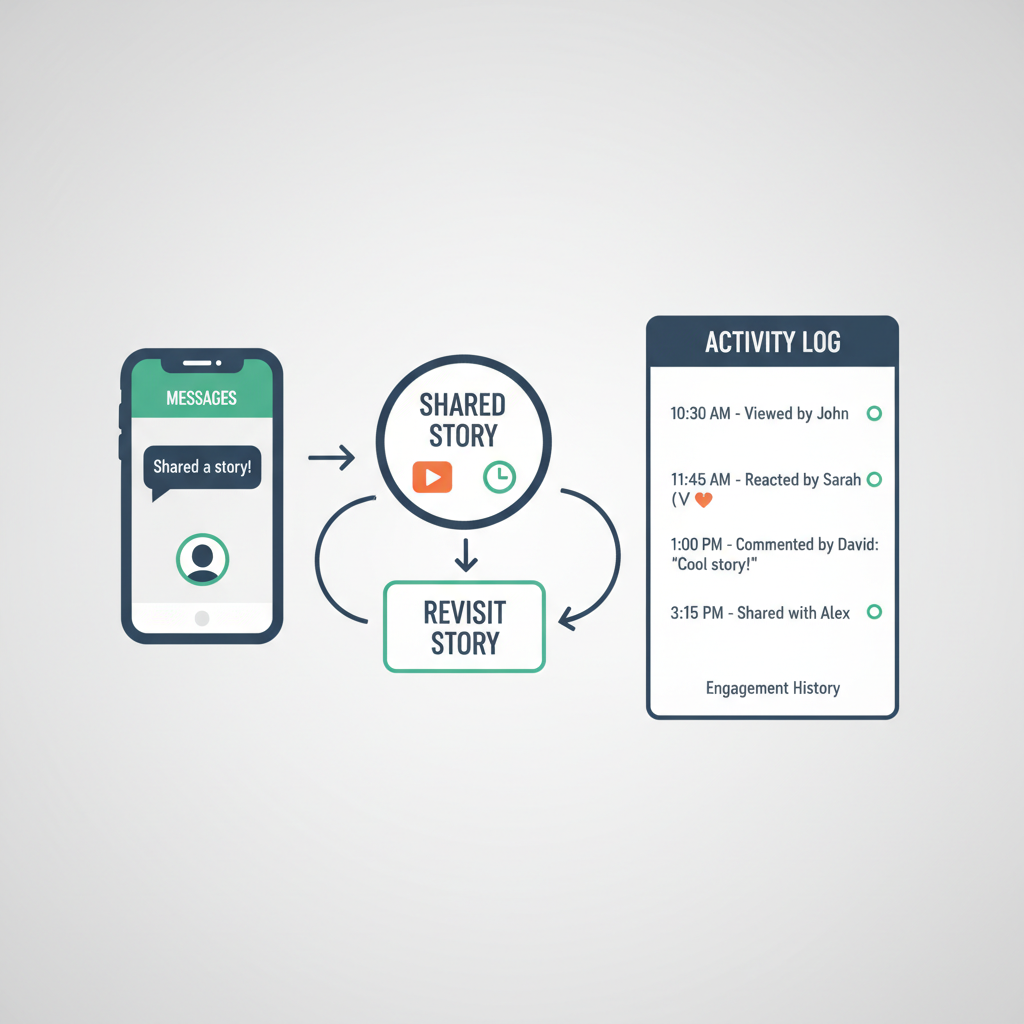
Methods to save Stories locally:
- Before Posting: Tap the download arrow when editing your Story.
- After Posting, Before Expiry: Open the Story → More Options → Save.
- From Archive: Open archived Story → tap download.
Local copies remain accessible even if Instagram removes the original.
---
How to View Story History on Desktop via Web Instagram
Desktop Story history access is limited:
- Sign in at instagram.com.
- Open your profile.
- Personal accounts lack a visible Archive tab in the browser.
- Business users may access some metrics via Meta Business Suite.
- If cross‑posted to Facebook, you can check Facebook’s archive.
---
Troubleshooting Missing Stories in Archive (Possible Reasons)
Missing archived Stories may be due to:
- Archive disabled when posting.
- App glitches — clear cache or reinstall.
- Manual deletion from archive.
- Server outages — review @instagram for service updates.
Permanent recovery is hard without local backups.
---
Best Practices for Organizing and Naming Highlights for Quick Access
Enhance accessibility with strategic Highlight organization:
- Theme Groups: Travel, Events, Products, Tutorials.
- Descriptive Names: Clearly label albums.
- Custom Covers: Maintain brand identity.
- Chronology: Lets viewers follow the narrative sequence.
---
Frequently Asked Questions About Story History Retrieval
| Question | Answer |
|---|---|
| Can I see Stories from years ago? | Yes, if Archive was active. Instagram retains them until you delete. |
| Do Highlights expire? | No — Highlights remain until manually removed. |
| Can I download all my past Stories at once? | Yes — request data via Instagram’s privacy settings to receive an archive. |
| Can I retrieve someone else’s expired Story? | No — unless they share a saved copy. Respect privacy rules. |
| Why are some stickers or music missing in archived Stories? | Licensing changes can cause removal of audio or interactive elements. |
---
Summary
For anyone asking how to see Instagram Story history, activating and using Instagram’s Story Archive is the safest, most effective method. Complement it with Highlights for permanent visibility, download options for offline safekeeping, and Insights for tracking engagement. Follow the steps outlined here to preserve your memories, organize them for easy access, and avoid risky third‑party tools. Start archiving your Stories today so your favorite moments last far beyond 24 hours.