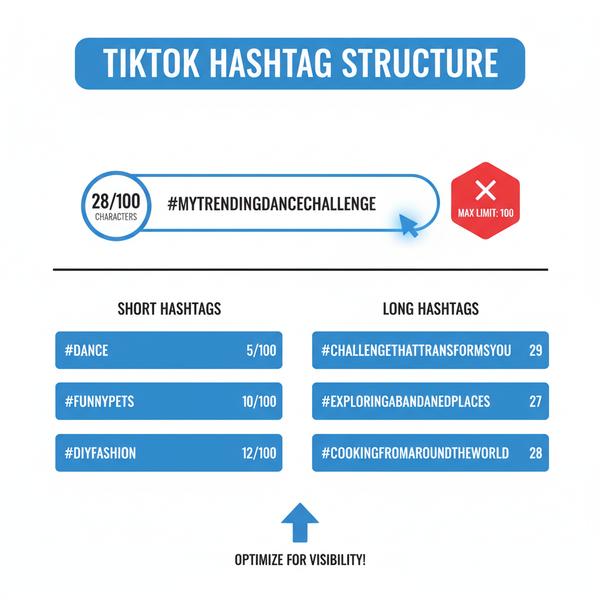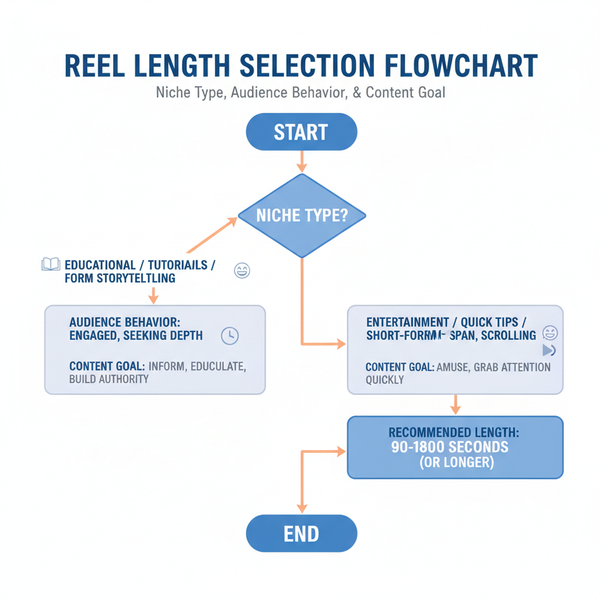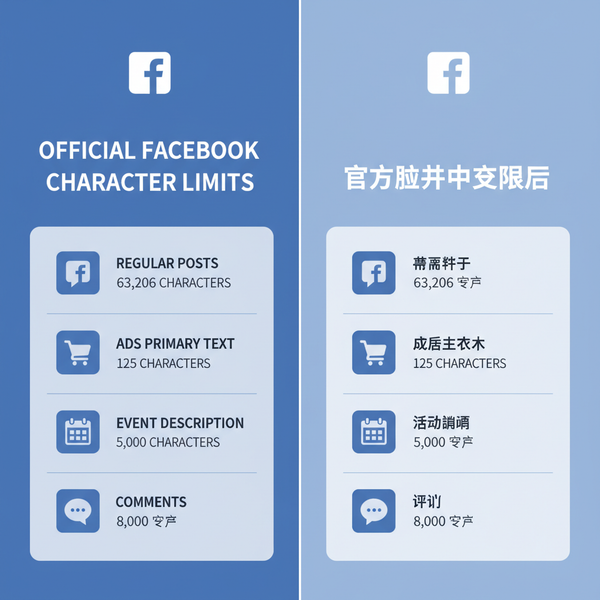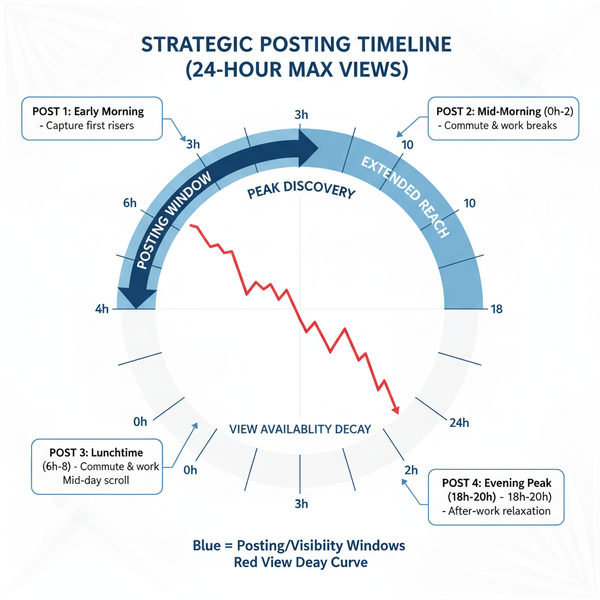How to See and Manage Mentions on Facebook
Learn how to find, review, and manage Facebook mentions using the activity log, notification settings, and privacy controls for better engagement.
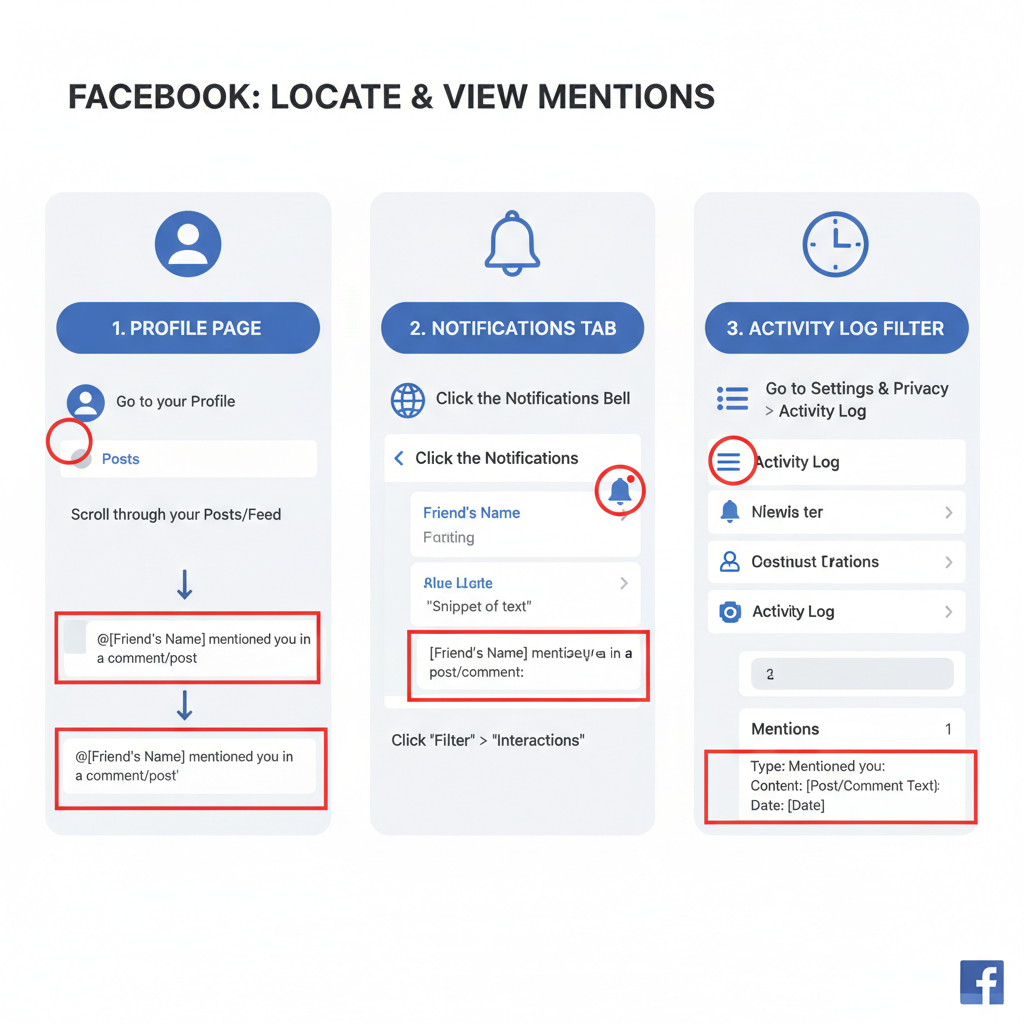
How to See Mentions on Facebook
Mentions on Facebook are a powerful way to connect, communicate, and expand your reach. By tagging others using the "@" symbol, users can quickly bring profiles or Pages into conversations—whether in posts, comments, photos, or videos. Learning how to see mentions on Facebook ensures you don’t overlook valuable networking and engagement opportunities. This guide walks you through where mentions appear, how to find them, and best practices for managing them.
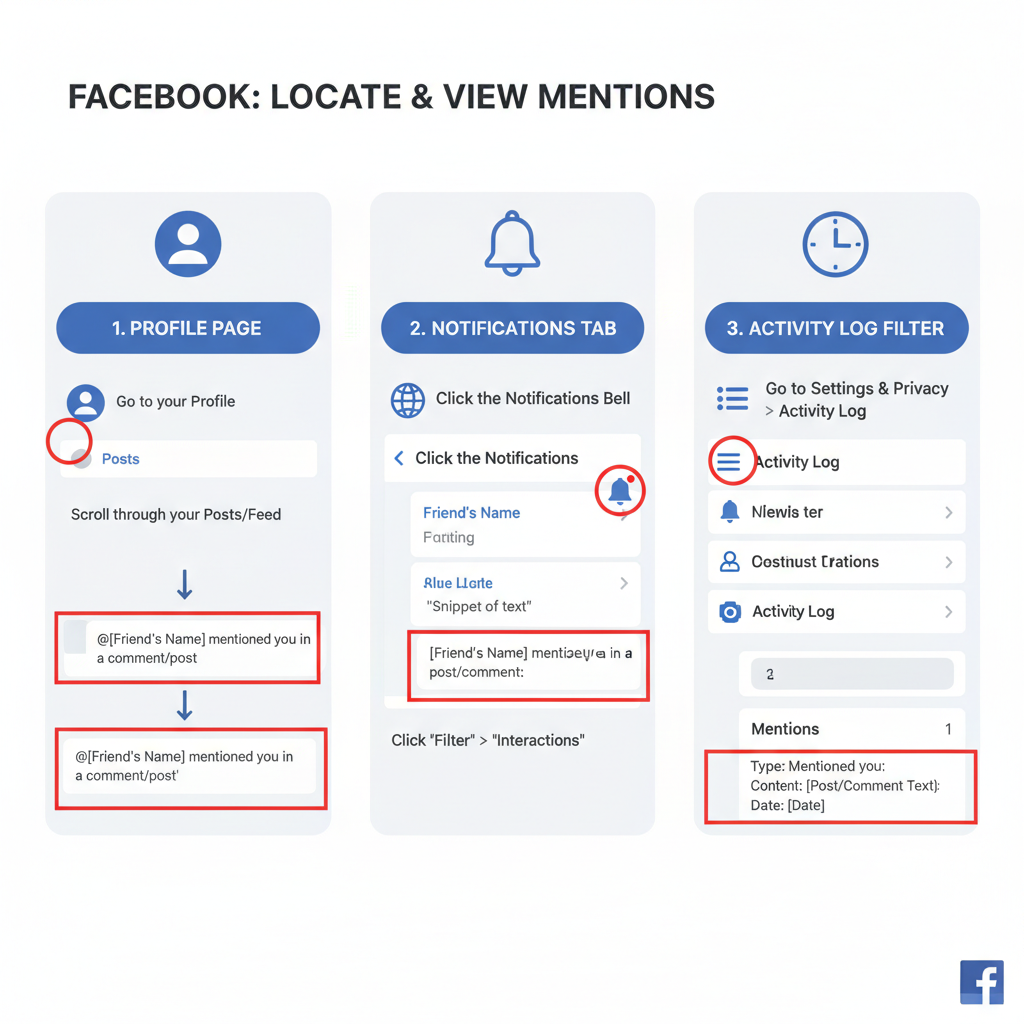
---
Understanding Facebook Mentions
Facebook mentions highlight a person or Page by linking directly to their profile. When you're mentioned, Facebook automatically connects the content to your profile or business Page, and—based on your privacy settings—sends you a notification.
Mentions are critical for conversations, networking, and marketing. Knowing how to view and manage them makes sure you catch every important tag from friends, customers, or collaborators.
---
Where Mentions Appear
Mentions can appear across different parts of Facebook’s interface:
- Timeline – Tagged posts may show directly on your profile, subject to your timeline review settings.
- Notifications – Facebook usually sends a notification for mentions.
- Comment Threads – You can be mentioned within the comments section of a post.
| Location | Type of Mention | Visibility |
|---|---|---|
| Timeline | Post tags | Public or friends depending on privacy |
| Notifications | Status, comment, event mentions | Always private to you |
| Comment Threads | Direct in-thread tagging | Visible to post viewers |
| Activity Log | All mentions collected | Private for review |
---
Checking Your Activity Log for Mentions
The Activity Log is your centralized feed for all account interactions, including mentions.
Steps to check mentions:
- Click your profile picture from the top-right menu.
- Go to Settings & Privacy → Activity Log.
- Use filters in the left sidebar to select Interactions.
- Scroll to Tagged content or Mentions.
This method ensures you see mentions that may have slipped past your notifications.
---
Using the Mentions Filter in Notifications
You can customize notification preferences to focus on mentions.
Steps:
- Head to Settings & Privacy → Settings → Notifications.
- Choose Tags & Mentions from the list.
- Enable Allow notifications for mentions.
Adjusting settings here guarantees that all mentions appear promptly in your notifications panel.

---
Searching Mentions with the “@” Symbol
Manual searching can help locate mentions you suspect you missed.
Method:
- In the search bar, type `@YourName` or `@YourPageName`.
- Use filters for Posts, Comments, or Groups.
- Review the returned activity for relevant tags.
This tactic is useful for monitoring engagement trends—especially for brands and influencers.
---
Privacy Settings Affecting Mention Visibility
Your privacy settings control visibility of mentions:
- Timeline Review – Requires approval before tagged content appears on your profile.
- Tag Review – Determines whether tagged images or videos auto-display.
- Audience Filters – Limits who can tag you or see mentions involving you.
Tweaking these helps safeguard both privacy and discoverability.
---
Public Posts vs Private Mentions
Understanding visibility is key when responding to mentions.
| Type of Mention | Where It Occurs | Visibility Scope |
|---|---|---|
| Public Post Mention | Pages, public profiles | Everyone online |
| Private Group Mention | Private Facebook Groups | Group members only |
| Message Mention | Messenger chats | Participants only |
---
Tips for Managing and Responding to Mentions
Effective mention management blends visibility with quick action:
- Respond Quickly – Show attentiveness.
- React or Comment – Simple engagement strengthens relationships.
- Share the Post – Amplify visibility when relevant.
- Moderate Content – Remove unsuitable tags using Tag Options.

---
How Page Admins Can See Mentions
For Pages, mentions are accessible in two main ways:
Via Page Notifications:
- Admins receive alerts under the Notifications tab.
Through Meta Business Suite:
- Log in, go to Activity → Mentions, and filter by date or metrics.
This makes it easier for teams to track and respond to tags effectively.
---
Troubleshooting Missing Mentions
Potential reasons for missing mentions include:
- Notification Glitches – Refresh or clear cache.
- Privacy Limits – Private posts remain hidden without permission.
- App Lag – Updates may arrive slower on mobile.
Fixes:
- Check the Activity Log.
- Confirm notification preferences.
- Request a direct post link from the tagger.
---
Best Practices for Leveraging Mentions to Increase Engagement
Mentions can fuel networking and marketing growth:
- Encourage Mentions – Use campaigns, contests, or review requests.
- Respond With Value – Add helpful comments or resources.
- Analyze Mention Data – Use Meta Business Suite analytics for frequency and sentiment.
- Form Collaborations – Partner with frequent taggers to expand reach.
---
Conclusion
Mastering how to see mentions on Facebook is vital for staying engaged and relevant. Whether you use notifications, the Activity Log, or direct searches, tracking mentions keeps you plugged into important conversations. Tailoring privacy and notification settings boosts visibility, and mindful responses convert casual tags into growth opportunities.
Start monitoring your mentions today—turn those tags into meaningful connections and stronger community engagement.