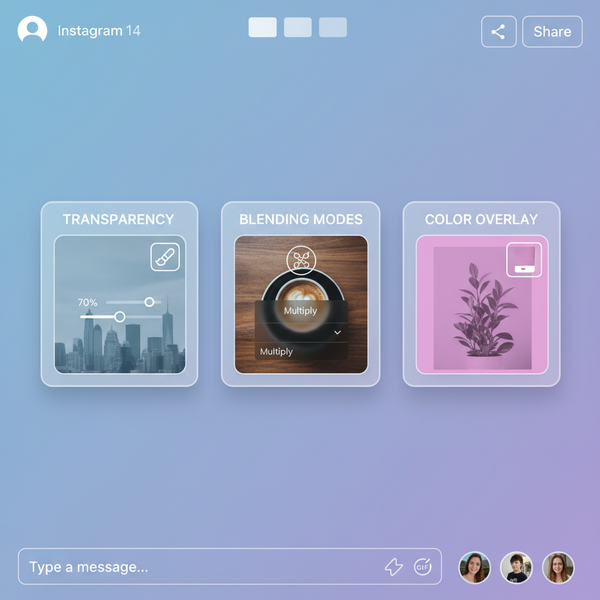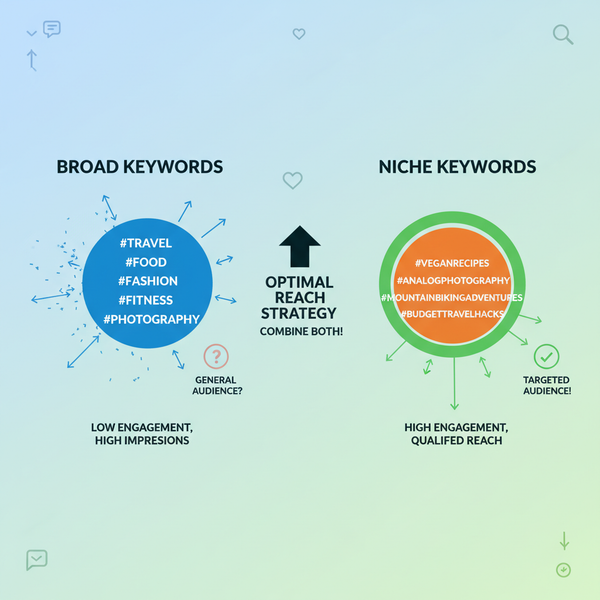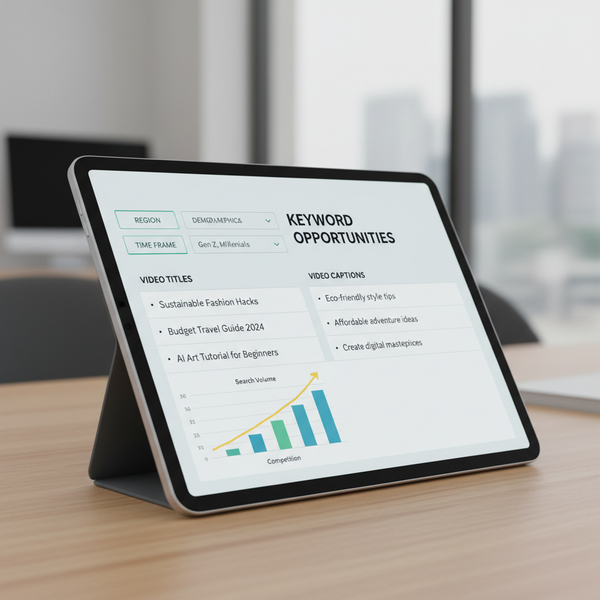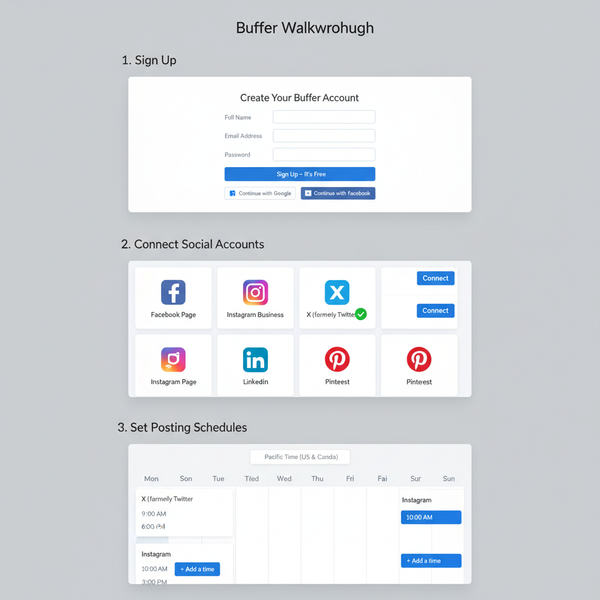How to See Most Recent Posts on X in Chronological Order
Learn how to switch your X feed to show most recent posts in chronological order on mobile and desktop, plus tips to refresh and filter content.
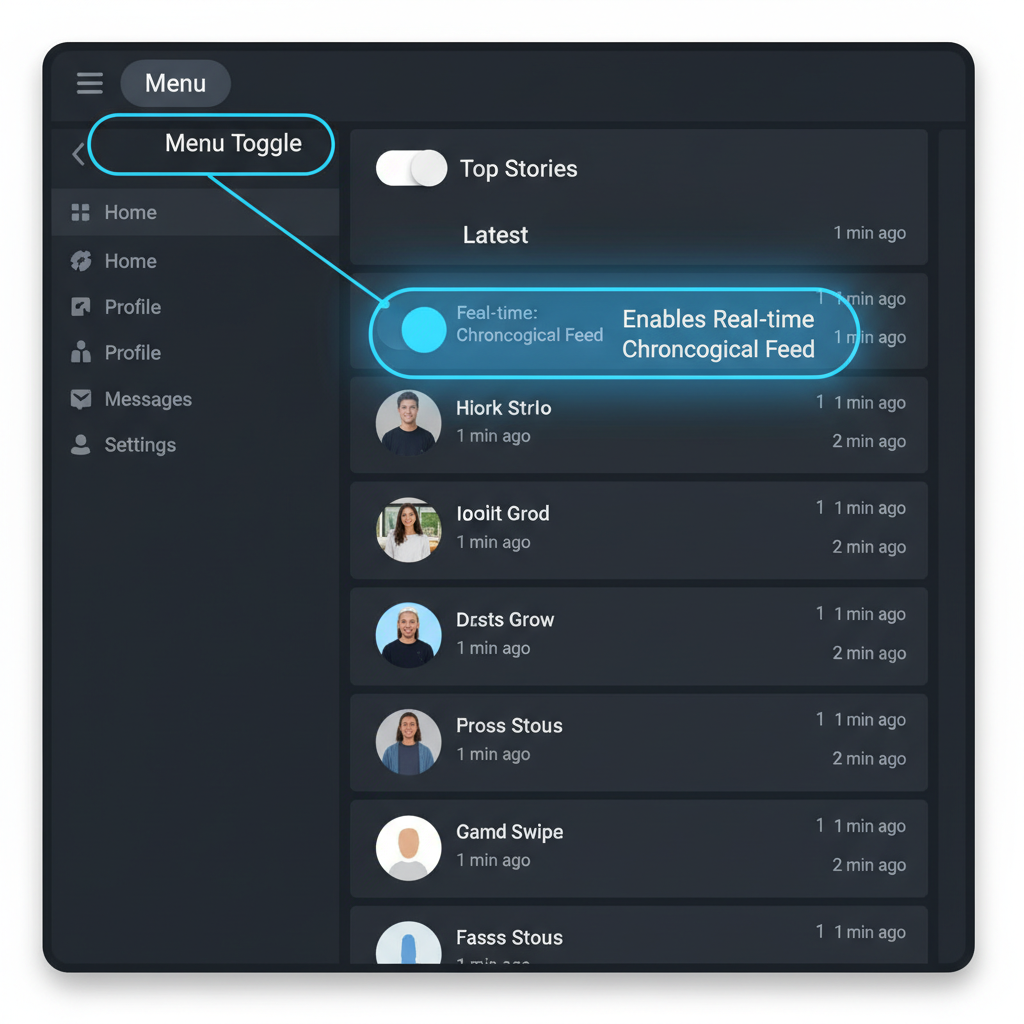
How to See Most Recent Posts on X in Chronological Order
X (formerly Twitter) has shifted from a purely reverse chronological timeline to one heavily influenced by algorithms. While this helps surface “engaging” posts, many users still prefer a real-time view of updates. In this step-by-step guide, you’ll learn how to see most recent posts on X in chronological order on mobile and desktop, plus advanced tips to keep your feed fresh and focused.
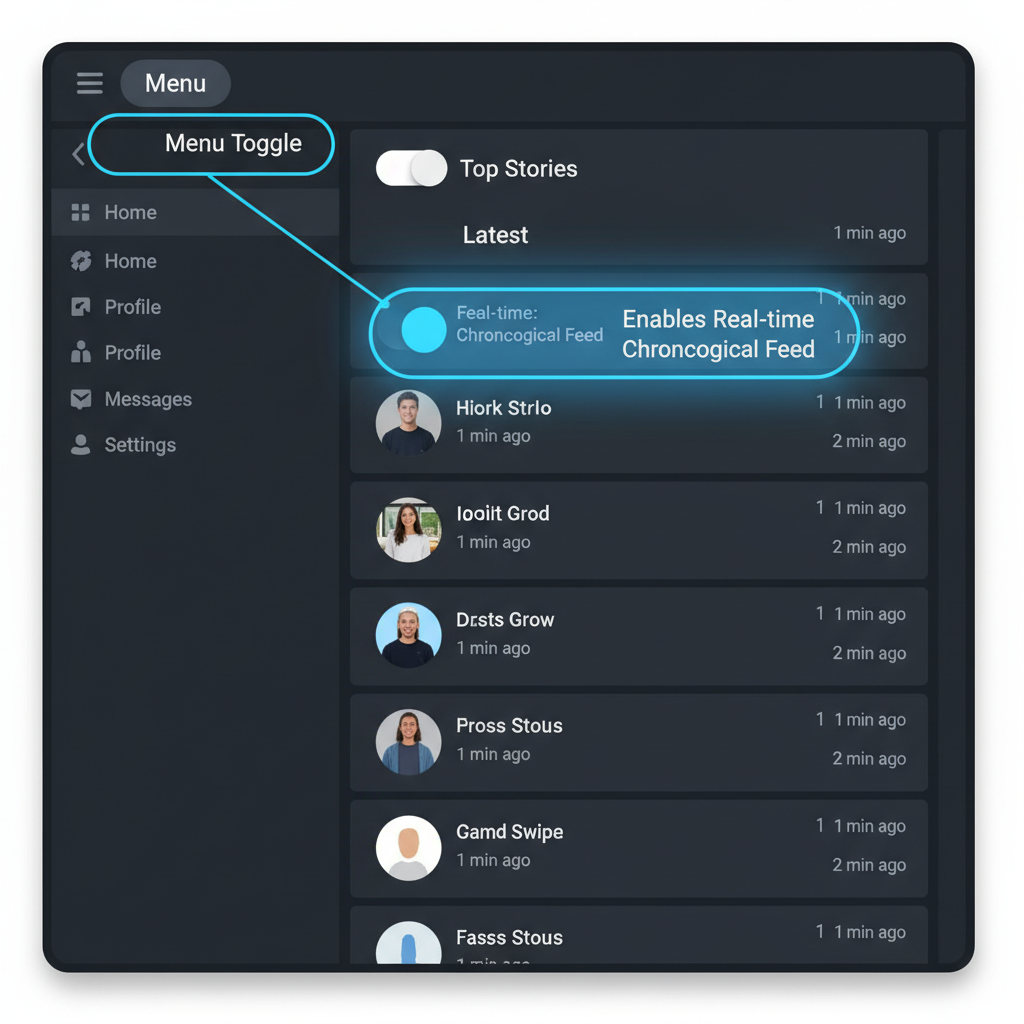
---
Understanding X’s Default Feed Algorithm
By default, X puts you in the “For You” feed, which blends posts from accounts you follow with recommendations from accounts you don’t, prioritizing content based on engagement, relevance, and your activity.
If you follow breaking news, sports scores, or live events, the algorithm may delay updates. Switching to a chronological feed ensures you see the latest posts first, without algorithmic filtering.
---
Difference Between “For You” and “Following” Feeds
X has two primary feed types:
| Feed | Description | Update Order |
|---|---|---|
| For You | Algorithm-based mix of accounts you follow and recommended accounts. | Not chronological; relevance-based ordering. |
| Following | Posts only from accounts you follow. | Reverse chronological (most recent first). |
The “Following” feed delivers real-time updates from those you follow.
---
How to Switch to the Real-Time “Following” Feed on Mobile
For iOS or Android users:
- Open the X app.
- Tap the Home icon in the bottom navigation bar.
- At the top, you’ll see For You and Following tabs.
- Tap Following to switch.
- Posts now appear in chronological order.
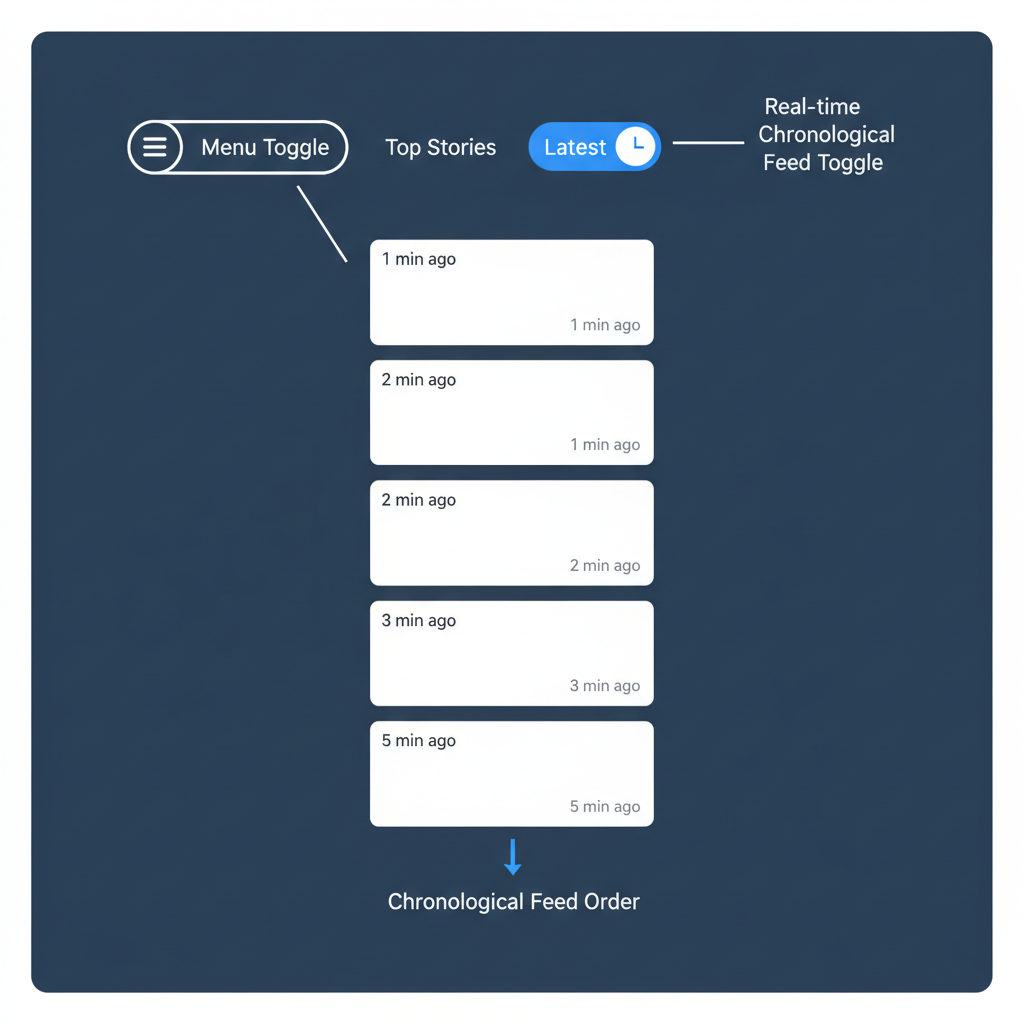
Tip: X generally remembers your last feed choice on mobile. However, app updates can reset preferences, so check periodically.
---
How to Switch to the Real-Time “Following” Feed on Desktop
On desktop:
- Visit https://x.com and log in.
- Click the Home icon in the sidebar.
- Look for For You and Following at the top.
- Click Following for chronological posts.
Interface updates can change button placement—scan carefully if tabs move.
---
Enabling Chronological Order Display for Posts
To keep the "Following" view active:
- Double-check your feed tab after logging in.
- Bookmark the "Following" feed URL:
https://x.com/home?filter=follows---
Tips to Refresh Feed for Most Recent Content
Chronological feeds may still require refreshes to display the latest:
- Swipe down on mobile.
- Press R if browser shortcuts are active.
- Manually refresh the page.
For real-time events, refreshing regularly keeps you up to date.
---
Using Search Filters for Latest Posts in Topics You Follow
X’s search function allows real-time filtering:
- Search for a keyword or hashtag.
- Select Latest to view the most recent posts.
Example: For immediate news on a tech launch, search `#TechLaunch` and click Latest.
---
Creating Lists to View Latest Posts from Specific Accounts
Lists create focused, chronological views:
- Access Lists from menu.
- Create new list.
- Add accounts you want to track.
- Open the list to see posts in real time.
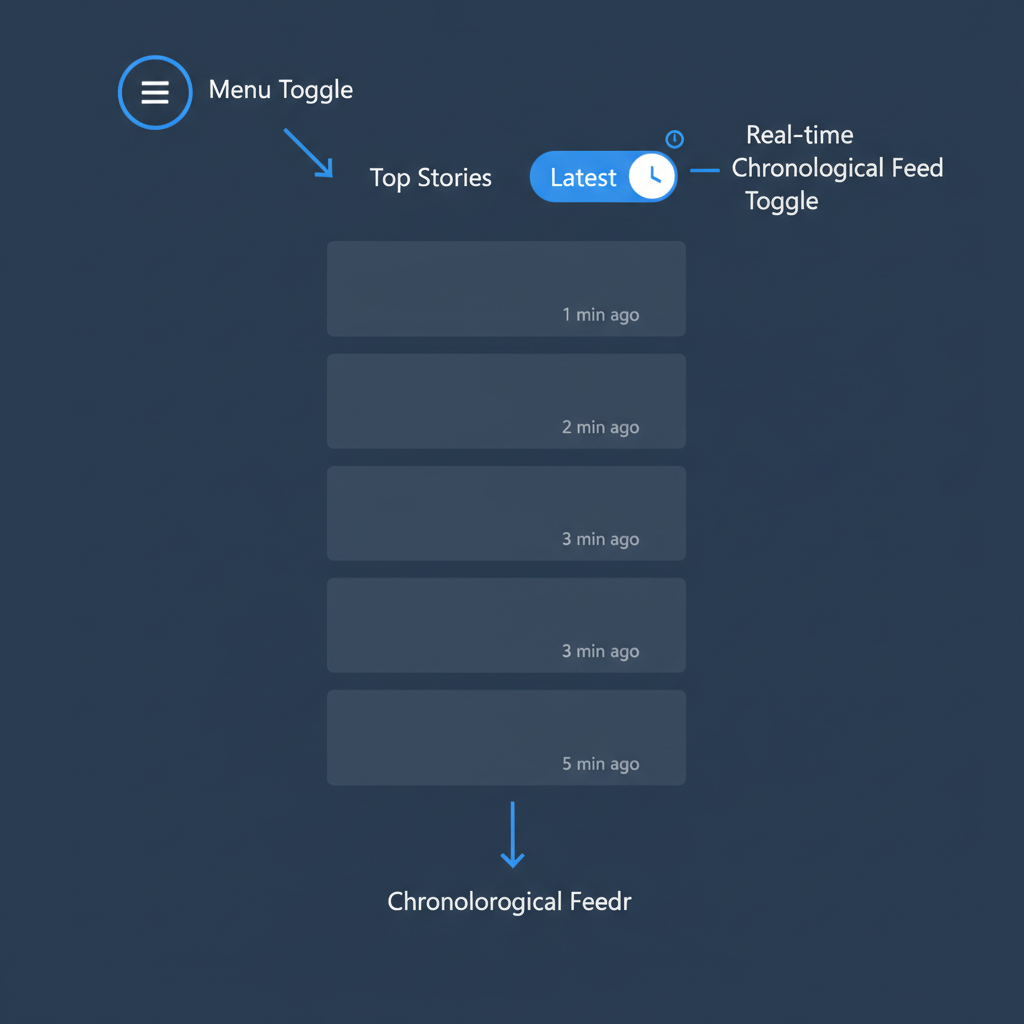
Advantages:
- Streamlined views from chosen accounts.
- Works on both mobile and desktop.
- Reduces unrelated content.
---
Bookmarking Steps to Jump to Latest Feed View Quickly
Speed up access to "Following":
- Bookmark the feed link in your browser.
- Name it clearly, e.g., X - Latest Posts.
- Click any time to skip navigation.
---
Troubleshooting: If Recent Posts Don’t Appear
If the feed isn’t displaying properly:
- Confirm your internet connection.
- Update the X app.
- Log out and log back in.
- Clear cache/cookies (desktop).
Persistent issues? Check the X help center for feed-specific advice.
---
Privacy and Safety Considerations in Chronological Mode
Chronological feeds show everything from followed accounts as posted—engagement doesn’t affect visibility. Exercise caution:
- Avoid clicking on suspicious links.
- Review privacy settings to limit unwanted interactions.
- Restrict post visibility when needed.
---
Best Practices for Staying Updated Without Distraction
Chronological feeds can tempt endless scrolling. Maintain balance:
- Schedule set times for checking updates.
- Separate personal, work, and hobby feeds using Lists.
- Enable notifications only for key accounts.
- Use third-party tools to summarize updates.
---
Summary
By mastering how to see most recent posts on X in chronological order, you regain control of your social media experience. Switching to the “Following” feed, using Lists, and leveraging search filters turns X into a real-time tool for news, trends, and conversations. Whether on mobile or desktop, these methods help you stay informed while minimizing distractions.
Take charge of your timeline—switch to chronological mode today for a fresher, faster feed.