View Scheduled Posts on LinkedIn Step-by-Step Guide
Learn how to view, edit, and manage your scheduled LinkedIn posts using native tools on desktop and mobile for consistent social media presence.
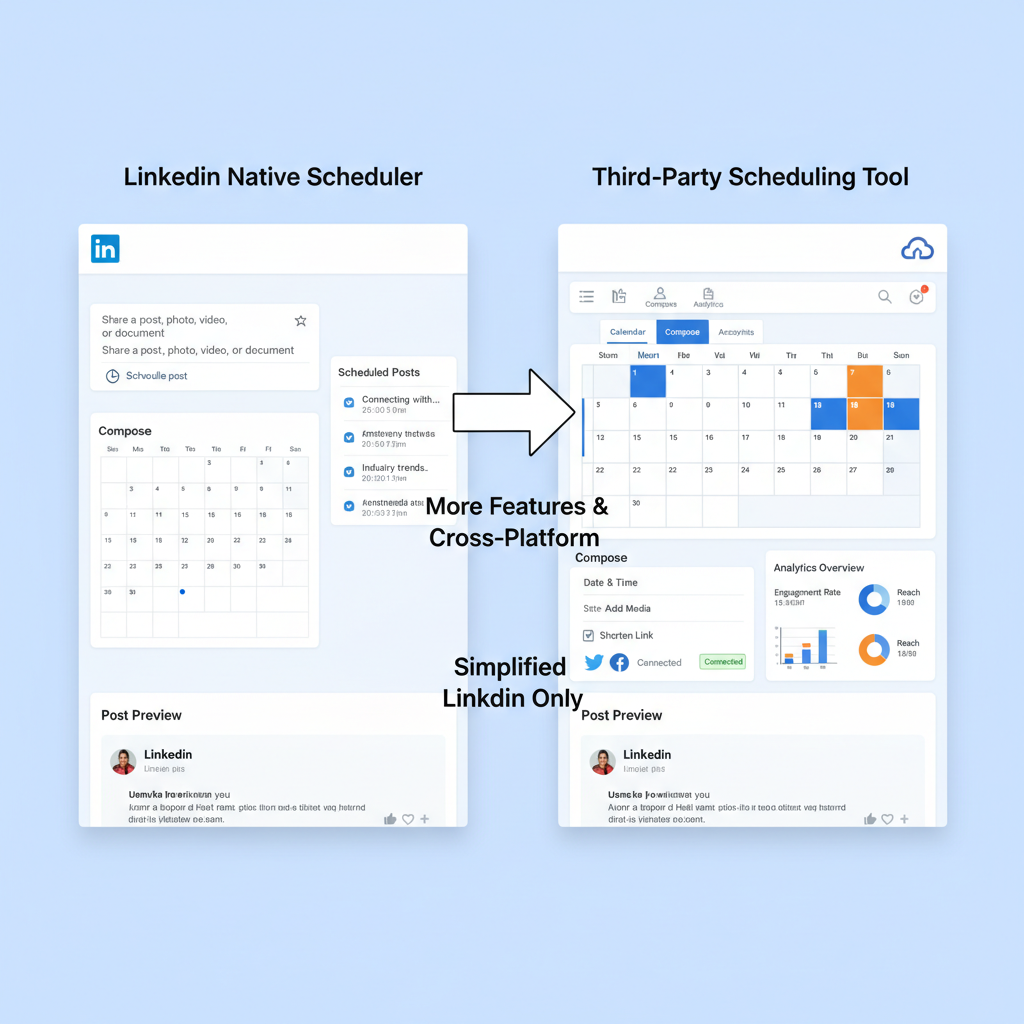
Introduction to LinkedIn Scheduling and Why It’s Useful
LinkedIn scheduling is a powerful way to maintain a consistent and strategic presence on the platform. For professionals, social media managers, and businesses, scheduling LinkedIn posts enables regular updates without having to post manually at the exact moment. You can plan in advance, align content with marketing campaigns, and reach your audience when they’re most active.
Key benefits of scheduling your LinkedIn posts include:
- Consistency in posting, even during busy periods
- Planning content around events and campaigns
- Targeting optimal posting times for better reach
- Coordinating posts across multiple social networks
With LinkedIn’s native scheduling feature and third-party tools, viewing and managing upcoming posts is easier than ever.
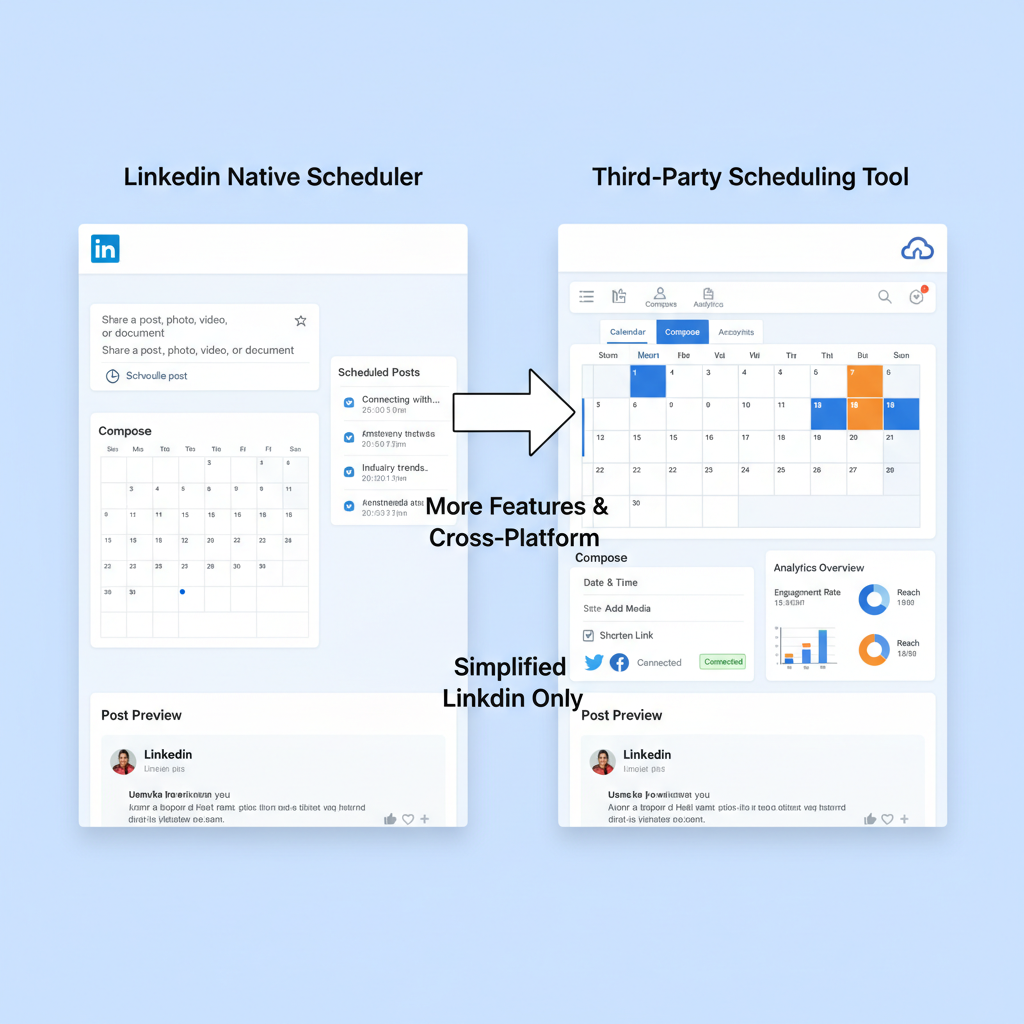
---
Difference Between Native LinkedIn Scheduling and Third-Party Tools
Before diving into how to see my scheduled post on LinkedIn, it’s important to know your tool options and how they differ.
Native LinkedIn Scheduler
- Integrated directly into LinkedIn’s interface
- Allows scheduling from personal profiles or company pages
- Basic preview and limited analytics prior to publishing
- Easy access to view and edit scheduled posts via LinkedIn’s publishing queue
Third-Party Tools
- Examples: Buffer, Hootsuite, Sprout Social
- Support multiple platforms (LinkedIn, Facebook, Instagram, Twitter, etc.)
- Provide advanced analytics, team collaboration features, content libraries
- Offer bulk scheduling for high-volume campaigns
Choose native scheduling for convenience and built-in integration; opt for third-party solutions for robust analytics and advanced features.
---
Step-by-Step Guide to Viewing Scheduled Posts Using LinkedIn’s Native Scheduler
If you schedule a post via LinkedIn’s native tool, follow these steps to locate and review it before publishing.
Step 1: Log in to LinkedIn
Sign in to the account (personal or company) from which the post was scheduled.
Step 2: Access “My Items” or “Scheduled Posts”
For personal profiles:
- Click the Me icon (top right).
- Select Posts & Activity.
- Find the Scheduled Posts filter or tab.
For company pages:
- Go to your company page.
- Click Content or switch to Admin View.
- Locate the Scheduled Posts link.
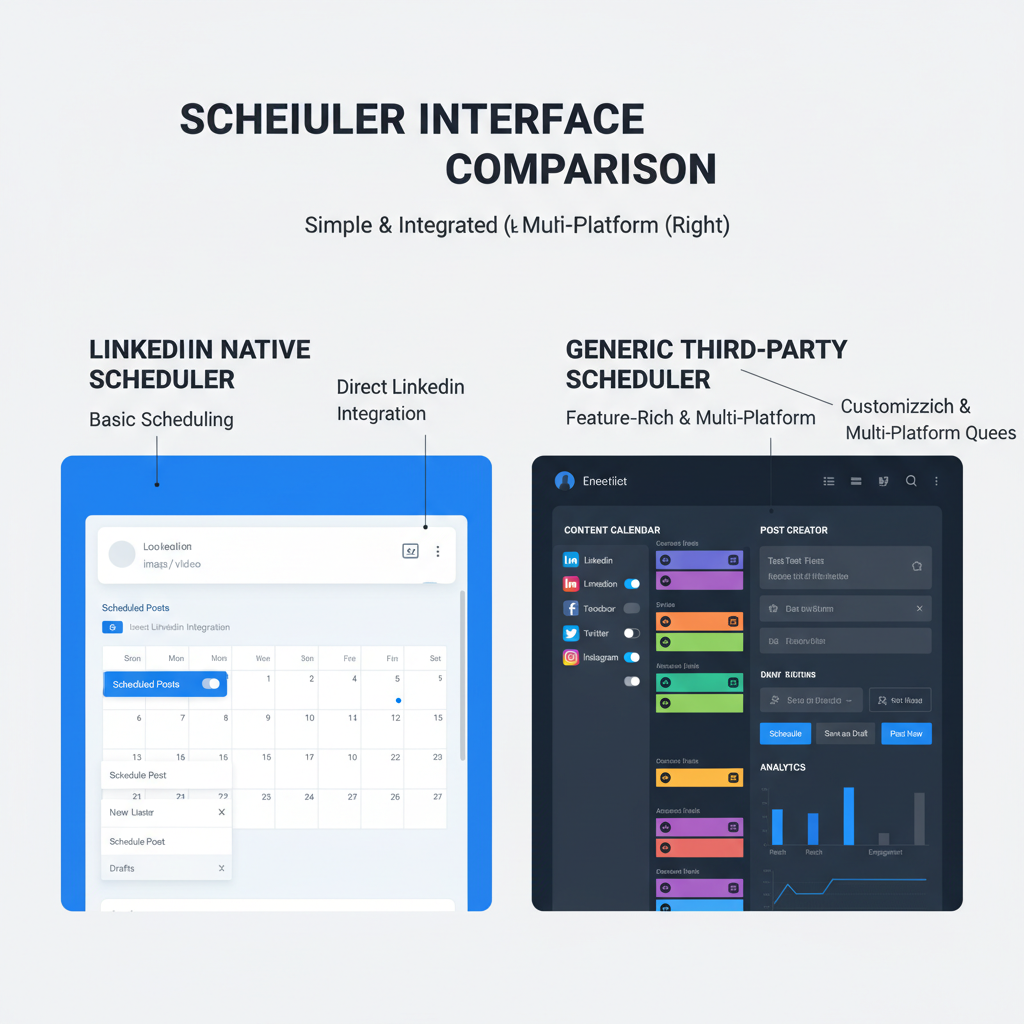
Step 3: Preview Your Scheduled Posts
From the scheduled list, you can view:
- Text and media preview
- Scheduled date and time
- Edit or delete options
---
Navigating to “My Items” or “Scheduled Posts” in LinkedIn Interface
The My Items section serves as a hub for saved articles, drafts, and scheduled content.
Desktop: Access via your profile dropdown menu, then click “My Items” and select the Scheduled tab.
Mobile app: Use the hamburger menu (☰), tap Content or My Items, and open the Scheduled list.
---
How to Filter and Edit Upcoming Scheduled Content
Within your scheduled posts view, apply filters to locate content quickly:
- Date range
- Post type (article, image, video, text)
- Sort ascending or descending by scheduled time
To edit a scheduled post:
- Open the post preview.
- Click Edit.
- Adjust the text, hashtags, or media.
- Reschedule if needed, and click Save.
---
Checking Scheduled Posts on Mobile App vs Desktop
LinkedIn’s scheduling features are accessible on both desktop and mobile, but options may vary slightly.
| Feature | Desktop | Mobile App |
|---|---|---|
| Access Menu | Top-right profile icon | Hamburger menu (☰) |
| Scheduled Post View | Posts & Activity → Scheduled | My Items → Scheduled |
| Edit Scheduled Post | Full editing tools | Basic text/image editing |
| Rescheduling | Change date/time easily | Delete and recreate if date/time needs change |
---
Troubleshooting if Scheduled Post is Not Showing
If your scheduled post doesn’t appear:
- Draft Not Saved: Check drafts to confirm scheduling was completed.
- Date/Time Error: Ensure the post is set for a future date.
- Publishing Error: Retry scheduling if a network glitch occurred.
- Permissions: Verify company page admin rights.
If the issue persists, log out/in, consult LinkedIn Help Center, or contact LinkedIn support.
---
Overview of Popular Scheduling Tools and How They Display Scheduled Posts
Third-party schedulers vary in how they present LinkedIn content.
Buffer
Calendar and list views; drag-and-drop rescheduling; quick edits.
Hootsuite
Publisher tab with filtering; choice of timeline or list view.
Sprout Social
Combined scheduled post list with analytics and collaboration tools.
| Tool | Scheduled Post View Style | Extra Features |
|---|---|---|
| Buffer | Calendar, list | Drag-drop rescheduling |
| Hootsuite | Publisher list/timeline | Multi-platform support |
| Sprout Social | Calendar with analytics | Team collaboration, insights |

---
Tips for Optimizing Scheduled Posts for Engagement
Scheduling is only part of the process—optimize posts for maximum impact.
- Post at Peak Times: Aim for weekday mornings or lunchtime.
- Use Relevant Hashtags: Include 3–5 niche-specific hashtags.
- Add Visuals: Images and native videos boost engagement.
- Catchy Headlines: Start with an attention-grabbing hook.
- Tag Relevant Profiles: Mention people or companies to extend reach.
---
Best Practices for Monitoring Scheduled Post Performance Once Published
Once live:
- Review Analytics: Check impressions, clicks, and engagement rates.
- Respond Quickly: Fast replies maintain engagement momentum.
- Monitor Conversions: Track link CTRs and goal completions.
- Stay Consistent: Keep content themes aligned with your brand voice.
- Repurpose Top Performers: Recreate high-performing formats.
Use LinkedIn’s native analytics or third-party dashboards to measure results.
---
Conclusion: Combining Scheduling Convenience with Consistent Content Strategy
Managing and viewing scheduled posts on LinkedIn is straightforward with both native tools and third-party platforms. Native scheduling offers seamless LinkedIn integration, while external solutions provide more control, analytics, and collaboration features.
Following the steps above ensures you can quickly locate, edit, and optimize any scheduled post. Whether working on desktop or mobile, knowing how to see my scheduled post on LinkedIn keeps your content strategy organized and effective.
Consistent, well-timed scheduling combined with real-time performance monitoring will strengthen your LinkedIn presence. Start planning your posts today for better reach, engagement, and long-term professional impact.




