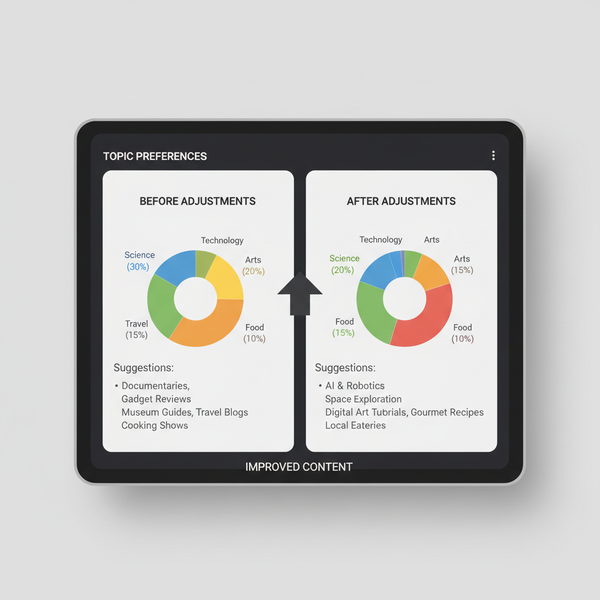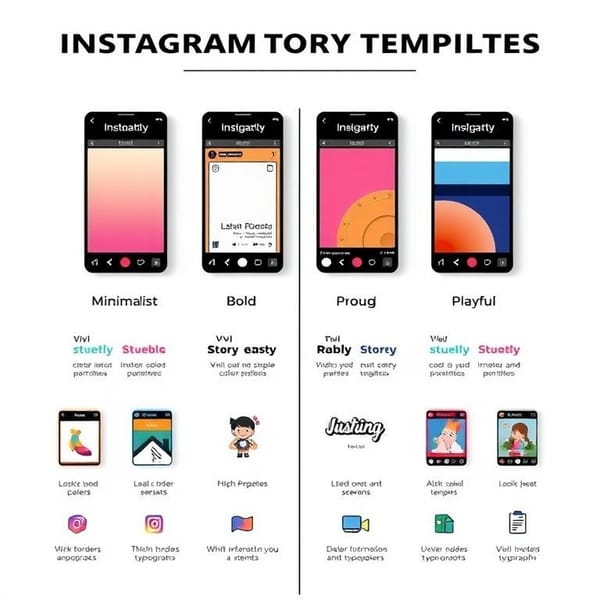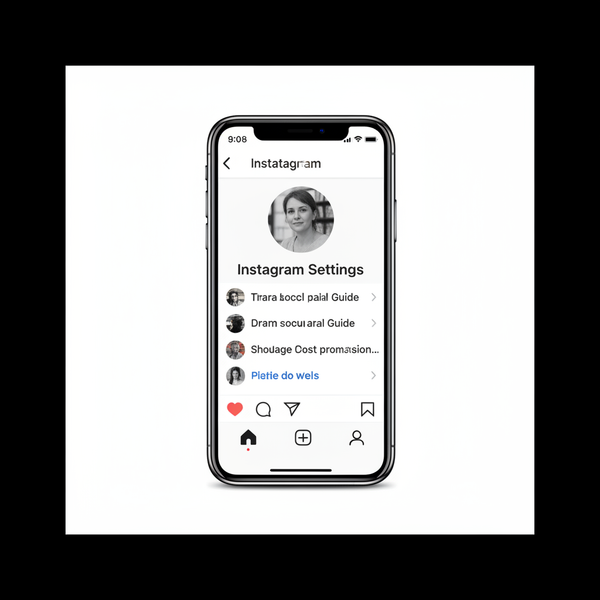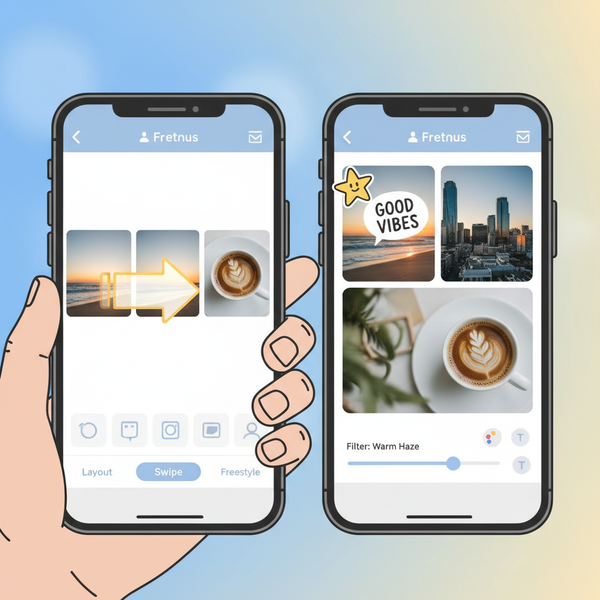How to See New Posts on Twitter Chronologically
Learn how to switch Twitter to see posts in chronological order, customize timelines, and use lists or notifications for real-time updates.
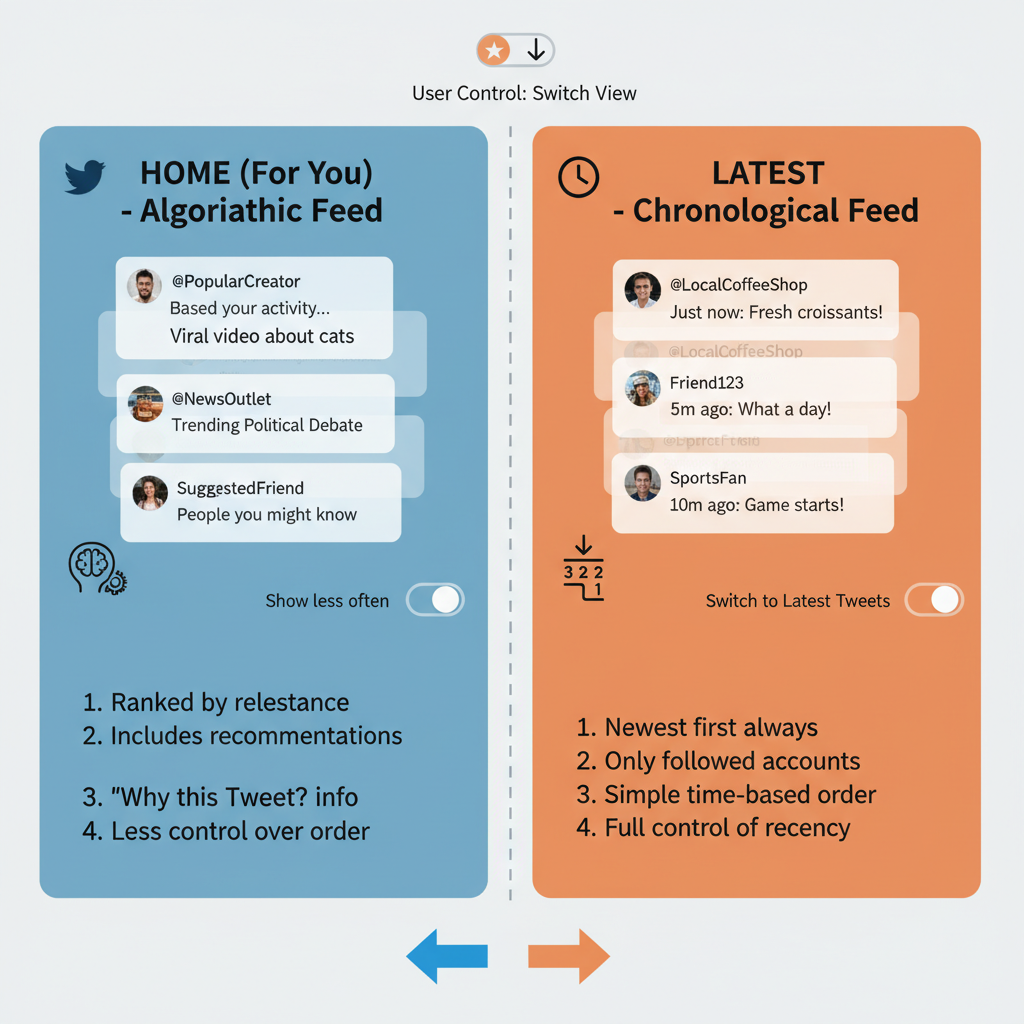
How to See New Posts on Twitter Chronologically
If you’re tired of Twitter’s algorithmic feed showing posts out of order, learning how to see new posts on Twitter in chronological order can transform your browsing experience. This is especially useful for keeping up with breaking news, tracking live events, or simply seeing your friends’ latest updates in real time. Below, we’ll explore exactly how Twitter’s feed works, how to switch views on desktop and mobile, and additional tools and tips to improve your real-time Twitter usage.
---
Understanding Twitter’s Feed Algorithm: Home vs Latest Tweets
Twitter currently offers two main feed modes:
- Home (Algorithmic) – Shows tweets based on engagement, relevance, and your interaction history. Posts often appear out of order.
- Latest Tweets (Chronological) – Displays tweets from the accounts you follow in reverse chronological order, with the newest posts first.
By default, Twitter often opens in Home mode. If your goal is up-to-the-minute updates, toggling to Latest Tweets is essential.
---
Switching to “Latest Tweets” View
Changing your feed display to chronological mode is straightforward, although the process differs slightly between desktop and mobile platforms.
On Desktop
- Log in to Twitter via your browser.
- Click the sparkle icon (✨) in the top right of your Home feed.
- Select "See latest Tweets instead".
- Your feed will refresh, showing the newest posts at the top.
On Mobile (iOS and Android)
- Open the Twitter app.
- Tap the sparkle icon in the top right.
- Choose "Switch to latest Tweets".
- Your timeline will now display tweets in chronological order.
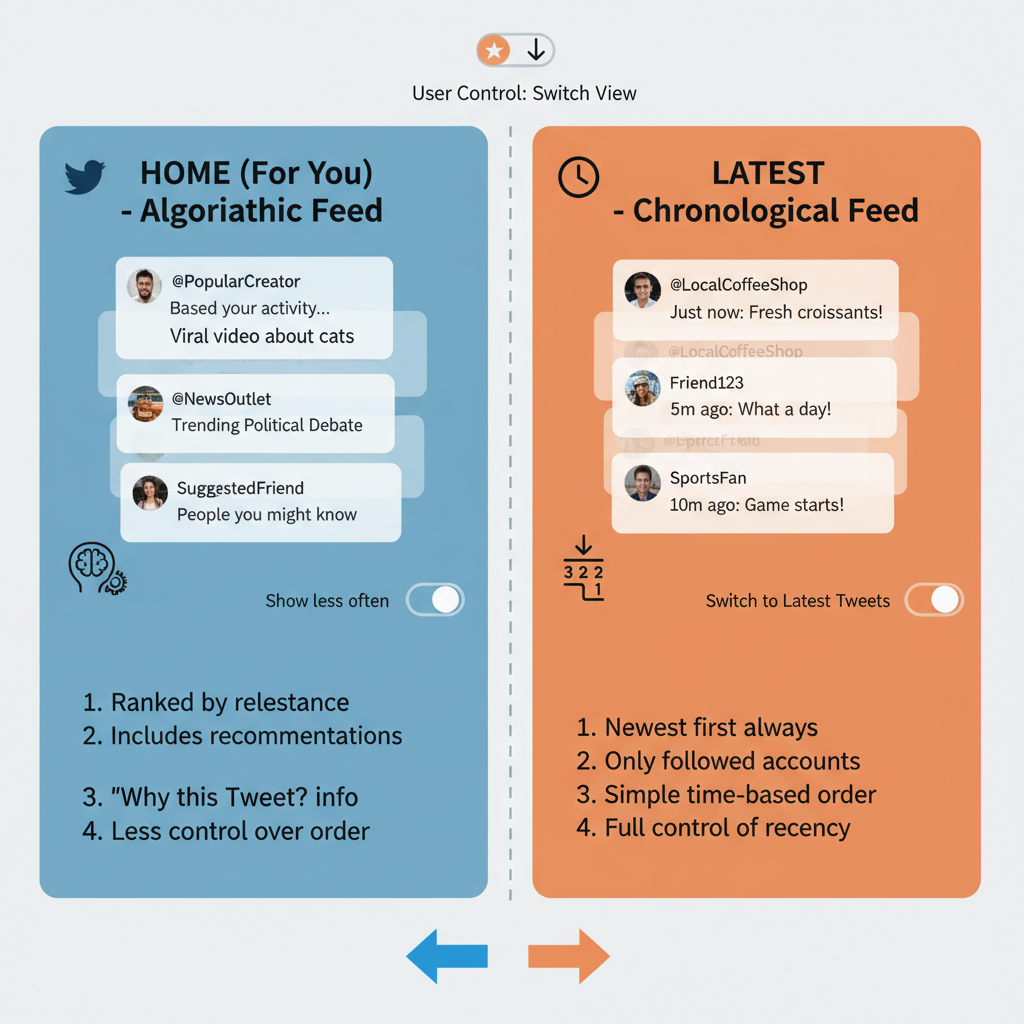
Pro Tip: Twitter may revert to Home view after app updates or logouts. You might need to redo the switch periodically.
---
Customizing Your Timeline with the “Following” Tab
Some users see For You and Following tabs at the top of their timeline:
- Home / For You tab – Mix of algorithmic and recommended tweets.
- Following tab – Only tweets from accounts you follow, presented chronologically.
If you have these tabs, simply tapping Following provides a real-time feed without extra steps. This mode remains active until you change tabs or close the app.
---
Using Search Filters and the “Latest” Tab
The Latest tab in Twitter’s search is perfect for monitoring specific keywords, hashtags, or events.
Example:
- Search for `#WWDC`.
- On the results page, tap Latest.
- See tweets in reverse chronological order, updated in real time.
Best Uses:
- Breaking news tracking
- Following conference or event hashtags
- Monitoring niche topics outside your main feed
---
Enabling Notifications for Real-Time Updates from Key Accounts
If you want to be instantly alerted when certain accounts post:
On Mobile:
- Go to the account’s profile.
- Tap the bell icon next to the Follow button.
- Choose All Tweets or Only tweets with live video.
On Desktop:
While mobile notifications work best, you can enable browser push notifications in Chrome, Firefox, or Edge for select accounts.
These alerts ensure you won’t miss important tweets — even if you’re not actively checking your feed.
---
Creating and Organizing Twitter Lists for Real-Time Feeds
Twitter Lists let you create dedicated, curated timelines unaffected by the algorithm.
Benefits:
- Chronological order by default
- Focused content streams
- Easier topic segmentation
Steps to Create a List:
- From the menu, go to Lists.
- Click the New List icon (plus sign).
- Add a name and description.
- Add accounts.
- Access the list anytime for a cleaner, real-time feed.
Use Cases:
- Tech journalists during product launches
- Sports analysts during playoffs
- Company insiders for stock market tips
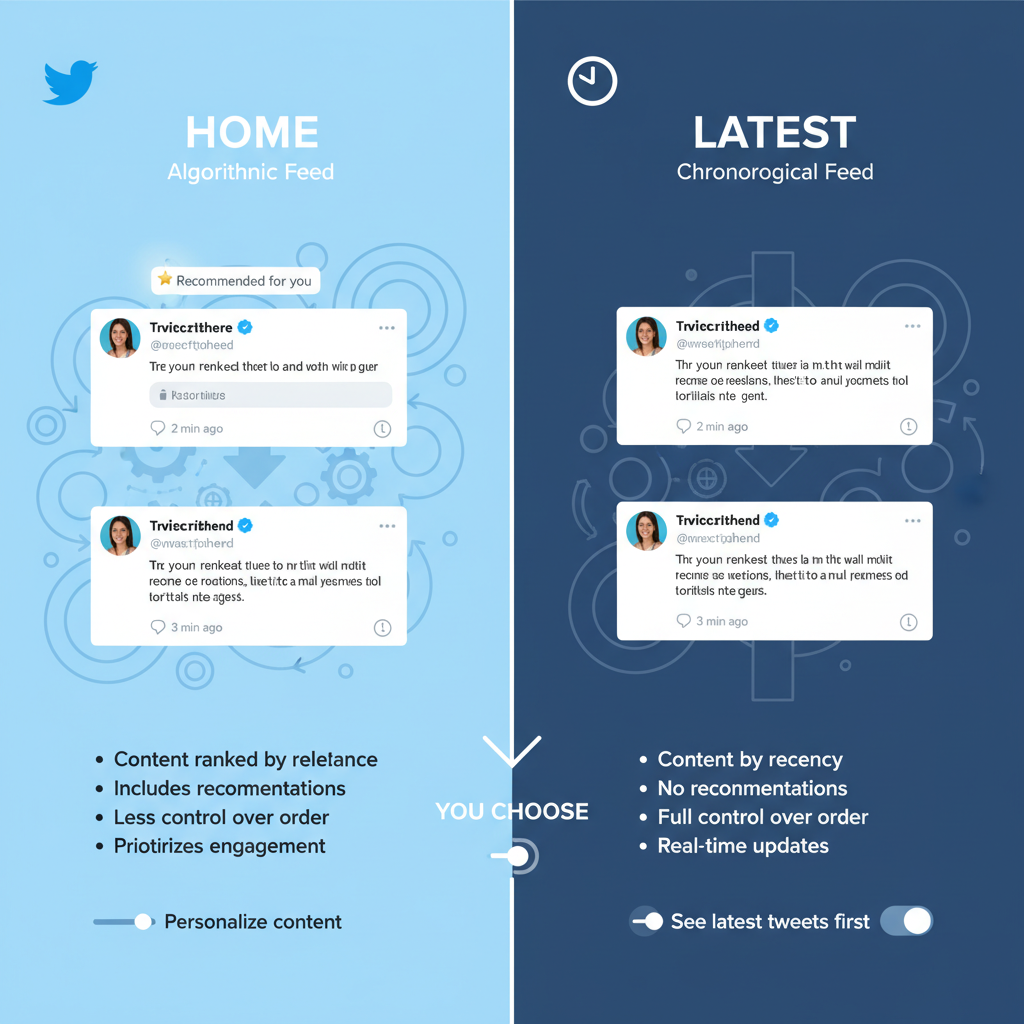
---
Third-Party Tools for Advanced Chronological Tracking
If you manage multiple feeds or accounts, these tools offer enhanced chronological control:
- TweetDeck – Official, supports multiple real-time columns.
- Hootsuite – Lets you track streams by keyword, hashtag, or list.
- Tweeten – A TweetDeck-based app with an updated interface.
These are invaluable for journalists, marketers, and event monitors.
---
Troubleshooting Delayed Feed Issues
Even in Latest mode, delays can happen. Try these solutions:
| Issue | Solution |
|---|---|
| App cache causing lag | Clear the app cache (via Settings on Android, reinstall on iOS). |
| Slow internet connection | Switch to a reliable Wi-Fi or faster mobile data network. |
| Feed not refreshing | Use pull-to-refresh on mobile, or press F5 on desktop. |
| Twitter glitch | Log out/in or check Downdetector for outages. |
---
Tips for Managing a Fast-Paced Real-Time Feed
Chronological feeds can be overwhelming. Avoid burnout with these strategies:
- Mute overactive accounts temporarily rather than unfollowing.
- Use Lists for priority accounts only.
- Schedule feed checks at specific times instead of constant monitoring.
- Combine Latest Tweets mode with targeted notifications.
---
Summary and Next Steps
Mastering how to see new posts on Twitter chronologically means you take control over your content, reducing unwanted algorithmic influence. Whether you use the Latest Tweets switch, Following tab, Lists, or third-party tools, these techniques will keep your feed timely and relevant.
Start applying these methods today to tailor your Twitter experience — so you always see the freshest updates first, when they matter most.