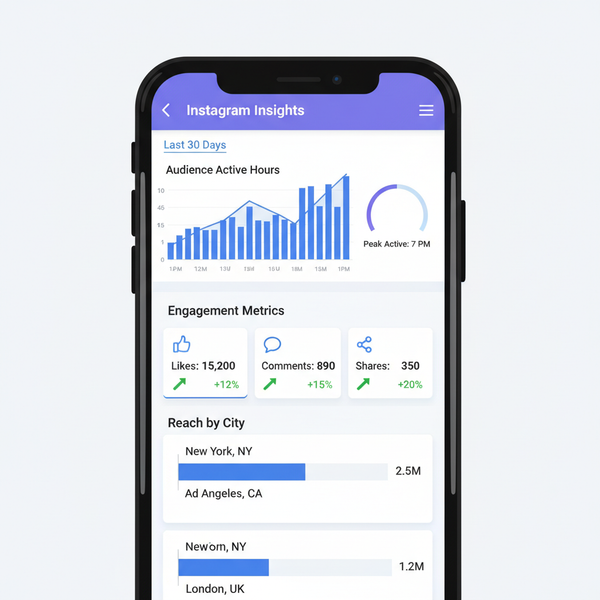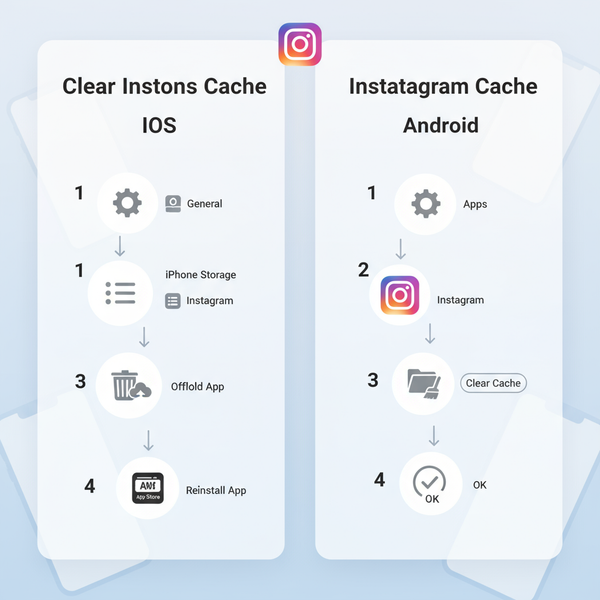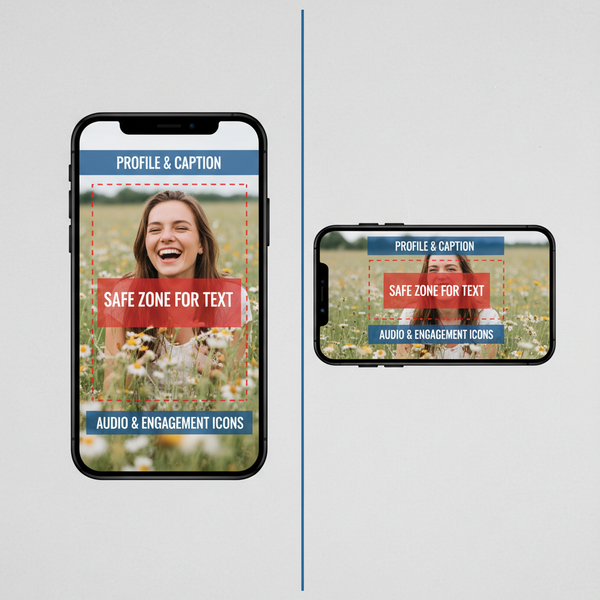How to See or Post Your Snapchat Story on the Web: What’s Possible and the Best Workarounds
Learn what Snapchat for Web can and can't do, why Stories aren't available, and safe workarounds to view on desktop and post via phone without breaking rules.
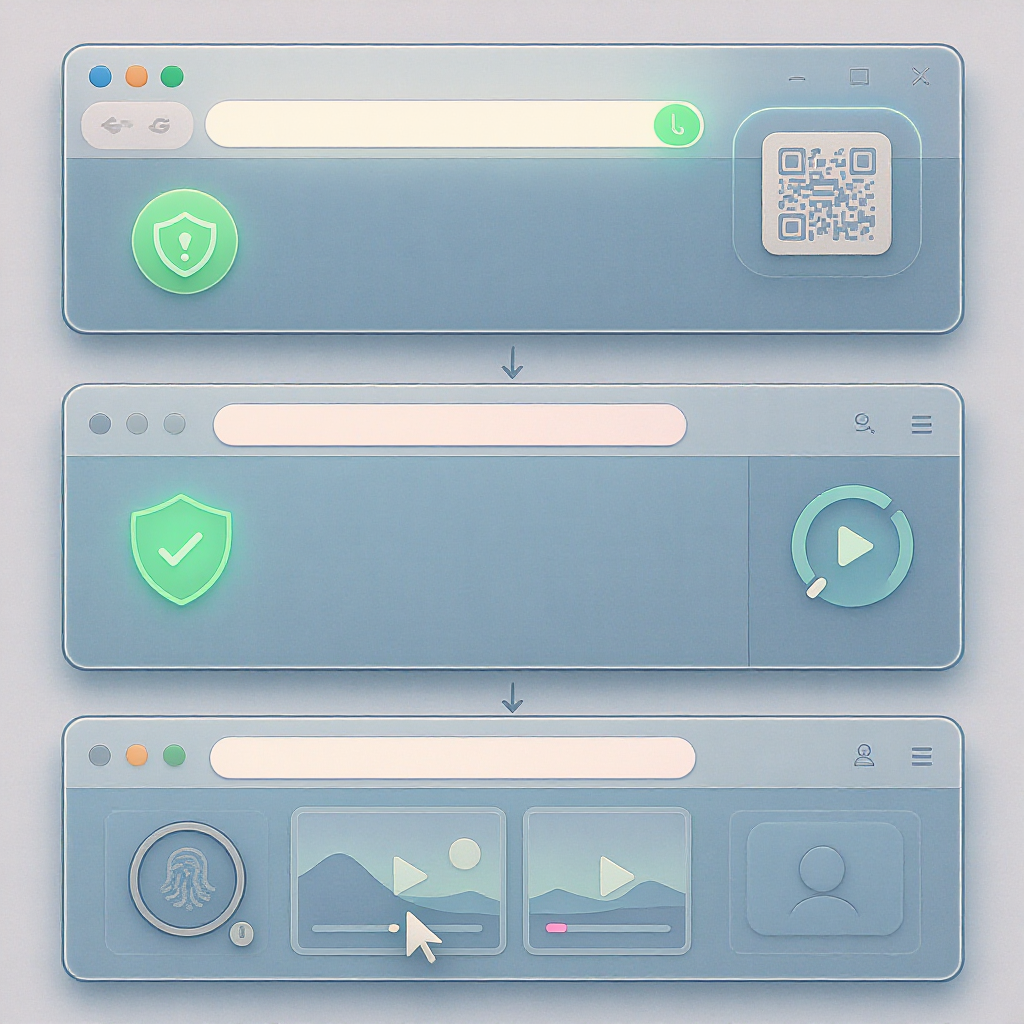
Navigating Snapchat from a computer can be confusing because the web experience doesn’t match the mobile app. This guide clarifies exactly what you can and can’t do on Snapchat for Web, where you can safely watch content in a browser, and how to view or publish Stories while staying within Snapchat’s rules. You’ll also find practical workflows for mirroring and transferring files from desktop to phone for legitimate posting.
How to See or Post Your Snapchat Story on the Web: What’s Possible and the Best Workarounds
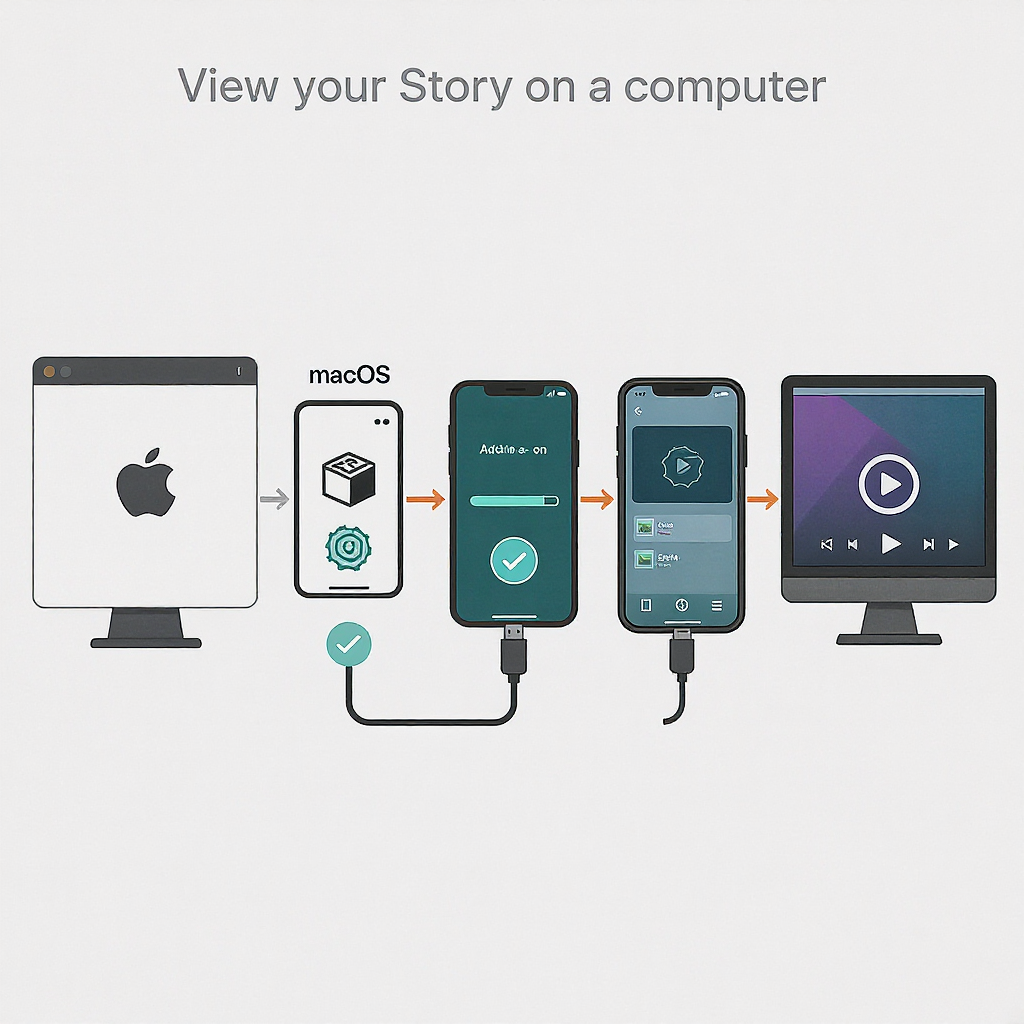
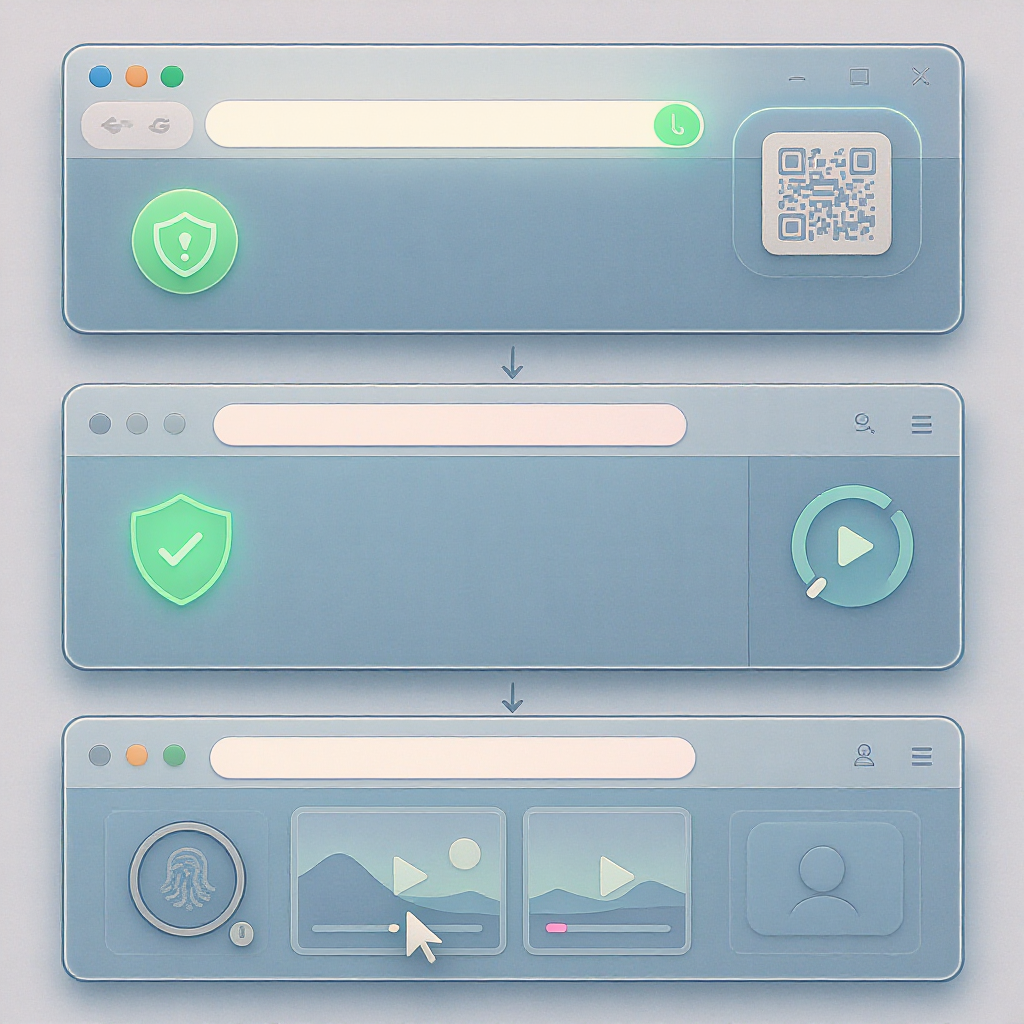
If you’ve searched “how to my snapchat story on web,” you’re not alone. Snapchat now has a desktop experience, but it doesn’t mirror everything you can do on the phone. This guide explains exactly what’s possible today, where to safely watch content on the web, and practical workflows to view or post Stories using your computer—without breaking Snapchat’s rules.
The quick answer (current status)
- You cannot view or post Stories on web.snapchat.com today.
- Snapchat for Web is focused on Chat and Calls: you can send/receive messages, and start voice/video calls (with Lenses in calls).
- There’s no official way to publish a Story from the desktop. Uploading via third-party tools or emulators violates Snapchat’s Terms and risks account locks.
What you can do:
- Log in at web.snapchat.com to chat and call friends.
- Watch some public content (e.g., Snap Map, Spotlight) via web links, not through Snapchat for Web.
- Use screen mirroring to view your own Story on a big screen, and transfer edited media from desktop to phone to post legitimately.
Accessing Snapchat for Web safely
- Supported browsers: latest Chrome, Microsoft Edge, Firefox, and Safari. Avoid Internet Explorer. Keep your browser up to date.
- Login via QR code:
- Visit web.snapchat.com. You’ll see a QR code.
- Open Snapchat on your phone and point the camera at the code. Long-press to scan.
- Confirm the login prompt on your phone. If prompted, complete 2FA.
- Two-factor authentication (2FA): enable SMS or an authenticator app in Settings > Two-Factor Authentication for stronger security.
- Features you’ll actually get on the web:
- One-on-one and group chat with text, emojis, Bitmoji, and reactions.
- Voice and video calls (Lenses on calls may be available in supported browsers).
- No viewing or posting Stories. No sending Snaps to Stories. No access to Memories.
Where you can watch Stories on the web today
- Snap Map public Snaps: map.snapchat.com shows publicly shared Snaps tied to locations. These are not your private Stories, but it’s the main web surface for public, map-enabled content.
- Spotlight links: Friends and creators can share Spotlight links that open in a web player. You can watch those clips on desktop.
- Public Profile links: Some creators and brands share “story.snapchat.com/…” links for public content or highlights in a web player.
- Why your private Stories aren’t available: Privacy is core to Snapchat. Private Stories live in the mobile app and aren’t exposed on the web interface.
Quick comparison: what’s possible and how
| Task | Snapchat for Web | Other Web Surfaces | Safe Workarounds |
|---|---|---|---|
| View my private Story | No | No | Mirror your phone screen to PC/Mac |
| View public Stories/Spotlight | No | Snap Map, Spotlight/public links | Open shared links in browser |
| Post to my Story | No | No direct upload | Create on desktop → transfer → post via phone |
| Chat and calls | Yes | N/A | Use web.snapchat.com |
View your Story on a computer (without breaking rules)
These methods show your phone’s screen on a larger display. They don’t “upload” anything and comply with Snapchat’s rules.
- Windows + Android (Phone Link)
- Use Microsoft Phone Link (formerly Your Phone) to mirror and control Android from Windows 10/11.
- Pros: Wireless, integrated. Cons: Quality/latency varies by Wi‑Fi; limited on some devices.
- macOS + iPhone (AirPlay or QuickTime)
- AirPlay to Mac (macOS Monterey+ and supported devices): enable AirPlay Receiver in System Settings, then Screen Mirroring on iPhone.
- Wired QuickTime: connect iPhone via USB, open QuickTime Player > File > New Movie Recording > pick your iPhone as the camera.
- Pros: Stable, high quality. Cons: AirPlay requires compatible hardware; wired needs a cable.
- Windows/macOS + Android (scrcpy, free)
- Install scrcpy to mirror via USB (or Wi‑Fi) with very low latency.
- Pros: Fast, free, open-source. Cons: Requires enabling Developer Options/USB debugging.
Example scrcpy setup:
## Install platform tools (macOS with Homebrew)
brew install android-platform-tools
## Install scrcpy (macOS example)
brew install scrcpy
## On Android: Settings > About phone > tap Build number 7x to enable Developer Options
## Enable 'USB debugging', then connect via USB
## Run scrcpy
scrcpy
## Optional: higher bit-rate and max resolution
scrcpy --bit-rate 16M --max-size 1920Post to your Story from a computer, the legit workflow
You can’t upload from web.snapchat.com, but you can produce on desktop and publish from your phone:
- Create your vertical assets on desktop.
- Transfer files to your phone:
- iPhone: AirDrop, iCloud Drive, Photos sync, or a cable via Finder.
- Android: Google Drive, OneDrive/Dropbox, USB MTP, or Files by Google.
- On Snapchat (phone), go to Memories > Camera Roll.
- Select the media, tap Edit & Send, apply stickers/text/music if needed.
- Tap My Story (or a Private Story) to publish.
Recommended specs for crisp Stories:
- Aspect ratio: 9:16 (1080×1920 recommended; 720×1280 minimum).
- Video: MP4 (H.264) or MOV (H.264), AAC audio, 24–60 fps. Try to keep under ~250 MB per clip to avoid slow uploads.
- Images: JPG or PNG at 1080×1920.
- Keep text/insets within a safe margin (~120 px from edges) to avoid UI overlap.
- In Snapchat > Settings > Data Saver/Video Quality, set Upload Quality to High for best results.
Pro tip: Export separate clips of 10–20 seconds for easier editing in Memories and smoother playback.
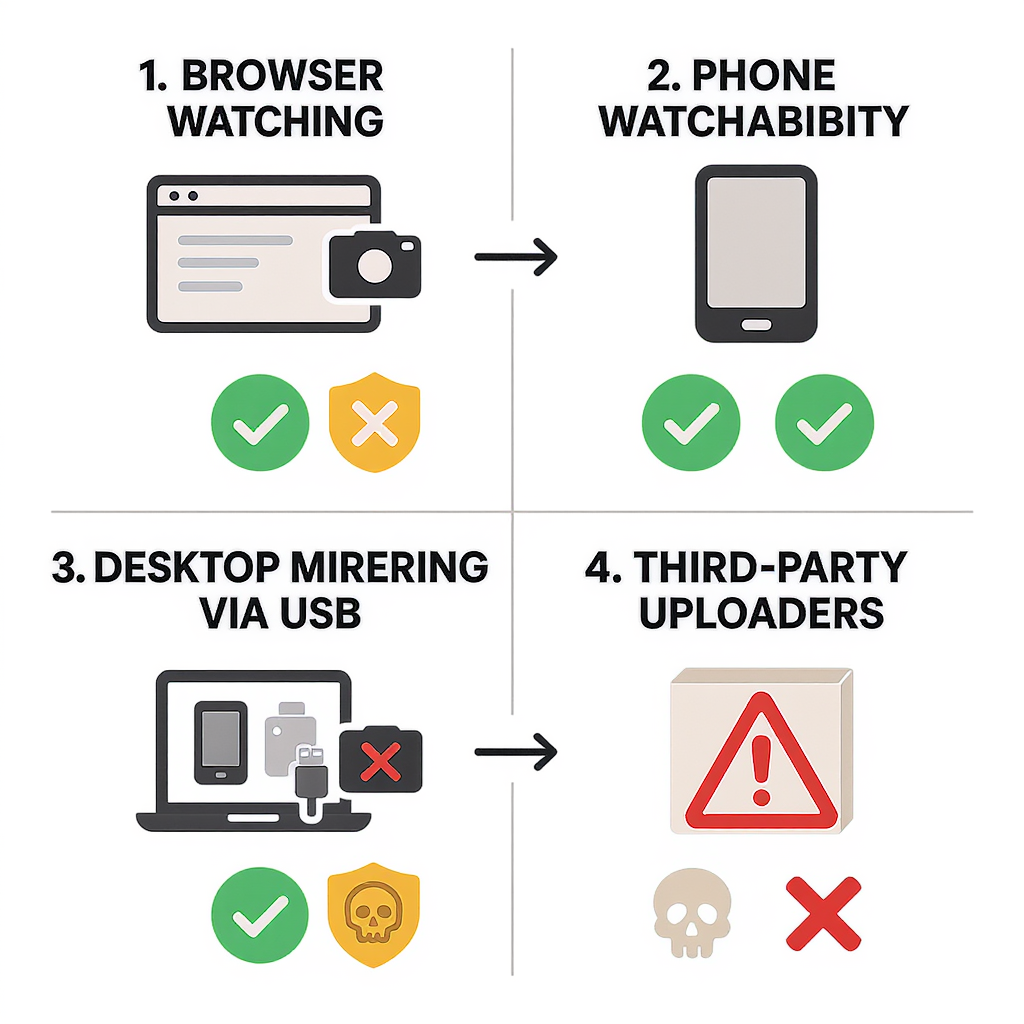
For brands and creators: web-based alternatives and policy must‑knows
- Story Ads via Ads Manager
- Create vertical video ads that appear between Stories. Launch and manage campaigns from ads.snapchat.com.
- Targeting, budgets, and placements are fully web-based. Creative must still meet vertical specs.
- Public Profiles
- Set up a Public Profile in-app to unlock Highlights and permanent collections.
- Share public links (e.g., Spotlight or profile URLs) on the web to drive traffic, but posting still happens in the app.
- Timing and workflow
- Produce in professional NLEs (Premiere, Final Cut, CapCut Desktop, DaVinci Resolve).
- Version for 9:16 early; export master files; send to phone; post at optimal times for your audience.
- Policy essentials
- Don’t use emulators or third‑party uploaders—risk of bans/account locks.
- Ads must follow Snap’s Advertising Policies; creatives may be reviewed.
- Respect music licensing; use Snapchat’s licensed Sounds or ensure you own rights.
Privacy and security essentials
- Avoid emulators and third‑party upload tools: They violate Snapchat’s Terms and can trigger security systems that lock your account.
- Safeguard credentials on shared machines:
- Use QR-based login, don’t save passwords in a shared browser.
- Log out after each session and clear cookies on public devices.
- Manage permissions:
- Grant camera/mic access to the browser only when needed for calls.
- Review Snap Map sharing in Settings; use Ghost Mode if you don’t want to share location.
- Enable 2FA and device confirmation to prevent unauthorized logins.
Troubleshooting
- web.snapchat.com won’t load
- Update your browser; try Chrome or Edge.
- Disable aggressive privacy extensions or VPNs that block WebRTC/cookies.
- Clear site data for snapchat.com and restart the browser.
- QR code not scanning
- Increase screen brightness; avoid moiré patterns.
- Update the Snapchat app; reboot your phone.
- Try scanning from the Camera screen with a long-press, or use the Snapcode scanner from Search.
- Browser camera/mic blocked (for calls)
- In browser settings, allow camera/microphone for web.snapchat.com.
- On macOS, grant the browser access in System Settings > Privacy & Security > Camera/Microphone.
- Region or workplace firewall blocks
- Corporate networks may block WebRTC/websockets. Ask IT to allow connections to *.snapchat.com over HTTPS.
- Test on a mobile hotspot to isolate network issues.
FAQ
- Can I upload to Stories from the web?
- No. Snapchat does not support Story uploads on web.snapchat.com. Use the desktop → phone → Memories > Camera Roll workflow.
- Do Android emulators (e.g., BlueStacks) work?
- Even if you can install the app, using emulators violates Snapchat’s Terms and risks account bans or lockouts. Don’t do it.
- Will Stories come to web.snapchat.com?
- Snapchat hasn’t announced support. The web experience focuses on Chat and Calls; consider public links (Spotlight, Public Profiles) for desktop viewing.
- How can I share a Story with a link?
- Private Stories don’t have web links. For public reach, post to Spotlight or a Public Profile and share the generated link (when available) outside Snapchat.
Summary
Bottom line: There’s no direct “how to my snapchat story on web” button yet. But with safe mirroring to view on a big screen and a clean desktop-to-phone publishing pipeline, you can comfortably create, review, and share high-quality Stories while staying within Snapchat’s rules.