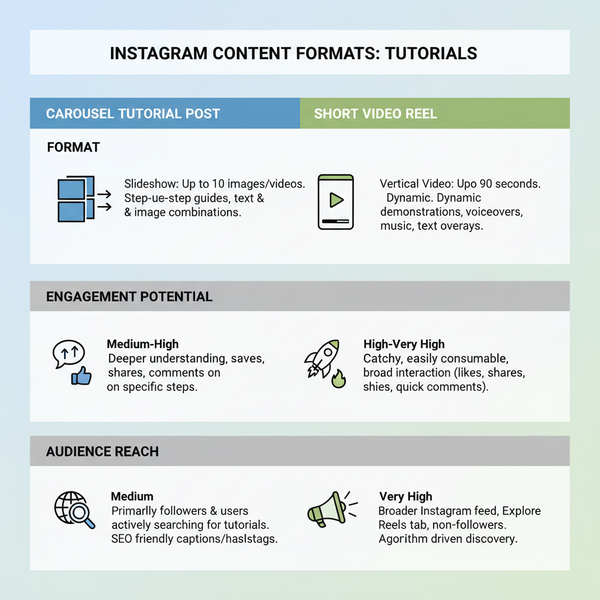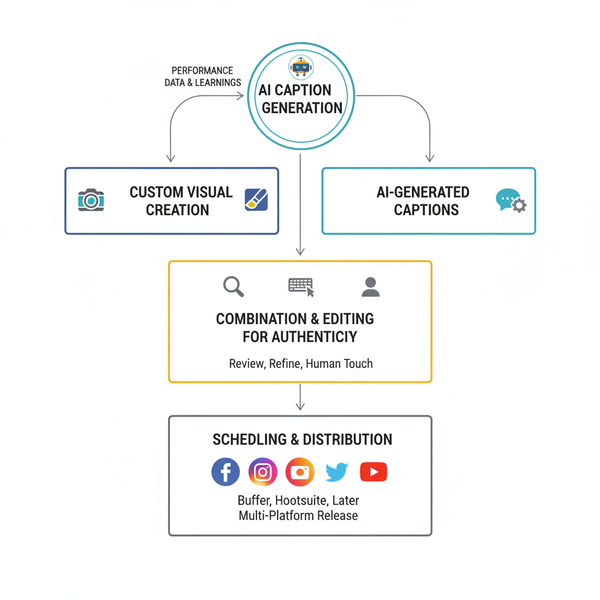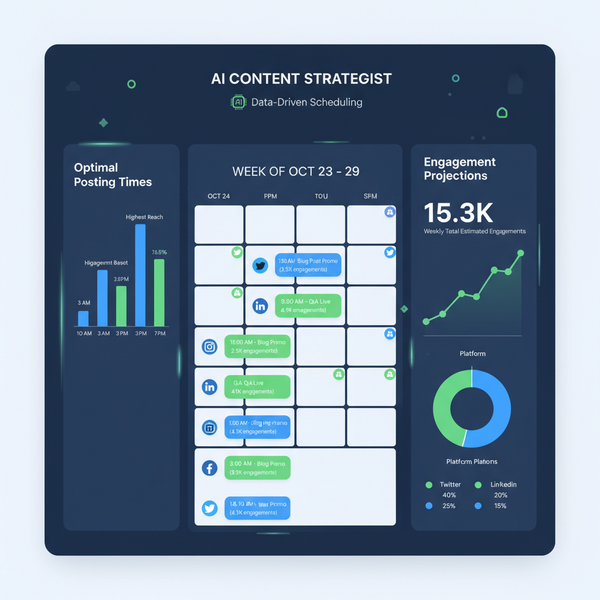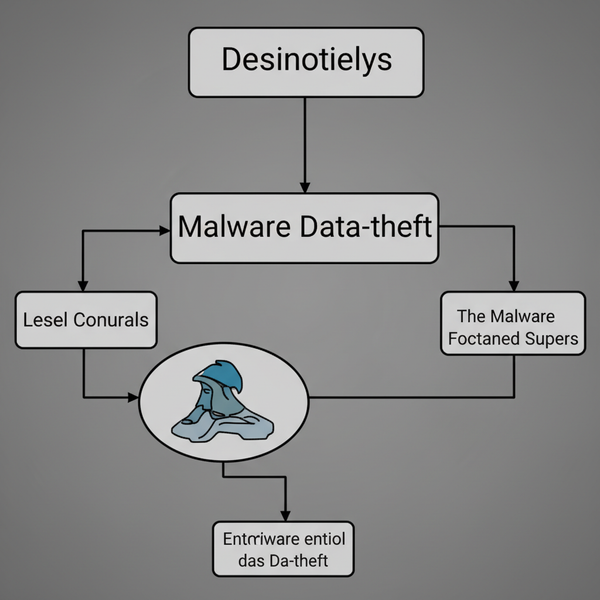How to See Posts You’ve Liked on Facebook (Mobile and Desktop, 2025 Guide)
Find every Facebook post you’ve liked in 2025. Step-by-step for iPhone, Android, and desktop via Activity Log, with filters, unliking tips, and saved vs follows
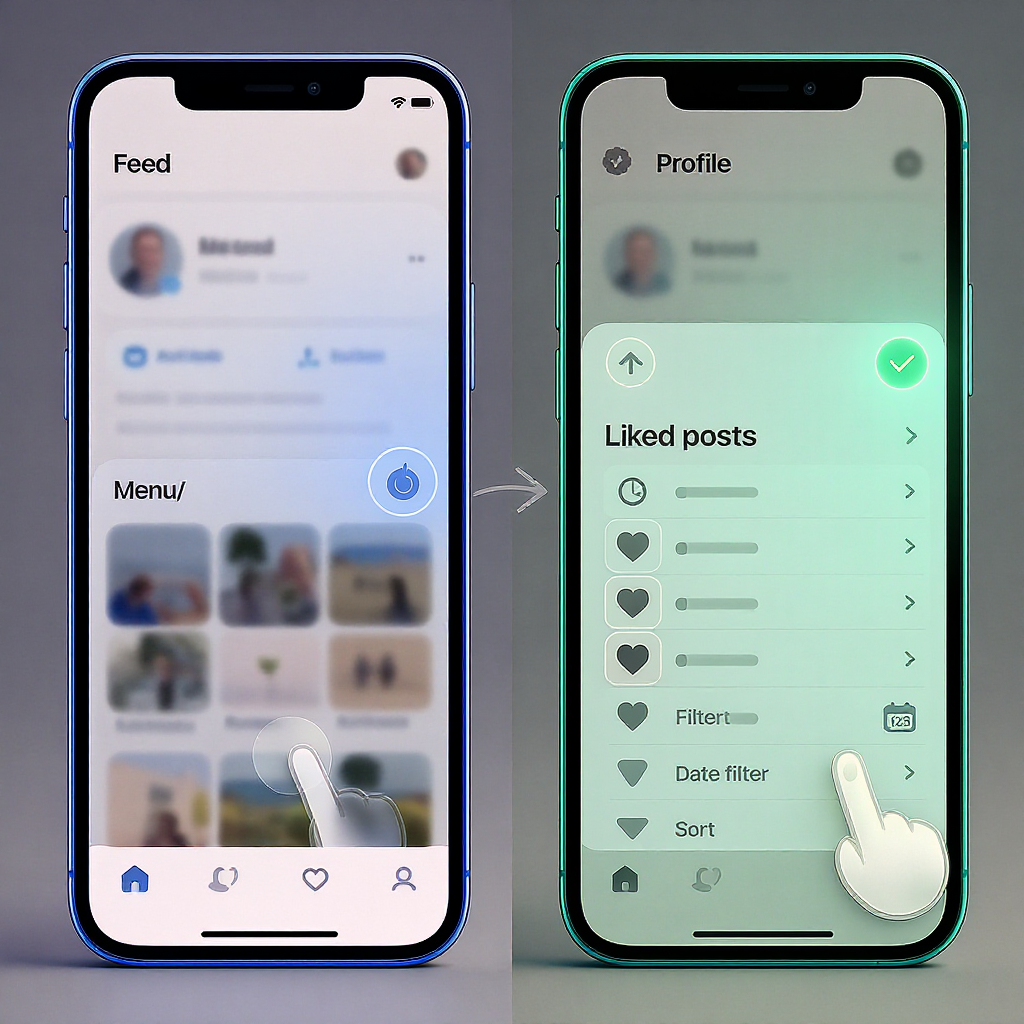
How to See Posts You’ve Liked on Facebook (Mobile and Desktop, 2025 Guide)
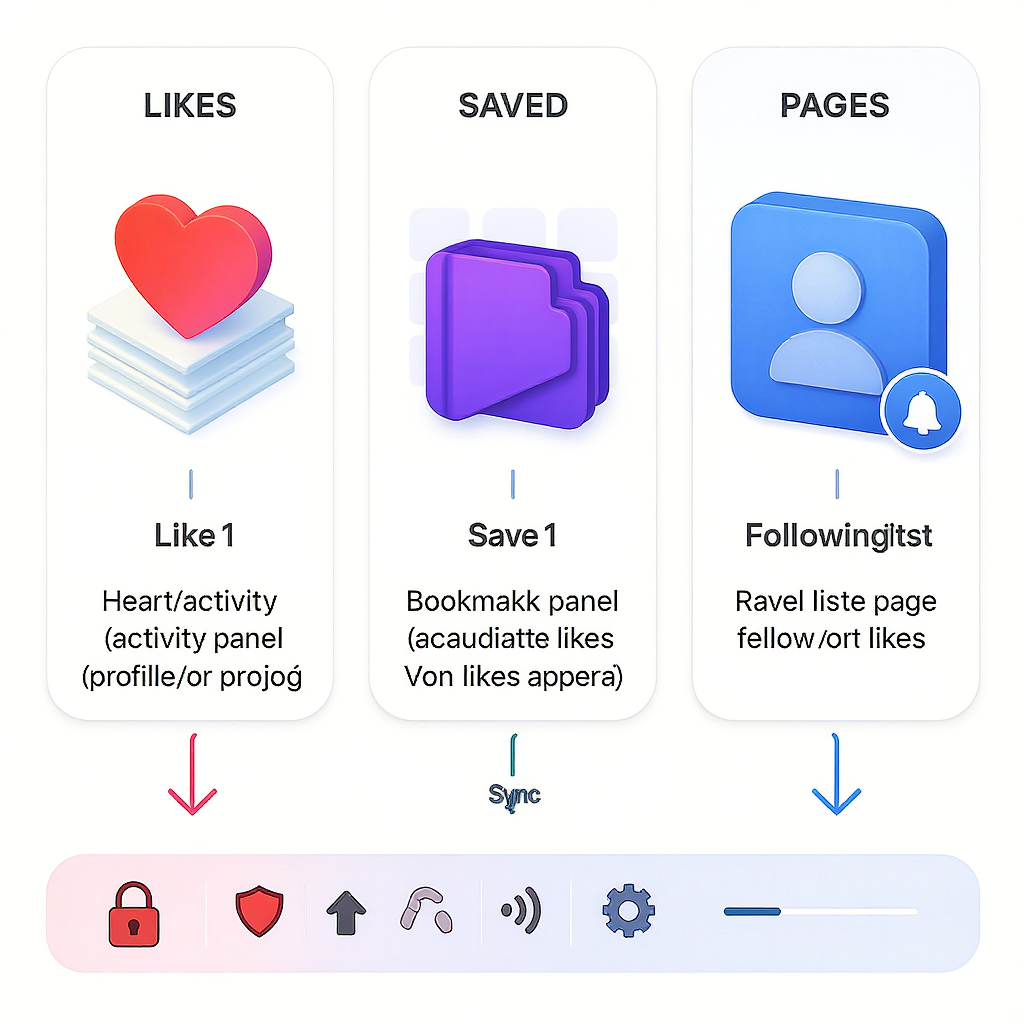
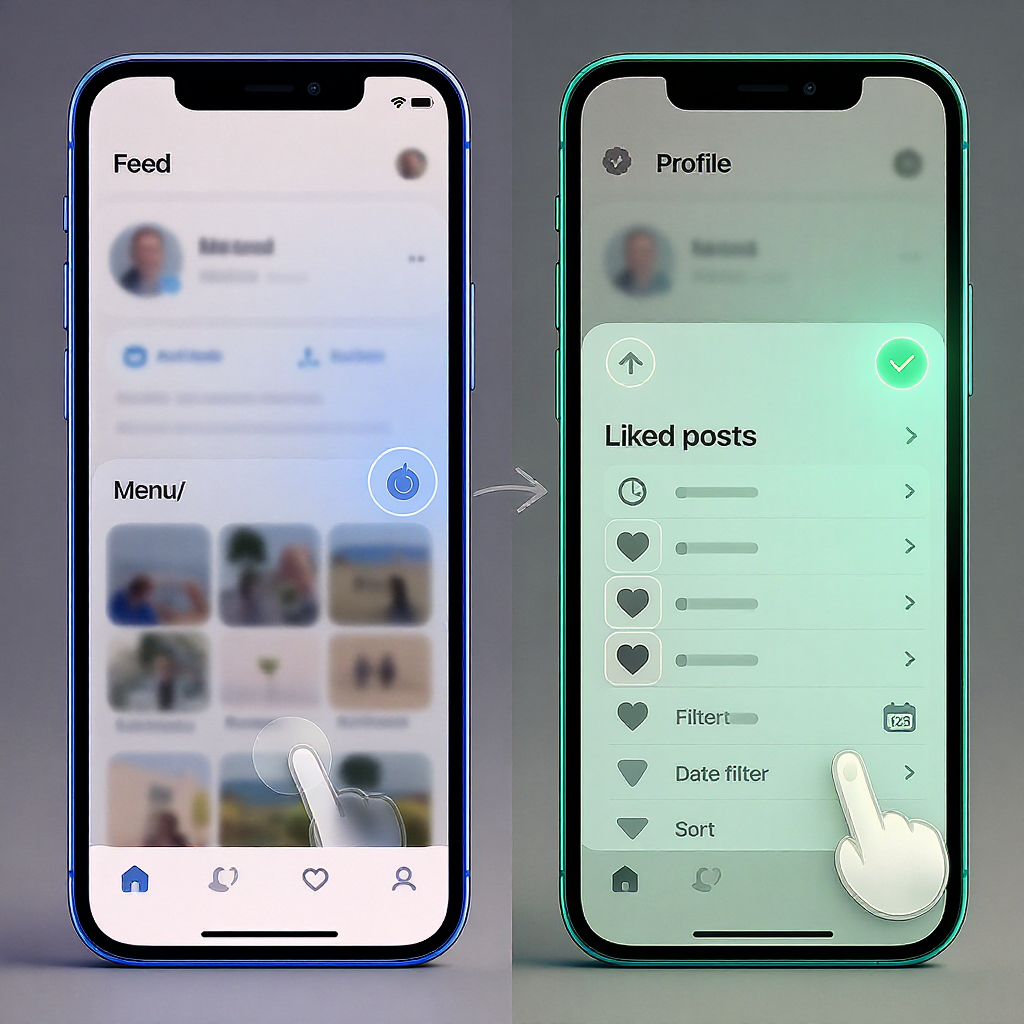
Want a fast way to find every post, photo, or video you’ve reacted to on Facebook? This formatting-polished 2025 guide walks you through the exact paths on iPhone, Android, and desktop, plus filtering, exporting, and cleanup tips. You’ll also learn how Likes differ from Saved items and Follows, and what to try if something you liked doesn’t appear.
If you’ve ever tried to revisit that funny meme or insightful article you reacted to weeks ago, you’ll want a quick way to pull up every post you’ve liked. Here’s the definitive 2025 walkthrough for mobile and desktop, plus tips for unliking in batches, exporting your reaction history, and understanding the difference between Likes, Saved items, and Follows.
Quick answer
All your reactions live in Activity Log.
- Go to your profile
- Tap or click the three-dot menu
- Open Activity log
- Go to Interactions
- Open Likes and reactions to see every post, photo, video, and comment you’ve reacted to
This works the same way on iPhone, Android, and desktop (with slightly different navigation).
---
On iPhone and Android (step-by-step)
1) Open the Facebook app
2) Tap Menu (≡)
3) Tap your name to open your profile
4) Tap the three dots (next to Edit profile)
5) Choose Activity log
6) Tap Interactions
7) Tap Likes and reactions
What you’ll see:
- A chronological list of everything you reacted to: posts, photos, videos, Reels, comments.
- A “Filters” button to narrow by date, content type, and sometimes who posted it (availability varies by app version/region).
Useful actions:
- Tap the three dots next to any item to Unlike or change your reaction.
- Tap the item itself to open the original post (if it still exists and you have permission to view it).
Filters to speed things up:
- Date: Choose All time or a custom range when you’re not sure when you reacted.
- Content type: Narrow to Posts, Photos, Videos, Reels, or Comments (naming may vary).
- Who posted it: If available, filter by specific friends, Pages, or groups.
Tip: If you don’t see the Activity log from your profile menu, try the alternate route:
Menu (≡) > Settings & privacy > Settings > Your activity > Activity log---
On desktop web (step-by-step)
1) Go to facebook.com and sign in
2) Click your profile picture or your name to open your profile
3) Click the three dots (… next to Edit profile)
4) Choose Activity log
5) In the left sidebar, expand Interactions
6) Click Likes and reactions
From here you can:
- Sort or filter by date and content type (use the Filter option at the top if present)
- Click the ellipse next to an entry to remove your reaction
- Open items in new tabs for faster review (Ctrl/Cmd+Click)
Pro tip: Bookmark your Activity log page so you can jump back anytime.
---
Managing your likes
Whether you want to tidy up old reactions or quickly open the original posts, Activity log is your one-stop hub.
Actions available on each entry:
- Open the post: Click/tap the item to visit the post (if still available).
- Switch reactions: Change from Like to Love, Haha, etc.
- Unlike/remove reaction: Remove your reaction entirely.
Why there’s no bulk-unlike:
- Facebook doesn’t offer an official bulk-unlike tool. This is to reduce accidental mass changes and abuse.
- You’ll need to remove reactions one by one.
Time-saving cleanup tips:
- Use Filters to target older years or specific content types (e.g., just Photos).
- Work in batches (e.g., a month at a time).
- On desktop, open multiple items in new tabs to review quickly, then come back and remove reactions you no longer want.
---
Liked posts vs Saved items vs Pages you like/follow
These features look similar but serve different purposes. Quick comparison:
| Feature | Where to find it | What it includes | Notes |
|---|---|---|---|
| Likes and reactions | Profile > … > Activity log > Interactions > Likes and reactions | All reactions on posts, photos, videos, Reels, and comments | Private view for you; each item respects original post privacy |
| Saved | Menu (≡) > Saved | Items you explicitly saved to check later | Saving is different from liking and doesn’t notify the author |
| Pages/Profiles you follow | Your profile > Following | People, Pages, and sometimes Groups you follow | With the new Pages experience, “Like” often becomes “Follow” |
Notes:
- Saved items do not appear in Likes and reactions; they live in the Saved section.
- For many Pages (new Pages experience), “Like” is de-emphasized and “Follow” is the active connection. You might “Follow” a Page even if you never “Liked” it.
---
Troubleshooting when likes don’t appear
If you can’t find something you’re sure you liked, try these:
- Set date filters to All time. In Activity log, tap/click Filters and remove date limits.
- The post may be gone. If the author deleted it, changed privacy settings, or it was in a private group you left, the entry might not open or may disappear.
- Update your app. Install the latest Facebook app and recheck Activity log.
- Alternative path. If the profile path isn’t visible:
Menu (≡) > Settings & privacy > Settings > Your activity > Activity log---
Privacy notes
- Your Activity log is private. Only you can see your Activity log view; individual reactions remain visible to the post’s audience according to that post’s privacy settings.
- Reaction preferences. To hide like counts on posts you see or on your own posts:
Settings & privacy > Settings > Preferences > Reaction preferencesSettings & privacy > Settings > Notifications > Comments, Tags, Reactions---
Download your likes history
You can export your reactions for offline review (HTML or JSON).
On mobile:
1) Menu (≡) > Settings & privacy > Settings
2) Your information > Download your information
3) Deselect all, then select Interactions > Reactions
4) Choose Date range (All time), Format (HTML or JSON), and Media quality
5) Create file and wait for Facebook to prepare it
6) Download from Available files
On desktop:
1) Settings & privacy > Settings
2) Your Facebook information > Download your information
3) Select Interactions > Reactions, set All time
4) Create file and, when it’s ready, download it
HTML files open in any browser; JSON is better for analysis in spreadsheets or scripts.
---
Power tips and time-savers
- Keyword reminder: If you’re wondering how to see posts i like on facebook, remember: Profile > … > Activity log > Interactions > Likes and reactions.
- Pin or bookmark Activity log:
- Desktop: Bookmark your Activity log page in your browser.
- Mobile app: In some regions, you can tweak Preferences > Shortcuts > Shortcut bar to surface Activity log. If not available, rely on the profile three-dot path or create a home screen shortcut in your mobile browser for the web version.
- Use Filters smartly: Narrow by year or content type to make cleanup manageable.
- Search by person or group (if available): Some versions let you filter by Who posted it to find reactions tied to specific friends, Pages, or groups.
- Open in new tabs (desktop): Ctrl/Cmd+Click entries to review quickly without losing your place.
- Curate periodically: Set a reminder every quarter to review and tidy reactions, especially for posts in groups you’ve left.
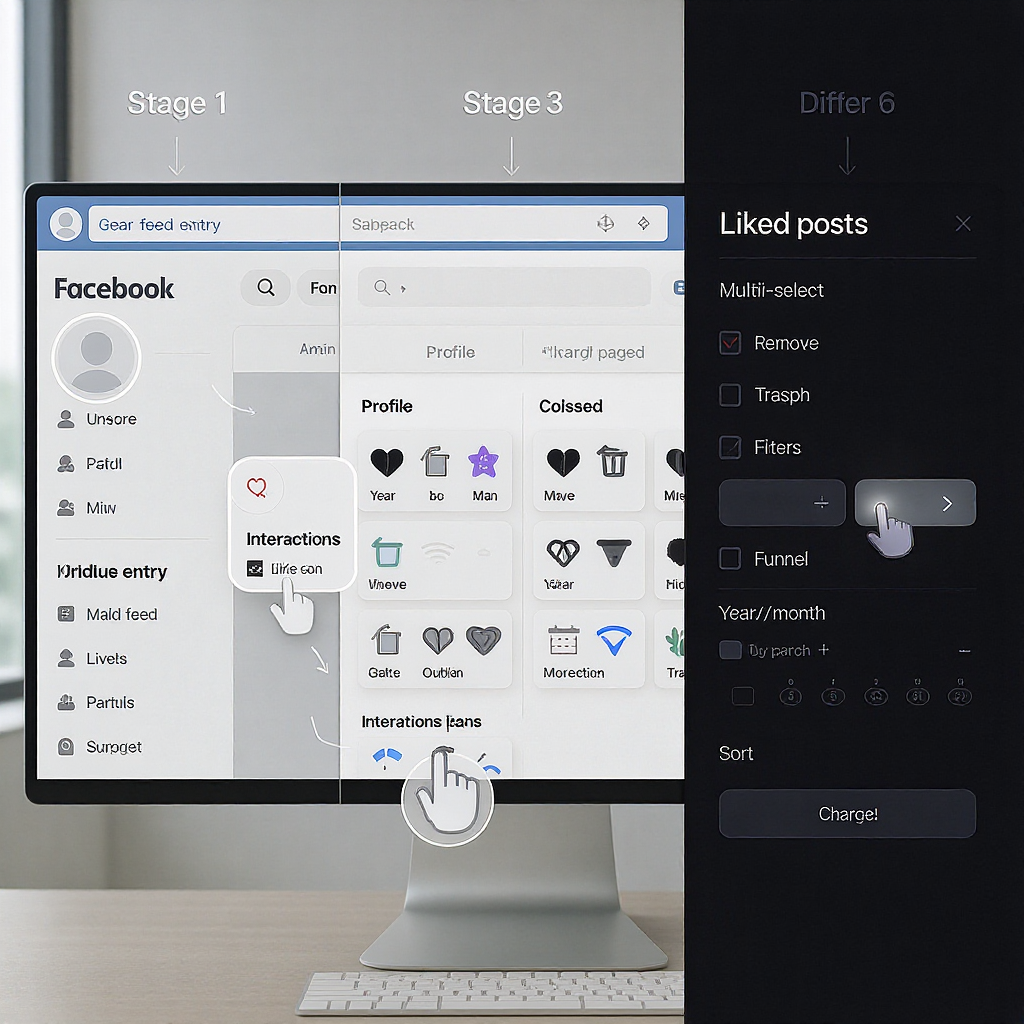
---
FAQ
Can I bulk-unlike everything?
No. Facebook doesn’t provide a bulk-unlike tool. You’ll need to remove reactions individually.
Will people know if I remove my reaction?
No notification is sent when you remove a reaction, but they may notice if they revisit the post.
Is Saved the same as Liked?
No. Saved is your private reading list. Likes and reactions are social signals and appear to the post’s allowed audience.
---
Recap
- Mobile: Facebook app > Menu > your profile > … > Activity log > Interactions > Likes and reactions
- Desktop: facebook.com > your profile > … > Activity log > Interactions > Likes and reactions
- Manage: Unlike or switch reactions from the three dots on each entry
- Export: Use Download your information > Interactions > Reactions for a full archive
With these steps and tips, you can quickly find, manage, and even export every post you’ve reacted to—keeping your Facebook footprint tidy and easy to navigate.
Summary
Activity Log is the centralized place to review, filter, and manage all your Facebook likes and reactions across mobile and desktop. Use filters to target specific dates or content types, remove or change reactions individually, and export your history when you need an offline record. If something seems missing, update the app and check privacy or availability of the original post.