View Scheduled Posts on Facebook Across Devices and Tools
Learn how to view, edit, and manage scheduled posts on Facebook using Meta Business Suite, Creator Studio, and group admin tools across devices.
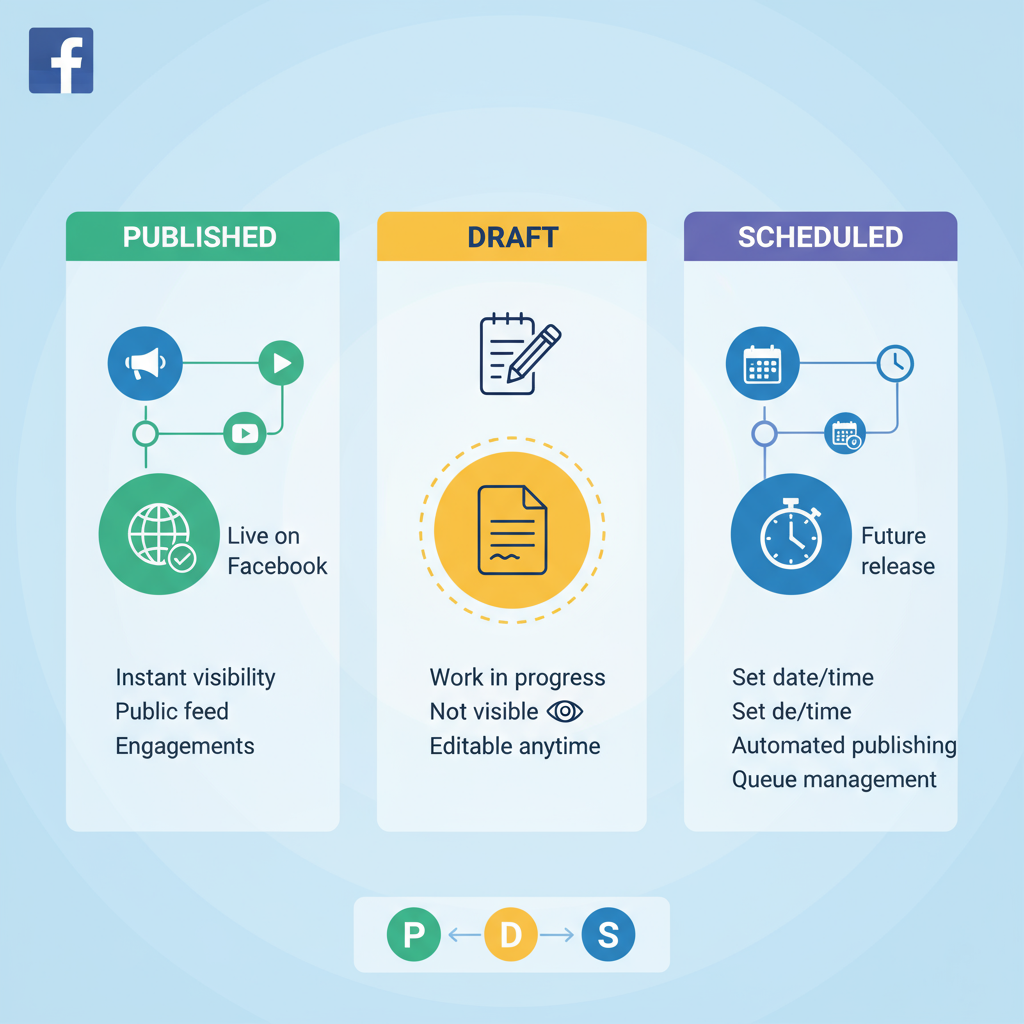
How to See Scheduled Posts on Facebook: A Complete Guide
Managing your social media content efficiently is crucial for consistent engagement and brand growth. One key aspect is knowing how to see scheduled posts on Facebook across different tools and devices. This guide explains the differences between post statuses, and provides step-by-step instructions for finding, editing, and optimizing your scheduled posts, whether you’re a Page admin, group moderator, or social media manager.
---
Understanding the Difference Between Published, Draft, and Scheduled Posts on Facebook
When managing content for Facebook, knowing the status of your posts is essential for staying organized and hitting strategic goals. Facebook classifies posts into three main categories:
- Published posts: These are live on your Page, visible to followers and the public (depending on your privacy settings).
- Draft posts: These are incomplete or unpublished posts saved for editing later. Only Page roles with permission can view these.
- Scheduled posts: These are completed posts set to go live on a future date and time you’ve chosen.
Understanding these differences will help you navigate tools like Meta Business Suite, Creator Studio, and Group admin tools more effectively.
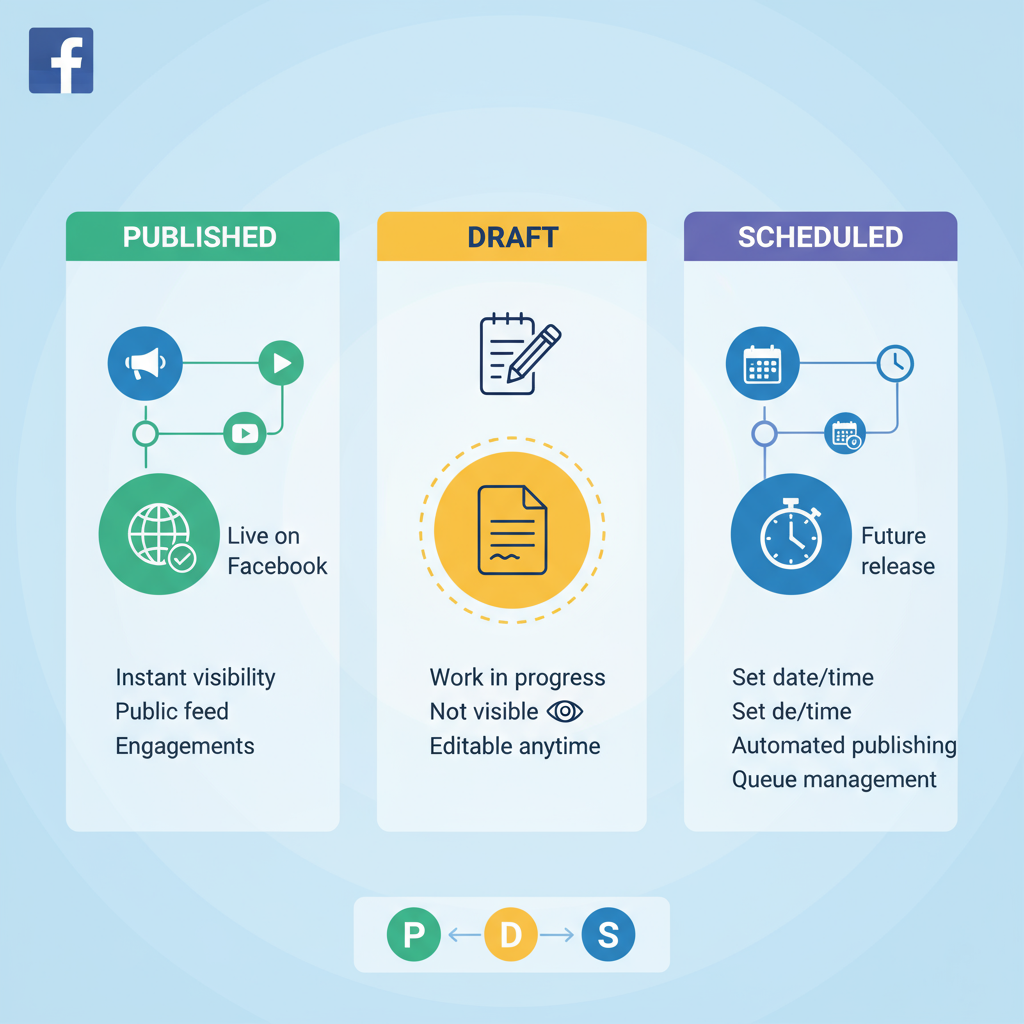
---
Access Scheduled Posts via Meta Business Suite (Desktop)
Meta Business Suite (formerly Facebook Business Suite) is the main hub for Facebook Page and Instagram content management. On desktop:
- Log in to Meta Business Suite.
- From the left-hand menu, select Posts & Stories.
- Click on the Scheduled tab.
- This view displays all scheduled posts, sorted by date and time.
You can click on any scheduled post to preview, edit, or reschedule it.
Pro Tip: Use the calendar view in Meta Business Suite to see all scheduled posts visually over the month.
---
Navigate Scheduled Posts in Meta Business Suite Mobile App
If you’re on the go, the Meta Business Suite mobile app replicates much of the desktop functionality for iOS and Android.
Steps:
- Open the Meta Business Suite app.
- Tap the Posts & Stories icon (often represented by a paper or calendar symbol).
- Switch to the Scheduled tab to see pending posts.
You can:
- Tap a scheduled post to edit text, media, or scheduled date/time.
- Delete or cancel posts by selecting options within the post.
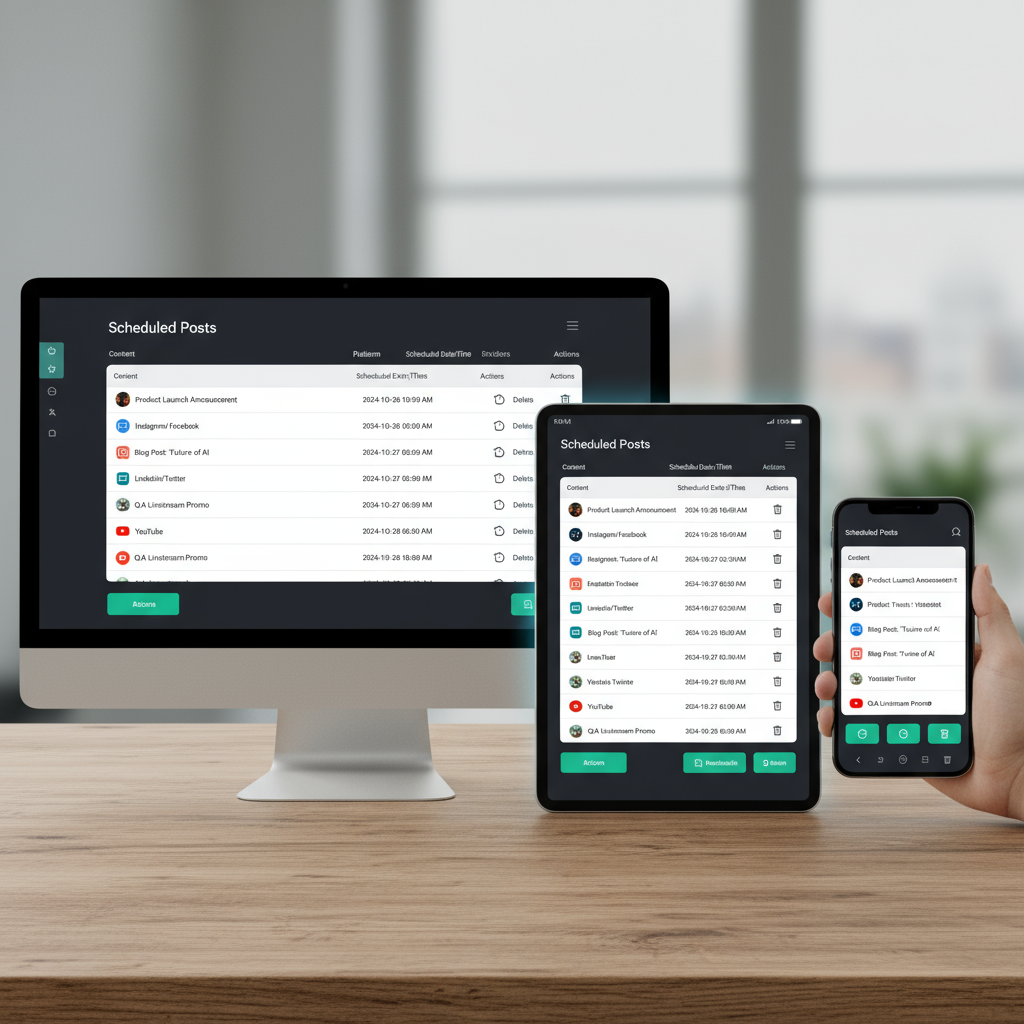
---
Locate Scheduled Posts in Facebook Creator Studio
While Meta Business Suite has largely replaced Creator Studio, some Pages may still have access:
- Go to Creator Studio.
- Select Content Library from the menu.
- Filter by Scheduled to see posts awaiting publication.
Creator Studio can display scheduled videos, link posts, and photos, particularly useful for video publishers who want detailed performance analytics after publishing.
---
View Scheduled Posts in Facebook Groups (Admin/Moderator Only)
If you’re an admin or moderator of a Facebook Group, you can schedule posts in advance directly within the group:
- Go to your Group.
- Click the Scheduled Posts link in the left menu (desktop) or Admin Tools > Scheduled Posts (mobile).
- Here, you can view, edit, or delete any scheduled group posts.
Remember, scheduled posts in Groups will only be visible to admins/moderators until the set time.
---
Check Scheduled Posts for Facebook Pages Directly from Page Settings
Sometimes you may want to bypass Business Suite:
- Go to your Facebook Page.
- From the Manage Page left-hand menu, select Publishing Tools (if available).
- Look for Scheduled Posts in the left-hand options.
This method provides a quick, lightweight way to check schedules without the full Business Suite interface.
---
Edit or Reschedule a Scheduled Post
Editing is straightforward:
- Open the scheduled post in your chosen tool (Business Suite, Creator Studio, or Group admin panel).
- Click/edit the date/time field to choose a new slot.
- Adjust your post copy, images, or links as necessary.
- Save or confirm changes.
Note: If you edit a post near its scheduled time, ensure there’s enough lead time for Facebook to process the change.
---
Delete or Cancel a Scheduled Post Before Publishing
Cancelling is just as important as scheduling:
- Go to your scheduled post.
- Click the More Options (three dots icon).
- Select Delete Post or Cancel Schedule.
- Confirm the action—this cannot be undone.
This is especially important to prevent posting outdated or incorrect content.
---
Troubleshoot if a Scheduled Post Is Missing
If you can’t see your scheduled post:
| Issue | Possible Cause | Solution |
|---|---|---|
| Missing permissions | You’re not an Admin or Editor on the Page | Ask the Page Admin to grant appropriate role |
| Incorrect timezone | Post scheduled using different timezone | Check Business Suite timezone settings under Page Info |
| App connectivity issues | Internet interruption or app cache problem | Reconnect, refresh the app, or log in again |
| Tool mismatch | Scheduled in Creator Studio, checking in Business Suite, or vice versa | Check the platform originally used to schedule |
---
Best Practices for Managing a Facebook Content Calendar
Managing a content calendar effectively ensures timely, relevant posts:
1. Batch Creation and Scheduling
Prepare multiple posts at once and schedule them to save time.
2. Align with Campaign Goals
Ensure your scheduled posts support product launches, events, or awareness campaigns.
3. Use Insights
Review post performance via Business Suite to optimize timing and content format.
4. Keep a Backup Copy
Always store your post text, images, and links separately in case of technical mishaps.
5. Schedule at Optimal Times
Use Facebook Insights to determine when your audience is most active.
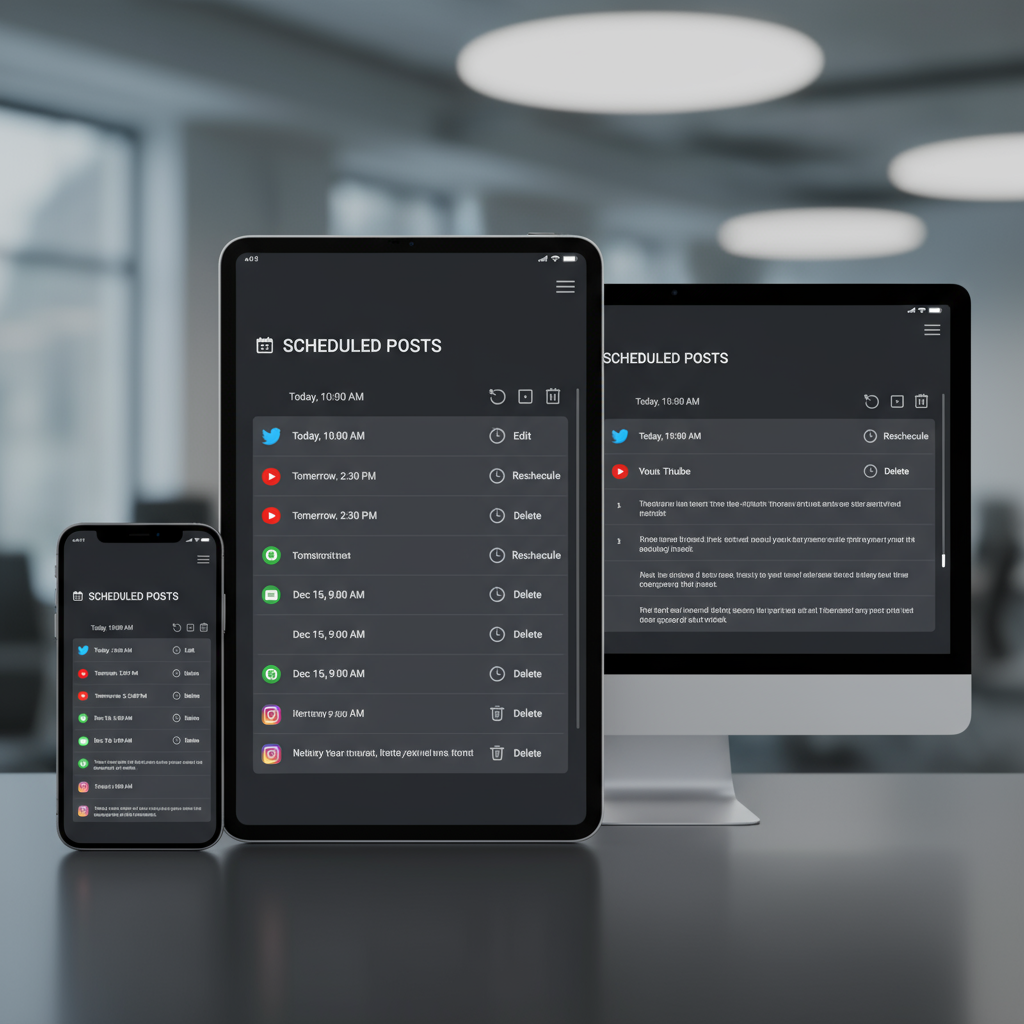
6. Maintain Flexibility
Stay ready to adjust scheduled posts based on current events or changing brand priorities.
---
Summary and Next Steps
By learning how to see scheduled posts on Facebook using Meta Business Suite, Creator Studio, or Page and Group tools, you can manage your social media calendar more confidently. These methods let you check, edit, reschedule, or delete posts quickly so your audience always receives fresh, relevant content.
Take action now: Review your scheduled posts today and align them with your current campaign goals. This ensures your Facebook presence stays consistent, engaging, and effective.



