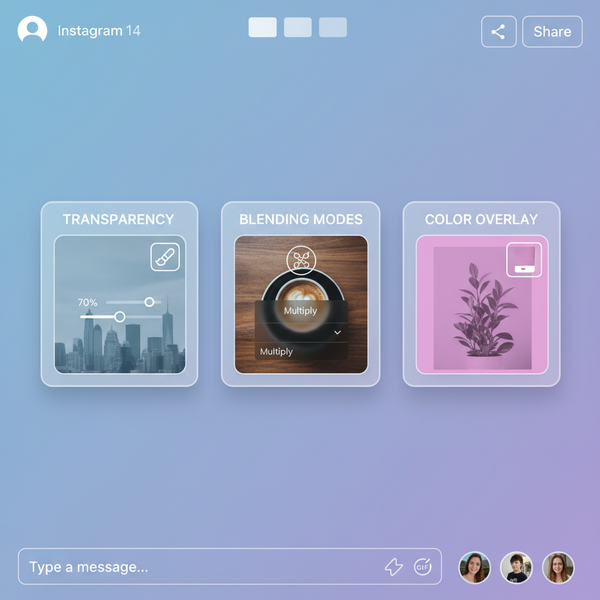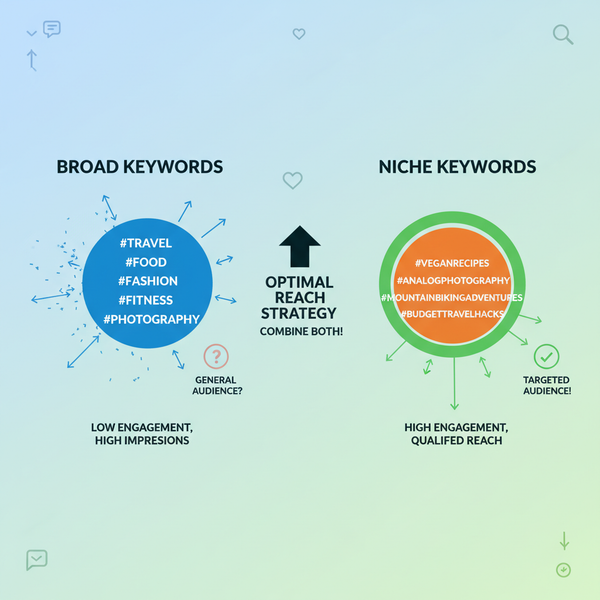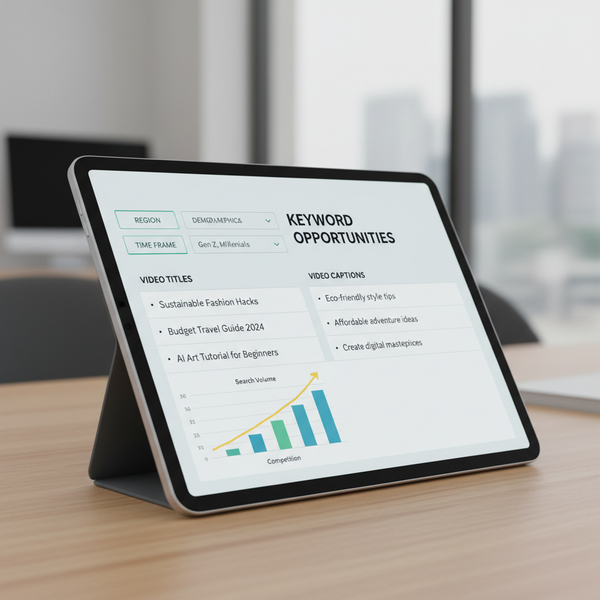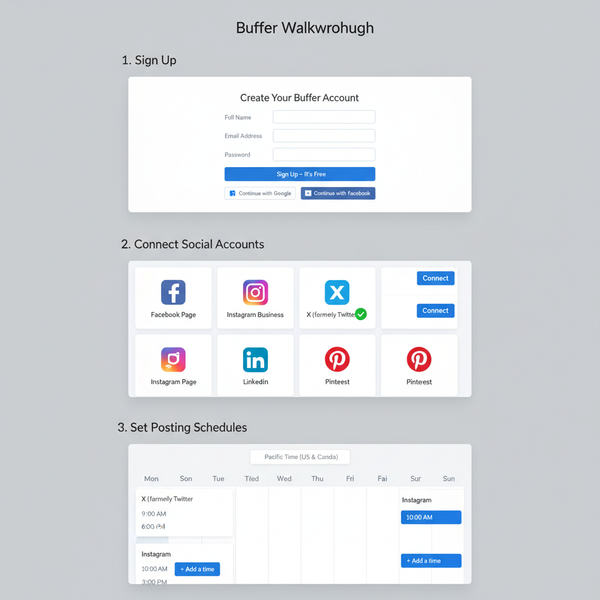How to View Scheduled Posts on LinkedIn
Learn how to view, edit, and manage scheduled posts on LinkedIn for personal profiles and Pages, including native and team-admin features.
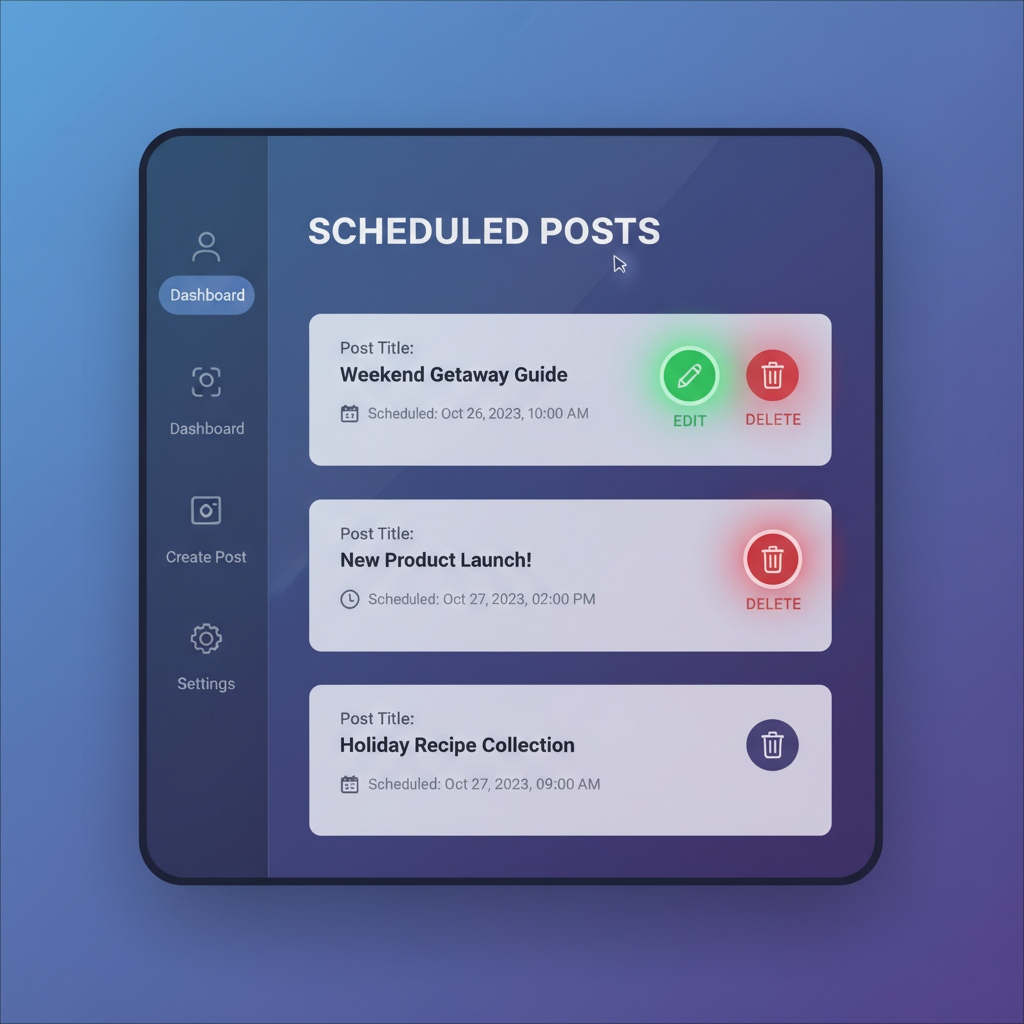
How to See Scheduled Posts in LinkedIn: A Complete Guide
If you are managing a personal LinkedIn profile or a LinkedIn Page, scheduling posts can save you time and help maintain a consistent content flow. However, many users still ask: "how to see schedule post in LinkedIn?" Whether you use LinkedIn’s built-in scheduling or a third-party tool, knowing where to find and manage your upcoming content is essential for effective social media planning.
In this guide, we'll walk through each method to view, edit, and optimize scheduled posts, plus share tips to troubleshoot common problems.
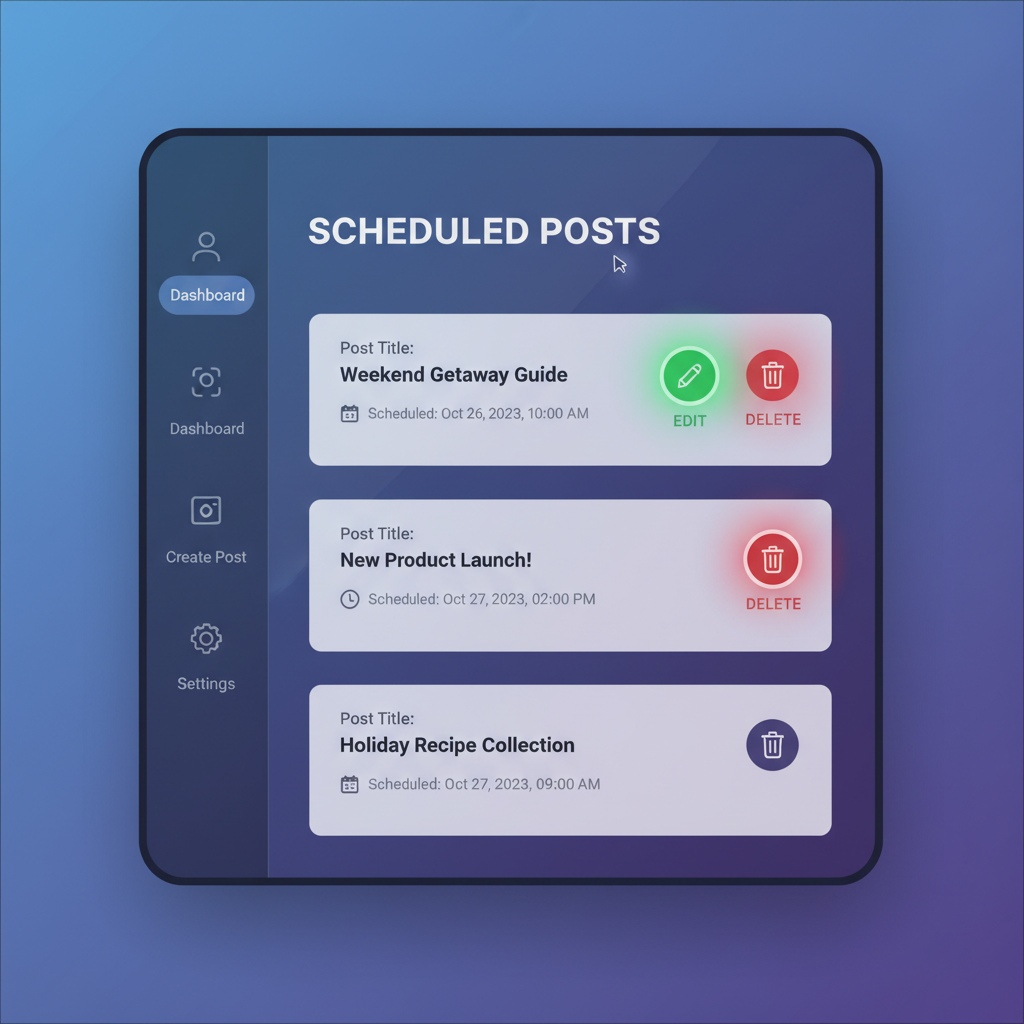
---
Understanding LinkedIn’s Native Post Scheduling Feature
LinkedIn introduced a built-in post scheduling feature that allows users to set a future date and time for publishing their updates. This eliminates the need for third-party schedulers if you only post occasionally.
Key points about LinkedIn’s native scheduling:
- Available for personal profiles and LinkedIn Pages.
- You can schedule text posts, images, videos, and documents.
- Maximum scheduling window: up to 3 months in advance.
- Edits and deletions are allowed before the scheduled time.
This feature streamlines the posting workflow and is accessible directly from the LinkedIn post composer.
---
Access LinkedIn’s My Posts and Activity Section
To see your scheduled posts, begin at the My Posts and Activity section of your profile.
Steps for personal profiles:
- Log in to LinkedIn.
- Click on Me in the top navigation bar.
- Select Posts & Activity from the dropdown.
Here you’ll find all your content — but note that scheduled posts will appear separately under a Scheduled tab (explained below).
---
Use LinkedIn’s Scheduled Tab to View Upcoming Posts
When you are in the activity section for your account or page admin view:
- Switch to the Scheduled tab located near your posts list.
- You’ll see a chronological list of posts awaiting publication.
For each scheduled post, LinkedIn usually displays:
- Preview of post content
- Scheduled date and time
- Post type (text, image, video, document)
This tab acts as your control center for upcoming content.
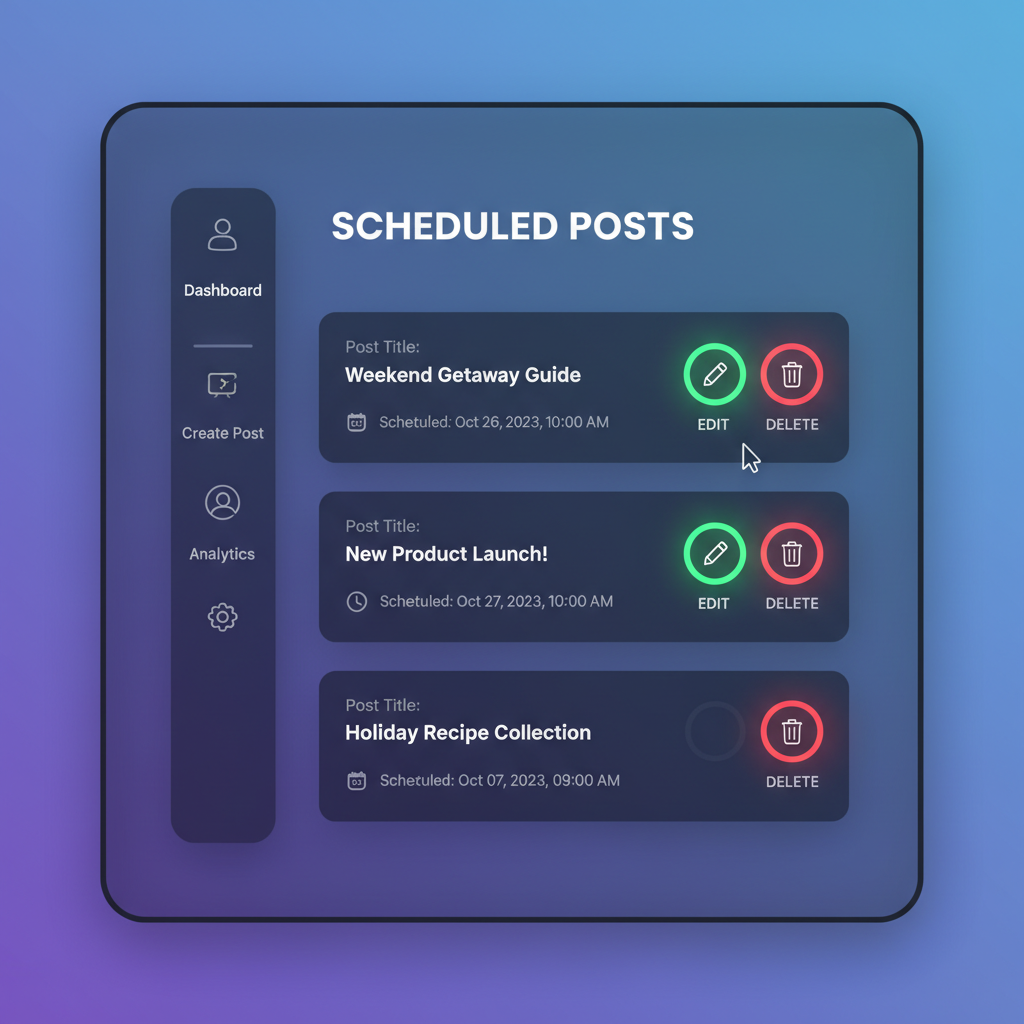
---
Identify Differences Between Scheduled and Published Posts
Knowing how a scheduled post differs from a published one helps you manage expectations.
| Aspect | Scheduled Post | Published Post |
|---|---|---|
| Visibility | Private (only visible to you/admins) | Public or network-wide based on settings |
| Edit options | Can edit post text, media, and schedule time | Can edit text (limited), cannot change timestamp |
| Engagement | No likes, comments until published | Can receive likes, comments, shares |
| Performance metrics | Not available | Available |
Pro Tip: If you cannot find your scheduled post in the feed, it might not have been published yet — always double-check the time zone.
---
Edit or Delete a Scheduled Post Before Publication
LinkedIn allows you to modify a scheduled post until the scheduled date/time arrives.
To edit:
- Go to Scheduled tab.
- Click the … (More) menu on your scheduled post.
- Choose Edit to change content or Reschedule.
To delete:
- Open the same menu.
- Select Delete.
- Confirm the deletion.
Keep in mind that once deleted, the content is not recoverable.
---
Use LinkedIn Page Admin Tools for Team-Scheduled Posts
If you manage a LinkedIn Page with multiple admins, you can also view scheduled posts created by your team.
Steps for Page Admins:
- Navigate to your LinkedIn Page.
- From the Admin view, find the Scheduled posts tab.
- Review posts by other admins or approved content creators.
This ensures everyone aligns on messaging and avoids duplicating similar content.
---
Monitor Scheduled Posts from Third-Party Scheduling Tools
Some social media managers prefer using tools like Buffer, Hootsuite, or Sprout Social to manage LinkedIn schedules.
In these cases, you won’t see your scheduled posts directly on LinkedIn’s Scheduled tab. Instead:
- Buffer: Go to the LinkedIn channel in your Buffer dashboard → Scheduled.
- Hootsuite: Use the Planner view and filter by LinkedIn profile/page.
- Later: Use Calendar view and scroll to the scheduled date.
These platforms often provide extra analytics and make it easier to cross-post to multiple networks.
---
Troubleshoot Issues When a Scheduled Post Doesn’t Appear
Sometimes, you might expect to see an upcoming post but it’s missing. Causes may include:
- Scheduling limit exceeded: LinkedIn may limit future posts.
- Post failed to save: Due to internet connectivity or browser timeout.
- Permissions changed: On company pages, your admin role may have been updated.
- Time zone mismatch: Post may be set for a different zone.
Fix steps:
- Refresh LinkedIn and try a different browser.
- Double-check in your third-party scheduler if applicable.
- Recreate the post if it’s lost.
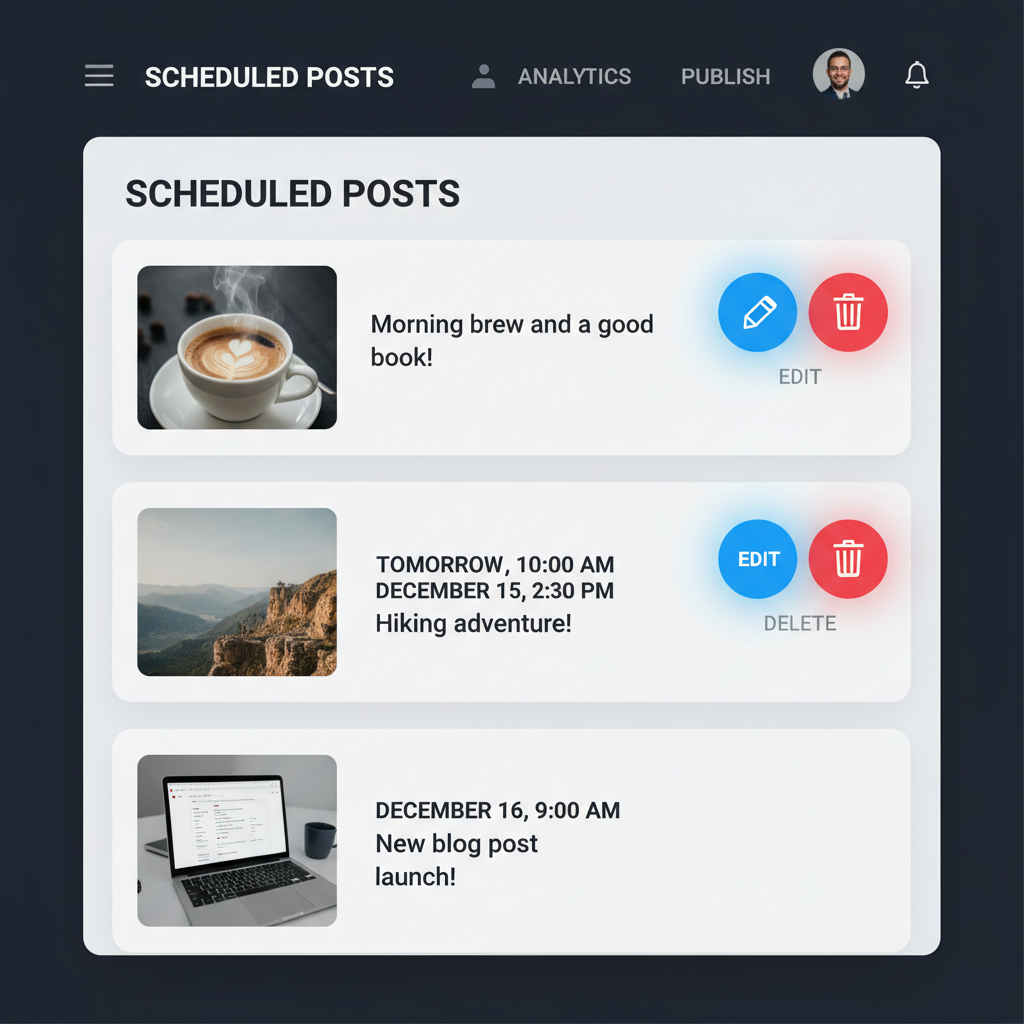
---
Best Practices for Planning Content Ahead on LinkedIn
To make the most of scheduled posts:
- Plan a monthly calendar: Avoid last-minute scrambling.
- Mix content types: Alternate between articles, videos, polls, and infographics.
- Use optimal timing: Research shows weekday mornings are effective for B2B audiences.
- Review regularly: Trade outdated references for current ones.
- Coordinate with your team to prevent content overlap.
By following these best practices, you increase engagement and avoid missing opportunities.
---
Track Scheduled Post Performance After They Go Live
Once your scheduled posts are published, review their performance in Analytics.
How to track:
- Go to your published post.
- Click View analytics.
- Check metrics like impressions, clicks, reactions, and shares.
For Pages, LinkedIn’s analytics dashboard also lets you filter performance data by date range or post type. Use these insights to refine future schedules.
---
Conclusion
Understanding how to see schedule post in LinkedIn is not just about locating the Scheduled tab — it’s about managing content strategically for maximum impact. Whether you use LinkedIn’s native feature or a third-party tool, regularly reviewing and updating your scheduled queue will ensure your content remains relevant and effective.
With smart planning, collaboration, and tracking, you can turn scheduled posts into a powerful part of your LinkedIn marketing toolkit.