How to See Scheduled Posts on Facebook on Desktop and Mobile
Learn how to view, edit, and manage scheduled posts on Facebook using Meta Business Suite on both desktop and mobile for better content planning.
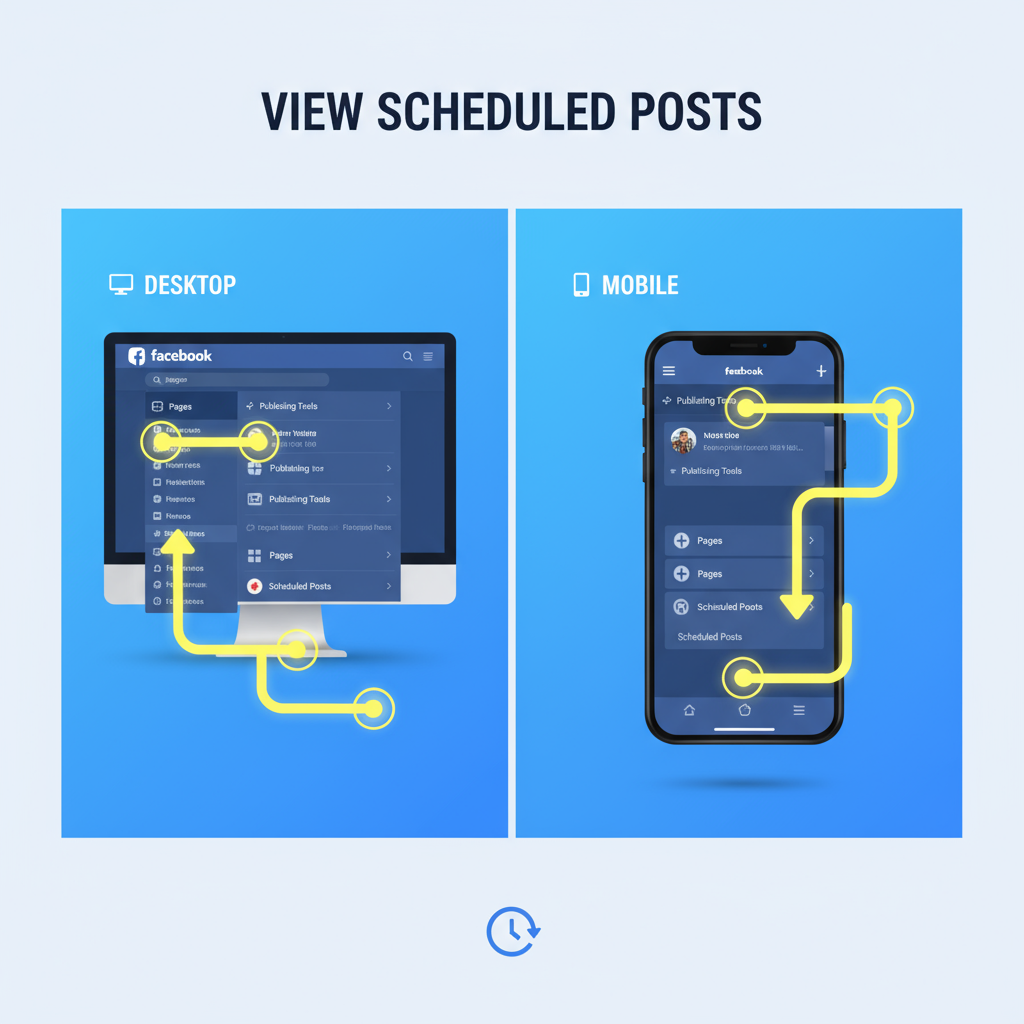
How to See Scheduled Posts on Facebook on Desktop and Mobile
Learning how to see scheduled posts on Facebook is crucial for marketers, page admins, and content creators who want to stay organized and consistent. Scheduled posts help you plan campaigns, post at optimal times, and manage your Facebook presence without being glued to your screen. This guide walks you through viewing, editing, and managing scheduled posts on both desktop and mobile, plus offers pro tips for troubleshooting and improving your workflow.
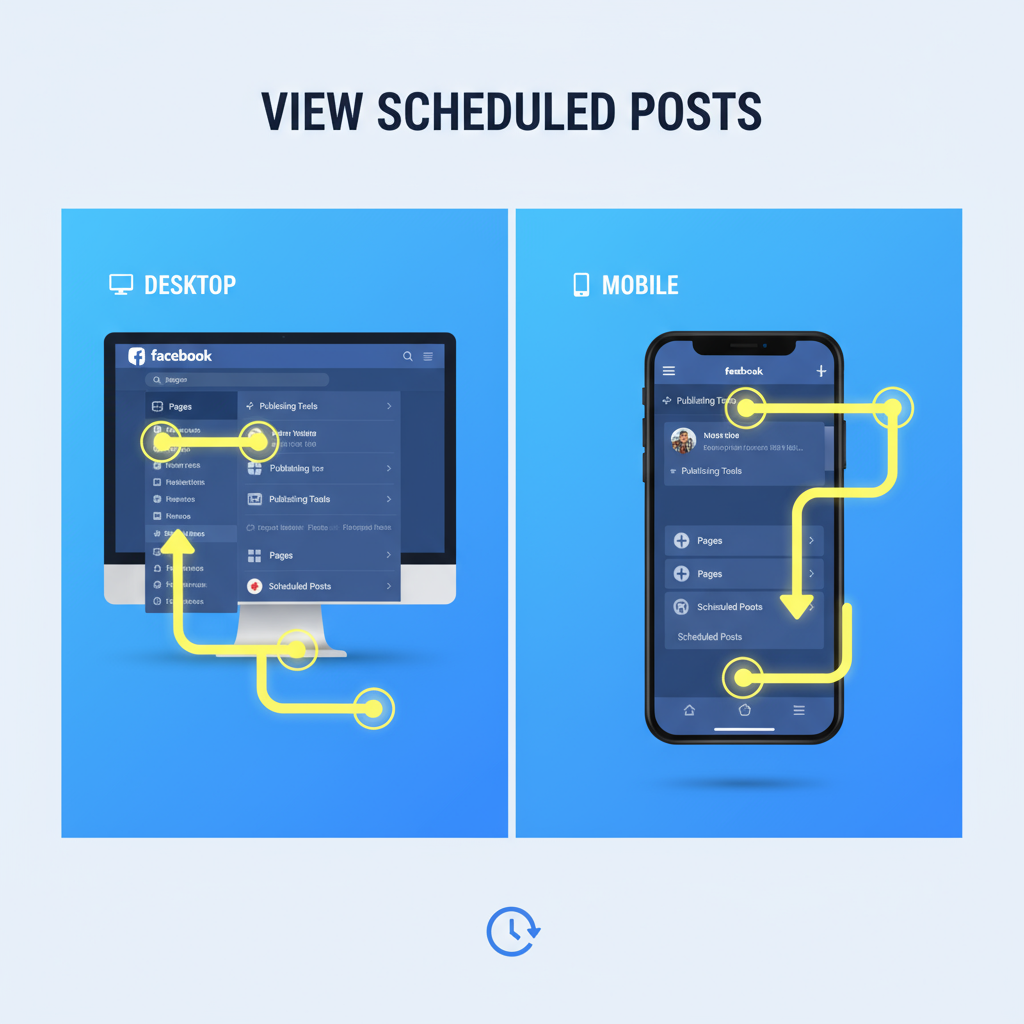
---
Why Scheduled Posts Matter on Facebook
Scheduled posts allow you to:
- Save time by batch-creating content.
- Consistently post during peak engagement hours.
- Coordinate with marketing campaigns.
- Maintain a balanced content calendar.
Without the ability to review scheduled posts, you risk missing opportunities to refine your messaging, fix errors, or align your marketing with real-time events.
---
Scheduled Posting: Personal Profiles vs. Pages vs. Groups
Not all Facebook features are the same across accounts. Here’s how scheduling works for different types:
| Account Type | Scheduling Feature Available? | Where to Access |
|---|---|---|
| Personal Profile | No native scheduling | Use third-party tools |
| Facebook Page | Yes | Meta Business Suite |
| Facebook Group | Yes (admins & moderators) | Group posts interface |
For professional use, Pages via Meta Business Suite offer the most robust scheduling and analytics options.
---
Accessing Scheduled Posts in Meta Business Suite
Meta Business Suite is Facebook’s unified tool for managing both Facebook Pages and Instagram accounts. From here you can schedule, edit, preview, and analyze posts in one convenient place.
Benefits of using Meta Business Suite include:
- A centralized dashboard for Facebook and Instagram.
- Calendar view of scheduled posts.
- Easy editing or rescheduling.
- Access to detailed analytics.
---
Step-by-Step: Viewing Scheduled Posts on Desktop
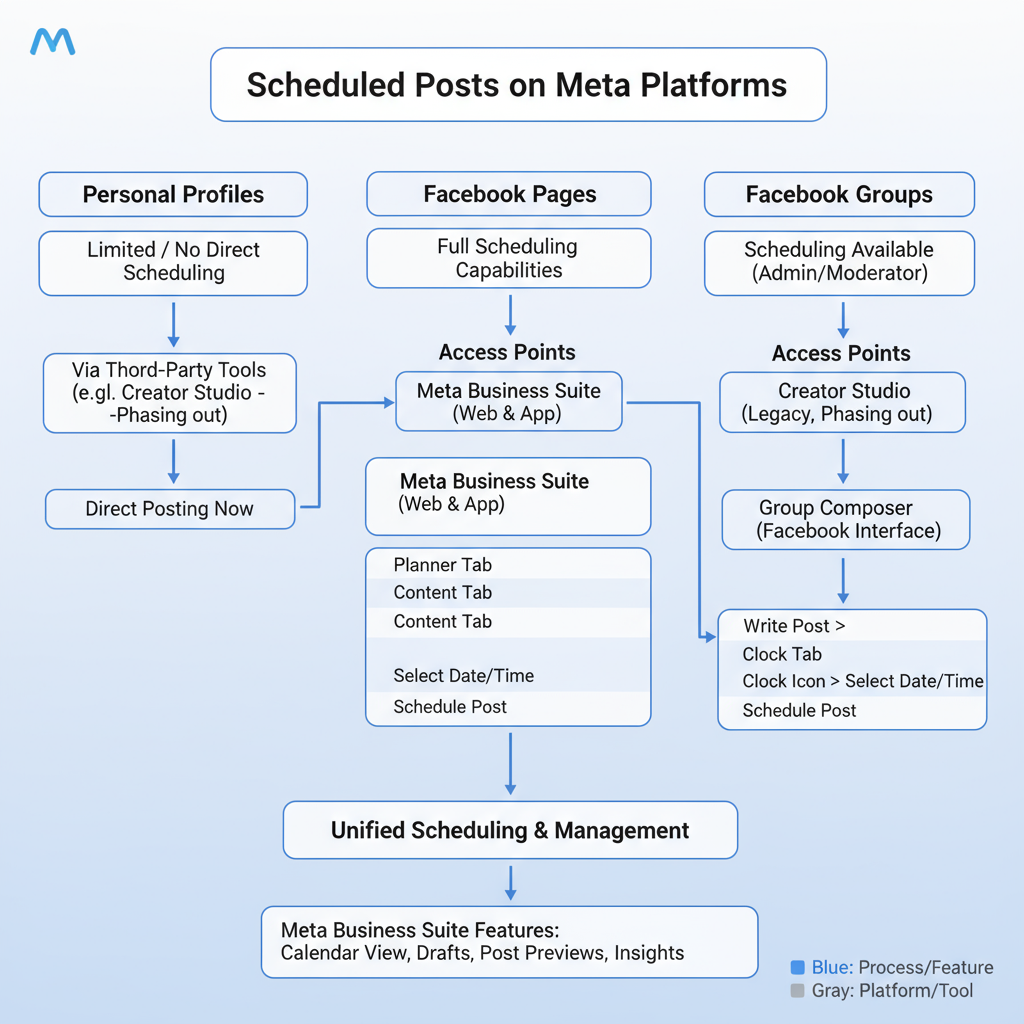
To locate scheduled posts from your computer:
- Log in to Facebook and select your Page.
- Click Meta Business Suite in the left-hand menu, or go to business.facebook.com directly.
- On the left menu, select Content.
- Navigate to the Scheduled tab.
- View all upcoming posts, videos, and stories with their planned publish times.
> Pro Tip: Switch to Calendar view to get a visual timeline of your planned posts and spot any content gaps.
---
Step-by-Step: Viewing Scheduled Posts on Mobile
On mobile, the process is similar but tailored for the app interface:
- Open the Meta Business Suite app (formerly Pages Manager) on iOS or Android.
- Tap the Content tab at the bottom.
- Scroll to the Scheduled section.
- Tap a post to preview or make edits.
Always keep the app updated to avoid missing features or experiencing bugs.
---
Editing or Rescheduling a Scheduled Post
Plans change—here’s how to adjust your scheduled content.
On Desktop:
- In Meta Business Suite, open the Scheduled tab.
- Click the post you want to change.
- Choose Edit (for content changes) or Reschedule (to select a new time/date).
- Save changes.
On Mobile:
- Tap the scheduled post in the app.
- Select More options (three dots).
- Choose Edit Post or Edit Schedule.
- Confirm the changes.
---
Deleting a Scheduled Post Before Publishing
To remove content from your schedule:
Desktop:
- Open the scheduled post in Meta Business Suite.
- Click Delete, then confirm.
Mobile:
- In the app, find the scheduled post.
- Tap the menu icon.
- Select Delete Post.
Deleted posts won’t publish and are completely removed from the calendar.
---
Troubleshooting Missing Scheduled Posts
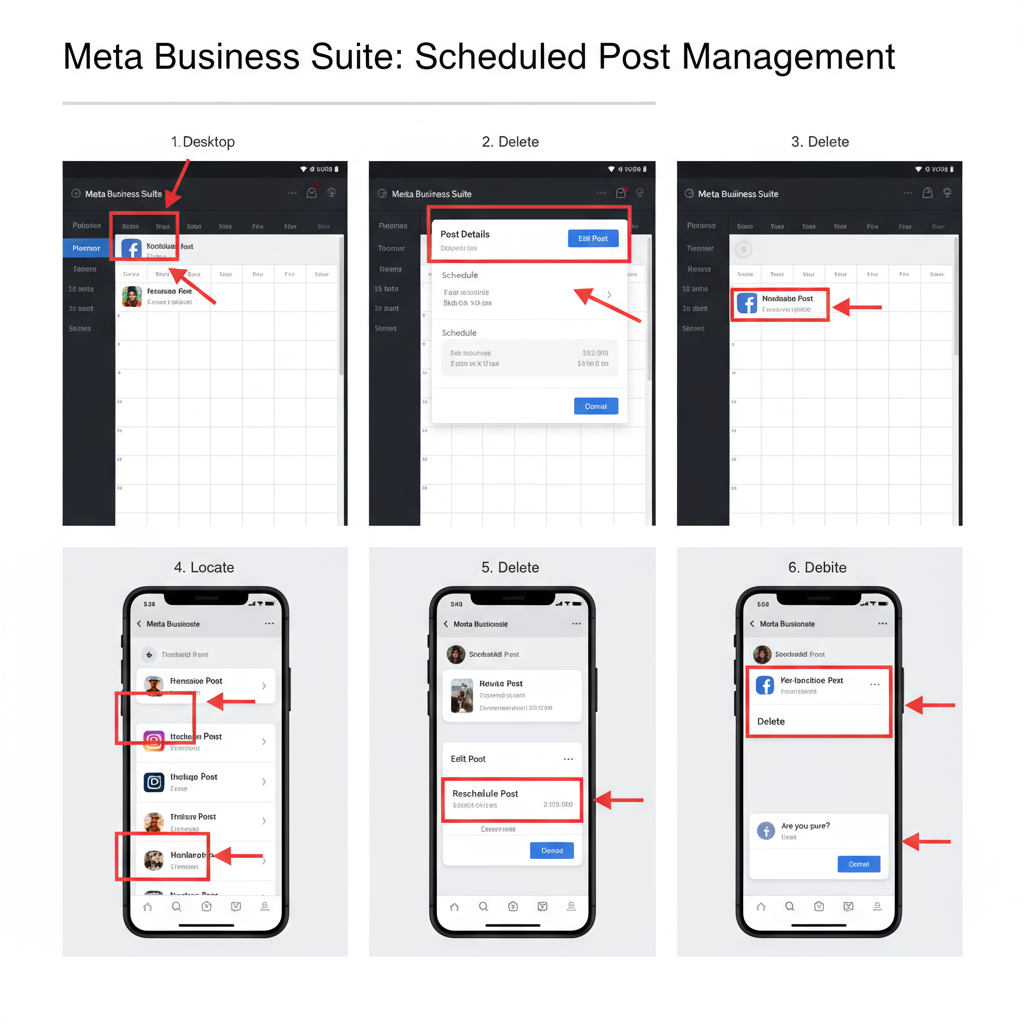
If scheduled posts appear missing or don’t show up:
Possible causes:
- You’re viewing the wrong Page in Meta Business Suite.
- Your admin/editor rights were revoked.
- Internet issues prevented the post from saving.
- Time zone settings caused scheduling errors.
Fixes:
- Ensure you’re in the correct Page dashboard.
- Refresh or reinstall the Meta Business Suite app.
- Confirm your permissions allow scheduling.
- Verify Page time zone in the settings.
---
Tips for Organizing and Planning Facebook Content
Strong organization keeps your Facebook presence strong and steady:
- Use Calendar view in Meta Business Suite for long-term planning.
- Use a spreadsheet to color-code posts by campaign.
- Write and review copy before scheduling.
- Plan seasonal or event-based content early.
---
Additional Tools and Integrations for Scheduling
While Meta Business Suite is feature-rich, third-party tools can enhance your workflow:
Popular tools:
- Buffer
- Hootsuite
- Later
- Sprout Social
Advantages include:
- Cross-platform scheduling.
- Enhanced analytics.
- Collaboration features.
Always verify that your scheduled posts also appear correctly in Meta Business Suite.
---
Best Practices for Monitoring Post Performance
Once posts are live, data helps you improve future content.
Metrics to watch:
- Reach
- Engagement (likes, comments, shares)
- Click-through rate
- Conversion rate (if tracking actions)
Where to track:
- The Insights tab in Meta Business Suite.
- Export reports for deeper evaluations.
---
Summary and Next Steps
Understanding how to see scheduled posts on Facebook gives you the power to maintain a consistent posting schedule, make timely updates, and stay aligned with your marketing goals. Whether you use desktop or mobile, Meta Business Suite makes the process straightforward and efficient.
Key takeaways:
- Access scheduled posts via Meta Business Suite’s Content → Scheduled.
- Edit, reschedule, or delete posts in just a few clicks or taps.
- Troubleshoot missing posts by checking Page selection, permissions, and time zone settings.
- Combine Facebook tools with third-party apps for a more robust social media strategy.
By mastering these steps, you’ll keep your Facebook Page active, engaging, and strategically effective. Ready to optimize your workflow? Open Meta Business Suite now and review your upcoming schedule.



