View Scheduled Posts on Facebook with Meta Business Suite
Learn how to find, view, and manage scheduled Facebook posts using Meta Business Suite on desktop and mobile, plus a Creator Studio backup method.
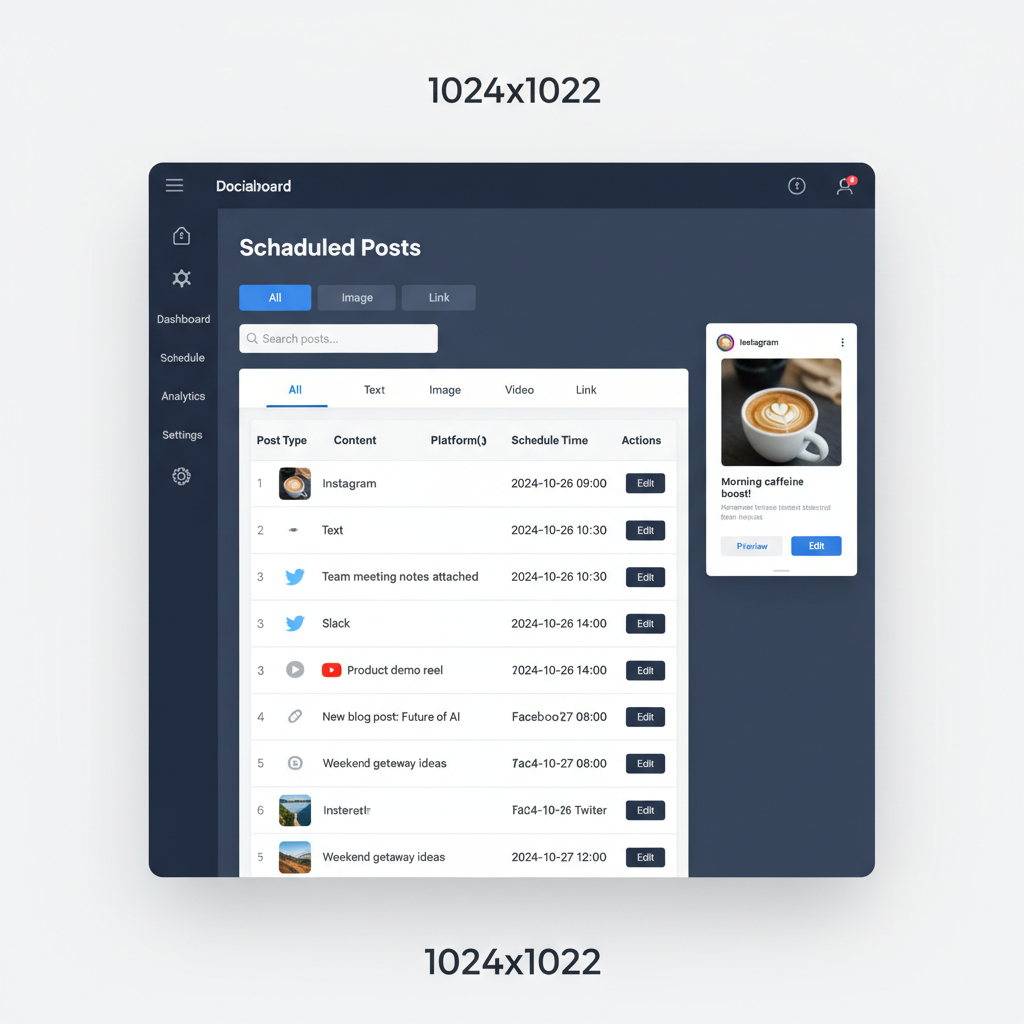
How to See Scheduled Posts on Facebook with Meta Business Suite
Managing a Facebook Page efficiently often means planning content in advance. If you’ve scheduled posts, you’ll want to know exactly where to find them. Learning how to see scheduled posts on Facebook using Meta Business Suite is crucial for keeping your social media strategy organized, consistent, and effective. This step-by-step guide covers both desktop and mobile navigation, an alternative method using Creator Studio, as well as tips for troubleshooting and best practices.
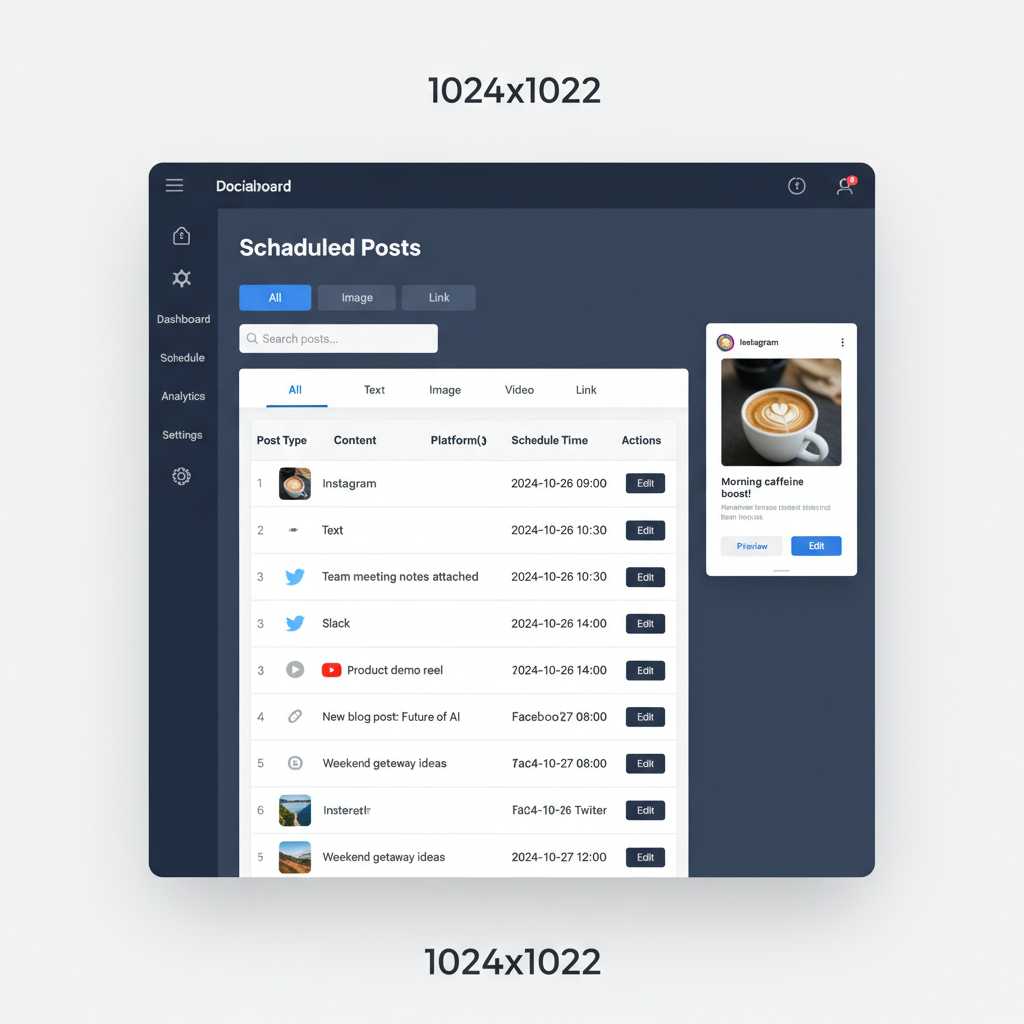
---
Log in to Facebook and Access the Relevant Page or Profile
Before locating scheduled posts, ensure you are in the right account and Page.
- Open facebook.com in your web browser.
- Log in with admin or editor credentials.
- Navigate to the Facebook Page you manage (not your personal profile).
- If you manage multiple Pages, select the one containing scheduled content.
> Tip: Only users with adequate Page roles (Admin, Editor, or equivalent) can view or edit scheduled posts.
---
Navigate to Meta Business Suite (Desktop Version)
Meta Business Suite is the hub for managing Page activities, including post scheduling.
- Visit business.facebook.com after logging in.
- If prompted, select your Page from the list to open its dashboard.
Here you’ll find performance metrics, messages, and content tools, with scheduled post access just a click away.
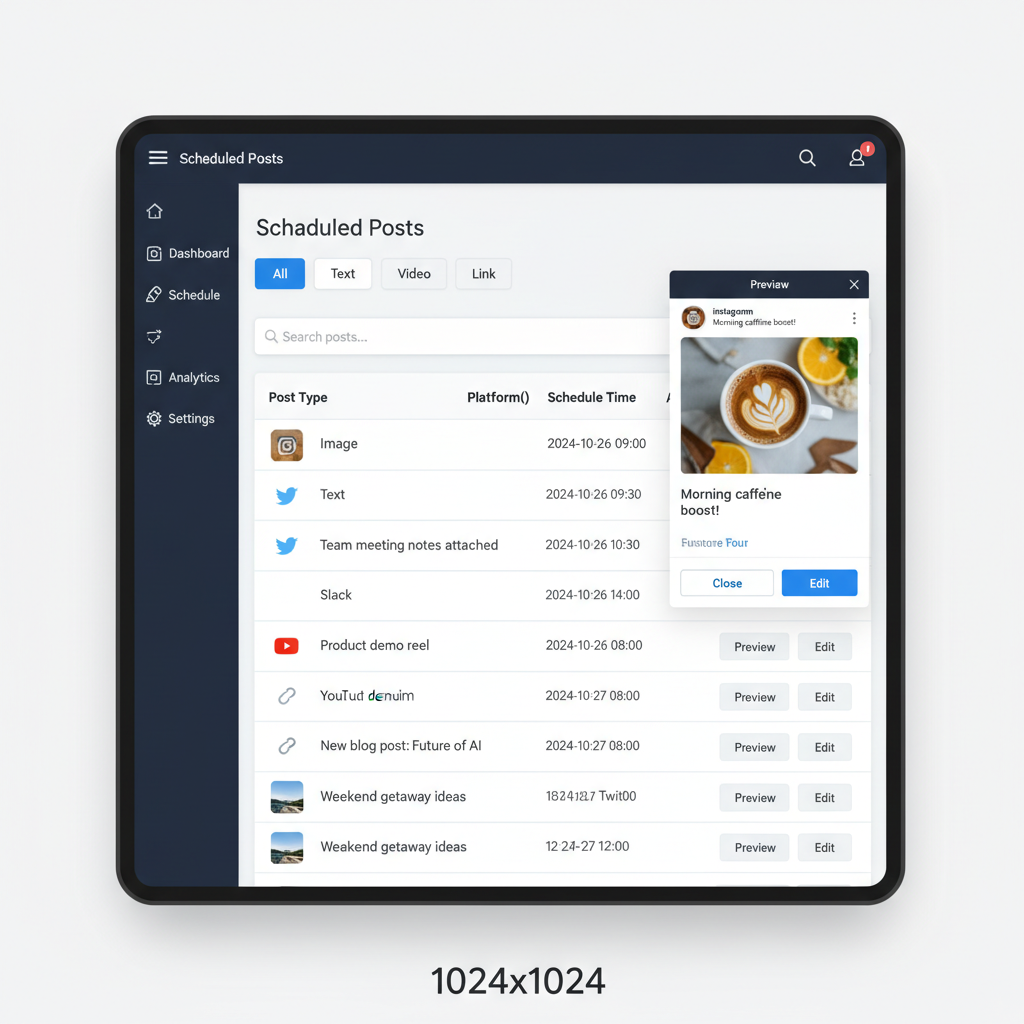
---
Locate the "Content" or "Planner" Section
Within the left-hand navigation panel of Meta Business Suite:
- Content: Lists posts, stories, ads, and scheduled material.
- Planner: Displays a visual calendar of published and upcoming posts.
While both show future posts, Planner provides a clearer timeline, whereas Content is better for quick filtering and searches.
---
Switch to the "Scheduled" Tab
In Content view:
- Check the tabs at the top: Published, Scheduled, Drafts.
- Click Scheduled to list future posts.
- In Planner, navigate by date to view scheduled items in the calendar.
---
Use Filters to Sort by Post Type
Filters help in quickly pinpointing the kind of scheduled post you need.
- Filter options in the Content dashboard include:
- Photo
- Video
- Reel
- Link
- Story
| Filter Option | Best Use Case |
|---|---|
| Photo | Quickly review visual feed posts |
| Video | Check video upload status and captions |
| Reel | Ensure short-form content is timed properly |
| Link | Verify outbound link accuracy |
| Story | Confirm ephemeral content scheduling |
---
Preview and Edit Scheduled Posts
From the list or calendar:
- Click a post’s thumbnail or title.
- The detail panel shows:
- Scheduled date and time
- Caption and media
- Tags or links
- Use Edit to:
- Change date/time
- Update captions or media
- Cancel scheduling to post immediately
Always verify the updated schedule after editing.
---
Check Scheduled Posts via Mobile (Meta Business Suite App)
On mobile:
- Download Meta Business Suite from the App Store or Google Play.
- Log in with the same account linked to your Page.
- Tap Posts & Stories in the menu.
- Switch to Scheduled to see upcoming posts.
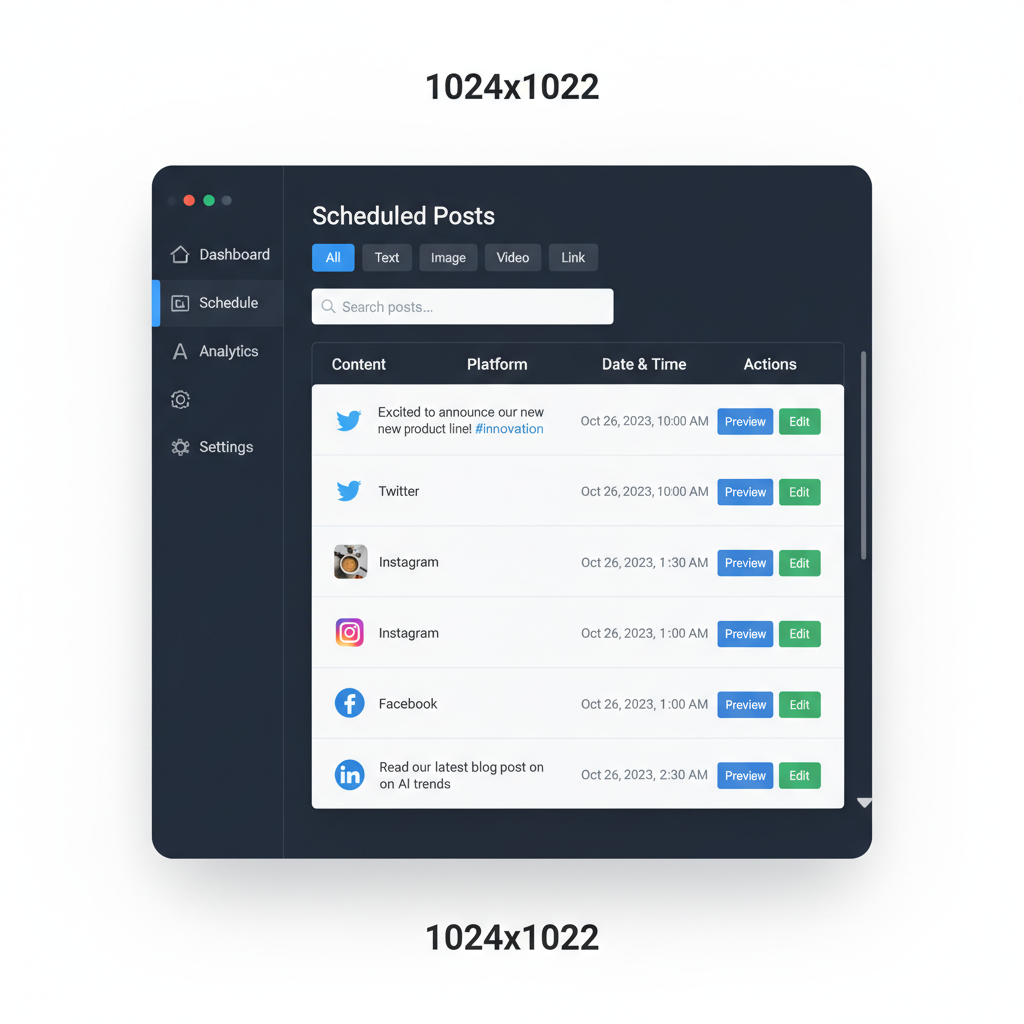
The app offers a streamlined experience with most desktop editing capabilities.
---
Use Creator Studio as an Alternative
Though Meta is migrating most functions to Business Suite, you can still check schedules in Creator Studio:
- Go to facebook.com/creatorstudio.
- Select your Page.
- Open the Content Library and filter by Scheduled.
This is useful for cross-verifying your content plan.
---
Troubleshoot Missing Scheduled Posts
If you can’t find your posts:
- Time zone settings — Check your profile and Page settings.
- Permissions — Ensure you have an appropriate Page role.
- Draft vs. Scheduled — Confirm the post wasn’t saved as a draft.
- Missed publish date — Posts past their scheduled time may revert to drafts.
Quick Fixes:
- Adjust time zone in account/Page settings.
- Check role in Settings > Page Roles.
- Review both Drafts and Scheduled tabs.
---
Best Practices for Managing Scheduled Content
To maintain an efficient scheduling workflow:
- Review weekly: Regularly check Planner for accuracy.
- Diversify formats: Alternate between photos, videos, reels, and stories.
- Remove outdated info: Edit or delete time-sensitive posts.
- Collaborate with teams: Use shared calendar views.
- Analyze performance: Use insights to refine scheduling times.
---
Summary
Mastering how to see scheduled posts on Facebook through Meta Business Suite ensures smoother, more organized content management. Both desktop and mobile versions offer clear paths to locate, edit, and optimize your posts, while Creator Studio serves as a handy fallback. By using filters, staying on top of best practices, and troubleshooting proactively, you can keep your publishing pipeline running without surprises.
If you’re ready to streamline your Facebook content strategy, start by exploring your Meta Business Suite dashboard today and put these tips into action for consistent, effective posting.



