How to View Scheduled Posts on LinkedIn
Learn how to find, edit, and manage your scheduled LinkedIn posts using both native scheduling features and third-party social media tools.
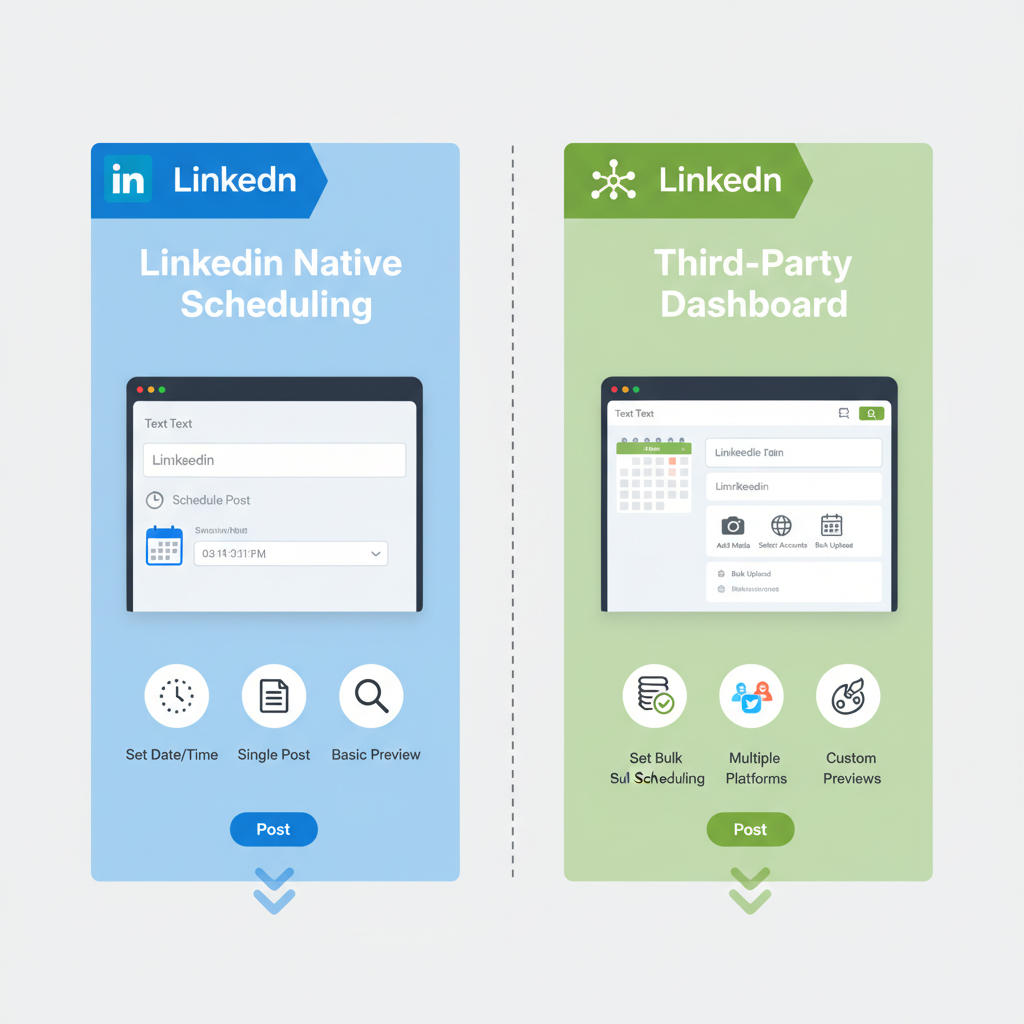
How to View Scheduled Posts on LinkedIn
Scheduling LinkedIn posts is a powerful way to maintain consistent visibility, reach your target audience at optimal times, and streamline your content management workflow. If you’ve ever wondered how to view scheduled posts on LinkedIn, this guide covers all the methods—both via LinkedIn’s native scheduling feature and third-party social media tools—so you can easily locate, edit, and manage upcoming content. Read on for practical step-by-step instructions and best practices.
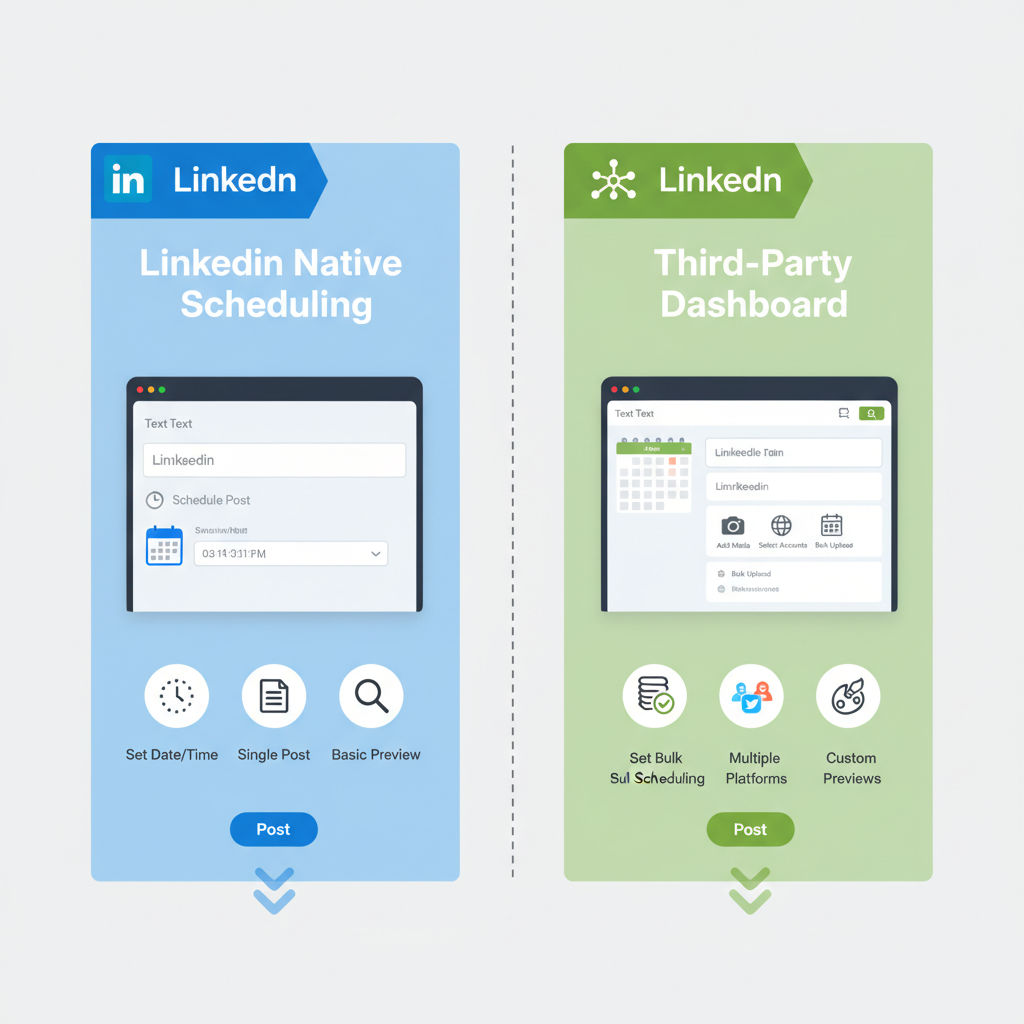
---
Understanding LinkedIn’s Native Scheduling vs. Third-Party Tools
LinkedIn introduced a native scheduling feature in late 2022, enabling both individual users and Company Page admins to set publishing times directly on the platform.
- Native Scheduling: Ideal for simple post management without leaving LinkedIn. Best suited for individuals or small teams.
- Third-Party Tools: Offer enhanced analytics, bulk scheduling, and multi-platform management—perfect for agencies, enterprise teams, or marketers handling several brands.
Important: Scheduled posts created via third-party tools generally do not appear in LinkedIn’s native Scheduled tab, so knowing which system you use determines where to look.
---
Logging into Your LinkedIn Account
- Desktop:
- Use a modern browser like Chrome, Edge, or Firefox.
- Navigate to linkedin.com and sign in.
- Mobile App:
- Launch the LinkedIn app on iOS or Android.
- Make sure you’re running the latest app version to access all scheduling features.
---
Navigating to “My Posts & Activity”
Once logged in:
- Click your profile picture (top-right).
- Select View Profile.
- Scroll to the Activity section.
- Click See all activity.
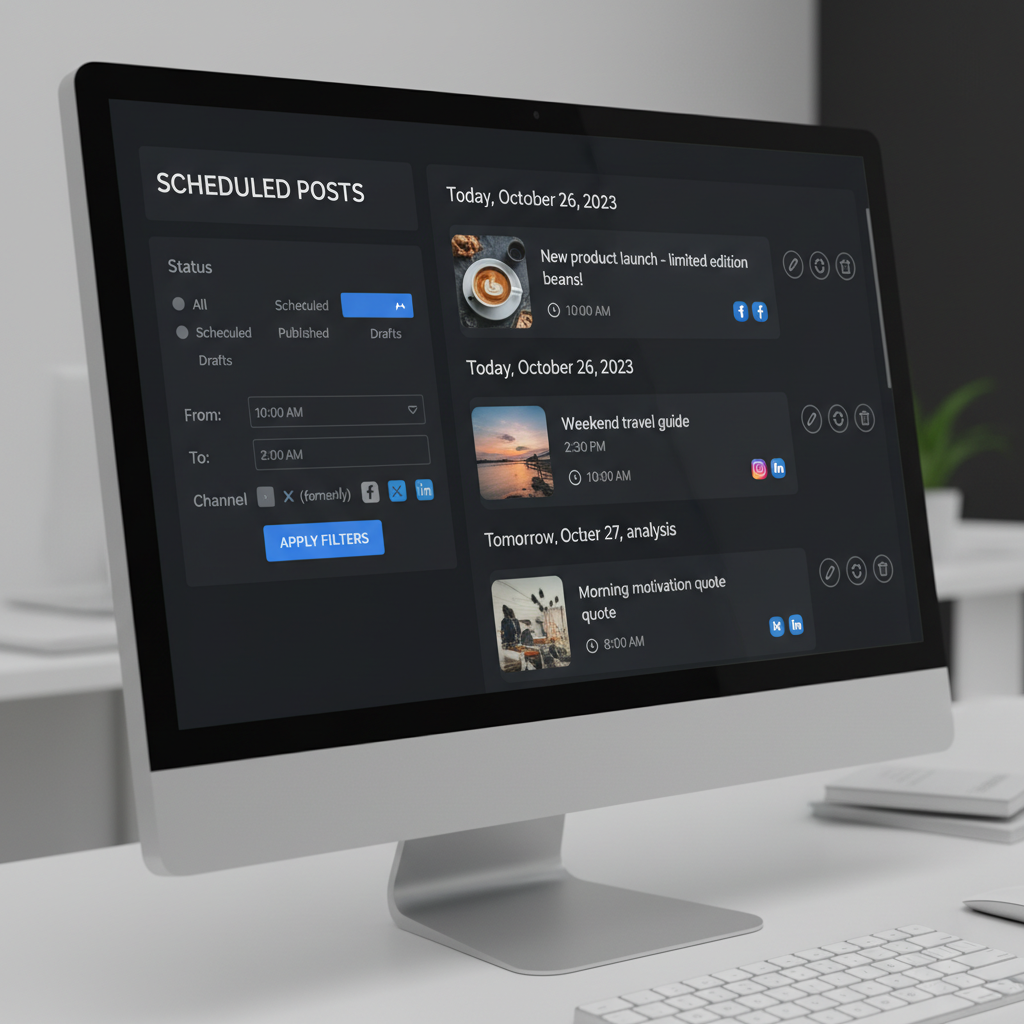
This section displays all past interactions, published posts, and—in supported accounts—scheduled posts.
---
Locating the “Scheduled” Tab in LinkedIn
When creating a post in LinkedIn’s native interface, you’ll see a Scheduling option in the composition window. After scheduling:
- Go to My Posts & Activity.
- Look for a Scheduled tab or filter near “All,” “Posts,” “Documents,” and “Videos.”
- Click Scheduled to access content waiting to be published.
If the tab is absent, either no posts are scheduled or the scheduling feature is not yet available on your account.
---
Filtering and Sorting Scheduled Content
LinkedIn’s native scheduling view allows:
- Date Range Filtering: Narrow down to posts scheduled for a certain week or month.
- Campaign Sorting: Filter by campaigns if you use LinkedIn’s Campaign Manager for ads or sponsored content.
Pro Tip: Consistent campaign naming helps organize and quickly locate scheduled updates.
---
Reviewing Details for Each Scheduled Post
Clicking a scheduled post provides:
| Detail | Description |
|---|---|
| Copy | Text content of your update. |
| Media | Images, PDFs, or videos attached. |
| Scheduled Time | Exact date and time for publication. |
Having quick access to these details ensures you can make informed edits or adjustments before publishing.
---
Editing or Rescheduling Scheduled Posts
LinkedIn allows edits to:
- Post text
- Attached media
- Scheduled date/time
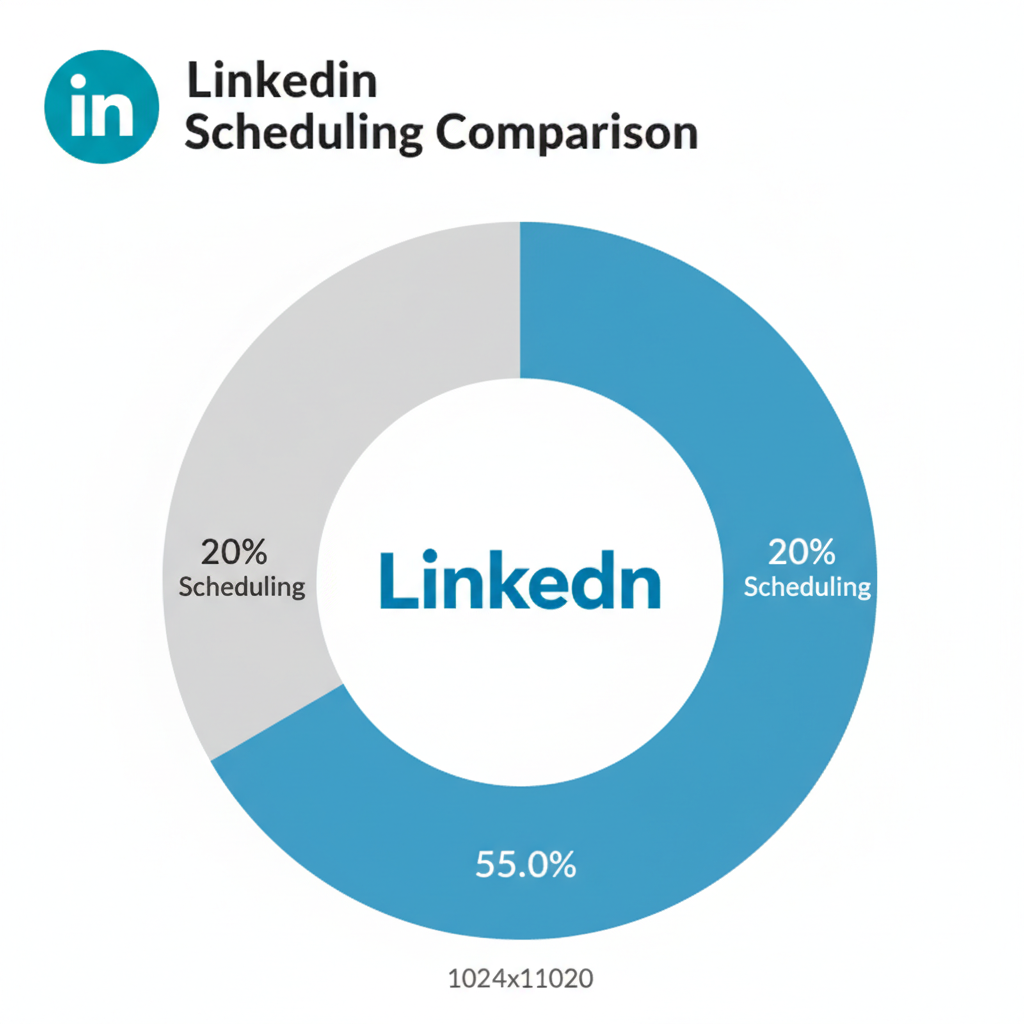
Note: Large edits may influence performance forecasts, so only make significant changes if necessary.
---
Canceling a Scheduled Post
To cancel:
- Find the scheduled post.
- Click the More icon (three dots).
- Choose Delete or Cancel Schedule.
Canceled posts are removed from the queue; they can be rescheduled later if needed.
---
Viewing Scheduled LinkedIn Posts on Mobile
iOS:
- Open the LinkedIn app.
- Go to Profile > View Profile > Activity.
- Select the Scheduled filter within Posts.
Android:
- Launch the LinkedIn app.
- Tap Profile > Activity.
- Select Scheduled to view upcoming posts.
Tip: Mobile functionality may differ from desktop; check desktop for complete features.
---
Viewing Posts Scheduled via Third-Party Tools
If you use:
- Hootsuite
- Buffer
- Sprout Social
Your scheduled content will be visible only in that tool’s dashboard:
| Tool | How to View Scheduled LinkedIn Posts |
|---|---|
| Hootsuite | Navigate to Publisher > Scheduled, filter for your LinkedIn profile. |
| Buffer | Open the Queue tab; apply date filters. |
| Sprout Social | Access the Calendar view, filter by LinkedIn profile. |
---
Troubleshooting When Scheduled Posts Go Missing
Possible causes:
- Feature rollout delay: Tool or LinkedIn updates may roll out gradually.
- Account type limitations: Some users still lack scheduling capability.
- Cache problems: Clear browser cache and check again.
- App bugs: Update or reinstall the LinkedIn app.
Checking via desktop often confirms if a post is truly missing from the queue.
---
Best Practices for Managing Scheduled LinkedIn Content
- Keep hashtags and tone consistent with your brand.
- Schedule during peak engagement hours for your audience.
- Maintain a monthly content calendar alongside LinkedIn.
- Allow space for reactive content.
---
Monitoring Performance After Publishing
After posts go live:
- Go to My Posts & Activity and open the post.
- Review impressions, reactions, comments, and shares.
- Use these metrics to refine your posting schedule and future content strategy.
---
Integrating Scheduling for Team Collaboration
When multiple admins manage a Page:
- Assign clear LinkedIn admin roles.
- Sync third-party schedulers with shared calendars.
- Set up alerts to confirm posts publish as intended.
Collaboration helps avoid duplicated posts and keeps messaging consistent across the team.
---
Summary & Next Steps
If you’re wondering how to view scheduled posts on LinkedIn, the answer depends on whether you’re using LinkedIn’s native scheduler or a third-party tool. Native scheduling allows you to check the Scheduled tab in My Posts & Activity, while external tools keep posts in their own queues. Following the steps above ensures you can locate, edit, and track upcoming LinkedIn content effectively.
Ready to streamline your LinkedIn workflow? Try scheduling your next post today and explore the Scheduled tab to keep your publishing calendar on track.



