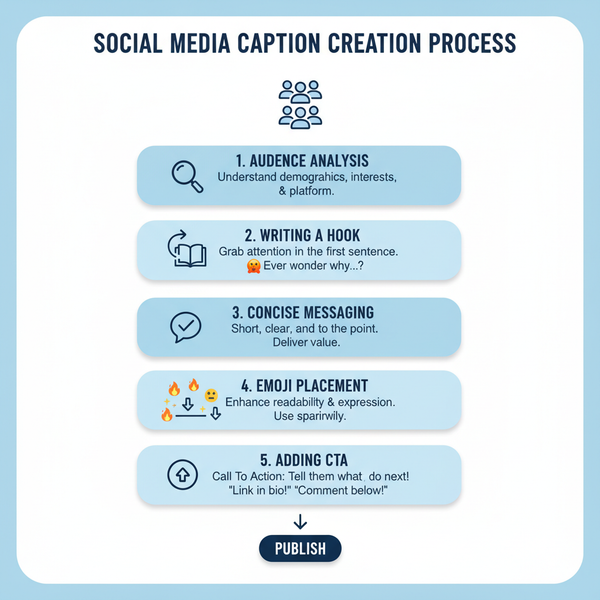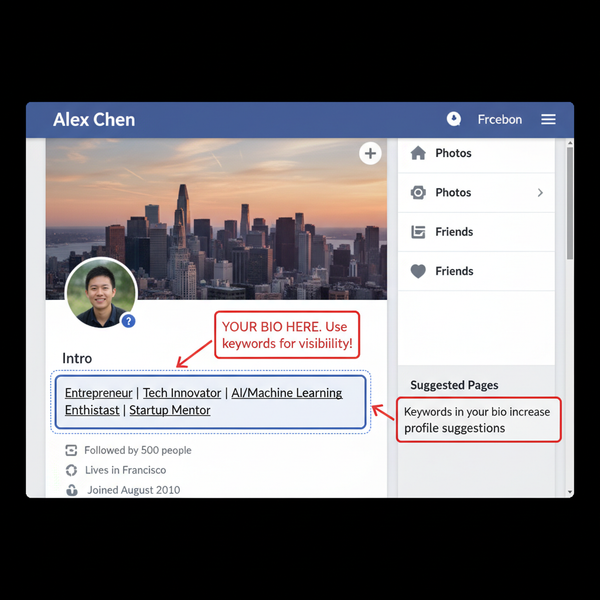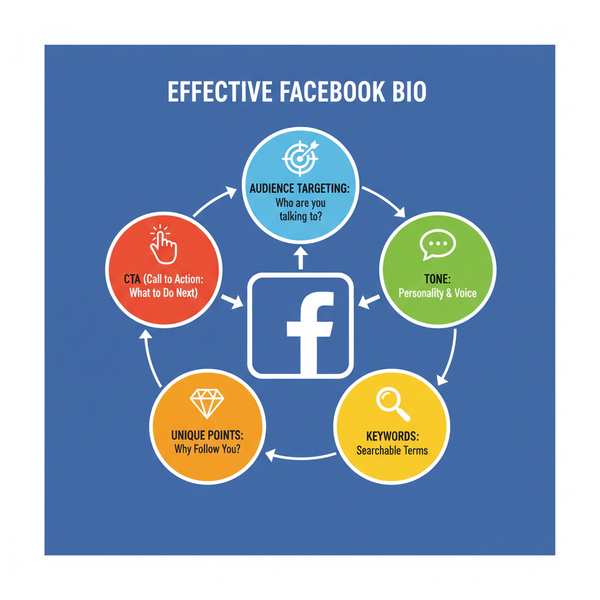How to View Scheduled Reels on Instagram and Meta Suite
Learn how to view and manage scheduled Instagram Reels in the app and Meta Business Suite, with step-by-step tips for efficient content planning.

Introduction to Instagram Reel Scheduling and Why It Matters
Instagram Reels are a dynamic way for creators, influencers, and brands to boost visibility, engagement, and reach on the platform. By scheduling Instagram Reels, you can pre-plan posts to maintain a consistent publishing rhythm, even during peak workloads or vacations. This practice is especially valuable for coordinated marketing campaigns, product launches, and curated social media calendars. Whether you’re a solo creator, an agency, or part of a digital team, understanding how to see scheduled Reels on Instagram and through Meta Business Suite will help you streamline your workflow and maximize audience impact.

Proactive scheduling saves time, reduces the stress of posting in real-time, and ensures your content goes live when your audience is most active.
---
Prerequisites for Scheduling Reels
Before you can set up and view scheduled Reels, make sure these requirements are met:
- Professional account — must be Creator or Business type on Instagram.
- Connected Meta tools — link your Instagram account to a Facebook Page to enable Meta Business Suite access.
- Updated apps — install the latest version of Instagram or the Meta Business Suite app.
- Compliant content — prepare videos that meet Instagram Reel specifications.
---
Using Instagram’s Native Scheduling via Professional Dashboard
Instagram’s native scheduling feature is built directly into the app for professional accounts, accessible via the Professional Dashboard.
Steps to schedule a Reel inside Instagram:
- Go to Profile > Create Reel.
- Edit your Reel, add captions, hashtags, and choose a cover image.
- Tap Advanced settings before publishing.
- Toggle Schedule and select your desired date and time.
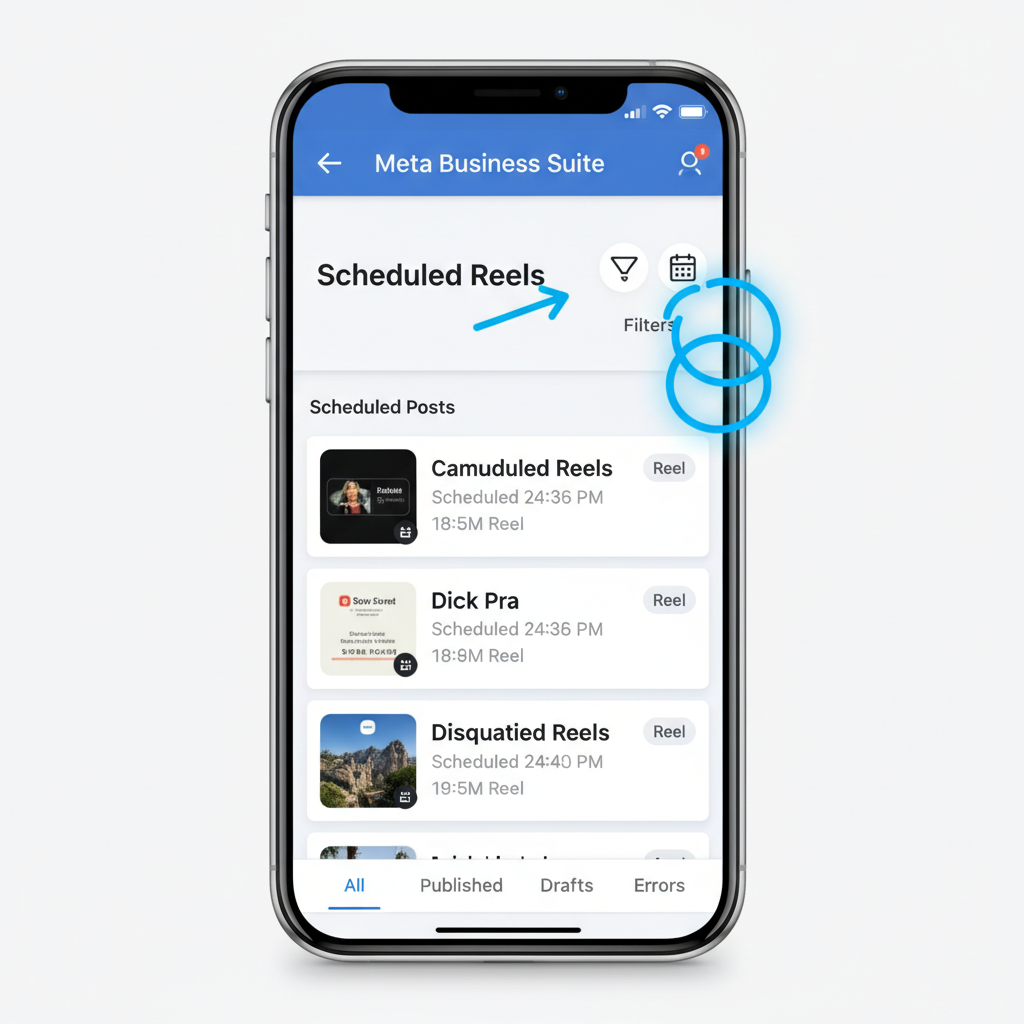
Once saved, the scheduled Reel remains queued in your account until the chosen posting time.
---
Step-by-Step Guide to Access Scheduled Reels in Instagram App
To see scheduled Reels on Instagram directly in the app:
- Open your Profile (tap your profile photo at the bottom-right).
- Tap the Menu icon (three horizontal lines) at the top-right.
- Choose Scheduled Content or Scheduled Posts (name may vary by region).
- Browse the list — your scheduled Reels appear alongside other scheduled posts.
- Tap any item to edit its scheduled date/time or delete it.
> Tip: If “Scheduled Content” doesn’t appear, switch to a Business/Creator account or check if the feature is available in your region.
---
How to See Scheduled Reels in Meta Business Suite
The Meta Business Suite serves as a central hub to manage scheduled content for Facebook and Instagram.
Viewing on Desktop
- Log in at Meta Business Suite.
- Select your business from the left sidebar.
- Click Planner.
- Apply a Content type: Reels filter.
- Scheduled Reels will display in the calendar grid view.
Viewing on Mobile
- Launch the Meta Business Suite app.
- Tap on Calendar.
- Apply filters for Instagram Reels.
- Select any scheduled Reel to preview, edit, or reschedule.
Advantages of using Meta Business Suite:
- Centralized multi-account management.
- Clear calendar visualization of your schedules.
- Quick editing capabilities before posts go live.
---
Troubleshooting If Scheduled Reels Don’t Appear
If your scheduled Reels aren’t visible, try:
- Confirm account type — ensure you’re on a Business or Creator account.
- Verify linkage — your Instagram must be connected to a Facebook Page for Meta Suite.
- Update apps — old versions can hide features.
- Re-log in — sign out and back in to refresh.
- Check for outages — review Meta’s status page for technical issues.
If still unresolved, re-upload the Reel and select a new schedule.
---
Tips for Managing Multiple Scheduled Reels Efficiently
Efficient management is key when handling multiple scheduled posts:
- Use a content calendar — month-at-a-glance view for topics and posting dates.
- Batch-create content — film and edit several Reels in one go.
- Adopt naming conventions — label Reels for quick reference.
- Apply filters and tags — sort content in Meta Business Suite.
- Delegate tasks — split content creation, approval, and monitoring roles.
| Tool/Method | Purpose | Benefit |
|---|---|---|
| Meta Business Suite Calendar | Visual planning | Better schedule overview |
| Google Sheets Tracker | Manual logging | Cross-platform reference |
| Hashtag Lists | Optimized reach | Faster post setup |
---
Best Practices for Optimizing Scheduled Reels for Reach and Engagement
Scheduling is more effective when paired with highly engaging content:
- Target peak times — post when your audience is most active based on Insights.
- Start with a hook — capture viewer attention in the first 3 seconds.
- Use effective hashtags — blend trending with niche-specific tags.
- Offer quality visuals — ensure crisp video quality and appealing covers.
- Leverage trending sounds — boost discoverability by syncing with popular audio.
---
Monitoring Analytics After Scheduled Reels Post
Review performance metrics to refine future content strategies.
In Instagram Insights:
- Navigate to the Reel in your profile.
- Tap View Insights.
- Analyze plays, likes, comments, shares, and saves.
In Meta Business Suite:
- Go to Posts & Stories > Content.
- Filter by Reels.
- Track reach, engagement rates, and audience demographics.
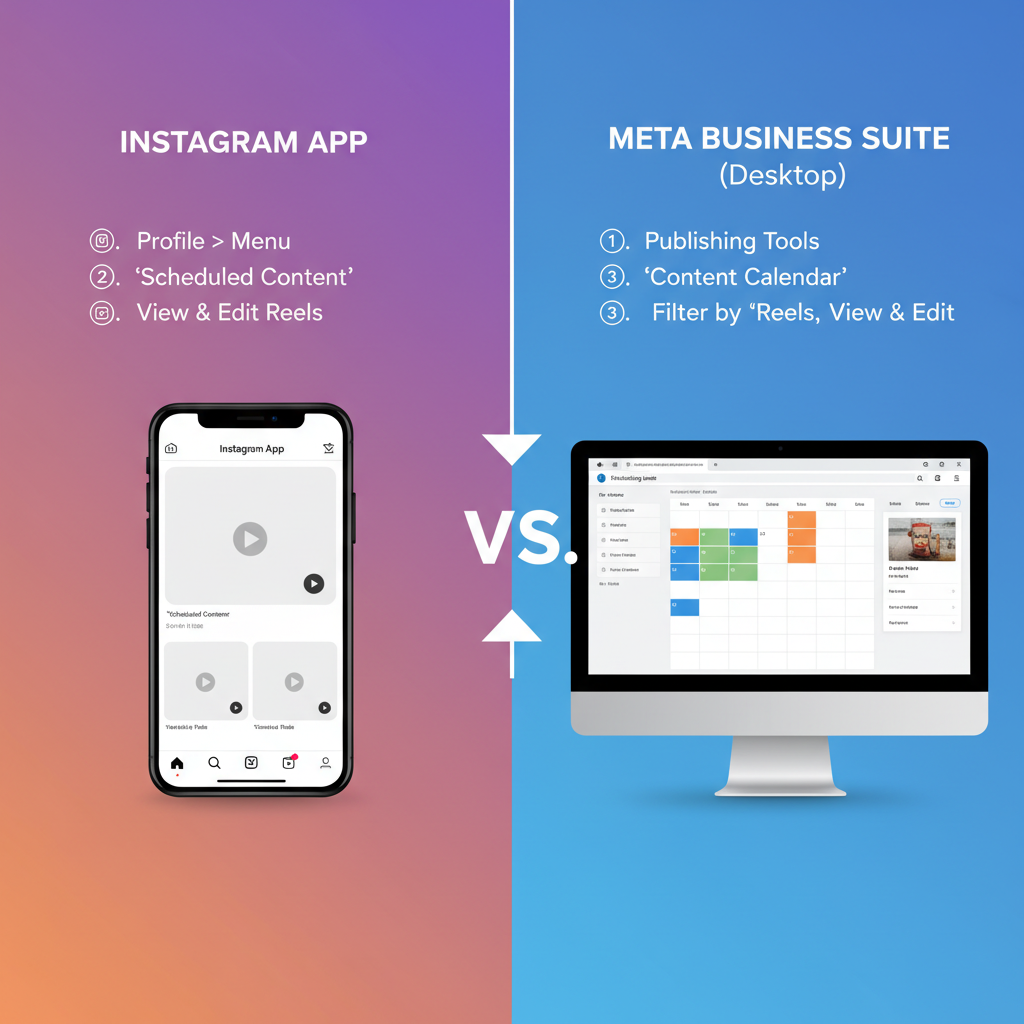
Data-driven adjustments help you continuously improve content quality and posting times.
---
Conclusion with Recap and CTA
Mastering how to see scheduled Reels on Instagram and in Meta Business Suite empowers creators and marketers to stay organized, maintain consistent posting, and make strategic decisions. By combining Instagram’s native scheduling with the robust tools in Meta Suite, you can manage campaigns seamlessly and adapt to audience behavior in real-time.
Efficiency recap:
- Combine Instagram and Meta Suite scheduling for flexibility.
- Schedule at least two weeks ahead.
- Regularly double-check your scheduled content list.
- Use analytics to guide content timing and style.
Start applying these tactics today to keep your Reels fresh, relevant, and highly visible — while freeing yourself from last-minute posting stress.