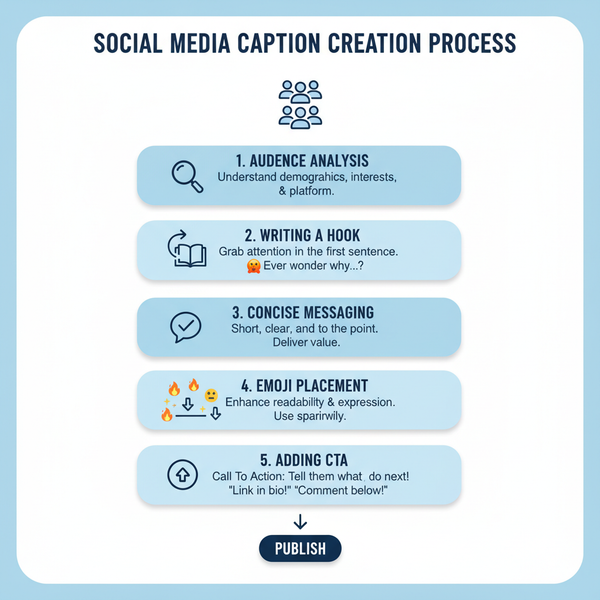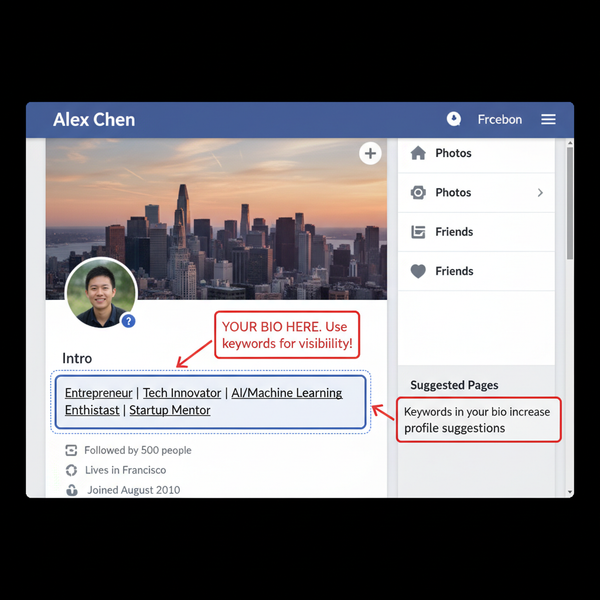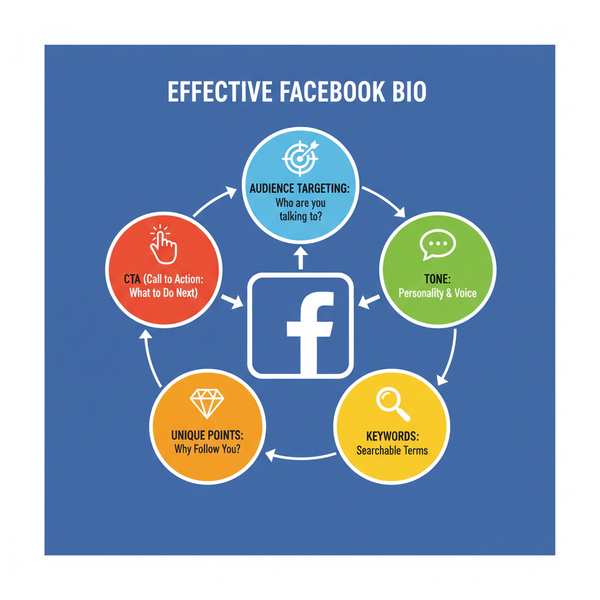View Shared Media on Instagram PC: Step-by-Step Guide
Learn how to view shared media on Instagram PC using web and desktop app, with tips for finding, saving, and managing photos and videos securely.
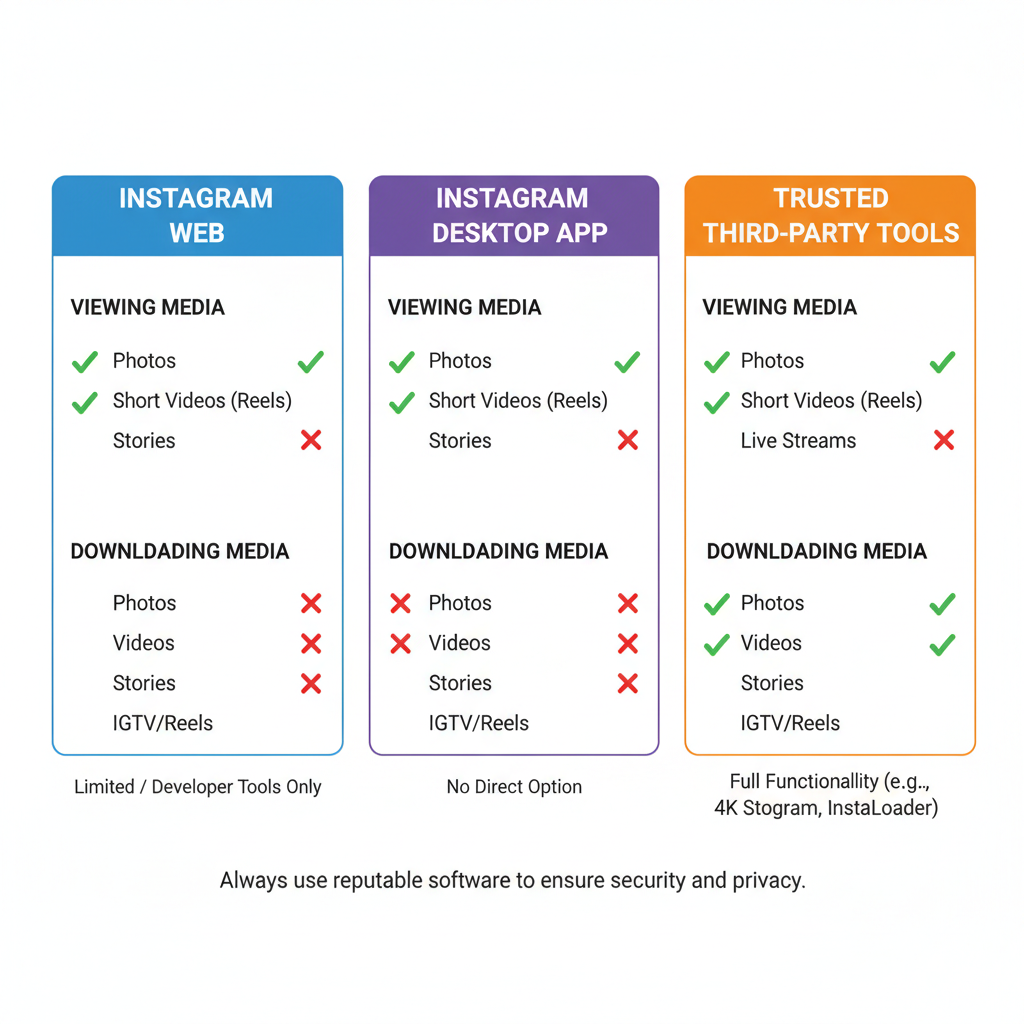
View Shared Media on Instagram PC: Step-by-Step Guide
If you’ve ever wondered how to see shared media on Instagram PC, you’re not alone. Many users prefer accessing Instagram from a desktop for convenience, work, or multitasking, but navigating shared images and videos isn’t always intuitive. In this guide, you’ll learn step-by-step how to view media via Instagram Web and the official desktop app, discover handy features and workarounds, and get tips for organizing your files — all while keeping privacy and efficiency in mind.
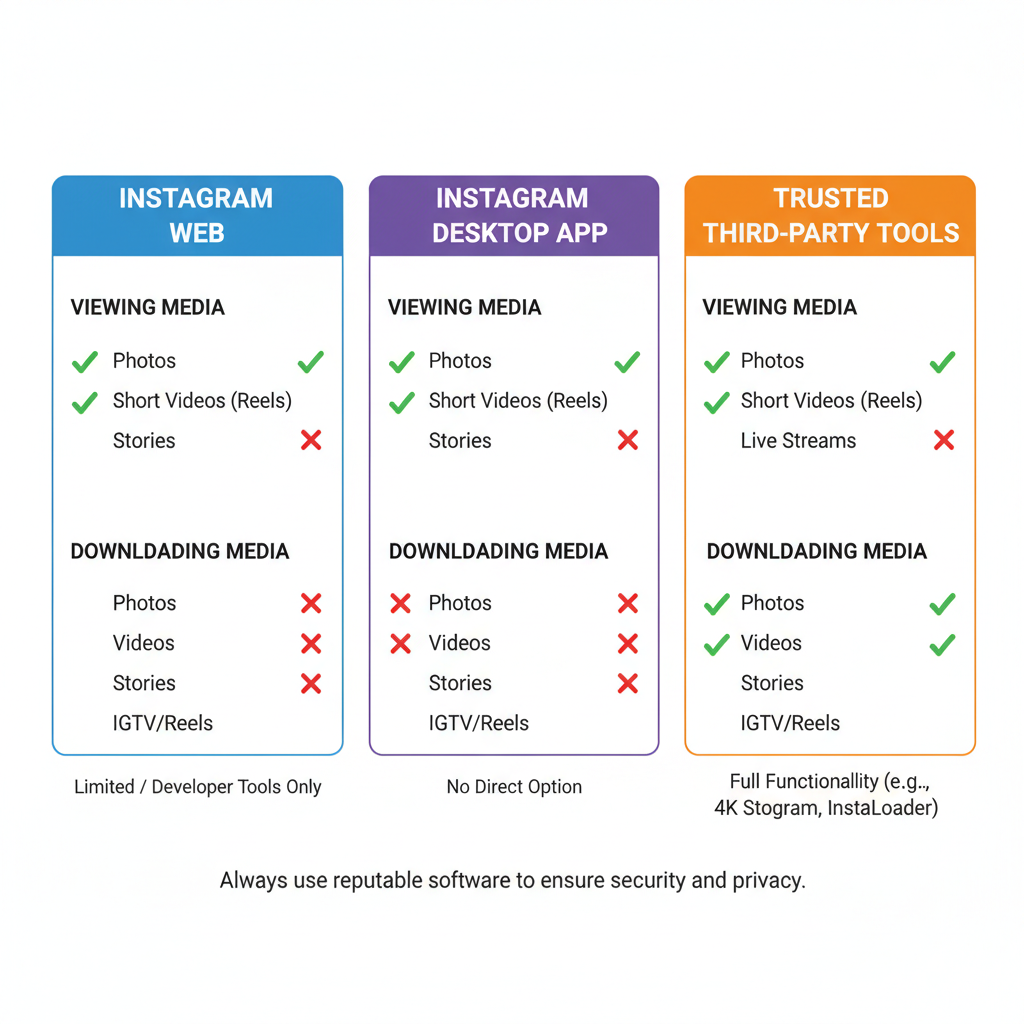
---
Understanding Instagram's Limitations on Desktop Access
Although Instagram Web and the official desktop app offer messaging and browsing features, they remain less robust than their mobile counterpart. For example:
- Full-fledged media galleries in chats may load differently.
- Filters or “search by media type” options are less refined.
- Notifications and media previews sometimes lack interactivity.
These limitations reflect Instagram’s focus on mobile development rather than being issues with your setup.
---
Checking Shared Media via Instagram Web Messages
When on a PC, the easiest way to view shared media is through Instagram Web:
- Open a browser such as Chrome, Edge, or Firefox.
- Go to Instagram.com and log into your account.
- Click the Messenger icon in the top right.
- Select the chat thread where the media is located.
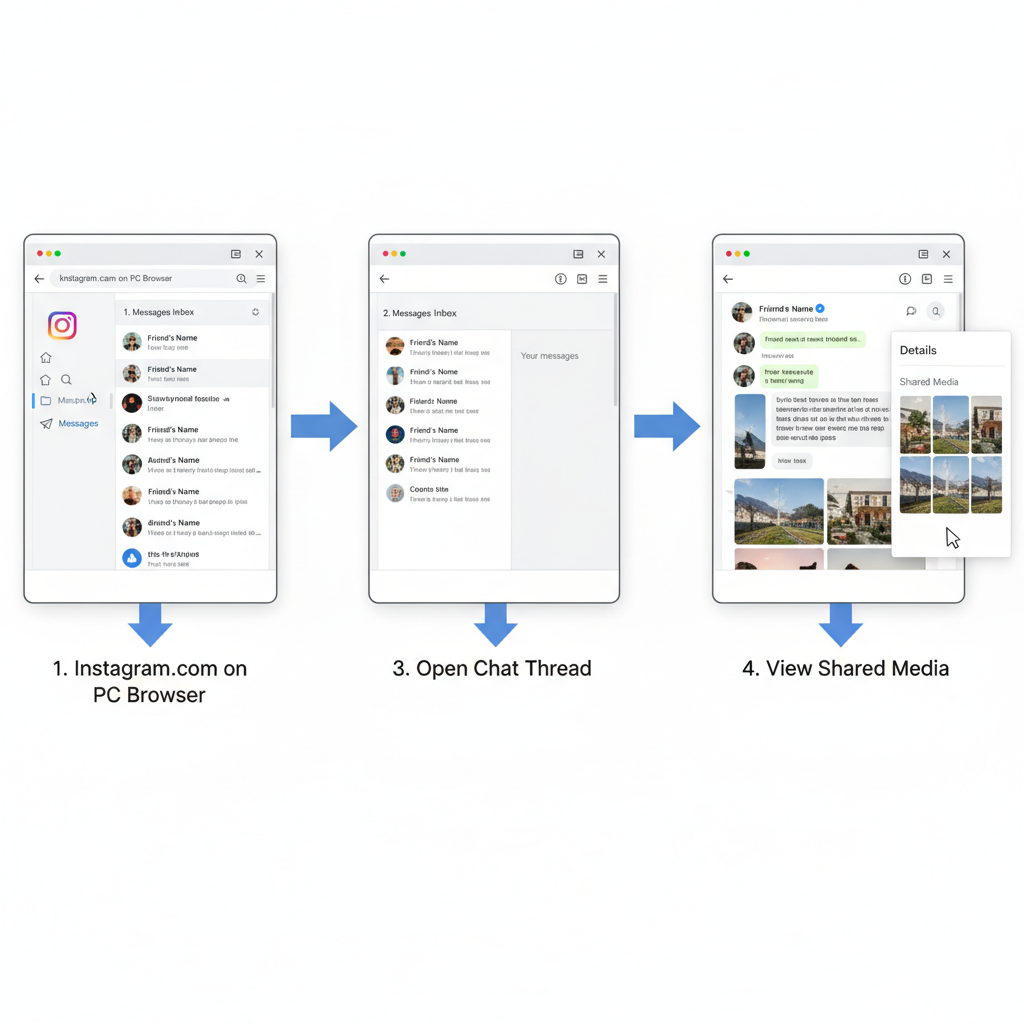
Messages, images, and videos will appear inline, though older content might be harder to find without extra scrolling or tools.
---
Using the "View Media" Option in Chat Threads
Within a conversation:
- Click the Information (i) icon at the top right of the chat.
- Locate the “View Media” or “Shared” section — Instagram sorts photos, videos, and posts here.
- Browse the media in its grid display or separate panel.
This shortcut minimizes scrolling and focuses your view on visual content.
---
Filtering and Scrolling Through Images/Videos in Conversation History
If the “View Media” option is absent or incomplete:
- Scroll through your DM thread manually.
- Identify media by their larger thumbnail size compared to text.
- Click thumbnails to view or play them fully.
- Optionally filter chats by sender to locate visuals faster.
---
Download Options for Shared Media (If Available)
To save an image from Instagram Web:
- Open the image in preview mode.
- Right-click it.
- Choose “Save image as…” and select a destination on your PC.
Videos have stricter limitations and may require the desktop app or authorized tools to download legally.
---
Using the Official Instagram Desktop App for Enhanced Features
Instagram’s desktop app (via the Microsoft Store for Windows or macOS’s App Store) offers:
- A cleaner layout.
- Faster media load times in chats compared to browsers.
- Integrated notifications.
Steps to install:
Windows:
1. Open Microsoft Store.
2. Search "Instagram".
3. Click Install.
Mac:
1. Visit the Mac App Store.
2. Search "Instagram".
3. Install and open.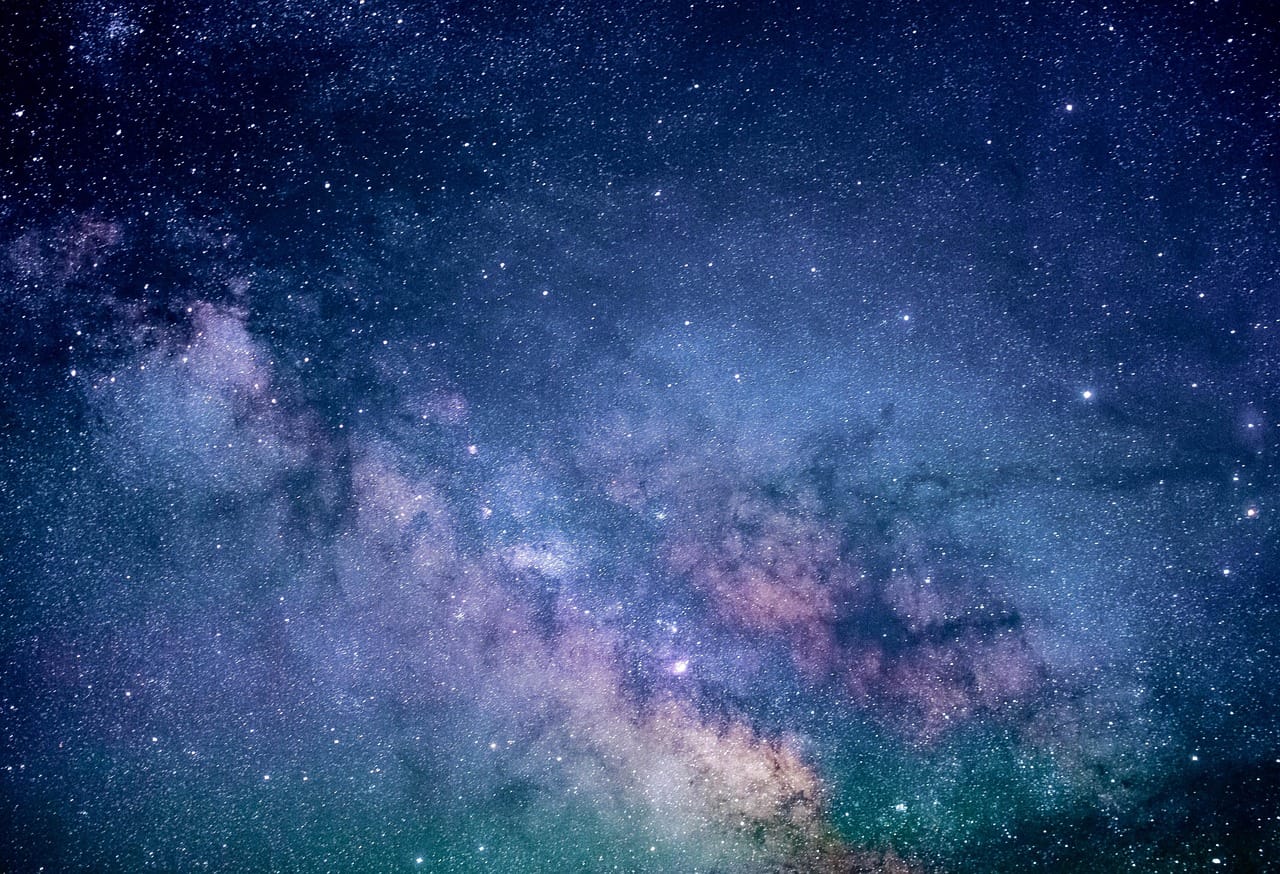
---
Exploring Trusted Third-Party Tools
If native options fall short, explore secure third-party solutions that comply with Instagram’s terms:
- Meta’s unified desktop messenger tools.
- Browser extensions that enhance DM layouts.
Avoid apps requesting your password outside Instagram’s OAuth to protect account security.
---
Clearing Cache and Updating Browser for Smooth Media Loading
Performance issues often resolve with small maintenance steps.
Clearing Cache
- Chrome: `Settings > Privacy and Security > Clear Browsing Data`.
- Edge: `Settings > Privacy, Search, and Services > Clear Browsing Data`.
Updating Browser
Always use the latest version to ensure compatibility with Instagram’s evolving features.
---
Privacy Considerations: Accessing Only Your Authorized Chats
When learning how to see shared media on Instagram PC, remember:
- Only view media in conversations you participate in.
- Avoid bypassing login systems — this violates policy.
- Public posts can be seen without login, but private messages require secure authentication.
---
Troubleshooting: If Shared Media Is Not Loading
Problems may arise due to:
- Slow internet — run a speed test.
- Script-blocking extensions — disable ad-blockers temporarily.
- Server issues — wait and retry later.
Logging out/in or switching between web and app often refreshes media.
---
Comparing Mobile vs PC Accessibility for Shared Media
| Feature | Mobile App | PC Web/Desktop App |
|---|---|---|
| "View Media" Shortcut | Fully functional | Available but less detailed |
| Download Images | Quick save to device | Available via right-click |
| Download Videos | Limited without additional tools | Usually restricted |
| Scrolling Accessibility | Optimized and smooth | Dependent on browser/app speed |
| Media Filters | Advanced filtering options | Basic navigation only |
---
Tips for Organizing and Saving Shared Media From PC
Improve your media management by:
- Creating separate folders for each conversation.
- Using descriptive file names.
- Capturing screenshots when downloads aren’t available.
- Backing up important files to cloud storage.
---
Summary
Knowing how to see shared media on Instagram PC allows you to streamline desktop messaging and enjoy visual content without device switching. From Instagram Web’s built-in chat features to the official desktop app and policy-compliant third-party tools, this guide covers the essentials for smooth navigation and secure access. Implement these tips today to keep your shared images and videos organized, accessible, and protected.