How to Access the Dashboard in Facebook and Meta Suite
Learn how to access and navigate Facebook Page, Meta Business Suite, and Ads Manager dashboards to track engagement, reach, and audience metrics.
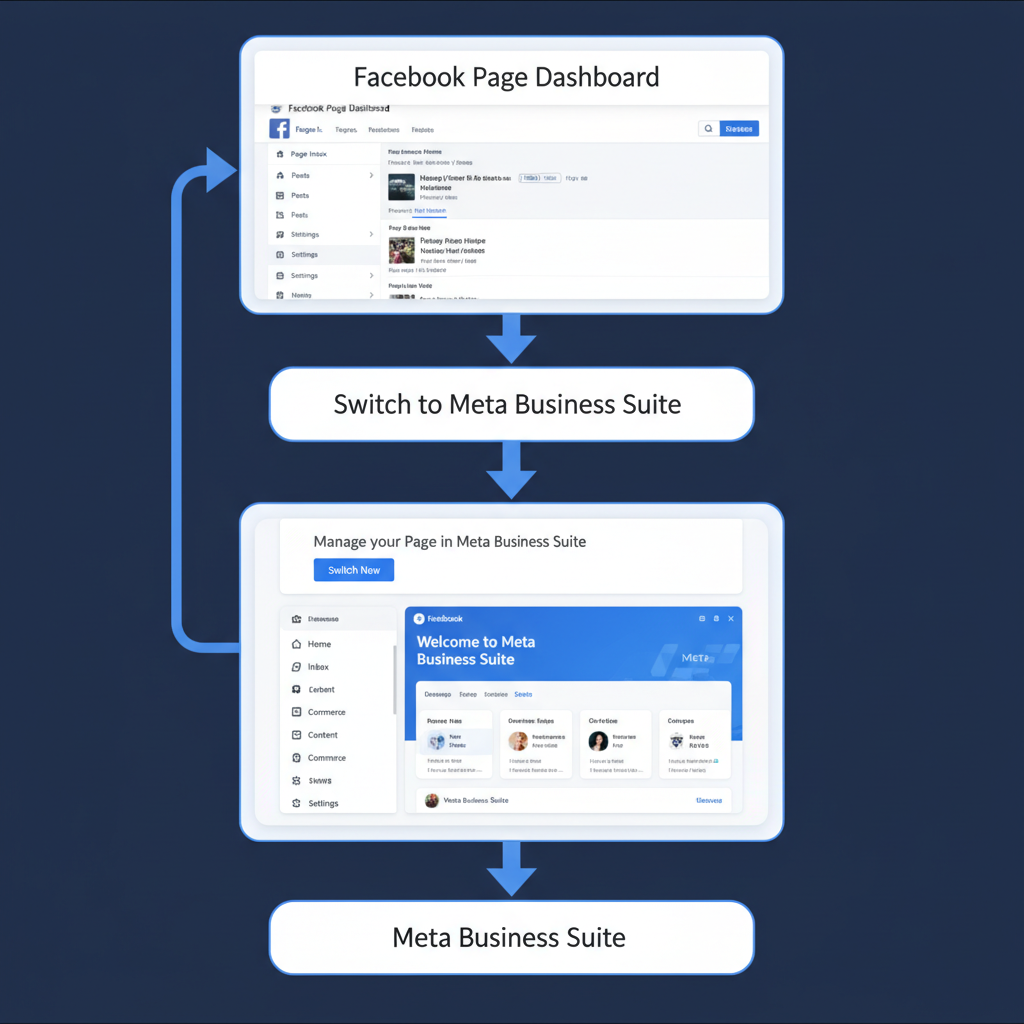
How to See the Dashboard in Facebook and Meta Business Suite
If you manage a Facebook Page, run ads, or oversee social campaigns, learning how to see the dashboard in Facebook is essential for tracking performance and making informed decisions. The Facebook dashboard—whether in your Page view, Meta Business Suite, or Ads Manager—gives you quick access to metrics, insights, and tools. This guide explains each dashboard type, how to access them on desktop and mobile, tips for customization, and best practices for getting actionable results.
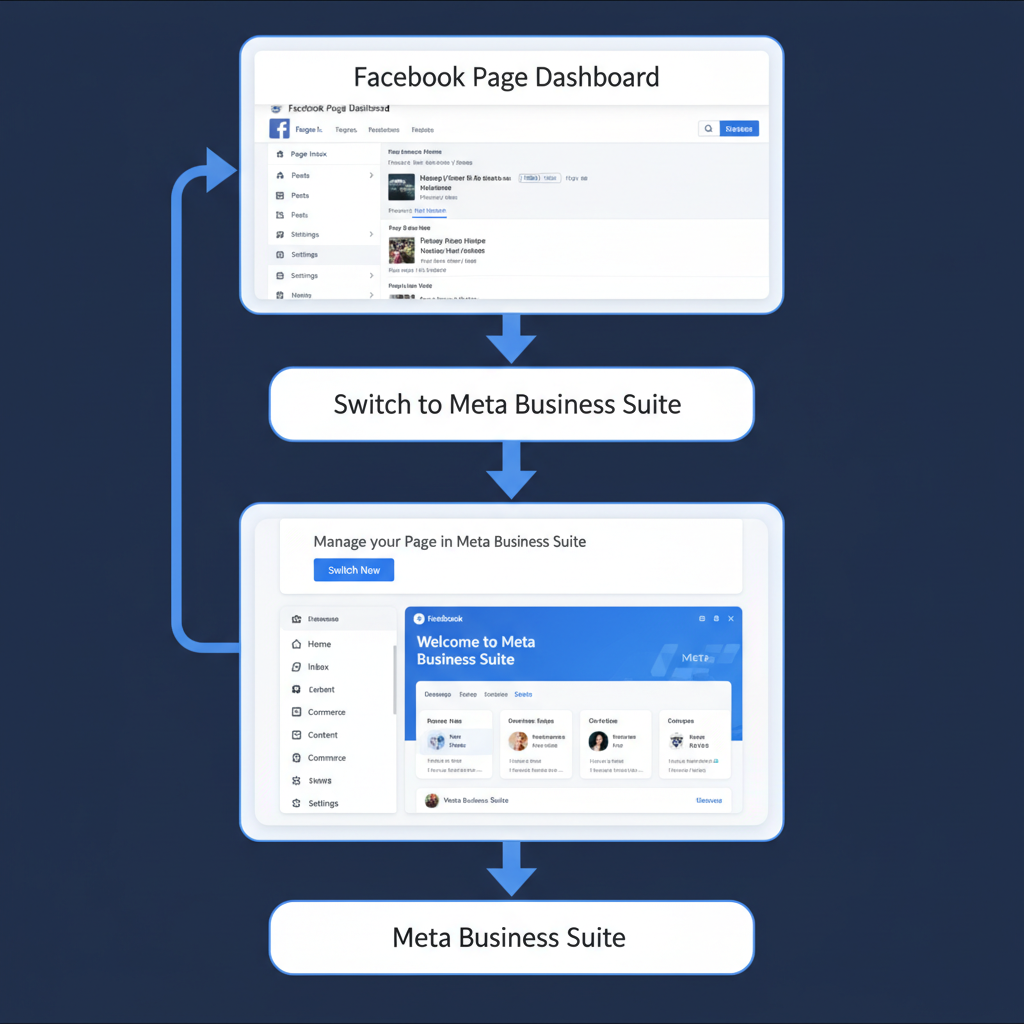
---
Understanding What the Facebook Dashboard Is
The term "Facebook dashboard" can refer to several related management views, each tailored for different needs:
- Page Dashboard – Available for individual Pages, showing content, engagement, and audience metrics.
- Meta Business Suite Dashboard – A central hub for managing multiple Pages, Instagram accounts, and ad accounts in one place.
- Ads Manager Dashboard – Specialized for monitoring, editing, and reporting on paid ad campaigns.
Each dashboard presents specific data depending on your role and the assets you oversee. Becoming familiar with each is key to staying on top of your organization’s digital presence.
---
Personal Profile View vs. Professional/Business Dashboard
When you log in to Facebook, you usually start at your personal News Feed, which is not the dashboard this guide addresses.
Key Differences:
| Personal View | Business Dashboard |
|---|---|
| Shows friends’ posts, groups, and personal notifications. | Shows Page posts, performance stats, and management tools. |
| No analytics or ad management tools. | Access to Insights, Ads Manager, Message Inbox, and scheduling. |
| Single profile timeline. | Manage multiple Pages/business assets in one workspace. |
---
Logging in to Facebook via Desktop or Mobile
Before you can open a dashboard, you need to log in:
Desktop
- Go to facebook.com in a web browser.
- Enter your email/phone number and password.
- Click Log In.
Mobile App
- Open the Facebook app.
- Tap your account or enter your credentials.
- Tap Log In.
Once signed in, you can toggle between your personal feed and any connected business dashboards.
---
Accessing the Page Dashboard From the Pages Menu
If you manage a Page, access its dashboard directly for engagement data:
On Desktop:
- From the left sidebar, click Pages.
- Select the Page you manage.
- Find Insights or Professional Dashboard in the Page menu.
On Mobile:
- Tap the menu icon (☰).
- Tap Pages.
- Select your Page, then tap Professional Dashboard or Insights.
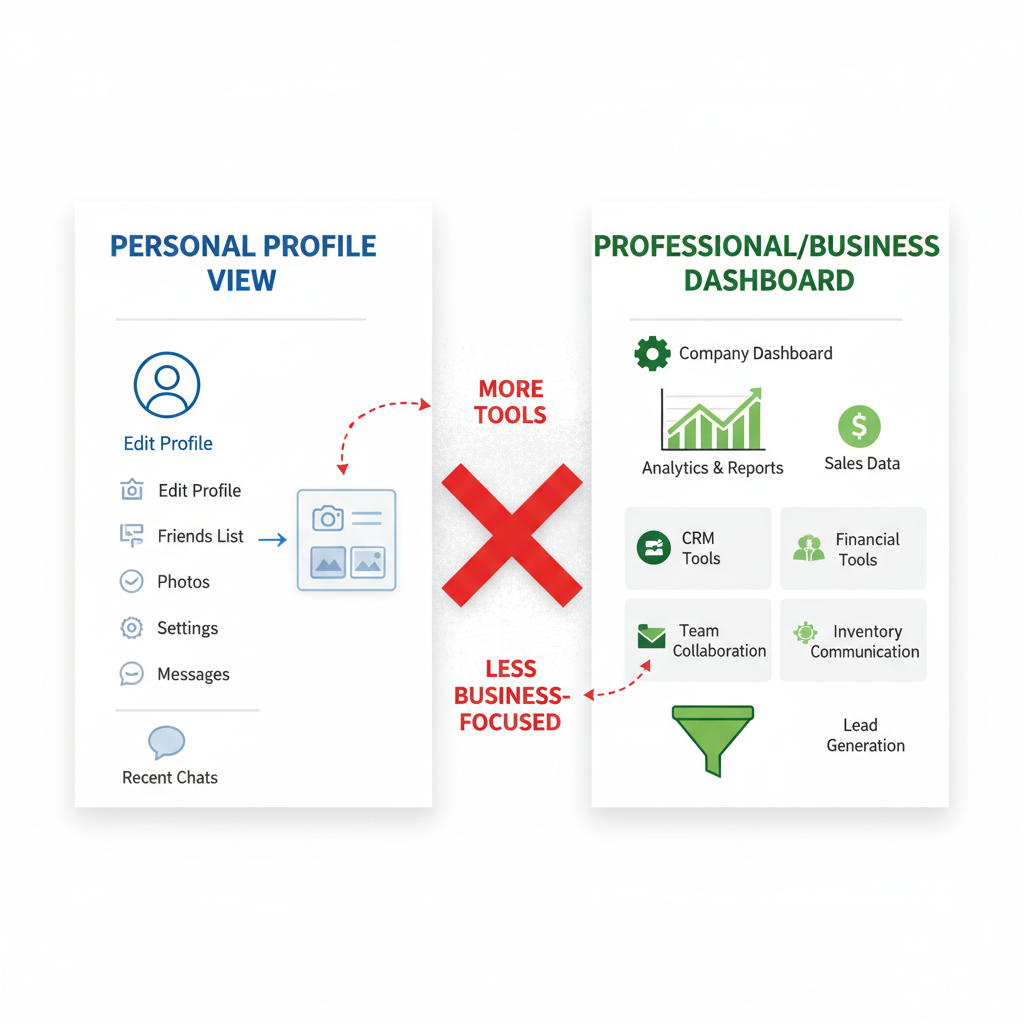
This view provides reach, engagement, and audience activity metrics for your content.
---
Navigating to Meta Business Suite
Meta Business Suite (formerly Facebook Business Manager) offers broader control for Pages, Instagram accounts, and ad accounts.
On Desktop:
- Visit business.facebook.com.
- Select the business/account you manage.
- Your dashboard will display posts, notifications, insights, and shortcuts.
On Mobile:
- Install the Meta Business Suite app.
- Log in and select your business profile.
- The dashboard appears immediately with key metrics and tools.
---
Viewing Insights and Analytics
Within any Facebook or Meta dashboard, the Insights or Analytics sections allow you to monitor:
- Reach – Number of unique views on posts.
- Engagement – Reactions, comments, shares, and clicks on content.
- Audience Demographics – Location, age, and gender breakdown of your audience.
- Page Likes/Follows – Trends in audience growth.
- Content Performance – Detailed stats on each post’s interaction.
You can find these in:
- The Page dashboard’s Insights tab.
- Meta Business Suite’s Insights section.
- Ads Manager’s detailed reporting interface.
---
Accessing Ads Manager Dashboard for Campaigns
For advertisers, the Ads Manager dashboard is vital for tracking and optimizing live campaigns.
Steps to open:
- Click the Menu (grid of dots) in Facebook’s desktop header.
- Select Ads Manager.
- Choose your ad account.
Inside, you’ll see:
- Campaign-level performance (Impressions, CTR, Conversions).
- Breakdown by ad sets and ads.
- Budget and spend tracking.
---
Customizing Dashboard Layout
Custom views help you focus on the metrics that matter most:
In Ads Manager:
- Use Customize Columns to reorder or hide data points.
- Save presets for quick reference.
- Filter by date range or campaign objective.
In Business Suite:
- Pin frequently used sections to the dashboard.
- Adjust notifications to reduce clutter.
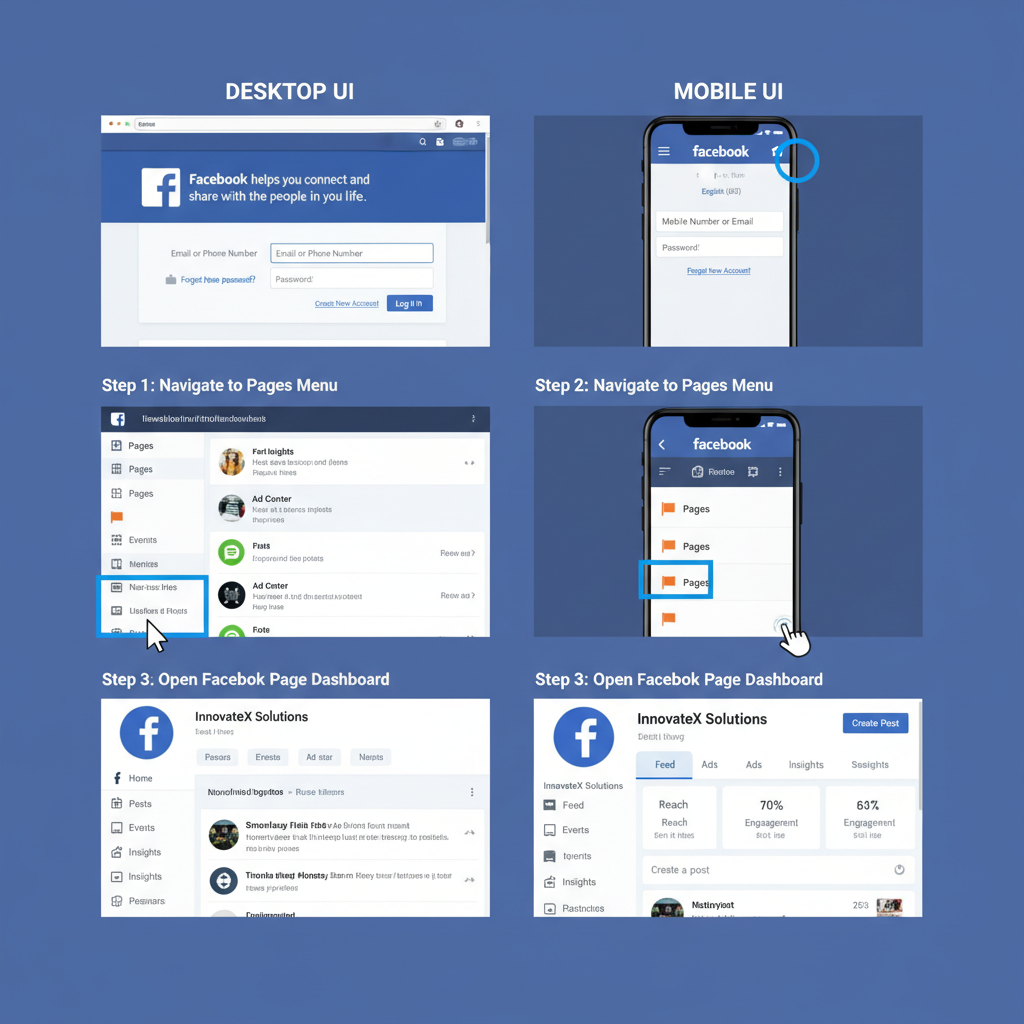
---
Switching Between Multiple Pages or Ad Accounts
For multi-brand managers or agencies:
- In Business Suite, use the top-left dropdown to choose Pages.
- In Ads Manager, switch ad accounts via the account selector.
This avoids repeated logins and streamlines oversight.
---
Troubleshooting Missing Dashboards
If the dashboard isn’t showing:
- Check Permissions – Ensure admin or editor access in Page Roles.
- Review Role Settings – Some roles lack Insights or Ads Manager rights.
- Resolve Browser/App Issues – Clear cache, update, or try an alternate browser/app.
Fixes:
- Go to Settings → Page Roles to confirm your role.
- Log in with the correct credentials.
- Reinstall the mobile app if needed.
- Disable conflicting browser extensions.
---
Tips to Use Dashboard Data for Better Results
Maximize dashboard data by:
- Posting at peak engagement times.
- Creating content types proven to achieve the highest reach.
- Adjusting Ads Manager targeting based on demographics.
- Tracking trends over multiple weeks/months.
---
Best Practices for Secure Team Access
For secure and efficient collaboration:
- Assign roles based on responsibility (Admin, Editor, Advertiser).
- Enable two-factor authentication.
- Review Page Roles regularly to remove old users.
- Use Business Suite’s centralized permission controls.
---
Summary and Next Steps
Knowing how to see the dashboard in Facebook—be it for a single Page, Meta Business Suite, or Ads Manager—empowers you to monitor performance and refine strategy. With customization options, multi-account switching, and secure team management, you can boost engagement and ROI on Facebook and Instagram.
Start now: log in, explore your dashboard views, and apply these tips to make your social media management smarter and more effective.



