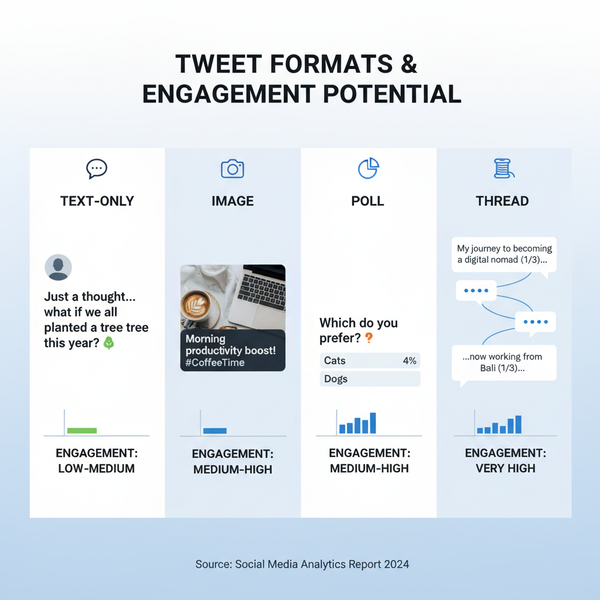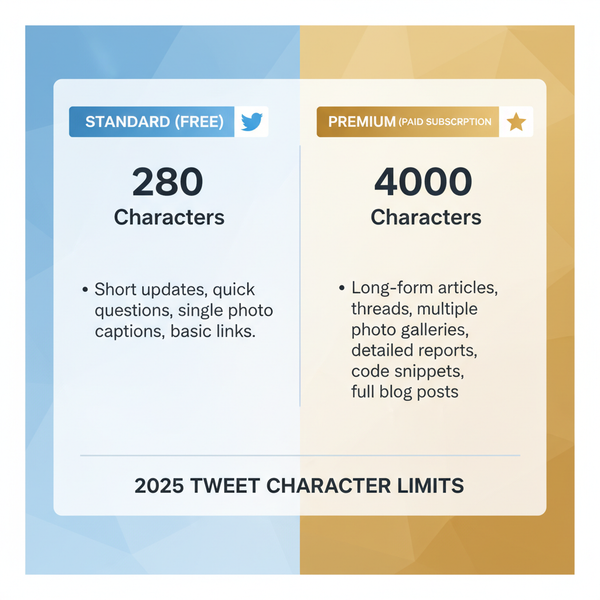How to Get the Latest Posts on Facebook Feed
Learn how to switch Facebook's News Feed to show the latest posts, use Favorites, set shortcuts, and adjust notifications for timely updates.
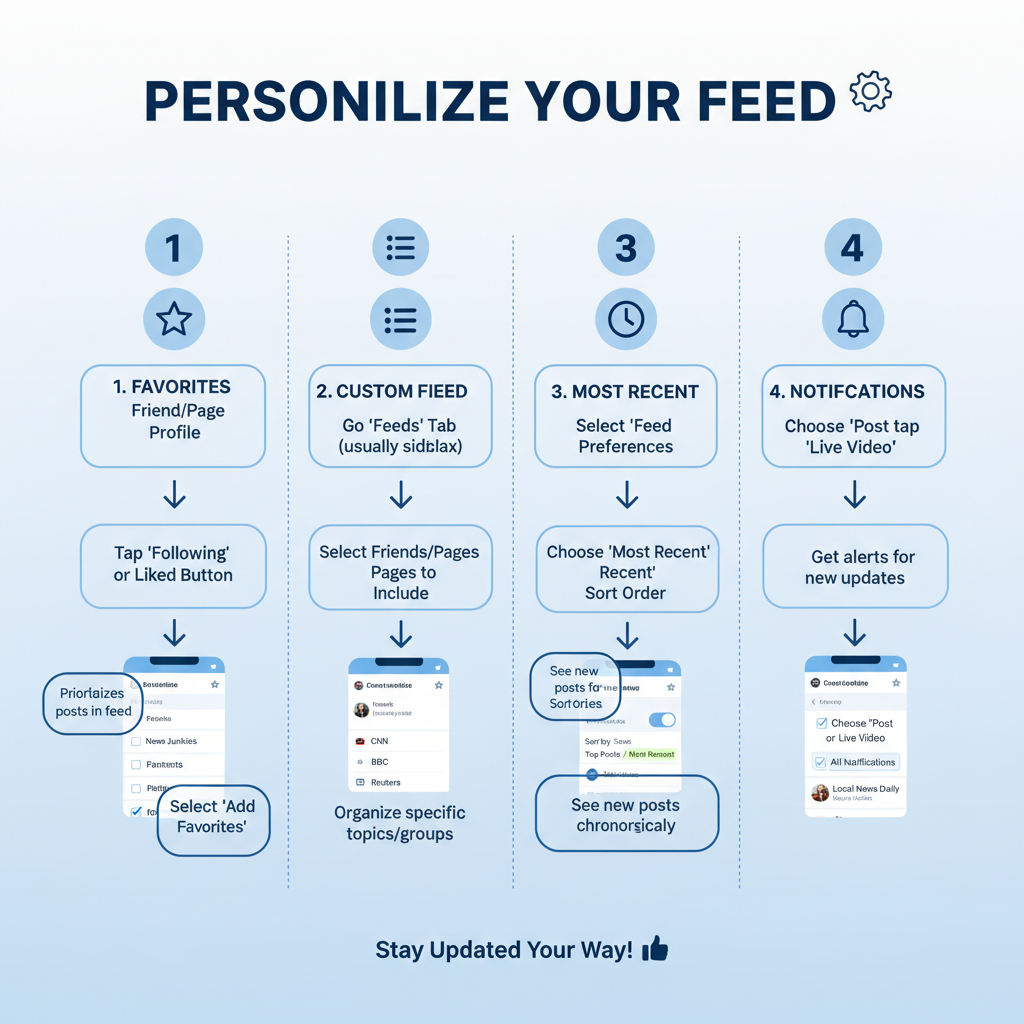
How to Get the Latest Posts on Facebook Feed
If you've been asking yourself "how do you get the latest posts on Facebook" instead of seeing older or highlighted ones first, you’re not alone. Facebook’s default News Feed often shows “Top Posts” based on its algorithm, prioritizing what it thinks you'll find most engaging — which doesn’t always mean the newest updates.
This guide explains exactly how to switch to the “Most Recent” view on both desktop and mobile, customize your feed, use Favorites, manage notifications, and troubleshoot common issues. By the end, you’ll know how to make your Facebook feed show the latest posts every time you log in.
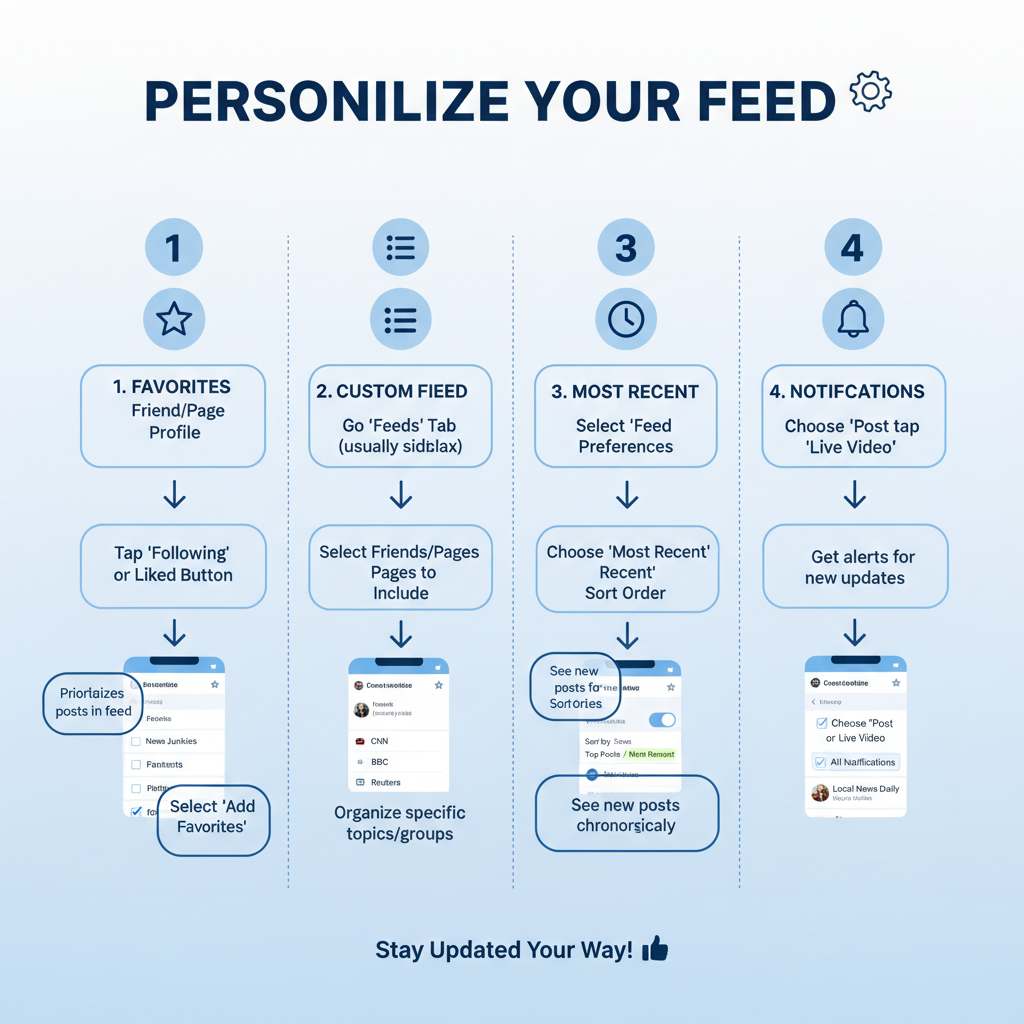
---
Understanding Facebook’s News Feed Algorithms
By default, Facebook uses a ranking system to decide which posts to show and in what order. There are two primary feed types:
- Top Posts (Most Relevant) – Uses machine learning to display posts likely to be most engaging for you. Older but popular posts can appear first if they’re trending or similar to content you engage with.
- Most Recent – Shows posts in chronological order, with the newest posts at the top.
Why it matters: If you want the freshest updates in order, switching to “Most Recent” is essential.
---
Switching from "Top Posts" to "Most Recent" on Desktop
On Facebook's web version:
- Log in to your Facebook account in a browser.
- In the left sidebar, under “Feeds,” click Most Recent to open a chronological feed.
- Or go directly to
- `https://www.facebook.com/?sk=h_chr` for the Most Recent view.
Tip: Facebook may revert to Top Posts when you navigate away, so you might need to switch again.
---
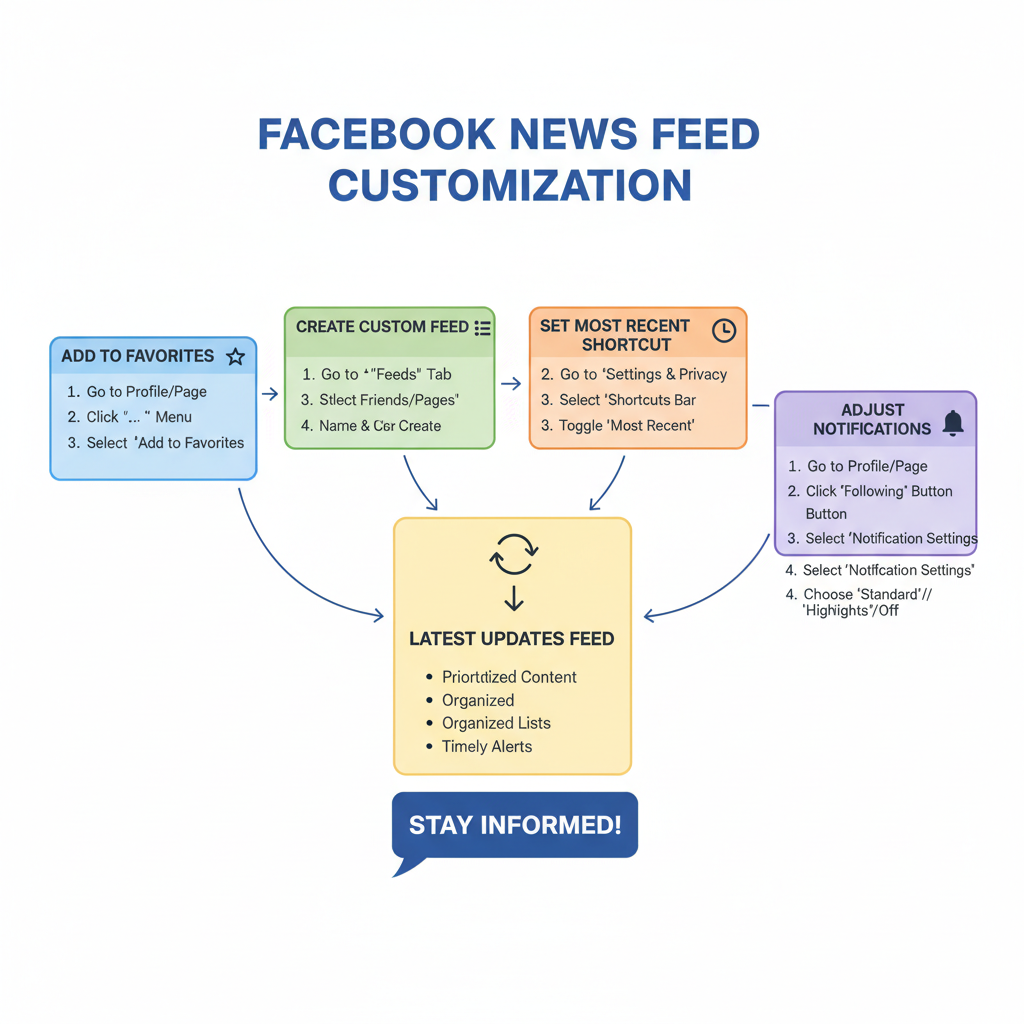
Switching from "Top Posts" to "Most Recent" on Mobile (iOS & Android)
In the Facebook app:
- Open the app on your iPhone or Android.
- Tap the menu icon (three lines — bottom-right on iOS, top-right on Android).
- Select Feeds.
- Choose Most Recent from the options.
Note: The mobile interface changes over time, but the Feeds tab remains the main way to access chronological posts.
---
Creating a Custom Feed for Most Recent Posts from Favorites
To streamline your feed with fewer distractions:
- Navigate to Menu > Feeds > Favorites on mobile, or Favorites in the sidebar on desktop.
- View only posts from people and Pages you’ve marked as Favorites, often sortable by Most Recent.
Benefits:
- Reduces unrelated posts and ads.
- Increases timely updates from chosen sources.
---
Using the "Favorites" Feature to Prioritize Certain Friends/Pages
The Favorites feature (formerly “See First”) ensures certain people or Pages appear more often.
- Desktop: Go to a profile/page → Click Friends or Following → Select Favorites.
- Mobile: Go to a profile/page → Tap Following or Friends → Choose Add to Favorites.
| Action | Platform | Navigation |
|---|---|---|
| Add a friend to Favorites | Desktop | Profile page → Friends button → Favorites |
| Add a Page to Favorites | Mobile | Page → Following button → Add to Favorites |
---
Setting Shortcuts for "Most Recent" on Desktop and Mobile
Access the Most Recent feed faster by saving shortcuts:
Desktop:
- Bookmark the Most Recent URL in your browser.
- Pin “Most Recent” in the sidebar (if available).
Mobile:
- Long-press the “Feeds” tab → Add to shortcuts.
- Some OS versions let you add a home screen widget linking to Most Recent.
---
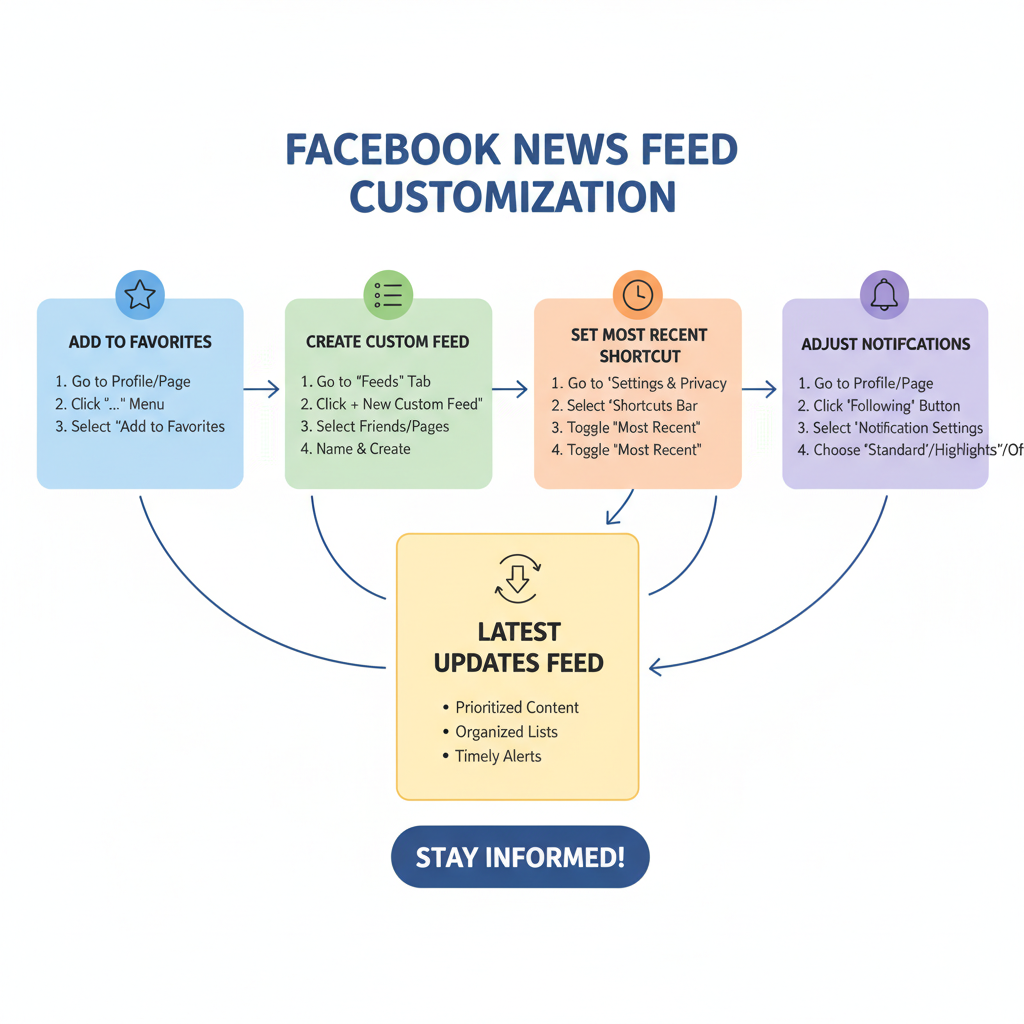
Checking and Adjusting Notification Settings for Timely Updates
If your feed isn’t showing the latest posts:
- Visit the profile/page/group you care about.
- Click/tap the bell icon (desktop) or "Following" → "Notifications" (mobile).
- Enable All Posts for instant alerts.
Notifications can ensure you see new content even if your feed sorting changes.
---
Troubleshooting When Latest Posts Don’t Appear
If posts are missing, try:
- Clearing cached data – Refreshes the feed.
- Updating the app – Check App Store/Google Play.
- Checking your connection – Slow internet can delay loading.
- Reinstalling the app – Fixes glitches.
Extra tip: Try Facebook Lite to compare Most Recent behavior.
---
Tips to Keep Your Feed Fresh
Facebook still learns from your interactions, even in chronological mode:
- Engage with new posts to encourage similar content.
- Hide older posts to discourage stale repeats.
- Switch to Most Recent often, as Facebook may default back to Top Posts.
---
Privacy and Algorithm Considerations
Your activity — likes, comments, shares, and even dwell time — influences Facebook’s algorithm.
- Favorites and regular engagement signal importance to Facebook.
- Even in Most Recent, you may still see ads or suggested content.
- Adjust your privacy settings to control your audience and data sharing.
---
Conclusion
Mastering how do you get the latest posts on Facebook requires knowing how to switch to Most Recent, set up Favorites, and tweak notifications. By combining these tools with consistent engagement habits, you can make your News Feed more chronological and relevant.
Take control of your Facebook experience today — switch to Most Recent, fine-tune your feed, and never miss an update that matters to you.