How to Check Video Views and Insights on Facebook
Learn how to check Facebook video views, access Insights, and analyze engagement metrics to measure reach and improve your posting strategy.
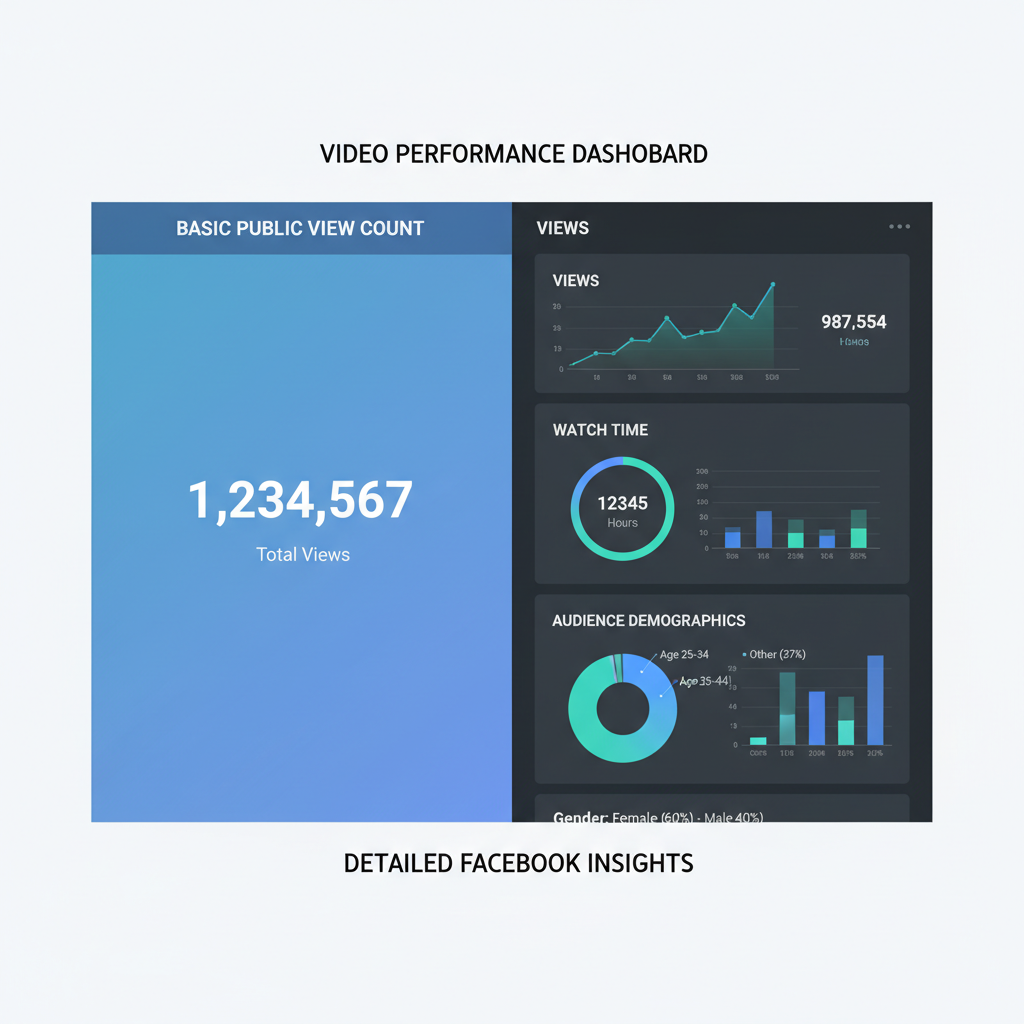
How to Check Video Views and Insights on Facebook
If you post videos to Facebook, one of the most important metrics to track is how many people are watching. Whether you’re a casual user, business owner, or creator, knowing how do you see video views on Facebook helps you measure reach, understand engagement, and refine your posting strategy. This guide explains step by step how to check your video view counts, access Facebook Insights, and interpret the data so you can improve performance.
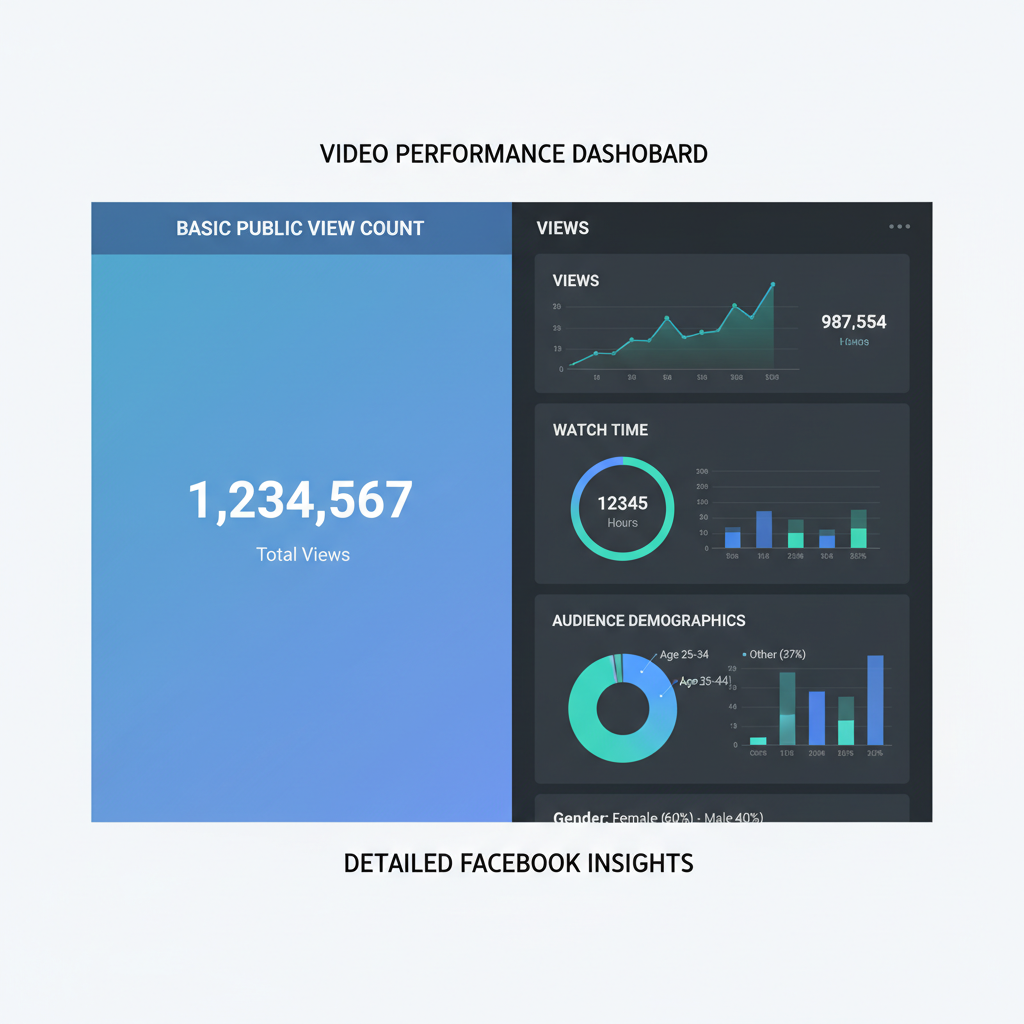
---
Understanding Facebook Video View Metrics
Before you start checking view counts, it’s useful to understand what Facebook considers a “view.”
A Facebook video view is counted when someone watches your video for at least 3 seconds, regardless of whether sound is on. This includes plays on desktop, mobile, and embedded videos, plus auto-play in feeds.
Key distinctions include:
- 3-second views – Minimum threshold for a view.
- 10-second views – Indicates deeper engagement.
- ThruPlays – Entire video watched or 15+ seconds of a longer clip.
- Unique viewers – The number of distinct users who watched.
---
Checking Views on Your Own Uploaded Videos
Mobile (Facebook App)
- Open Your Profile/Page
- Go to where the video is posted.
- Locate the Video Post
- Scroll down until you find it.
- View the Count
- On Pages, the view count appears under the thumbnail; on personal posts, it appears if privacy allows.
- Tap for More Details
- Select “View Insights” or tap the graph icon for analytics.
Desktop (Web Browser)
- Log in to Facebook and open your Profile or Page.
- Find the video in the timeline or “Videos” tab.
- Hover or click on it — views appear below the post.
- For Page videos, click Insights to see more.
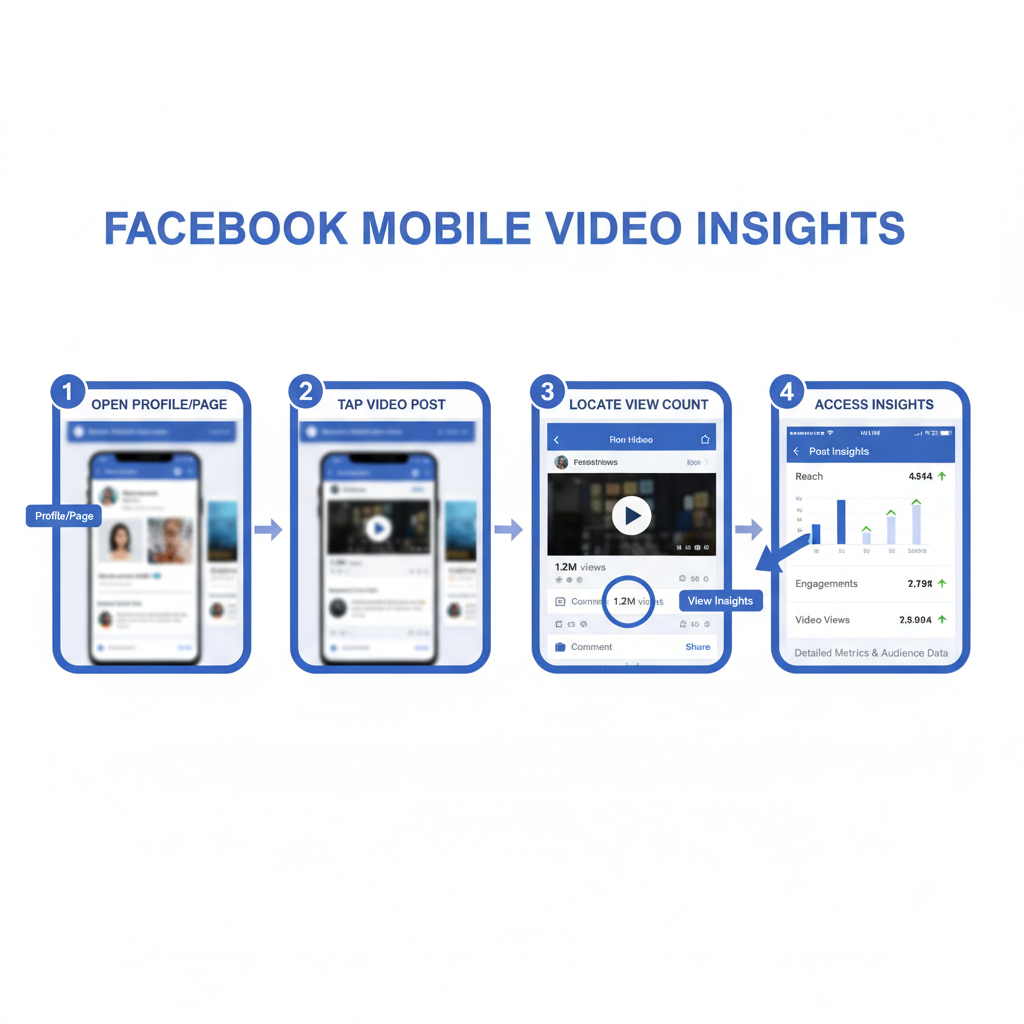
---
Locating View Counts on Public Videos
For public Page videos:
- View count appears under the video title/description.
- On desktop: near timestamp and share options.
- On mobile: below engagement buttons as “XXX views.”
For public profile videos:
- Counts may appear if privacy permits.
- Personal profile videos often show fewer metrics than Pages.
---
Using Facebook Insights for Detailed Analytics
If you manage a Facebook Page, the Facebook Insights dashboard is a rich source of video analytics.
To access:
- Go to Your Page
- Click Insights in the left menu.
- Select Videos from navigation.
- Review metrics like:
- Total views
- 3-second/10-second views
- Average watch time
- Audience demographics
You can view both individual video metrics and overall Page performance for broader strategy.
---
Viewing Engagement Metrics Beyond View Count
The number of views is useful, but engagement tells a deeper story about quality and audience interaction.
Metrics to Track
- Likes & Reactions – Indicates viewer sentiment.
- Comments – Measures conversation and feedback.
- Shares – Shows organic reach expansion.
- Click-throughs – Tracks interest in linked content.
Engagement can influence Facebook’s algorithm and boost visibility.
| Metric | What It Indicates | Why It Matters |
|---|---|---|
| Likes/Reactions | Viewer sentiment | Boosts ranking in feed |
| Comments | Level of conversation | Encourages further engagement |
| Shares | Organic distribution | Expands audience reach |
| Click-throughs | Interest in external link | Generates traffic/conversions |
---
Limitations for Personal Profile Videos
Facebook applies privacy rules that limit visibility:
- Private – Only the owner can see metrics.
- Friends-Only – Visible to allowed viewers.
- Public – Counts visible to anyone.
Your choice of privacy level affects how others see (or don’t see) performance data.
---
Monitoring Performance Over Time in Creator Studio
For creators and page admins, Creator Studio offers advanced analytics.
Steps:
- Log in to Creator Studio.
- Choose your Page.
- Go to Content Library > Videos.
- Open a video for Detailed Video Insights such as:
- Retention graphs
- Engagement breakdown
- ThruPlay statistics
- Use filters to compare weekly or monthly performance.
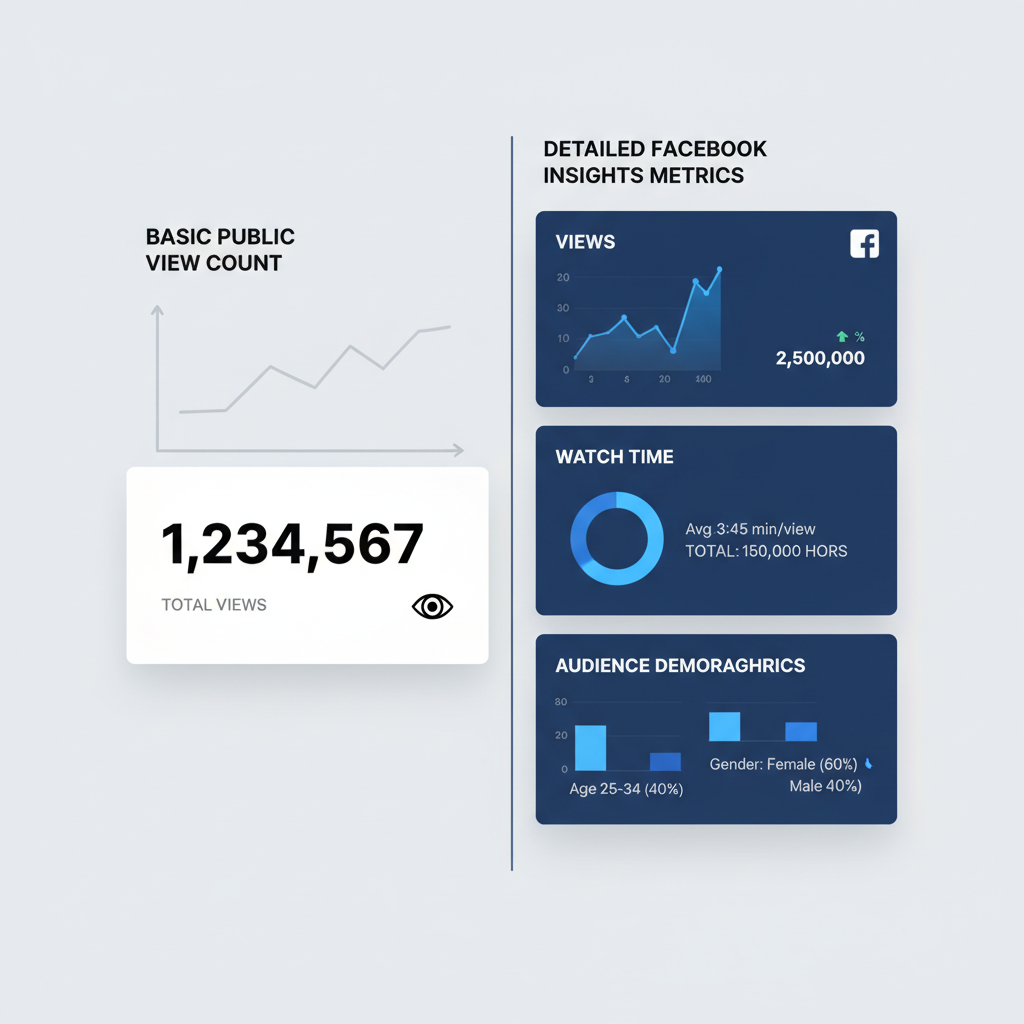
---
Troubleshooting Missing View Counts
If views aren’t showing:
- Privacy Restrictions – “Only Me” or “Friends” can hide data.
- Processing Delay – Metrics may take time to update.
- Role Limitations – Admin/editor access required for Insights.
- Browser/App Glitches – Clear cache or update.
---
Best Practices for Tracking and Boosting Video Reach
To get more accurate data and greater reach:
- Post Publicly for maximum audience.
- Add Captions for autoplay engagement without sound.
- Keep Optimal Length – Shorter videos often have higher completion rates.
- Respond to Comments to sustain conversation.
- Post at Peak Times based on Insights data.
- Boost Posts via Ads to multiply exposure.
---
Summary of Privacy Rules and Metrics Access
When asking “how do you see video views on Facebook,” remember:
- Ownership matters – Page vs. personal account.
- Privacy settings control visibility (public, friends-only, custom).
- Page roles affect access to full analytics.
- Regional restrictions may limit data.
Understanding these factors ensures you interpret numbers correctly and adjust for better engagement.
---
Final Thoughts
Tracking Facebook video views gives you insight into your audience and helps you refine your content strategy. Use built-in tools like Insights and Creator Studio, track engagement alongside views, and adjust posting habits for optimal results. Start monitoring your metrics today to grow your presence and reach more viewers.



