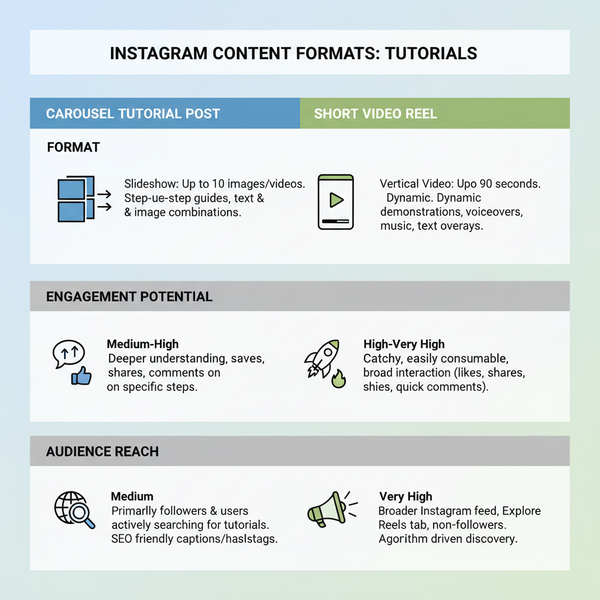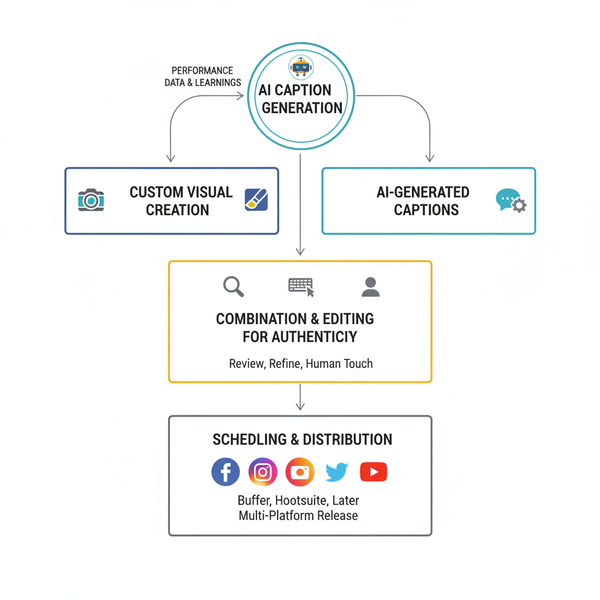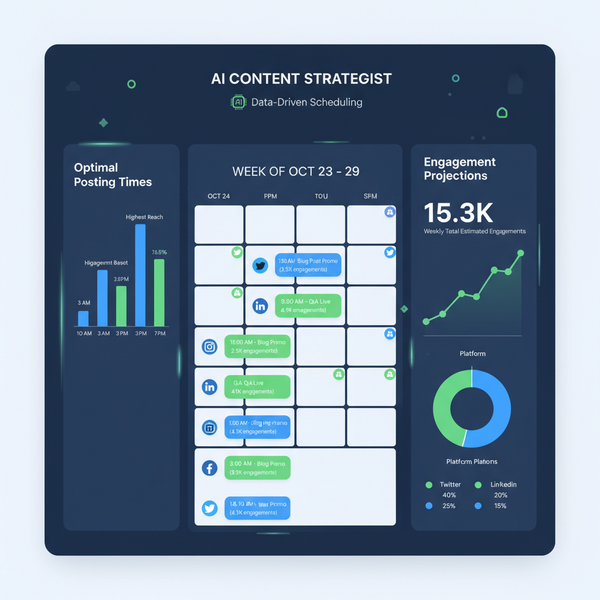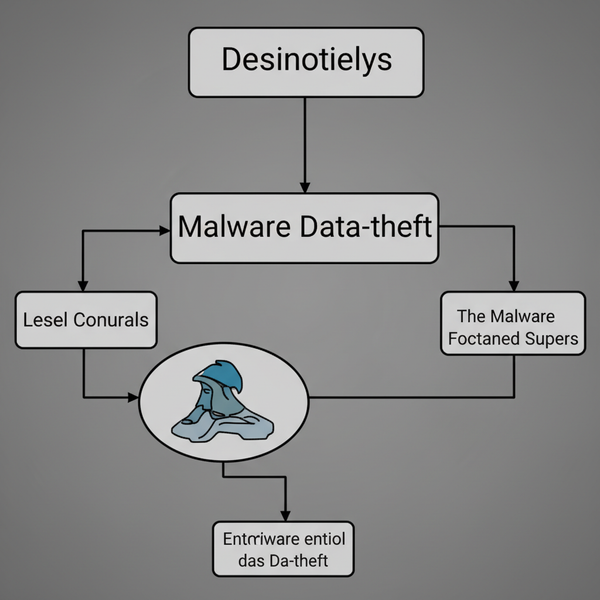How to See What I Liked on Facebook (Mobile, Desktop, Filters, Download, and Privacy)
See everything you've liked on Facebook using Activity Log. Mobile and desktop steps, filters, undo reactions, Page follows, download data, privacy tips.
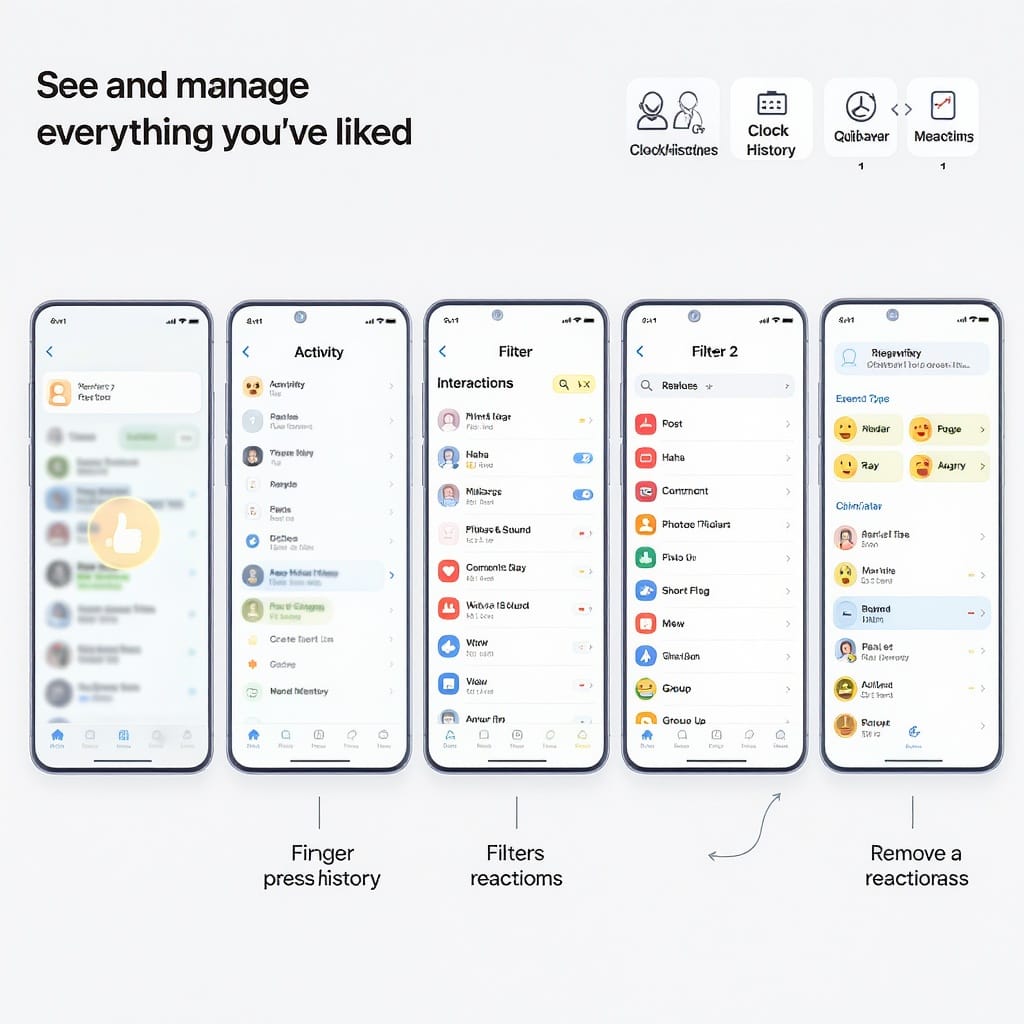
Finding every post, comment, and Page you’ve liked on Facebook is simple once you know where to look. This formatting-optimized guide walks you through the Activity Log on mobile and desktop, smart filtering, downloads, privacy controls, and troubleshooting. Follow these steps to review, undo, and manage your likes quickly and confidently.
How to See What I Liked on Facebook (Mobile, Desktop, Filters, Download, and Privacy)
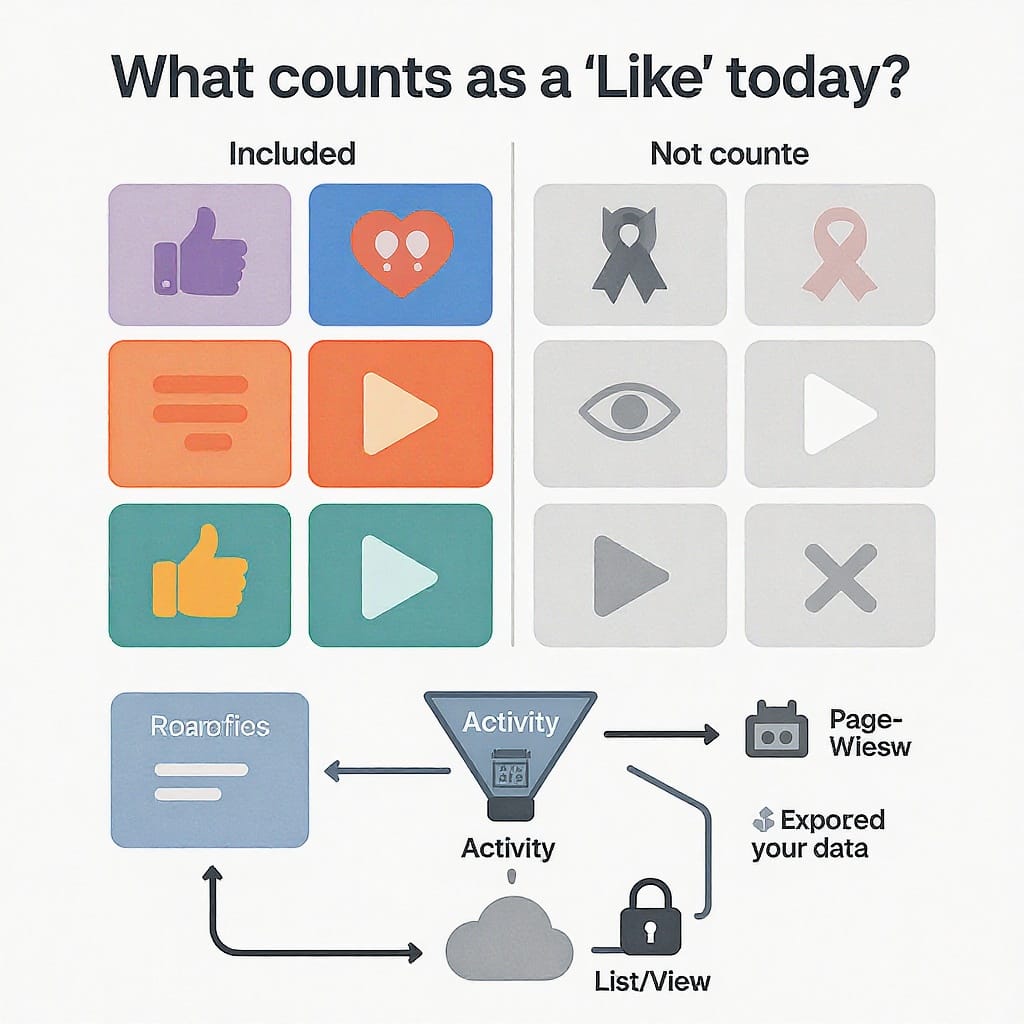
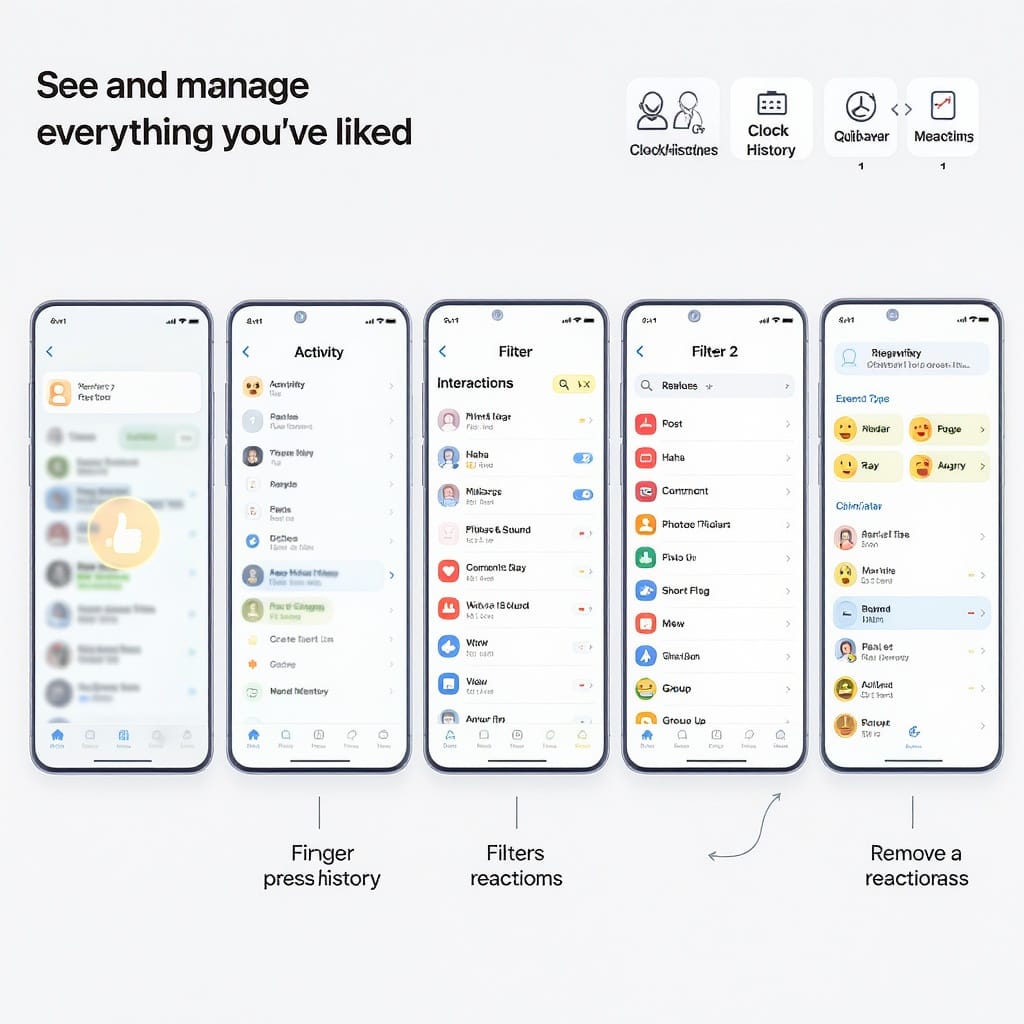
If you’ve ever wondered “how to see what I liked on Facebook,” you’re looking for one place: your Activity Log. This hub records your reactions on posts, photos, and videos; likes on comments; and your Page likes or follows. Below is a complete guide for mobile and desktop, with smart filtering, download options, privacy controls, and troubleshooting.
What Counts as a “Like” on Facebook Today
Facebook has evolved beyond the simple thumbs-up. Here’s what gets stored and where it shows up:
- Post/photo/video reactions: Like, Love, Care, Haha, Wow, Sad, Angry.
- Comment likes: Tapping Like on a comment is logged as an interaction.
- Page likes vs. follows: With the newer Pages experience, “follows” are more prominent than traditional Page “likes.” You may see both in older history, but new connections often show as follows.
- Where it’s stored: The Activity Log keeps a chronological list under Interactions (Likes and reactions), plus your Page and profile connections under Connections.
Tip: The Activity Log is private to you. You can review and remove reactions or unfollow/unlike from there.
Mobile (iPhone/Android): See and Manage Likes and Reactions
On the Facebook app (iOS and Android), your recent and historical likes are accessible in the Activity Log.
Quick path
Facebook app > Menu (≡) > Settings & privacy > Activity logAlternative path on some versions:
- Go to your profile > three-dot button (…) > Activity log.
Steps to view Likes and Reactions
- Open the Facebook app and tap Menu (≡).
- Tap Settings & privacy.
- Tap Activity log.
- Tap Interactions.
- Tap Likes and reactions.
You’ll now see a reverse-chronological list of everything you’ve liked or reacted to, including posts, photos, videos, and comments.
Filter by date or type on mobile
- Use filters at the top (or the funnel/Filters button) to choose:
- Year or custom date range
- Content type (posts, photos, videos, comments where available)
- Scanning by year is fastest when you’re trying to clean up older activity.
Remove a reaction or unlike from the list
- From the Likes and reactions list:
- Tap the three-dot menu next to an item and choose Unlike or Remove reaction.
- Or tap the item to open the original post, then tap the highlighted reaction/Like to undo it.
Note: If the original content was deleted or made private, you might not be able to open it; you can often still remove your reaction directly from the log entry.
Desktop: See and Manage Likes and Reactions
You can access the Activity Log on Facebook’s desktop site via your profile or the main menu.
Quick paths
- Profile path:
- Go to your profile.
- Click the three-dot (…) button.
- Click Activity log.
- Menu path:
- Click your profile avatar (top right) or the account menu.
- Click Settings & privacy.
- Click Activity log.
Navigate to Interactions > Likes and reactions
- In Activity log, look at the left sidebar.
- Click Interactions.
- Click Likes and reactions.
You’ll see your reactions listed with timestamps. Use the date filter near the top (Filter/Date/Year) to narrow your view.
Open the original post and undo the like
- Click the entry to open the original post in a new tab.
- Click the highlighted reaction/Like to remove it.
- Or click the three dots next to the entry (if shown) and choose Unlike/Remove reaction directly.
Pro tip: Middle-click (or Ctrl/Cmd+click) entries to open several posts in new tabs for quick cleanup.
Pages and Profiles You’ve Liked or Followed
With the new Pages experience, follows are prioritized over likes. You might need to check both “Connections” in Activity Log and your profile’s “Following” list.
- Activity Log:
- Go to Activity log > Connections.
- Look for categories like Following, Pages and interests, or Page likes (labels may vary).
- Review and unfollow/unlike items from here.
- Your profile’s Following list:
- Go to your profile.
- Click Following to see People, Pages, and more.
- Unfollow or Unlike from the list or by visiting a Page.
Note: Some older Page “likes” persist in history, but new interactions are often shown as follows. If you don’t see a recent “like,” check the “Following” category.
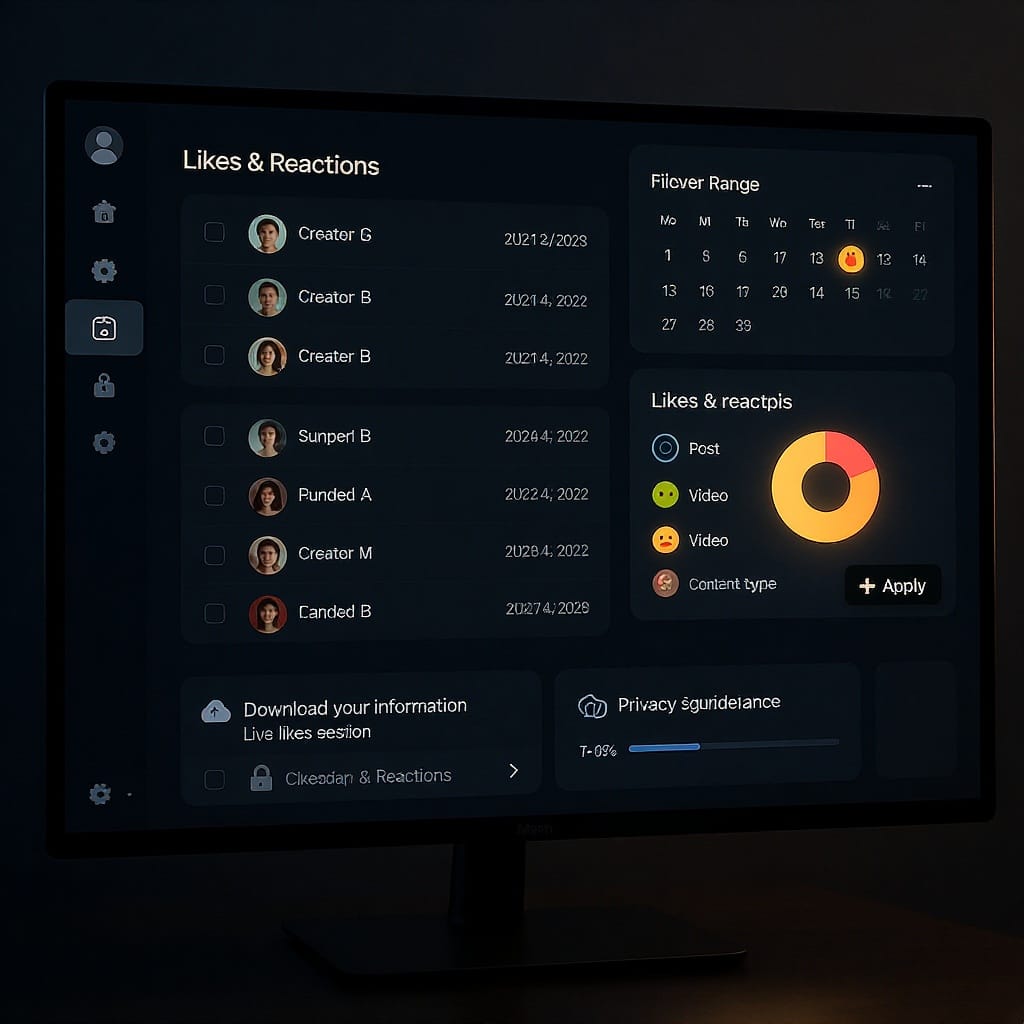
Filter Smarter: Dates, Types, and Year-by-Year Scanning
The Activity Log supports powerful filters that make it easier to find specific items.
- Use Year or date-range filters to jump to a specific period (e.g., college years, last quarter).
- Narrow by content type where available:
- Posts vs. photos vs. videos vs. comments.
- Search within your browser tab after filtering by year (Ctrl/Cmd+F) for keywords (e.g., a friend’s name or a topic).
Manage or Remove in Bulk?
There isn’t a true “bulk unlike” for reactions. Facebook’s Manage Activity tools focus on your own posts (archiving/trashing) rather than likes on others’ content.
Practical speed-ups:
- Desktop: Middle-click to open multiple entries in new tabs. Remove reactions quickly, then close tabs.
- Use year filters to batch-clean specific time periods.
- Reduce future clutter by adjusting notifications:
- Settings & privacy > Settings > Notifications > Reactions and similar activity, and turn off what you don’t need.
Download Your Full History (Likes and Reactions)
If you want a complete offline record, export your data.
Steps to download
- Go to Settings & privacy > Settings.
- Open Your Facebook information.
- Click Download your information.
- Choose Date range (All time or custom), Format (HTML or JSON), and Media quality.
- Select data types:
- Likes and reactions (and optionally Following and followers).
- Click Create file. Facebook will prepare your download; you’ll get a notification when it’s ready.
- Download the file from Available copies.
HTML vs. JSON: Which format to choose?
| Format | Best for | Pros | Cons |
|---|---|---|---|
| HTML | Human-readable browsing | Open in any browser; easy to scroll through likes and reactions | Harder to analyze or import into tools |
| JSON | Data analysis/automation | Structured data; easy to parse with scripts or spreadsheets | Not as readable without additional tools |
Tip: If your goal is “how to see what I liked on Facebook” quickly, use Activity Log. If you need a comprehensive audit trail, use Download your information.
Privacy Controls: Who Can See Your Likes and Follows
While your Activity Log is private to you, others may see certain likes and follows depending on your settings and the original post’s audience.
Key settings to review:
- Who can see the people, Pages and lists you follow:
- Go to Settings & privacy > Settings.
- Open Audience and visibility (or Privacy sections).
- Find “Who can see the people, Pages and lists you follow?” and set to Only me, Friends, or Public.
- Followers and public content:
- In Audience and visibility > Followers and public content, choose who can follow you and who sees your public info.
- Page likes on your profile:
- Some profile sections (e.g., Likes/Interests) allow hiding or limiting visibility by category. Review your profile’s About sections and adjust visibility controls.
Remember: If you like or react to a friend’s private post, only that post’s allowed audience can see your reaction. Public posts and comments can expose your reaction publicly unless you remove it.
Troubleshooting: If You Can’t Find Certain Likes
- Deleted or private posts: If the original content was deleted or the audience changed, your reaction may disappear or become inaccessible.
- Page Like vs. Follow changes: With the new Pages experience, many interactions show as follows rather than likes. Check both in Activity Log > Connections.
- Outdated app version: Update the Facebook app to see current menu labels and filters.
- Multiple accounts/profiles: Ensure you’re viewing the correct account (and professional mode/Page vs. personal profile).
- Cache/refresh:
- Mobile: Force-close the app, clear cache (Android), then reopen.
- Desktop: Hard refresh (Ctrl/Cmd+Shift+R), clear cookies/cache if needed, or try a different browser.
- Log out and back in to resync the Activity Log.
Quick Reference: Where to Look
| Goal | Mobile (iOS/Android) | Desktop |
|---|---|---|
| See reactions on posts/photos/videos/comments | Menu > Settings & privacy > Activity log > Interactions > Likes and reactions | Profile > … > Activity log > Interactions > Likes and reactions |
| See Pages/Profiles you follow/like | Activity log > Connections (Following, Pages & interests) | Activity log > Connections; or Profile > Following |
| Download full history | Settings & privacy > Settings > Your Facebook information > Download your information | Settings & privacy > Settings > Your Facebook information > Download your information |
| Privacy: who can see follows | Settings & privacy > Settings > Audience and visibility > Followers and public content | Settings & privacy > Settings > Privacy/Audience and visibility > Followers and public content |
Final Tips
- The Activity Log is the fastest answer to “how to see what I liked on Facebook,” both on mobile and desktop.
- Filter by year first, then scan or search within the page for names or topics.
- Accept that bulk removal isn’t available for likes; use tabbed browsing and date filters to move faster.
- If a path name doesn’t match exactly, look for similarly named entries (Facebook frequently tweaks labels, but the Activity Log location remains consistent).
With these steps, you’ll be able to see, filter, export, and control the visibility of everything you’ve liked on Facebook—no guesswork required.
Summary
Your Activity Log is the one-stop place to review every like and reaction, whether you’re on mobile or desktop. Use filters to jump by year or content type, remove reactions individually, and export your data if you need a full archive. Finally, adjust privacy settings to control who can see your follows and keep your profile tidy.