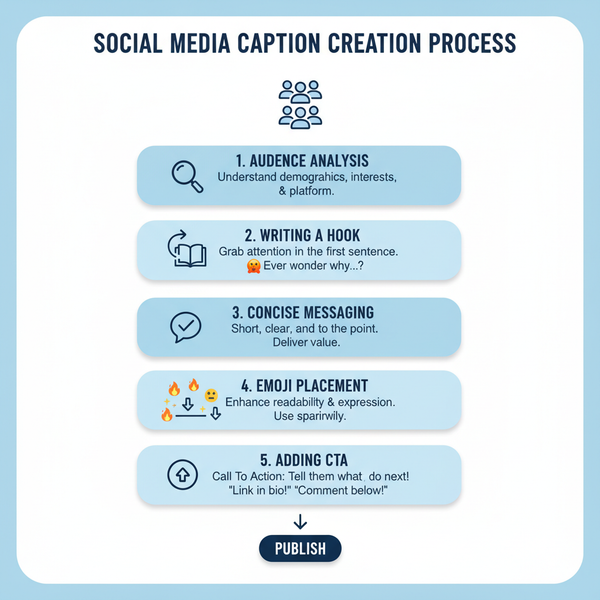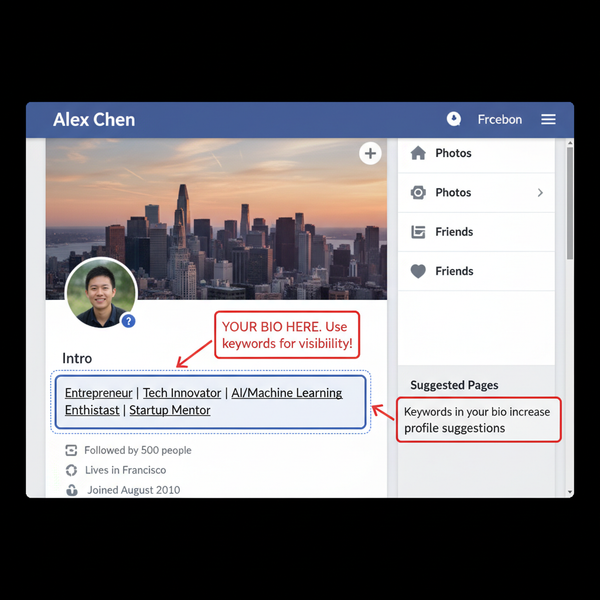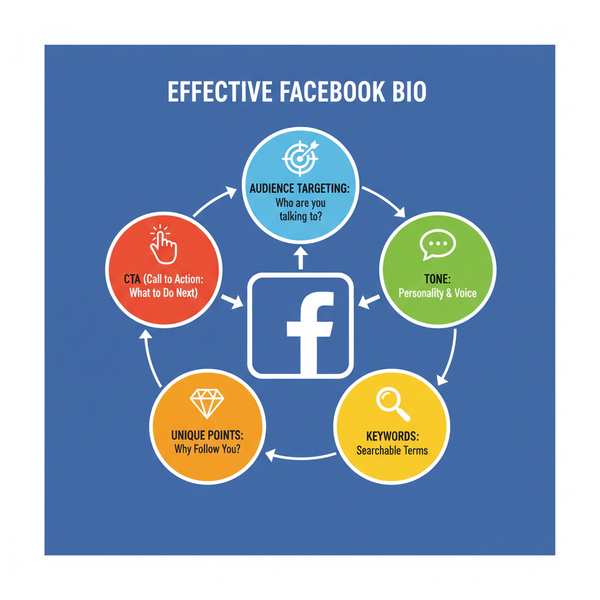How to Check the Exact Date of an Instagram Post
Learn multiple methods to find the exact date and time of an Instagram post on mobile and desktop, plus tips to handle time zones and formatting limits.
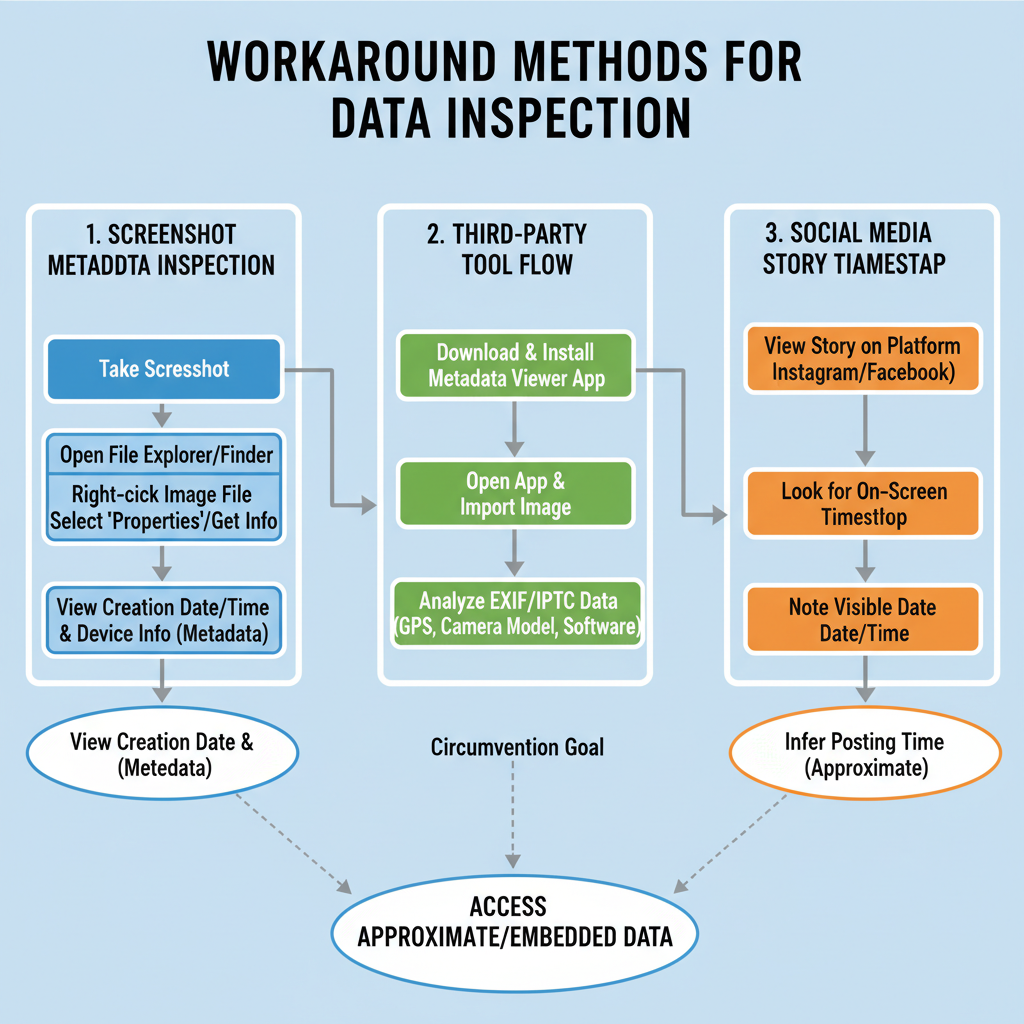
Introduction to Instagram Post Timestamps and Why They Matter
Accurately knowing when a post was posted on Instagram can be crucial for creators, marketers, researchers, and even everyday users. Instagram typically displays timestamps in a relative format such as “2 hours ago” or “3 days ago,” which is fine for casual browsing, but it falls short for precise documentation and analytics.
Exact timestamps enable:
- Detailed content and engagement analysis
- Competitor schedule monitoring
- Historical referencing for reports or articles
- Legal or investigative verification
This guide explains the different ways to check the exact date and time of Instagram posts on both mobile and desktop, addresses limitations and time zone differences, and shares practical and privacy-conscious tips.
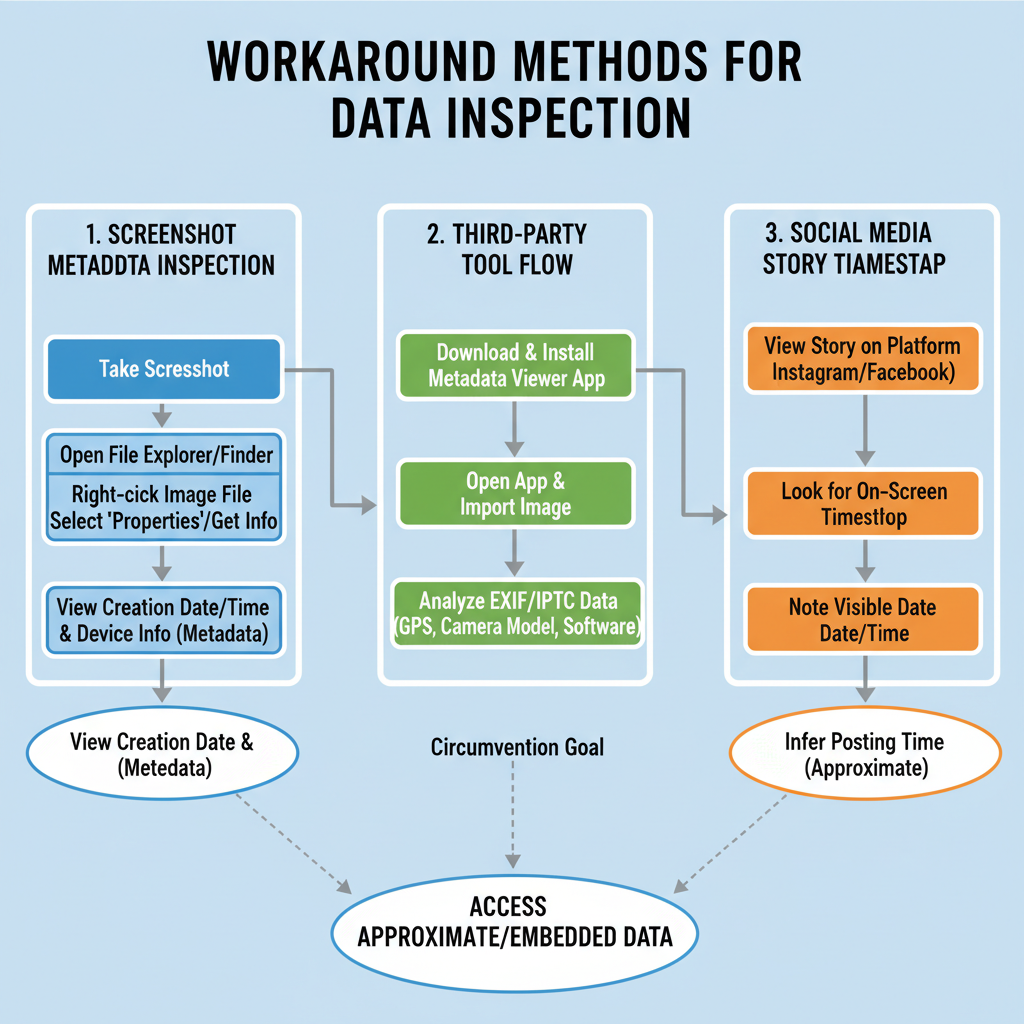
---
Native Timestamps on Instagram Mobile App
On Instagram’s mobile app, timestamps beneath posts are typically relative:
- `2h` = 2 hours ago
- `3d` = 3 days ago
- `January 10` = older than a week within the current year
Although convenient, this doesn’t provide the precise hour and minute for older posts. For many users, especially in analytics contexts, this lack of accuracy limits utility.
---
How to See Exact Time for Recent Instagram Posts in the Mobile App
For newer posts, the app may reveal more detail.
Steps:
- Open the Instagram app and navigate to the target post.
- Tap the three-dot menu (⋯) in the post’s top-right corner.
- Select Copy Link or share options.
- Scroll below the caption to the end of comments; some recent posts show a visible timestamp.
Note: This method works inconsistently. For older posts, you’ll often see only the date without the exact time.
---
Checking Post Dates via Instagram Desktop Web
Instagram’s desktop version offers a slight edge in timestamp precision.
Steps on desktop:
- Log in at Instagram.com.
- Click a post to open the modal view.
- Hover over the “time ago” label near the comments to view a tooltip showing date and time (HH:MM), in your local time zone.
This method remains limited to minutes (no seconds) and reflects your system’s time zone settings.
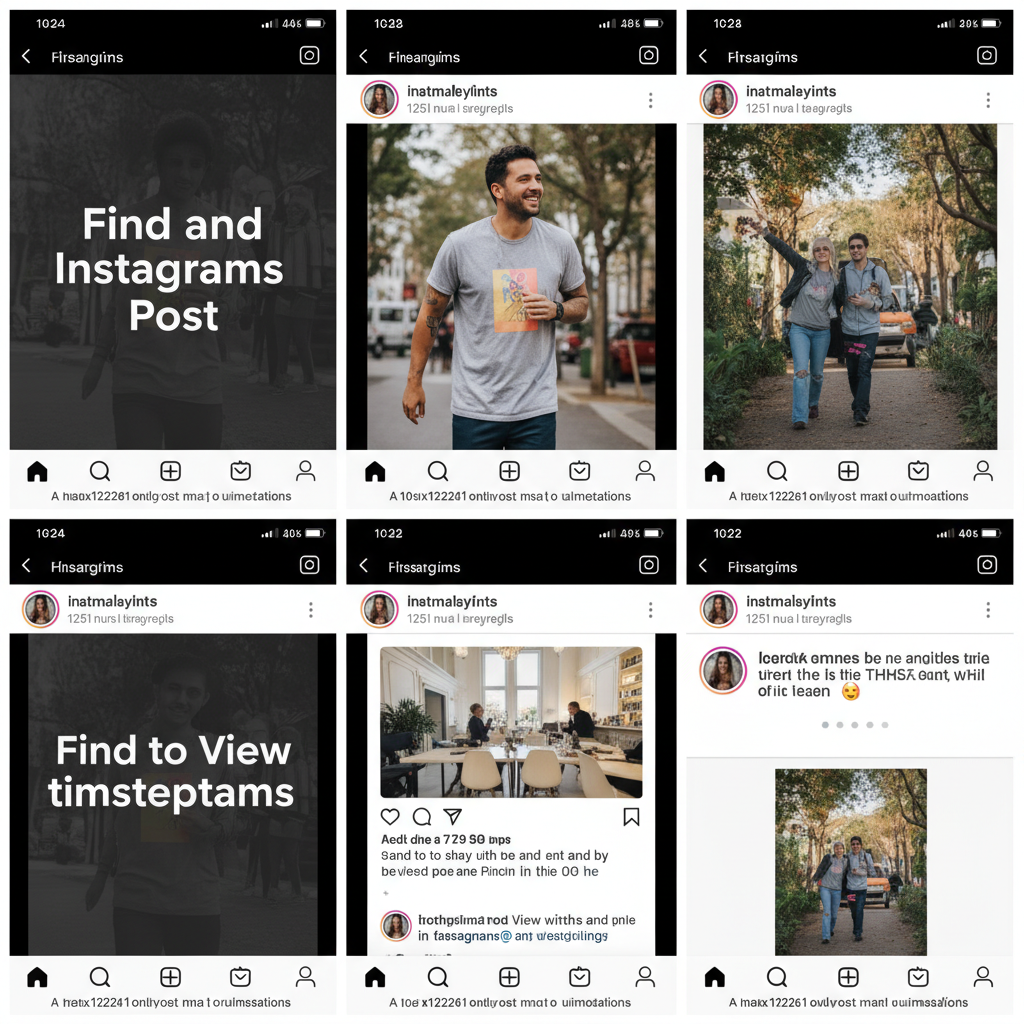
---
Limitations of Instagram Timestamp Formatting
Instagram’s simplified approach has several drawbacks for detailed tracking:
- Seconds excluded — No granularity beyond minutes.
- Local time zones — Displays adjust to viewer’s settings, not universal time.
- Older posts — Often only show dates without exact times.
- Platform variance — Display formatting differs between app versions, OS, and browsers.
---
Workarounds: Screenshot Metadata for Tracking
When you want to log the exact moment you viewed a post:
- Take a screenshot of the post.
- Check the screenshot’s EXIF metadata for the recorded date/time of capture.
Pros:
- Instant and tool-free
- Works without internet after capture
Cons:
- Reflects viewing time, not upload time
- Cannot retroactively retrieve upload details
---
Leveraging Third-Party Tools or Extensions
Advanced users often rely on:
- Social media analytics platforms (e.g., Hootsuite, Sprout Social)
- Browser developer tools (Inspect Element in Chrome/Firefox)
- Extensions that expose raw HTML timestamp attributes
Important:
Check tool credibility and ensure compliance with Instagram’s terms of service. Never share credentials with untrusted services.
---
Viewing Instagram Story Timestamps
Stories behave differently due to their 24-hour lifespan.
In-app:
- Small timestamp (“12h” or “3m”) appears top-left during viewing.
- Tap/hold to pause for easier reading.
- For your archived stories: Profile → Menu → Archive → select story → full posted date/time visible.
---
Impact of Time Zones on Timestamp Display
Instagram’s local time adjustment means:
- A 10 AM GMT post appears as 5 AM EST for East Coast viewers.
For consistent cross-region analysis, convert times to a standard time zone (e.g., UTC) when documenting or comparing timestamps.
---
Why Precise Post Time Data Matters
Having the exact posting time supports:
- Competitive content audits — Understand rivals’ posting rhythms.
- Engagement tracking — Measure performance by time-of-day.
- Event logging — Record moments during breaking news or crisis events.
- Trend verification — Identify earliest contributions to viral topics.
---
Privacy Tips When Using External Timestamp Tools
For safe data handling:
- Use trusted, verified analytics providers.
- Avoid breach risks by not entering your credentials into unknown tools.
- Review browser extension permissions before installing.
---
Referencing Historical Instagram Content Accurately
Best practices for citing posts include:
- Manually noting full date and time when viewing
- Using consistent time zones in datasets
- Storing a URL or screenshot for proof
- Adding contextual details (post content, hashtags, account handle)
---
Quick Recap and Recommended Method
Below is a summary of timestamp-retrieval methods:
| Method | Precision | Pros | Cons |
|---|---|---|---|
| In-app relative timestamp | Minutes/Hours/Date only | Fast, built-in | No exact time for old posts |
| Instagram Web hover | Date + HH:MM | Easy, no extra software | No seconds, local time only |
| Screenshot metadata | Exact view time | Quick, offline | Not true upload time |
| Third-party tools | Varies (may include seconds) | Detailed insights | Privacy/trust concerns |
Best practice:
Use the Instagram Web hover method for a reliable HH:MM timestamp without additional tools. For UTC time or second-level precision, combine web timestamps with verified analytics or browser inspection.
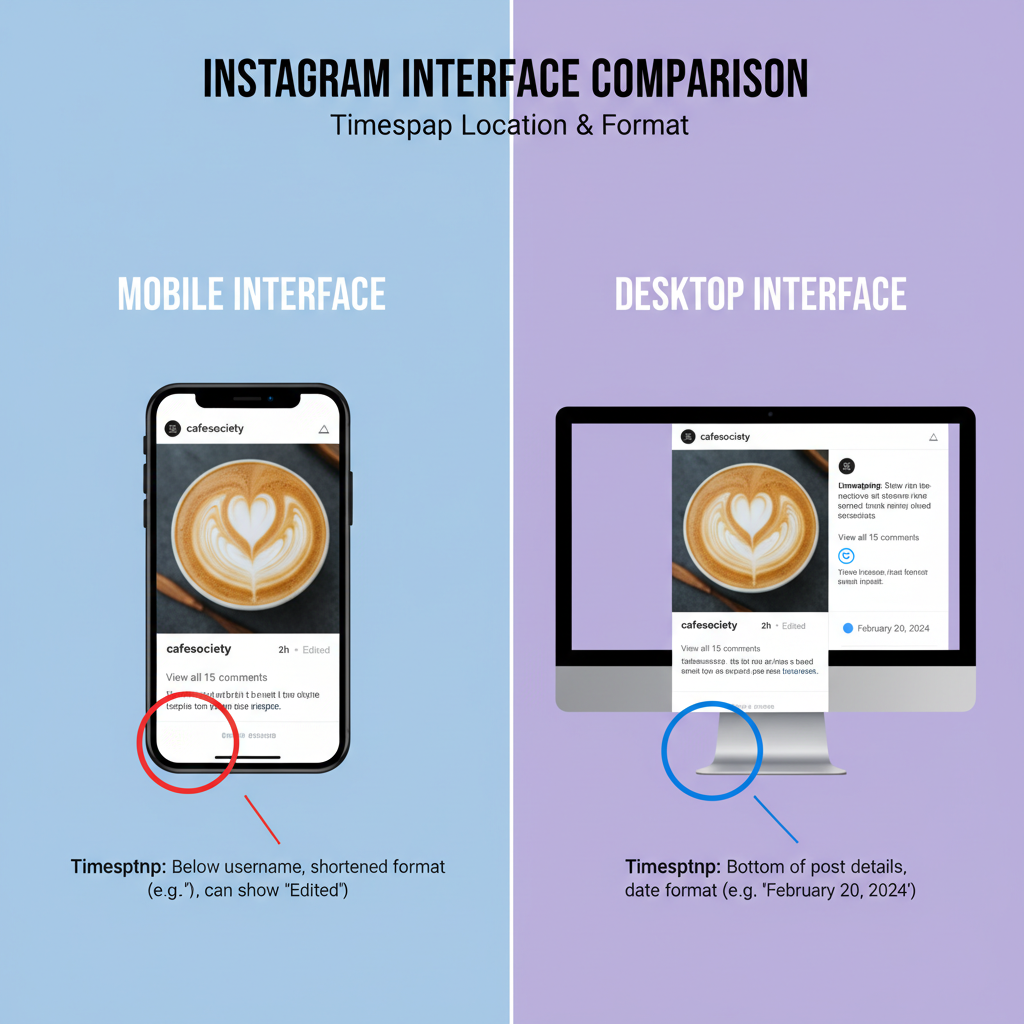
---
Summary
Knowing exactly when a post was posted on Instagram can enhance your social media strategy, historical records, and competitive analyses. While Instagram’s native formats are intentionally simplified, the desktop hover method, supplemented by trustworthy analytics tools, can give you the precision you need.
Call to action: Try checking timestamps via your browser today and start standardizing them in your research or content calendar for better insights.