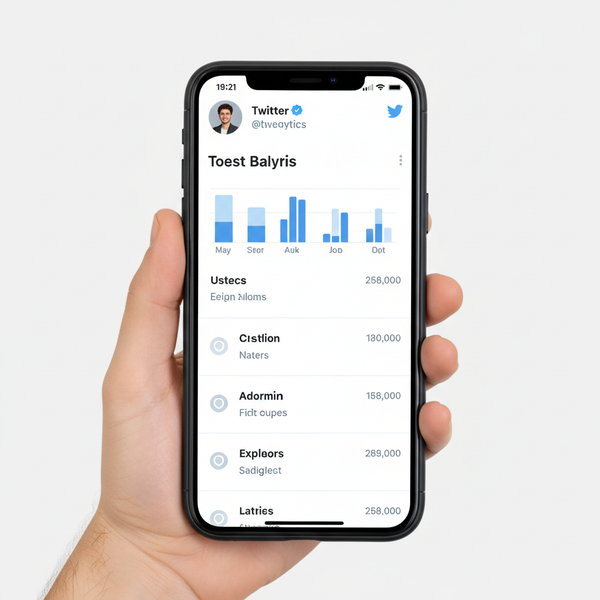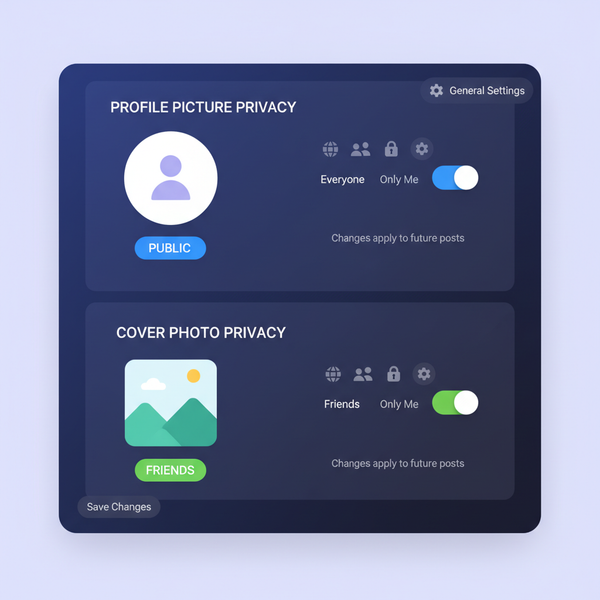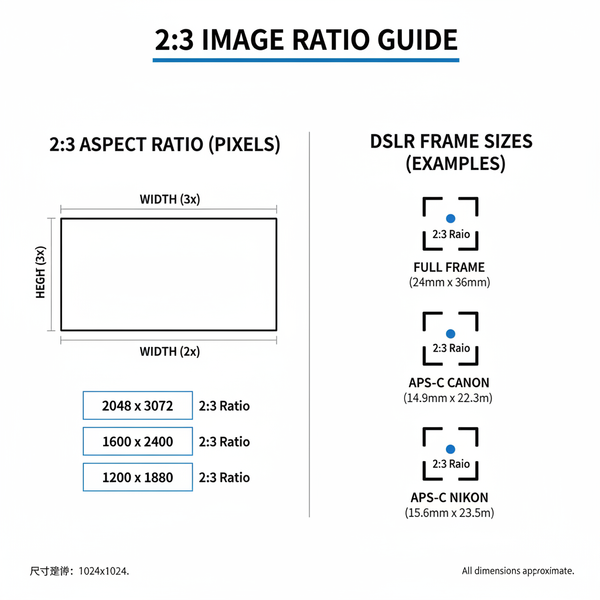See Who Shared Your Instagram Post Using Insights
Learn how to use Instagram Insights to track post shares, understand engagement metrics, and optimize content while respecting user privacy rules.
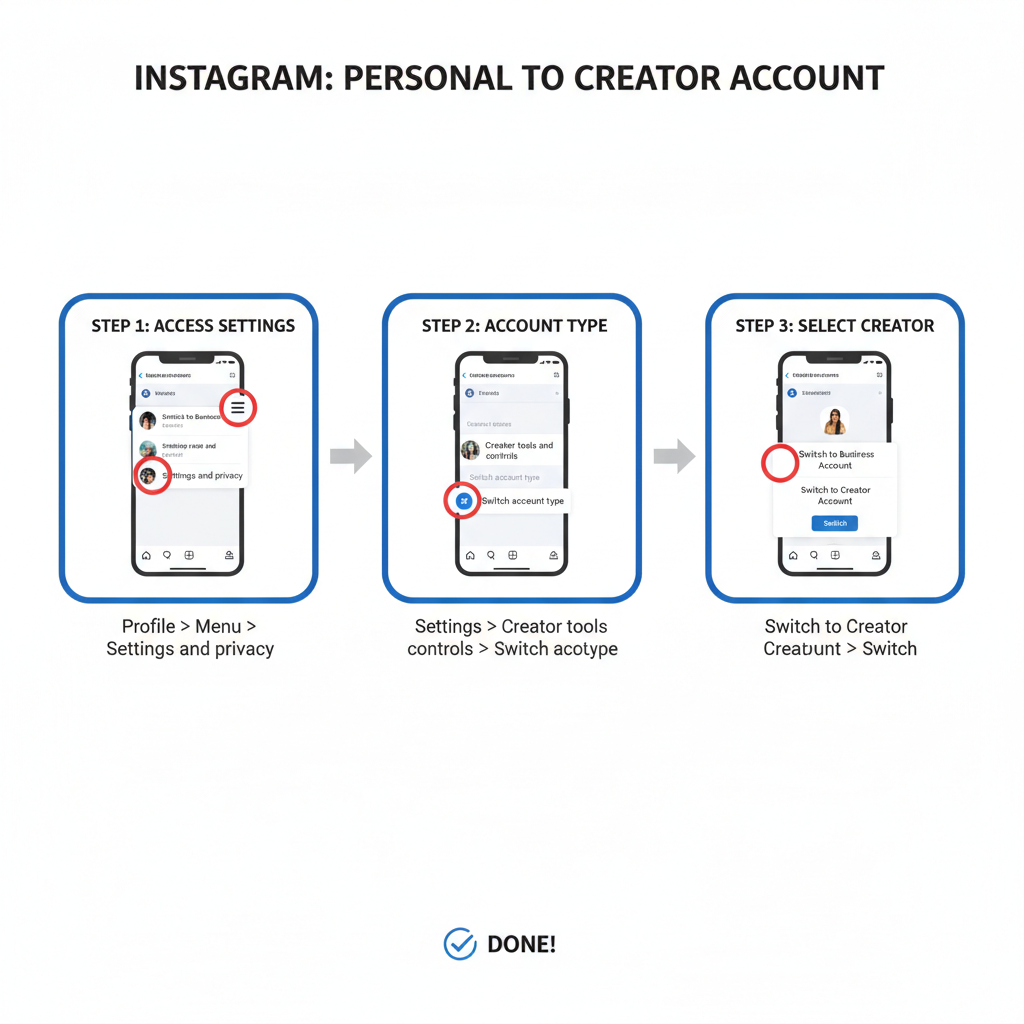
How to See Who Shared Your Instagram Post Using Insights
If you’re curious about how to see who is sharing your post on Instagram, it’s important to know that the platform’s privacy rules prevent you from viewing individual sharers. However, Instagram provides powerful Insights tools for business and creator accounts that show aggregate share counts. By understanding these metrics, you can identify which posts resonate most with your audience and optimize your content for increased sharing — all while respecting privacy.
This comprehensive guide covers Instagram’s sharing limitations, how to enable and navigate Insights, and practical strategies to grow the number of shares your posts receive.
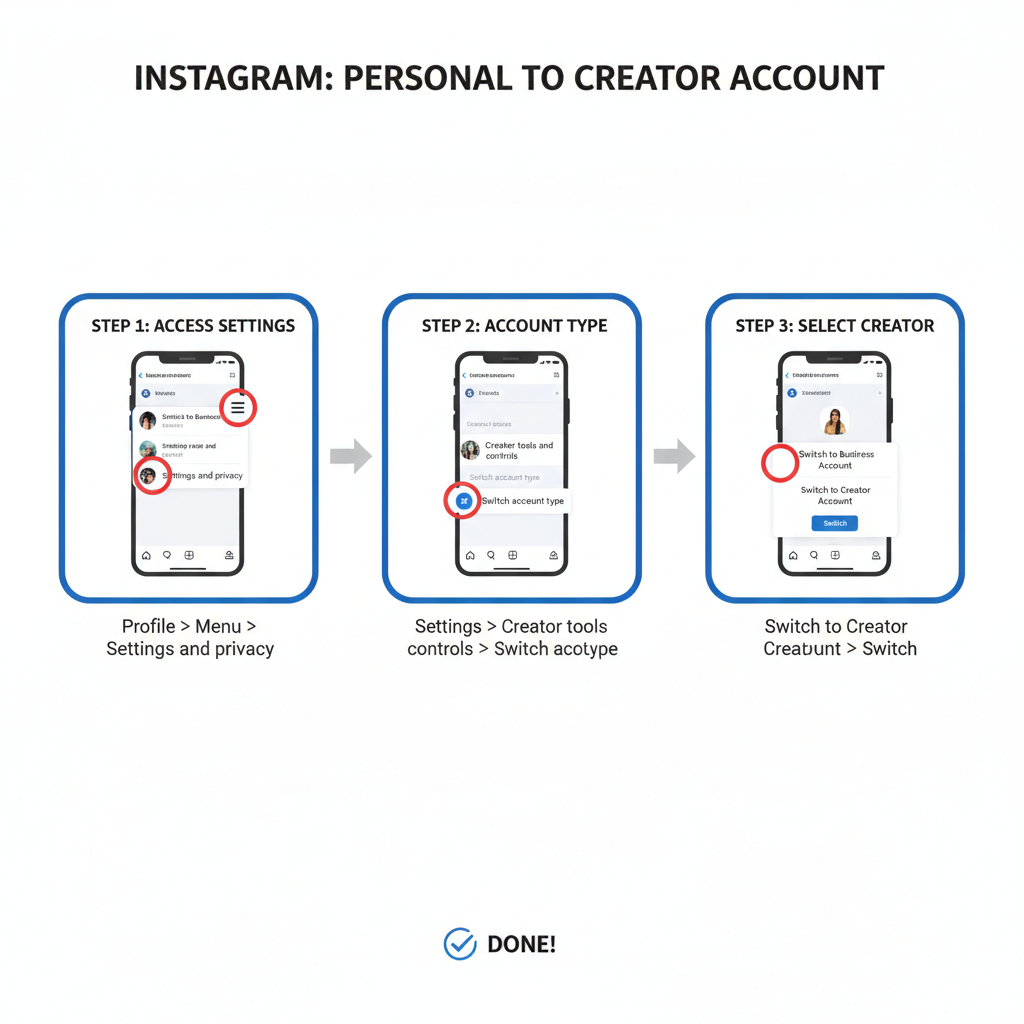
---
Understanding Instagram’s Privacy Policies and Sharing Limitations
Instagram prioritizes protecting user data. Sharing a post can happen through:
- Stories – Resharing posts to followers; visible for 24 hours if public.
- Direct Messages (DMs) – Private sharing between individuals or groups.
- External links – Sharing outside Instagram such as via email or other social media.
Due to privacy rules, Instagram does not reveal the usernames of people who share your content. Instead, you receive aggregated data via Insights, helping track trends without breaching privacy.
---
Differentiating Share Types: Stories, DMs, and External Links
Recognizing each sharing method can help you better understand engagement:
- Shares to Stories – Public to their followers; sometimes accompanied by a tag that notifies you.
- Shares via DMs – Completely private; you cannot see these.
- External shares – Tracked only as link clicks where data is available in Insights.
---
Setting Up Instagram Insights through a Business or Creator Account
To track shares and other engagement metrics, switch to a business or creator account. Advantages include detailed analytics for posts, stories, and reels:
- Switch Account Type – From personal to business or creator mode.
- Consistent Posting – Build enough data to identify trends and benchmarks.
---
Step-by-Step Guide to Switching to a Creator Account
Transitioning is simple and unlocks valuable analytics:
- Open Instagram and navigate to your profile.
- Tap the Menu icon (three lines, top right).
- Tap Settings and privacy > Account type and tools.
- Select Switch to Professional Account.
- Choose Creator (ideal for individuals) or Business (suited for organizations).
- Follow prompts to select a category and set up contact info.
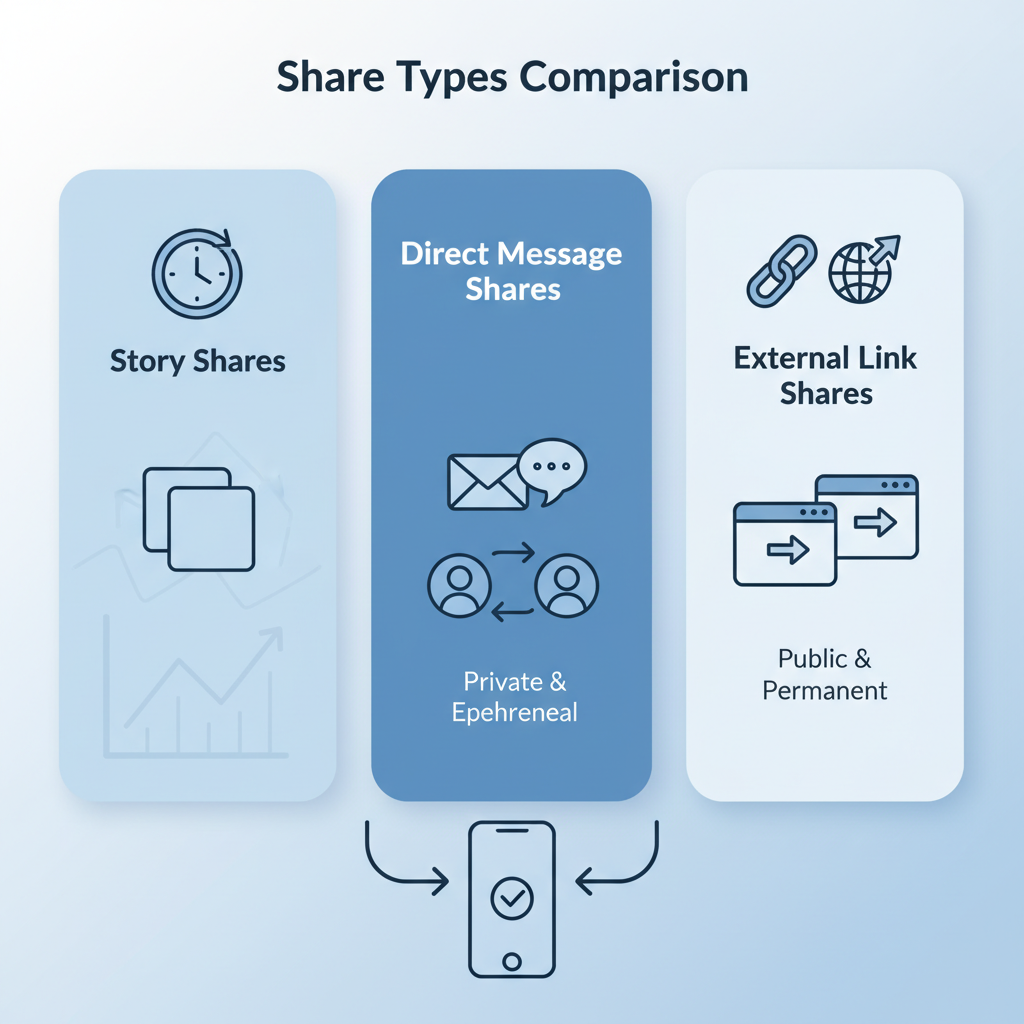
---
Navigating Post Insights to View Share Counts
Once upgraded to a creator or business account:
- Open the post to analyze.
- Tap View Insights beneath it.
- Identify the arrow icon — representing total shares via Story or DM.
Post Insights Metrics
| Icon | Metric Name | Description |
|---|---|---|
| ❤️ | Likes | Total users who liked the post |
| 💬 | Comments | Total public comments |
| 📤 | Shares | Number of times the post was shared via Story or DM |
| 🔖 | Saves | Number of users who saved the post to their collections |
---
Interpreting Shares, Saves, and Reach Metrics
- Shares – Indicate virality; high shares suggest strong resonance with viewers.
- Saves – Signal that users find long-term value in your post’s content.
- Reach – Total unique accounts who viewed your post, often boosted by shares.
Pro tip: When shares and saves climb together, you’ve likely produced content with high utility or emotional appeal.
---
Spot Patterns in High-Share Content
Monitoring high-share posts helps reveal what works best:
- Content Formats – Carousels, memes, infographics, and tutorials.
- Captions – Storytelling, humor, relatable lines, or persuasive calls-to-action.
- Hashtags – Highly relevant tags that connect with engaged communities.
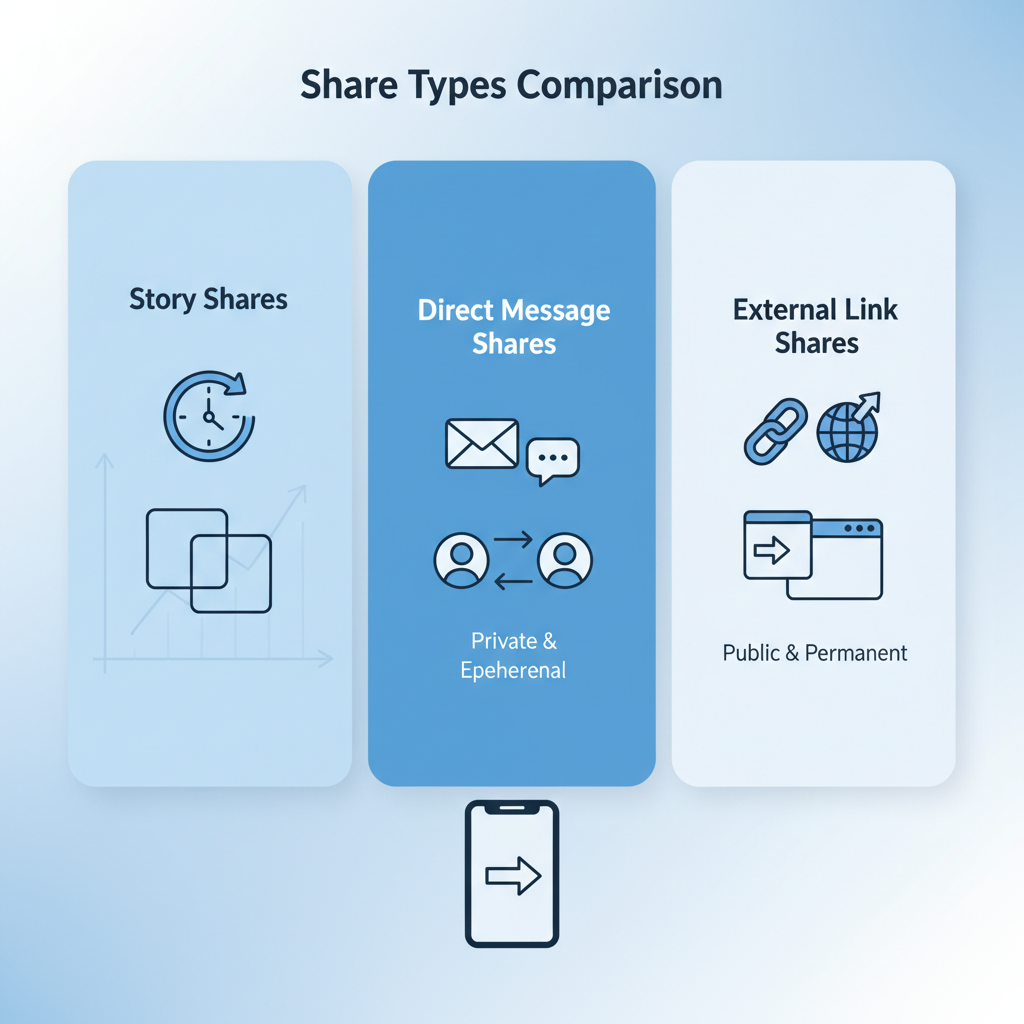
---
Other Ways to Gauge Sharing Activity
Even without seeing each sharer’s name, you can:
- Check Mentions – Public Stories tagging your account appear in your activity feed.
- Search Tags – Look for posts tagged with your username.
- Observe Reach Spikes – Sudden jumps often indicate more shares.
---
Use Third-Party Tools With Care
Claims to expose identities of sharers often violate Instagram’s rules. Avoid risking your account — instead:
- Use approved tools like Meta Business Suite.
- Stick to official APIs for analytics.
- Never share your Instagram password with non-official services.
---
Respect Privacy and Avoid Banned Practices
- Skip unauthorized tracking scripts or apps.
- Don’t pressure followers to reveal their personal sharing.
- Focus analysis on legal, aggregated Insights data.
---
Proven Strategies to Increase Organic Shares
Boost your content’s shareability with these tactics:
- Clear Call-to-Action – Invite followers to share.
- Engaging Hooks – Content that is emotional, surprising, or informative.
- Timely Subjects – Connect posts to trending topics.
- Visual Excellence – High-resolution images and clean layouts.
- Information Value – Actionable lists, guides, or templates.
---
Ongoing Performance Tracking and Adjustment
Regular monitoring ensures you adapt effectively:
- Review Insights weekly or monthly.
- Log share counts, saves, and reach in a spreadsheet.
- Modify your strategy based on performance trends.
Example Tracking Table
| Date | Post Title | Shares | Saves | Reach |
|---|---|---|---|---|
| 2024-05-01 | Instagram Story Ideas | 120 | 95 | 5,500 |
| 2024-05-15 | Reel Editing Tips | 200 | 150 | 8,000 |
| 2024-06-01 | Viral Hashtag Strategy | 350 | 280 | 12,000 |
---
Summary
While Instagram doesn’t let you see exactly who shared your post, the Insights feature equips you with essential aggregate data to measure share trends. By upgrading to a business or creator account, using metrics wisely, respecting privacy, and applying proven growth strategies, you can significantly expand your content’s reach.
Ready to optimize your Instagram performance? Start tracking shares, refine your approach, and create posts your audience will be eager to spread.