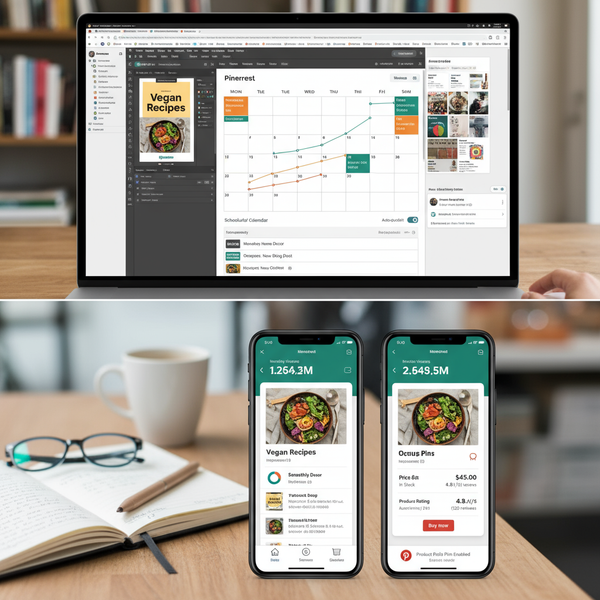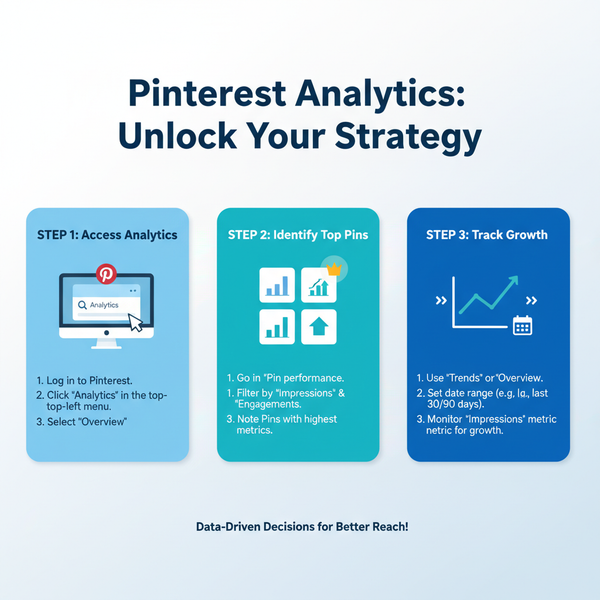How to See Who Shared Your Facebook Post
Learn how to check who shared your Facebook post, understand privacy limits, and use insights to boost public shares and audience engagement.
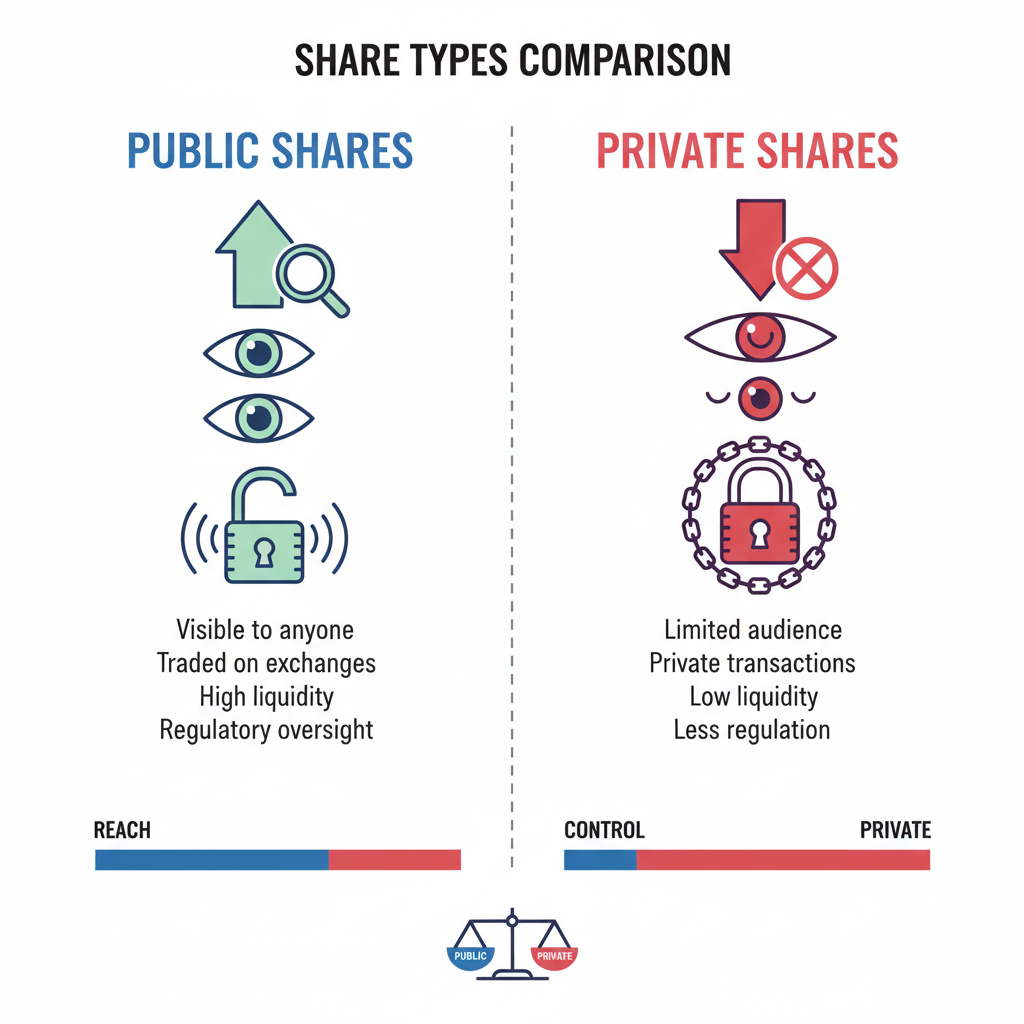
How to See Who Shared Your Facebook Post
If you’ve ever wondered how to see who shares your post on Facebook, you’re not alone. Tracking post shares can help you understand audience engagement, identify your most effective content, and refine your social media strategy. Whether you’re using a personal profile or managing a Facebook Page, knowing where to find share information—and the limitations imposed by privacy settings—will allow you to maximize reach and interaction.
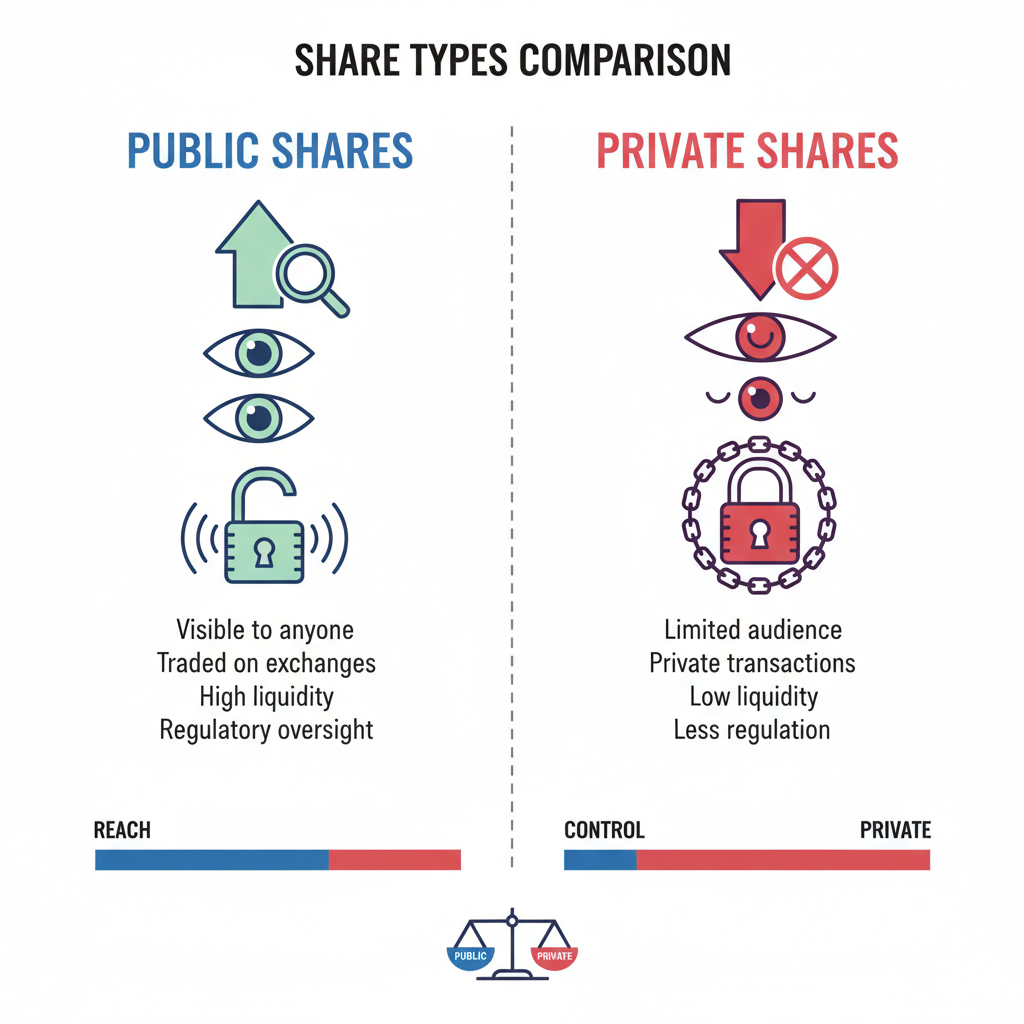
In this comprehensive guide, you’ll learn how to check share activity, the difference between public and private shares, and actionable tips to encourage more public sharing of your content.
---
Understanding Facebook Privacy Settings and Post Visibility
Before checking who has shared your posts, it’s important to know how Facebook privacy settings affect the visibility of shares:
- Public posts: Anyone can see and share them. The sharer list will include names when set to "Public."
- Friends-only posts: Only friends can share the post; their own privacy settings may still hide the activity from you.
- Private or group shares: May remain entirely invisible depending on group rules and privacy restrictions.
Remember: a user’s privacy choices override your ability to see their share—even if they share your original content.
---
Checking Post Insights on a Personal Profile
If your post’s audience is set to Public, you can view who has shared it publicly.
Steps to check:
- Open your Facebook profile.
- Scroll to the post you want to review.
- Look near the like/comment/share icons below the post.
- If relevant, you’ll see a share count such as "5 shares."
- Click that share count to view a list of people who have publicly shared your post.

Note: The list only shows public shares. Friends-only reshares will not display names unless you share a direct connection.
---
Viewing the Share Count Across Devices
The way you see the share counter can differ by device:
- Desktop: The share number appears next to the share icon. Click it for details (if public).
- Mobile: Tap the share count directly under the post’s content to open the details.
If the post isn’t public, you might only see the number of shares without any identifying information.
---
Using Facebook Page Insights for Share Analytics
For Facebook Page owners—managing brands, businesses, or communities—the Insights feature offers richer analytics.
To access:
- Go to your Page.
- From the left-hand menu, choose Insights or Professional Dashboard.
- Select Posts to review:
- Share counts
- Engagement rates
- Organic vs. paid reach
- Click a post for a more detailed breakdown of audience interactions.
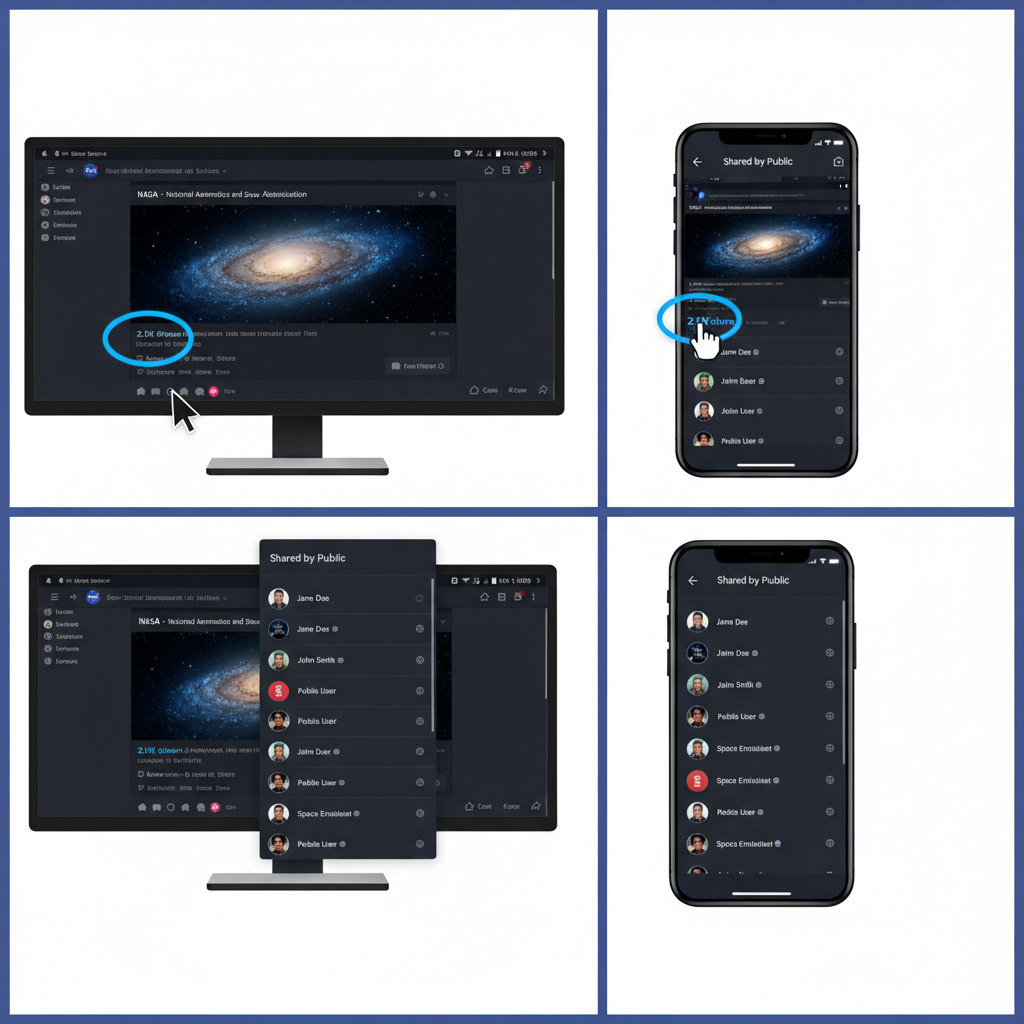
Benefits:
- See general demographic trends (e.g., age, location) of sharers in aggregate.
- Export data to analyze performance over time.
---
Public Shares vs. Private Shares
The distinction between public and private shares determines how much information is available to you.
| Type of Share | Visibility to You | Where It Appears |
|---|---|---|
| Public Share | Visible to anyone, including you | List appears when clicking share count |
| Friends-only Share | Visible only to mutual friends; you may not see it | May show as a number without names |
| Private/Group Share | Not visible outside the intended audience | Count only; details hidden |
Why you can’t see some shares: Facebook protects the sharer’s privacy settings and will not disclose their information if the share is not public.
---
Tips for Encouraging More Public Shares
If public shares offer more insight, you can take steps to increase them:
- Set posts to Public by default when you want wider reach.
- Produce compelling content:
- Emotional or inspirational stories
- Useful resources or tips
- High-quality, engaging visuals
- Add a call-to-action requesting readers to share.
- Post at peak times based on your audience’s activity.
- Reply to comments to boost engagement and algorithmic reach.
---
Using Engagement Reports to Identify Your Top Audience Segments
If you manage a Page, use Insights to see who engages most:
- Review Engaged Audience for demographic information.
- Compare posts by share counts to find top-performers.
- Watch for spikes after specific campaigns or themes.
This analysis helps tailor posts to the audiences most likely to share publicly.
---
Limitations on Accessing Share Data
Even with a strong content strategy, you may not see all names:
- Privacy settings prevent you from viewing non-public shares.
- Both personal profiles and Pages can see total share counts, but not all identities.
- This ensures compliance with Facebook’s privacy policies and user trust.
---
Best Practices for Share-Worthy Facebook Posts
To optimize for shares:
- Choose strong visuals (image or video) to draw attention.
- Write short, compelling captions.
- Harness emotion—humor, inspiration, or relatability.
- Ensure mobile-friendly formatting.
- Continuously test and refine based on share data.
---
Tracking Performance Over Time
Integrating share data into your overall content strategy can yield ongoing growth:
- Record initial share counts at posting and track over time.
- Analyze patterns for topics, formats, and times.
- Experiment with variations to improve outreach.
- Use social media management tools for cross-platform analysis.
---
Summary & Next Steps
Understanding how to see who shares your post on Facebook is more than curiosity—it’s a valuable tool for growing your reach and engagement. By mastering privacy nuances, using Insights effectively, creating share-friendly content, and tracking performance, you can craft a highly responsive social presence.
Apply these methods to your next Facebook post, and monitor which techniques bring in the most public shares. Over time, you’ll refine an effective, data-driven approach to elevate your brand or profile.