How to See Your Old Tweets on Twitter Easily
Learn how to find old tweets using Twitter’s advanced search, archive download tool, and third‑party solutions for easier historical browsing.
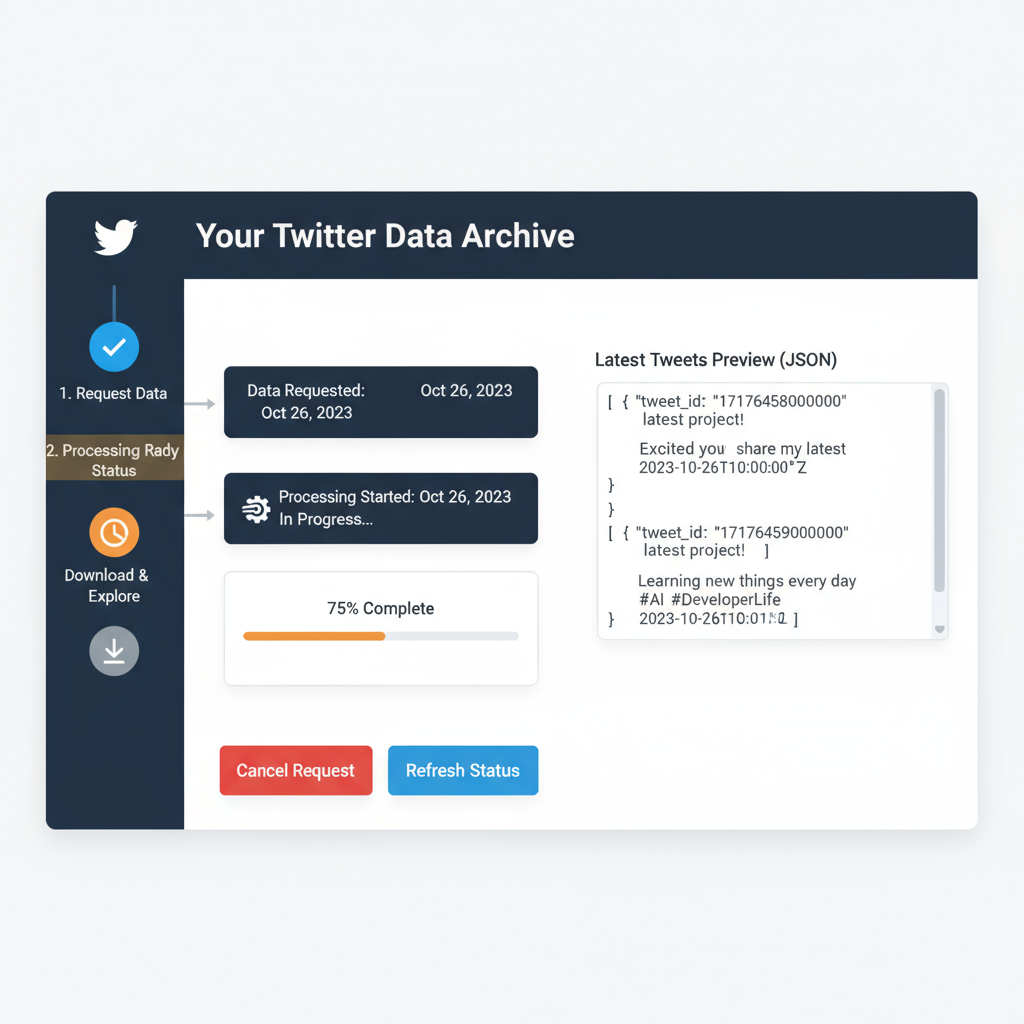
How to See Your Old Tweets on Twitter: Complete Guide
If you’ve ever tried to scroll back months or years on your Twitter feed, you know how frustrating it can be. Twitter’s native search is designed for relevance and recent activity—not deep historical digging. In this comprehensive guide, you’ll learn how to see your old tweets on Twitter by using advanced native features, the official download tool, and trusted third‑party solutions, plus tips for organizing and reusing your past posts.
---
Understanding Twitter’s Native Search Limitations
Twitter is one of the most dynamic social media platforms, yet its built‑in search functionality can feel limited when you're trying to go far back in time. Many users quickly realize that scrolling endlessly through their profile is not only time‑consuming but also prone to missing older posts entirely.
By default, Twitter’s search results prioritize relevance and recent activity, not a comprehensive chronological list. There’s also an invisible cap—very old tweets might not appear in simple searches or infinite scroll.
---
Using the Twitter Advanced Search Feature (Step‑by‑Step)
One of Twitter’s most powerful, but often overlooked, tools is Advanced Search. This allows you to dig deep by setting specific filters such as date ranges, keywords, and even certain accounts.
Step‑by‑Step Process
- Navigate to Advanced Search:
- Desktop: Go to twitter.com/search-advanced.
- Mobile: Use the search bar, type a keyword, press enter, then click the filter icon and select Advanced Search.
- Fill in Search Fields:
- Words Section: Enter relevant words, exact phrases, or excluded terms.
- Accounts Section: Specify “From these accounts” with your own handle.
- Filters Section: Choose whether to include replies or links.
- Set Date Range:
- Under the Dates section, select the “From” and “To” dates corresponding to the time period you want to search.
- Click Search & View Results:
- Browse through the results, which will now be limited to your specifications.
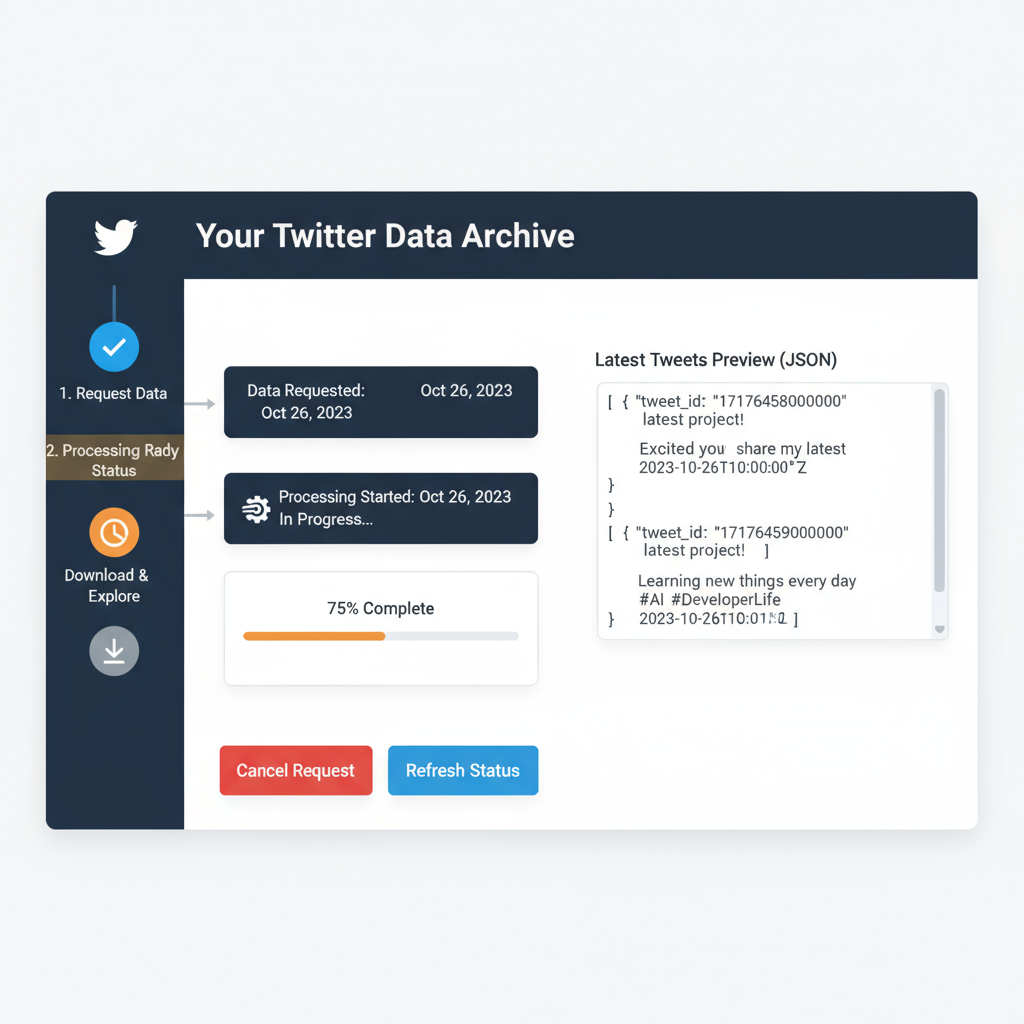
---
Filtering by Date Range, Keywords, and Mentions
Filtering is the fastest way to narrow large volumes of historical tweets to find exactly what you need.
Common Filtering Strategies
- Date Range: Essential when you know approximately when the tweet was posted.
- Keywords or Hashtags: Perfect for finding tweets about a specific event or topic.
- Mentions: Locate interactions with specific users.
| Filter Type | Example Input | Use Case |
|---|---|---|
| Date Range | From 01/01/2015 to 12/31/2015 | Find tweets from a particular year |
| Keyword | "product launch" | See tweets promoting a new product |
| Mentions | @username | Review conversations with a customer or colleague |
These filters work best when combined for layered searches—for example, all tweets mentioning “webinar” from 2018 by your account.
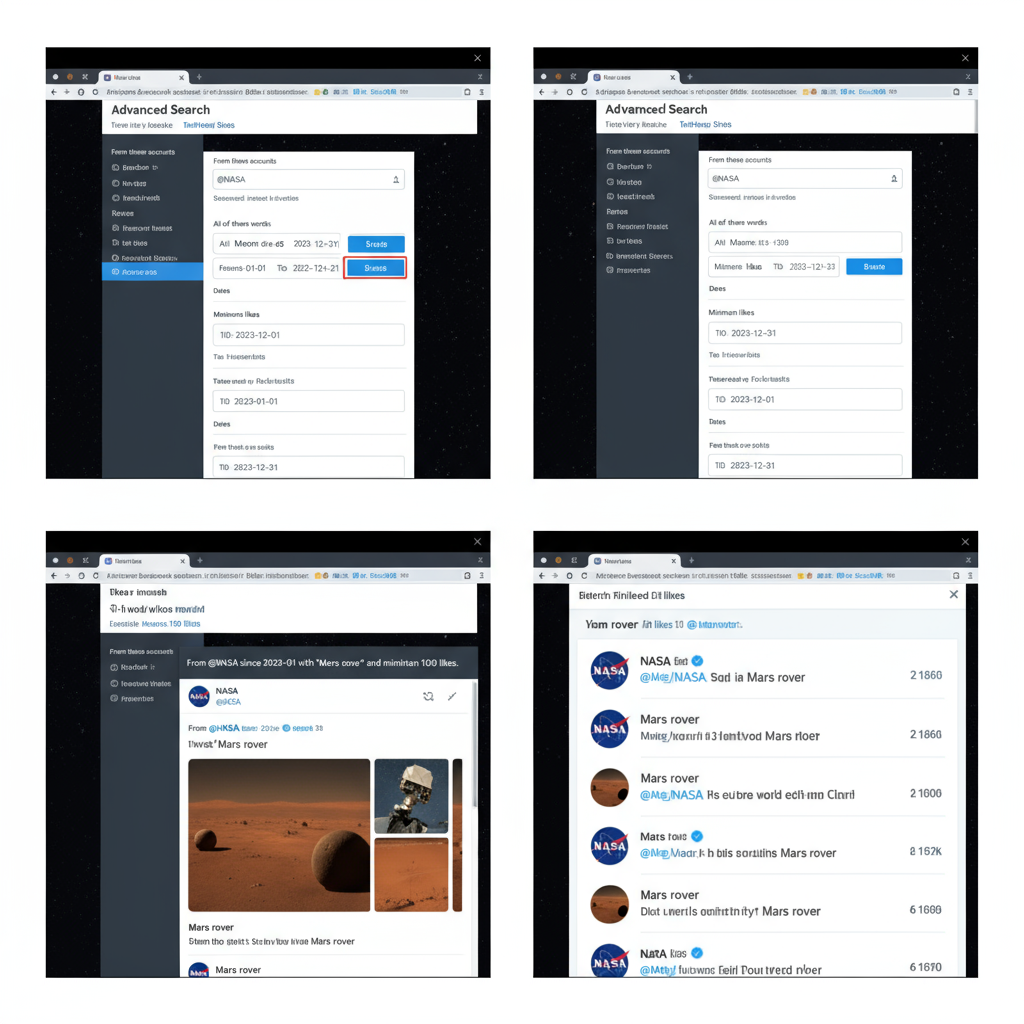
---
Accessing the Full Archive via Twitter’s Download Data Tool
If you want all your tweets without relying on search algorithms, Twitter’s Your Account > Download an archive of your data feature is the way to go.
How to Request Your Data
- Go to Settings & Privacy > Your Account.
- Select Download an archive of your data.
- Verify your identity (password or 2FA code).
- Click Request Archive and wait—this can take hours or days depending on account size.
- Download the ZIP file and extract the contents.
Inside, you’ll find an HTML file that lets you browse every tweet you’ve ever posted in a local, searchable interface.
---
Exploring Third‑Party Tools for Historical Tweet Search
Some third‑party platforms can enhance your ability to search older tweets:
- AllMyTweets.net – Displays all tweets in a simplified list format.
- SnapBird – Allows keyword searches through an account’s tweets and mentions.
- Wayback Machine – Can sometimes retrieve deleted or older tweets.
> Note: Always review privacy policies before granting access to your account.
---
Tips for Scrolling Efficiently on Your Timeline Without Endless Load
If you prefer manual browsing for older posts:
- Use browsers with infinite scroll enhancements.
- Disable media previews to make page load faster.
- Utilize the “scroll to date” bookmark trick: search for a tweet near your desired date and scroll from there.
While less precise than advanced search, it works well for visual exploration.
---
Organizing Old Tweets with Bookmarks or Lists
Once you find old tweets worth keeping:
- Bookmarks: Save privately within Twitter.
- Pin Tweets: Feature important finds on your profile.
- Lists: Curate public or private lists to categorize if referencing specific themes.
An organized archive helps you quickly access notable content later.
---
Privacy Considerations When Revisiting and Sharing Old Tweets
Older tweets may not align with your current voice or views. Before resharing:
- Check for outdated information.
- Be mindful of sensitive or personal data.
- Consider deleting tweets that could cause misunderstanding.
---
Potential SEO and Content Reuse Opportunities from Old Tweets
Old tweets can be digital gold for repurposing:
- Blog Content: Expand a short tweet into a full blog post.
- Case Studies: Use old announcements and metrics for portfolio pieces.
- Internal Linking: Link relevant older tweets from blog posts for increased engagement.
Repurposed tweets can drive traffic from social media to your website when strategically embedded.
---
Troubleshooting If Tweets Do Not Appear in Search Results
Sometimes, old tweets still refuse to surface.
Possible Causes:
- Tweets were deleted or account was suspended.
- Your search filters are too narrow.
- Twitter’s index doesn’t hold every single post.
Solutions:
- Double‑check date ranges and spelling.
- Use downloaded archives as a source of truth.
- Try third‑party tools for broader historical indexing.
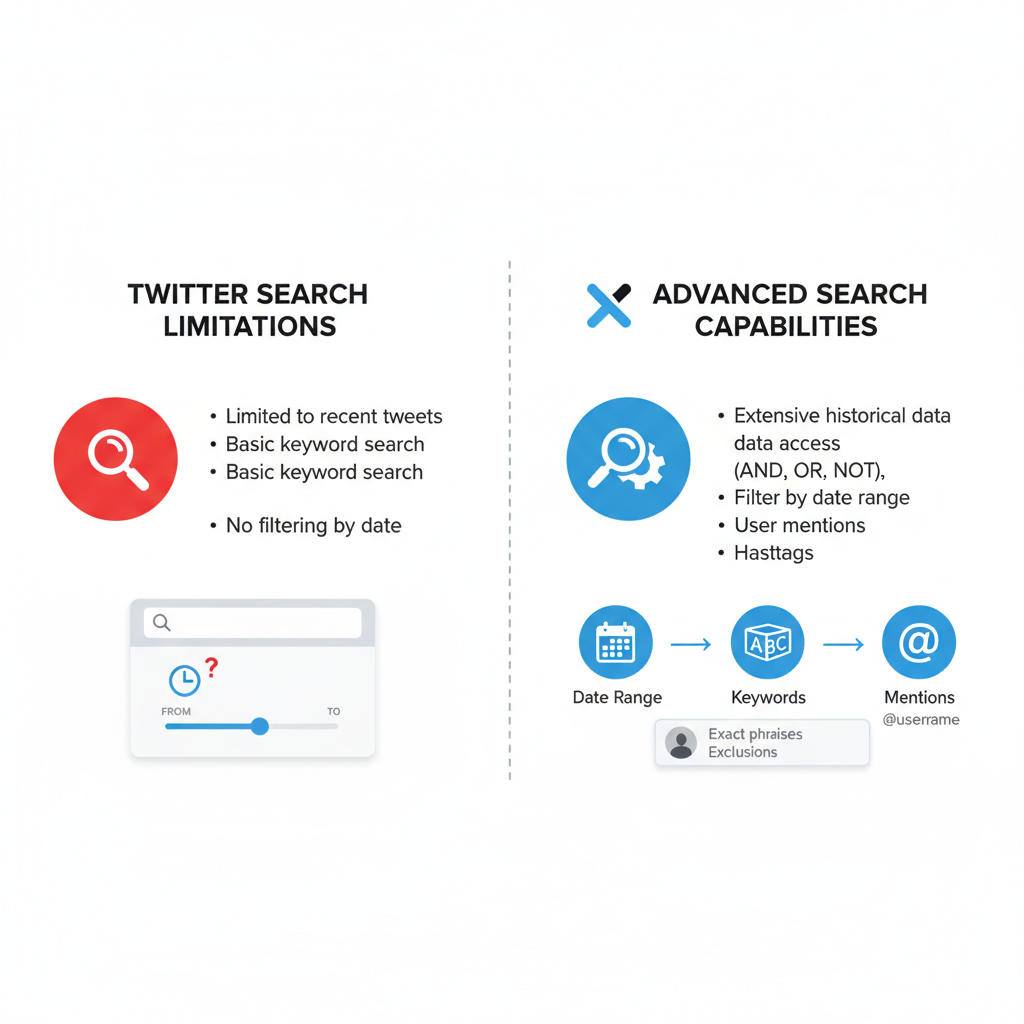
---
Summary & Next Steps
Finding your old tweets doesn’t have to be a frustrating scrollfest. By combining advanced search filters, the official archive download, and reputable third‑party tools, you can quickly surface and reuse historical content. Whether your goal is nostalgia, research, or content marketing, these techniques save time and unlock more value from your Twitter history.
Try using Twitter’s Advanced Search now—you might rediscover hidden gems worth sharing, repurposing, or saving for future projects.



