How to View Scheduled Posts on Facebook
Learn how to view and manage scheduled posts on Facebook via desktop and mobile using Meta Business Suite for efficient social media planning.
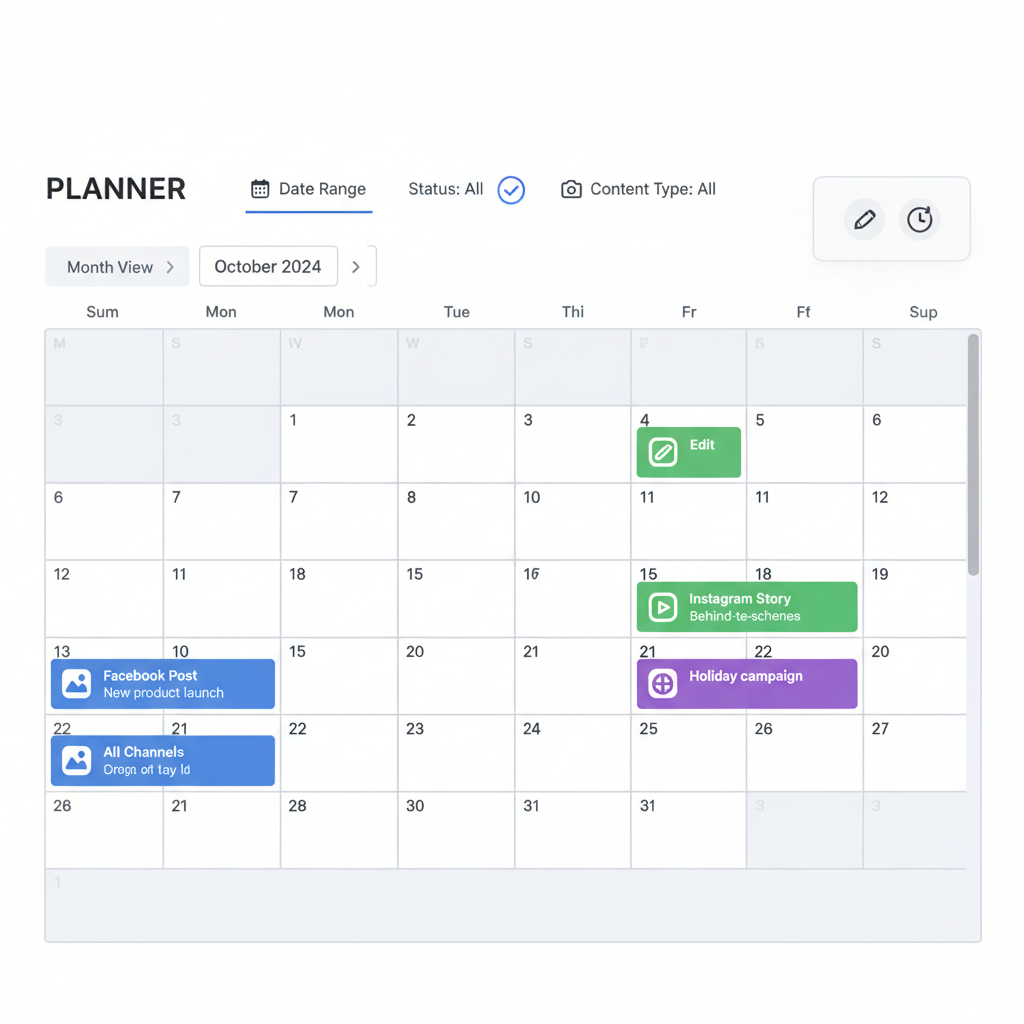
How to View Scheduled Posts on Facebook
If you manage a Facebook Page for a brand, business, or community, knowing how to see your scheduled posts on Facebook is essential for keeping your content strategy organized and effective. Facebook’s scheduling tools allow you to plan ahead, post consistently, and reach your audience at optimal times — all without having to log in and manually publish each post. This guide explains the different ways to access your scheduled posts, manage them across devices, and optimize your workflow for better results.
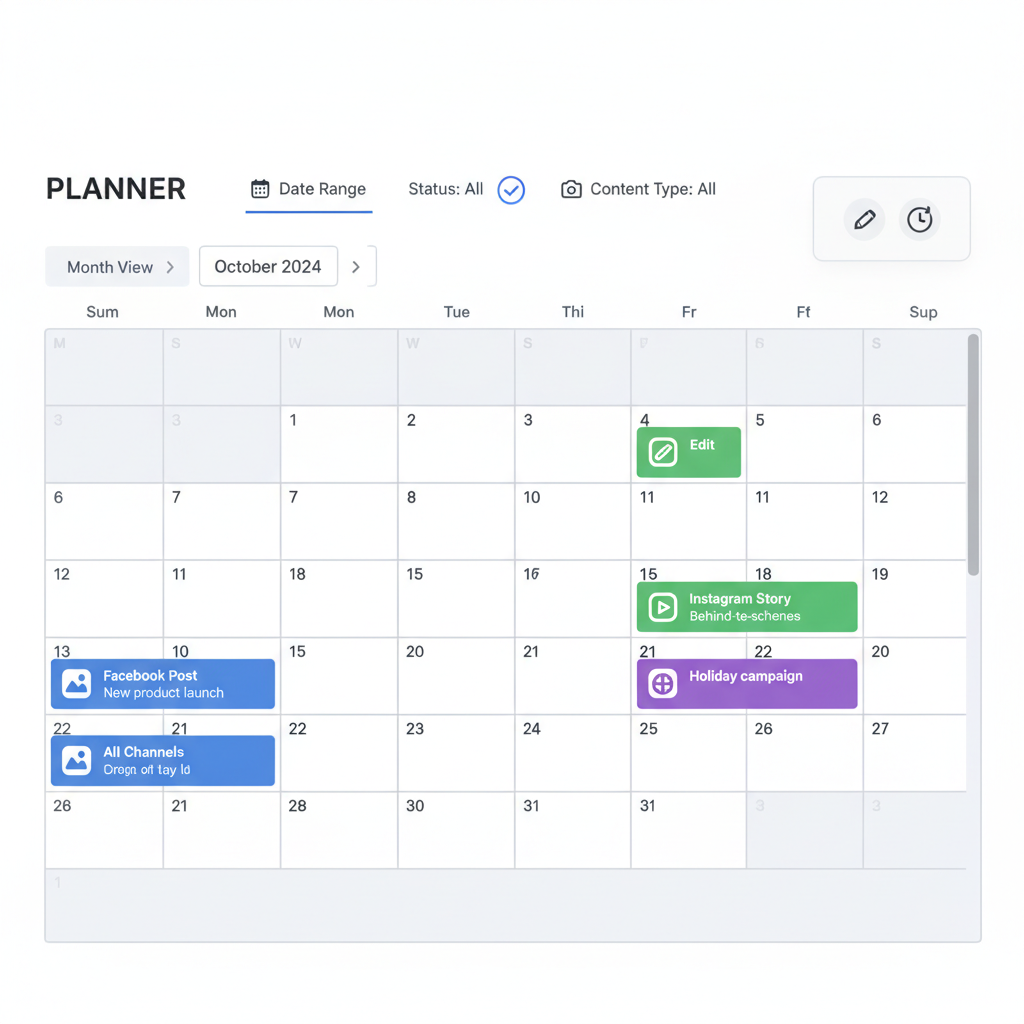
---
Understanding Facebook’s Scheduling Feature and Benefits
Facebook’s scheduling feature allows you to create a post in advance and select a future date and time for publication. This is particularly useful for:
- Maintaining posting consistency.
- Targeting optimal engagement times.
- Planning marketing campaigns ahead of time.
- Avoiding last-minute rushes.
By scheduling posts, you can also batch-create content and free up your daily schedule for other business activities, enabling better time management and strategic planning.
---
Difference Between Personal Profiles, Pages, and Business Manager Tools
It’s important to note that post scheduling is not available for personal Facebook profiles. The feature is designed for:
- Facebook Pages (business, brand, public figure).
- Accounts managed via Meta Business Suite or Business Manager.
If you attempt to schedule posts on a personal profile, you’ll find no scheduling option — this is a deliberate platform restriction to maintain the intended use of the tool.
---
Access Scheduled Posts via Facebook Desktop Interface
If you manage a Facebook Page via desktop, follow these steps to view scheduled posts:
- Log in to Facebook and navigate to your Page.
- In the left-hand menu, click Publishing Tools (or Meta Business Suite in updated layouts).
- Select Scheduled Posts from the sidebar.
- A list of upcoming content will appear, showing publication dates and times.
Some Page layouts integrate scheduling with Meta Business Suite, offering both timeline and list views of upcoming posts.
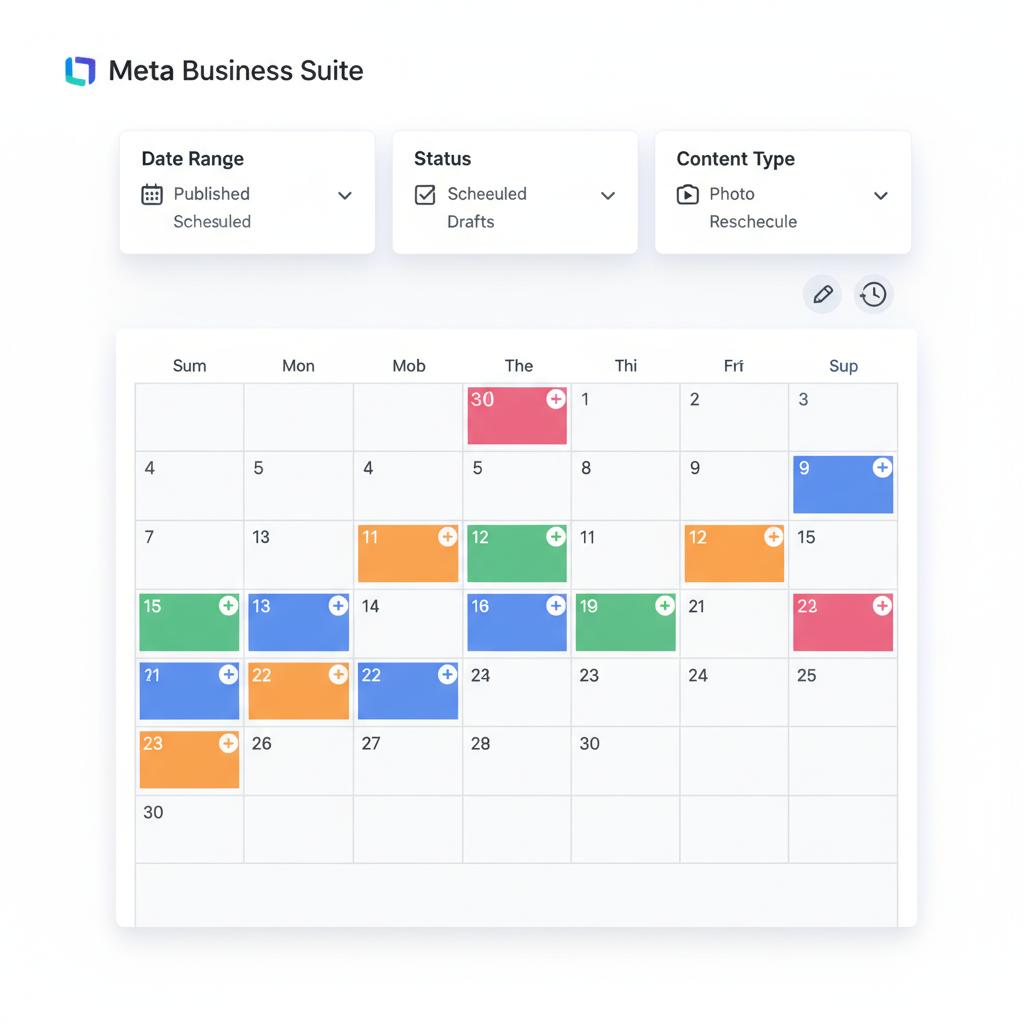
---
View Scheduled Posts Using Facebook Mobile App
To manage scheduled content on mobile, you’ll need the Meta Business Suite app (formerly Pages Manager):
- Download and open Meta Business Suite.
- Select your Page from the homepage.
- Tap Posts & Stories.
- Navigate to the Scheduled tab to see pending posts.
The mobile interface often supports swipe gestures to edit, reschedule, or delete scheduled posts for faster management.
---
Navigating Meta Business Suite Calendar View
Within Meta Business Suite, the Calendar View feature presents a monthly or weekly snapshot of all scheduled posts, events, and ads:
- Hover over any scheduled item to preview content.
- Drag-and-drop posts to reschedule seamlessly.
- Filter by content type (video, image, link) for quick sorting.
This view helps you visualize your posting cadence and avoid overlapping campaigns.
---
Filtering Posts by Date, Status, and Content Type
Filtering your scheduled posts ensures you can quickly locate specific content in Meta Business Suite:
| Filter Type | Usage |
|---|---|
| Date Range | Shows posts scheduled for a specific timeframe. |
| Status | Separates scheduled, published, and draft posts. |
| Content Type | Filters images, videos, links, events, or stories. |
---
Editing or Rescheduling Publication Dates from the Scheduled Queue
To edit a scheduled post:
- Open the scheduled posts list.
- Click the post you want to modify.
- Select Edit to update text, media, or publish time.
- Save the changes.
You can also reschedule by dragging the post in Calendar View or selecting a new date and time from the post’s settings.
---
Troubleshooting if Scheduled Post List is Empty
If you can’t see any scheduled posts:
- Check that the correct Page is selected in Meta Business Suite.
- Ensure you’re viewing the Scheduled tab, not Drafts.
- Verify that your posts were actually scheduled and not published immediately.
- Confirm you have Admin or Editor permissions for the Page.
---
Confirm Timezone Settings to Ensure Schedule Accuracy
Incorrect timezone settings can cause posts to appear at unexpected times. To avoid this:
- Navigate to Settings in Meta Business Suite.
- Choose Business Info or Page Settings.
- Check that your timezone matches your target audience's active hours.
---
Tips for Organizing a Content Calendar Within Facebook Tools
A well-planned content calendar keeps your social media strategy on track:
- Assign weekly or monthly themes.
- Balance content pillars: educational, promotional, and entertaining.
- Sync posts with product launches or events.
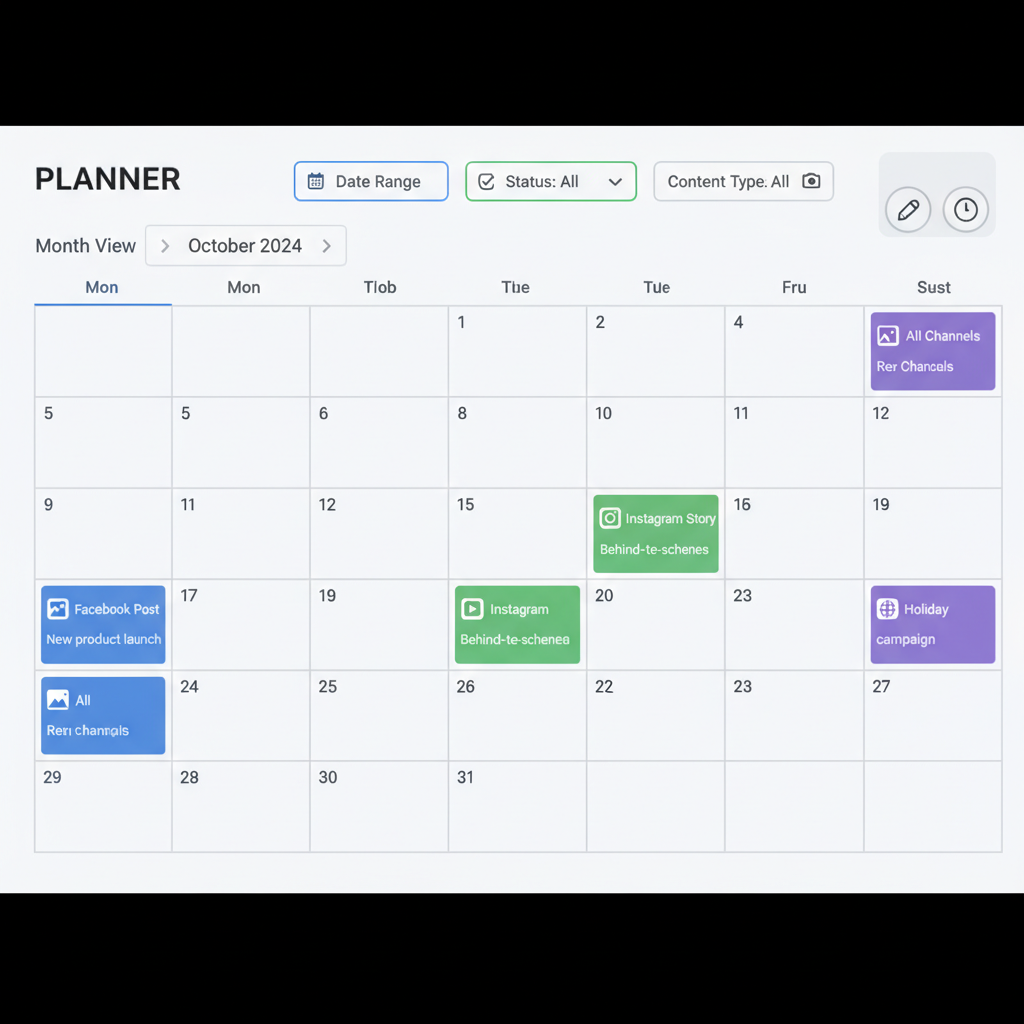
---
Recommended Workflow for Teams to Collaborate on Scheduled Posts
For businesses with multiple team members:
- Assign roles via Business Manager (Admin, Editor, Advertiser).
- Create drafts in Meta Business Suite for team review.
- Use Calendar View to avoid overlapping schedules.
- Establish approval deadlines for scheduled posts.
---
Maintain Post Quality While Scheduling Ahead
To prevent quality drops when batch scheduling:
- Use high-quality visuals.
- Review all text for grammar and clarity.
- Keep the tone consistent across platforms.
---
Security and Account Access Considerations for Scheduled Content
To protect scheduled posts and account integrity:
- Only grant scheduling rights to trusted team members.
- Regularly audit Page Roles to remove outdated permissions.
- Enable two-factor authentication for all admins.
---
Use Analytics to Assess Performance of Scheduled vs. Instant Posts
Performance tracking helps refine your scheduling strategy:
- Compare engagement between scheduled and immediate posts.
- Identify your best posting times based on past data.
- Note which content formats excel when scheduled.
---
Common Mistakes to Avoid When Managing Scheduled Posts
Avoid these common errors:
- Leaving outdated scheduled posts unchanged after plans shift.
- Scheduling too far ahead without allowing room for updates.
- Ignoring feedback between scheduled posts.
- Overloading the schedule with purely promotional content.
---
Summary and Next Steps
By mastering how to see your scheduled posts on Facebook, you can streamline your content management process, ensure posts go live at the right times, and keep your audience engaged. Whether working alone or within a team, leveraging Facebook’s scheduling tools through Meta Business Suite will help you execute a consistent and high-performing social media plan.
Start applying these tips today to optimize your Facebook posting schedule and grow your online presence with precision.



