How to View Scheduled Posts on LinkedIn
Learn how to find, view, edit, or delete your scheduled posts on LinkedIn via desktop, mobile app, and Creator Mode, plus tips for troubleshooting issues.
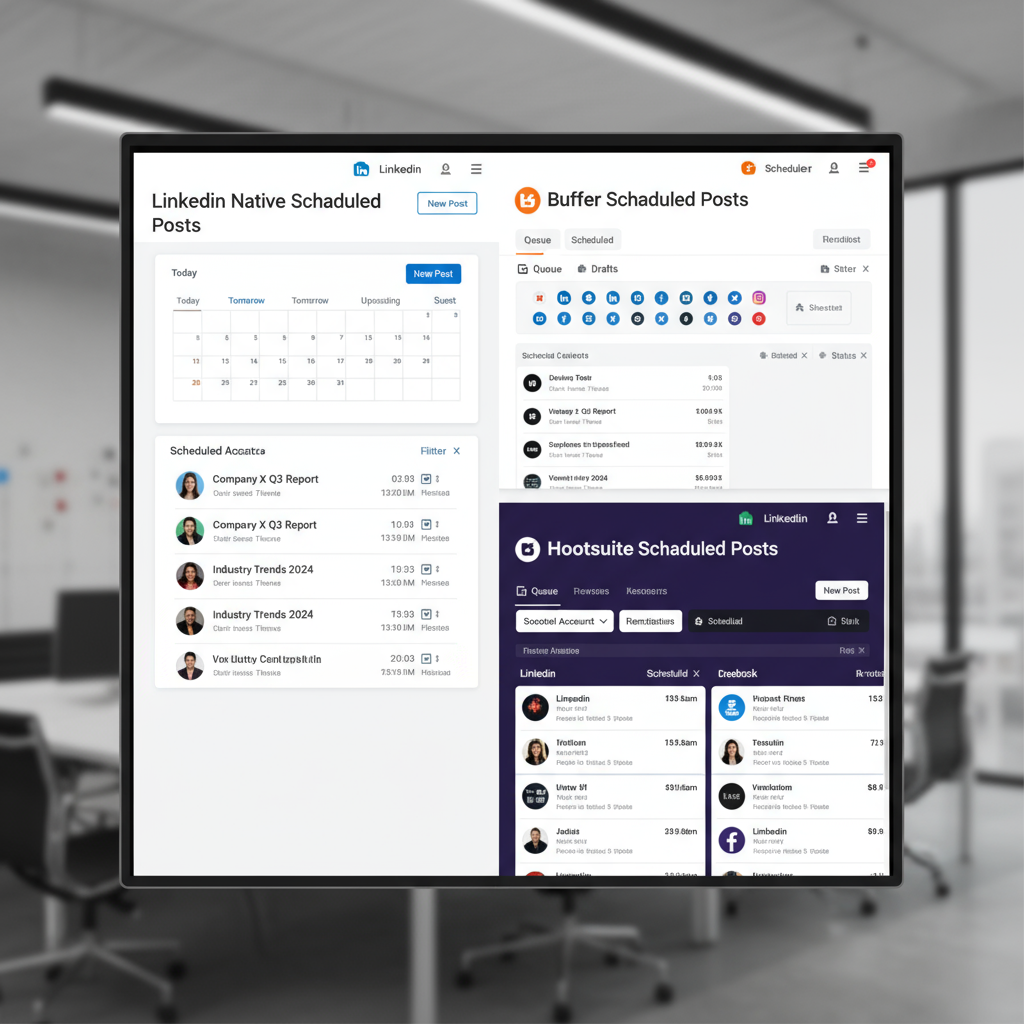
Introduction to Scheduling Posts on LinkedIn and Why Visibility Matters
Scheduling posts on LinkedIn is a powerful time-saving strategy for professionals, marketers, and brands aiming to maintain a consistent content presence. By preparing and scheduling content in advance, you can align posts with marketing calendars, target peak engagement times, and increase visibility without being online 24/7.
However, learning how to see your scheduled posts on LinkedIn is just as important as scheduling them in the first place. This allows you to review, edit, or cancel posts before they go live, ensuring they remain relevant and high-quality.
If you’ve ever asked yourself, “How do I see my scheduled posts on LinkedIn?”, the following guide covers step-by-step solutions for desktop, mobile, Creator Mode, third-party tools, and troubleshooting.
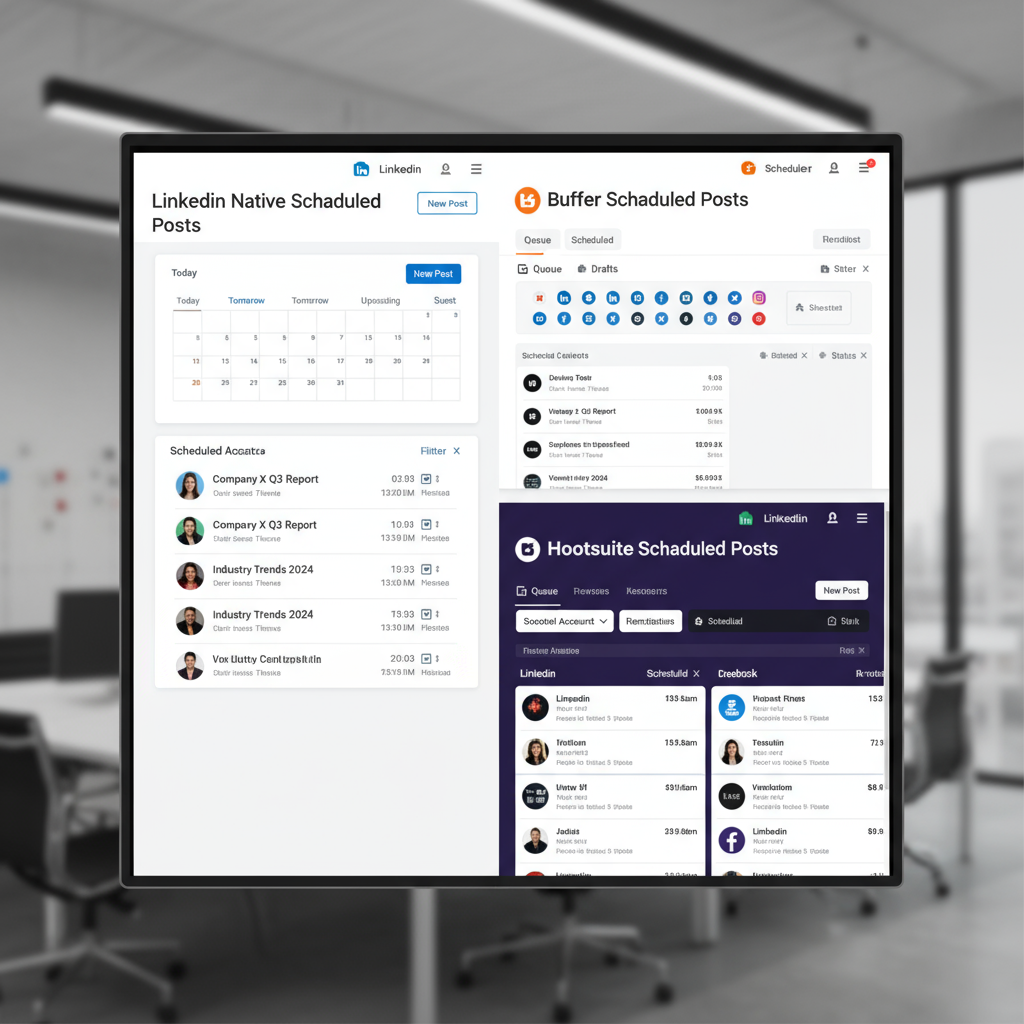
---
Check Scheduled Posts via LinkedIn Desktop Interface (Step-by-Step)
LinkedIn’s desktop interface provides an easy way to locate posts you’ve queued directly within the platform.
Steps to follow:
- Log in to LinkedIn using your preferred browser.
- On your Home feed, click the Start a post text box.
- Look for the Clock icon or a View all scheduled posts link if you have pending posts.
- Click View all scheduled posts to open your upcoming content list.
- Here you’ll see:
- Post previews
- Scheduled dates and times
- Editing or deletion options
> Note: LinkedIn began rolling out native scheduling features in late 2022, so if you don’t see these options, update your interface or check LinkedIn Help.
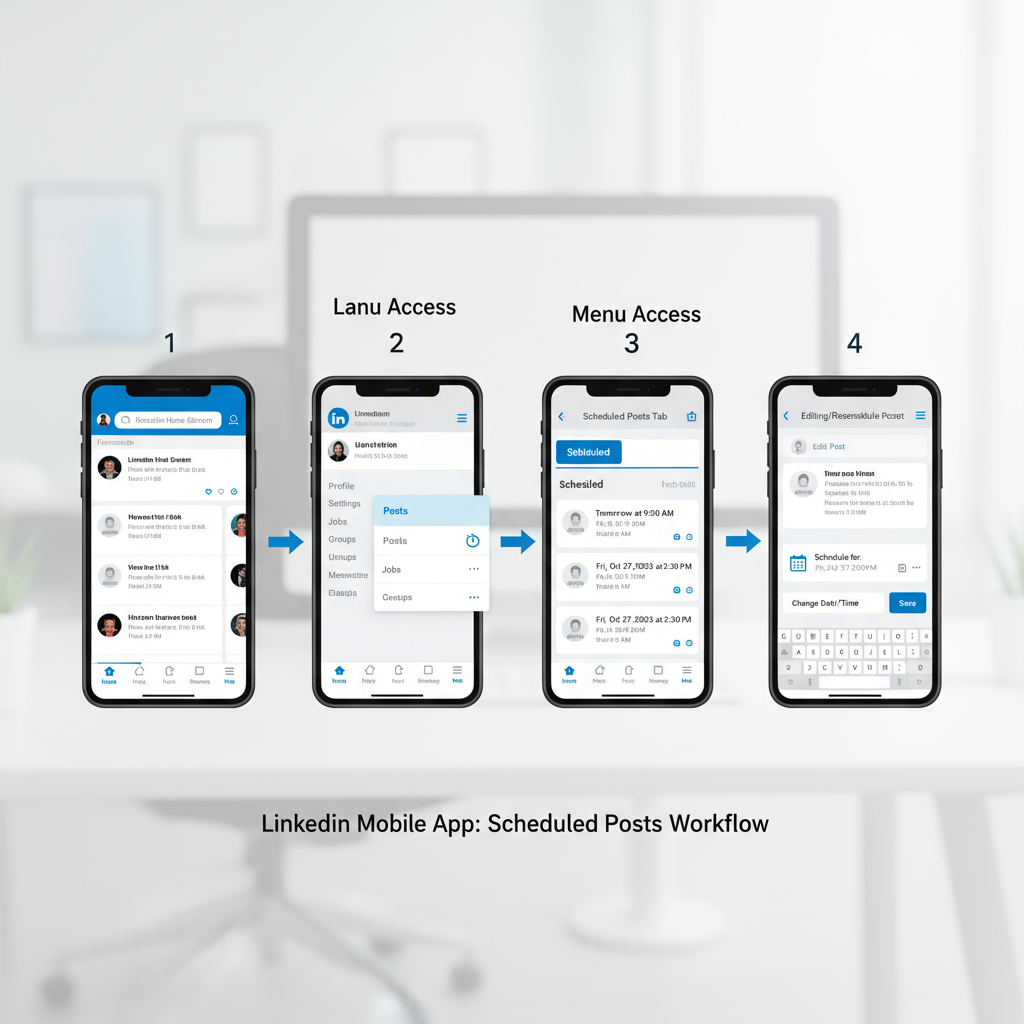
---
Access Scheduled Posts Using LinkedIn Mobile App (Step-by-Step)
The LinkedIn mobile app for iOS and Android allows you to manage scheduled posts on-the-go with a simplified interface.
Here’s how:
- Open the LinkedIn app and log in.
- Tap the Post button (pencil icon) on the home screen.
- Tap the three-dot More menu in the top-right if scheduling is enabled.
- Select Scheduled posts.
- View, edit, or delete any upcoming posts.
While convenient for quick adjustments, the mobile version offers fewer editing features than the desktop site.
---
View Scheduled Content Through LinkedIn's Creator Mode Tools
If you’ve enabled Creator Mode, LinkedIn offers extended publishing tools that can help organize and indirectly monitor scheduled content.
Benefits of Creator Mode for visibility:
- Unified dashboard for engagement metrics
- Easier access to diverse content formats
- In some rollouts, additional scheduling or post management features
How to access:
- Enable Creator Mode in your profile settings.
- Navigate to your Creator dashboard.
- Look for Post management or Content scheduling features.
This mode is especially useful for advanced publishing strategies, including LinkedIn newsletters, articles, and video posts.
---
Manage and Edit Scheduled Posts (How to Reschedule or Delete)
Once you’ve located your scheduled posts, you can manage them easily.
To reschedule:
- Open the scheduled post list.
- Click or tap the Edit icon.
- Adjust the Date & Time.
- Save changes.
To delete:
- Select the post.
- Click Delete or Remove from schedule.
- Confirm deletion.
> Pro tip: Always verify time zones before updating schedules, especially if your audience is global.
---
Common Issues and Troubleshooting Scheduled Posts
Sometimes scheduled posts may not appear or behave as expected. Here are common issues and solutions:
| Issue | Possible Cause | Solution |
|---|---|---|
| Scheduled list not visible | Feature not yet rolled out to your account | Check LinkedIn Help or use a third-party scheduling tool |
| Post not appearing | Draft not properly saved | Ensure you click Schedule and receive confirmation |
| Wrong scheduled time | Time zone mismatch | Adjust LinkedIn time zone settings or convert manually |
---
Using Third-Party Scheduling Tools (Buffer, Hootsuite, etc.)
If LinkedIn’s native options aren’t available or don’t meet your needs, third-party platforms like Buffer, Hootsuite, Sprout Social, and Later can offer enhanced scheduling capabilities.
Example – Buffer:
- Log in to the Buffer dashboard.
- Select your LinkedIn profile in the sidebar.
- Check the Queue for upcoming posts.
Example – Hootsuite:
- Go to the Planner or Publisher sections.
- Filter by LinkedIn account.
- View scheduled content in calendar format.
Why choose third-party tools:
- More visual scheduling calendars
- Multi-platform posting from a single dashboard
- Bulk scheduling and deeper performance analytics
---
Best Practices for Scheduling Content
Implement these tips to maximize post performance:
- Optimal times: Late mornings and early afternoons midweek perform best for LinkedIn engagement.
- Frequency: Aim for 2–5 posts weekly for consistent visibility.
- Content mix: Rotate between articles, images, videos, polls, and links for variety.
A balanced and strategic approach will increase engagement and audience retention.
---
Tracking Engagement Predictions Based on Scheduled Content
LinkedIn doesn’t currently provide official engagement forecasts, but you can make informed predictions based on past analytics.
Steps:
- Review previous post performance metrics.
- Identify engagement trends by format and timing.
- Schedule content matching proven patterns.
Some third-party tools now use AI to estimate engagement potential before publishing.
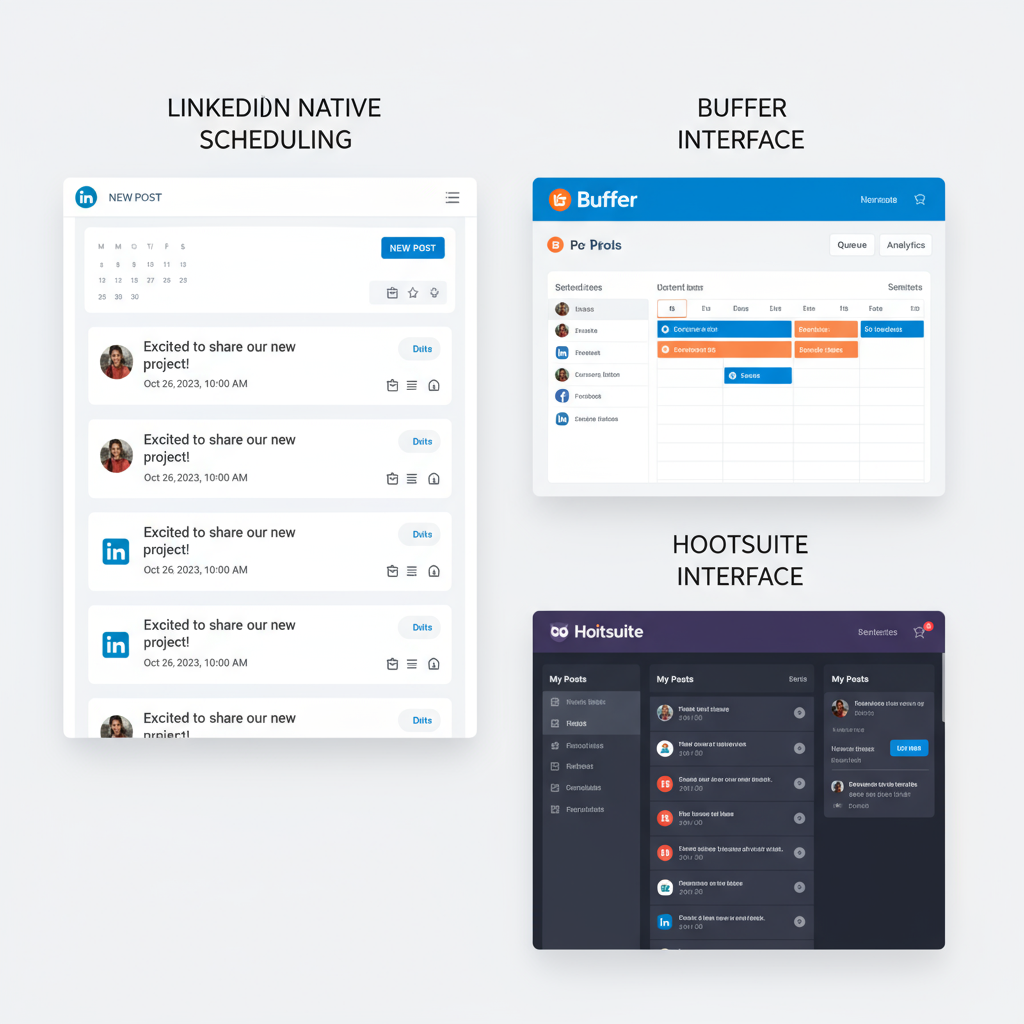
---
Conclusion: Productivity Tips for Consistent LinkedIn Posting
Knowing how to see your scheduled posts on LinkedIn—across desktop, mobile, Creator Mode, and third-party tools—lets you maintain control of your posting strategy, fine-tune your messaging, and ensure timely publication.
Quick takeaways:
- Use native LinkedIn tools first for simplicity.
- Try Creator Mode for expanded publishing options.
- Rely on third-party platforms for advanced features.
- Follow best practices on post timing, frequency, and content diversity.
By mastering post visibility and management, you’ll keep your brand consistent, save time, and engage your audience effectively.
Ready to boost your LinkedIn presence? Start reviewing your scheduled posts today and optimize them for maximum visibility.



